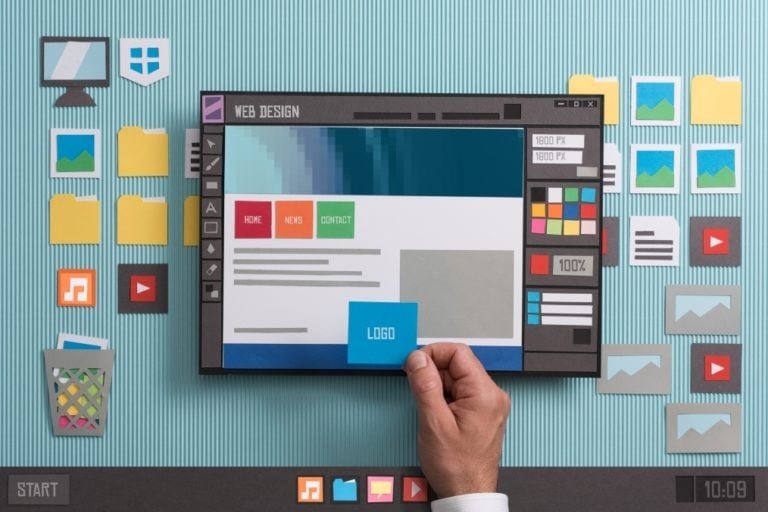Today, social media has become one of the most popular marketing platforms. People are using social media to boost the SEO performance of their website and also to build a strong bond with the audience. So, it has become extremely important for you to add social media buttons to the pages of your website. Many WordPress themes provide you with inbuilt social media buttons. However, if your theme does not provide you with this feature, then you should add this feature externally to your theme. In our article, we are going to tell you exactly how to add social media icons to WordPress theme.
Does your theme have a social menu?
There are many websites that have associated social media profiles. Suppose you have created an account on Instagram where you share your blogs and you want to include a link to your Instagram account on your website. Here we are going to see how exactly you can link your website to your social media profile.
Social media links are represented on websites in the form of icons. Whenever you click on the icon, you will automatically be redirected to your social media profile. In this way, you will be able to turn your visitors to loyal followers. There are multiple ways by which you will be able to add social icons to your WordPress website but the easiest way to do so is to use a theme which comes with a ready-made social links menu. Using this menu, you will be able to include social media buttons to your site. The steps to activate the social media buttons.
- First, you need to login to your WordPress account.
- From the menu bar present on the left side, you need to click on Appearance and go to Customize.
- Click on Menus and select the Create New Menu option.
- Give a name to your menu.
- Click on the social links menu checkbox.
- Click on next.
In order to add your first icon, you will have to click on Add Items and go to the custom links section. From here, you will be able to specify the URL where your users will be redirected to. You can also add various other features to your button. You can include the button to your website by clicking the Publish button.
Also Read: Best WordPress Finance Plugins
How to design your own social links menu?

If your theme doesn’t have a social links menu, then you will have to include this feature externally. You can do so by using the Social Icons Widget plugin. Using this plugin, you will be able to add social buttons to the widget area of your website.
How do you set up this plugin?
The steps to set up this plugin is mentioned below:
- Login to the WordPress account.
- From the left-hand menu, go to Plugins and click on Add New.
- In the search bar that appears, type Social Icons Widget by WPZOOM.
- When the right plugin appears, click on the Install button.
- Click on the Activate button.
Now you will have to create your links for your social media profile.
- In the left-hand menu, you go to Appearance and click on Customize.
- From the new menu that appears, click on Widget.
- Select the widget area where you would like to display the social icon.
- Click on Add a Widget.
In the Search Widget section you will have to type Social icons by WPZoom and select the appropriate plugin. In the Title option, you need to enter the complete title that you wish to display above your social icon. In the Text above icon section, you can add some additional text that might appear over above the social media icon. This section is mainly meant for adding the subheadings which will appear below the title.
Now you will get the option to Show icon labels. From the Icons section, you will be able to change the default labels of the icon. You can also decide which accounts you wish to include in your menu. From the Add more section, you will be able to add different social media accounts by entering the URL.
How can you make your website popular using social media icons?

Social media accounts can serve as an extremely powerful marketing tool for promoting your website. However, you will be able to target a wider audience if you ask your viewers to share the content of your website through their own social media accounts. This will expose your website to an entirely new audience. People will also start paying more attention to the content of your website.
So, you must make it a point to make it easier for your users to share your content. By including the social sharing button in your website, you can allow your viewers to share your content with just a few clicks of the mouse. Using the Social Icons Widget ,you will be able to decide where exactly the social sharing button will appear. You can even hide your social sharing button as and when required.
Include social sharing buttons anywhere on your website
You can embed social sharing buttons at any location of your website. This can be done using automatically generated shortcodes. You can encourage your visitors to share your blogs by displaying them the social sharing button. The steps to embed social sharing buttons on your website are as follows:
- From the left-hand menu, go to Settings.
- Click on Simple Share Buttons.
- Navigate to the shortcode section and click to expand. You will see the desired shortcode.
- You need to copy the shortcode using the Copy button.
- Go to the page or post where you would like to display your sharing buttons and paste your shortcode there.
In this way, you will be able to include social sharing buttons to the pages of your website and interact with your users. If you can think of any other ways of including social sharing buttons, do let us know of it.
Interesting Reads: