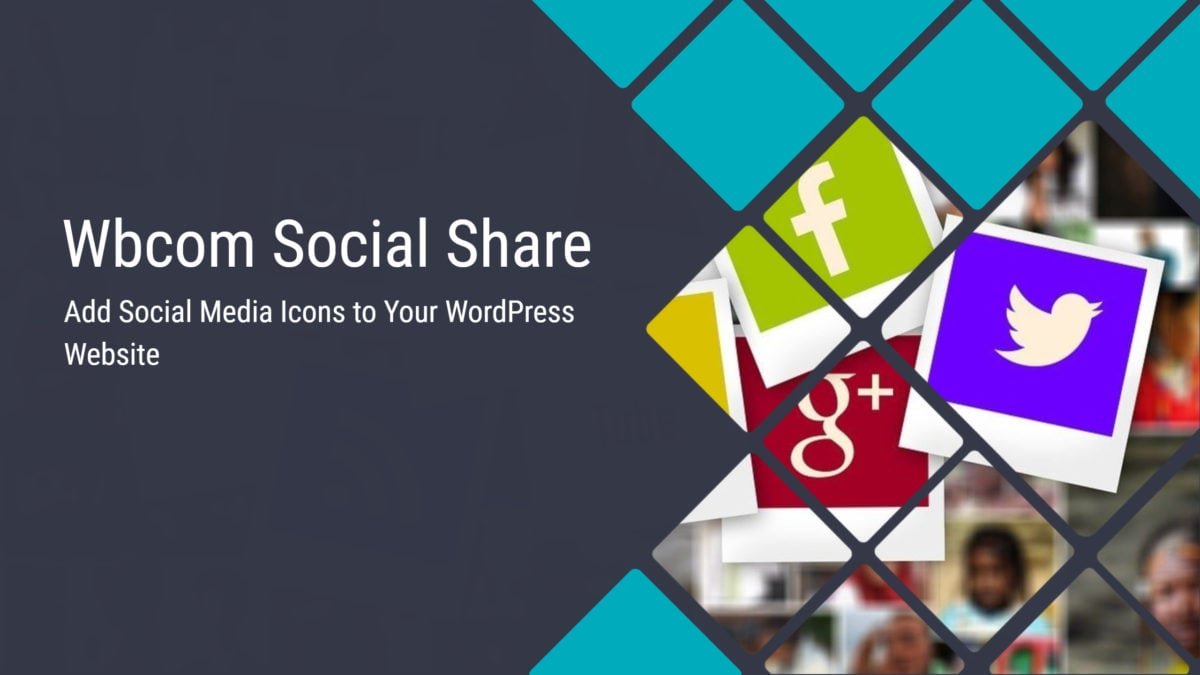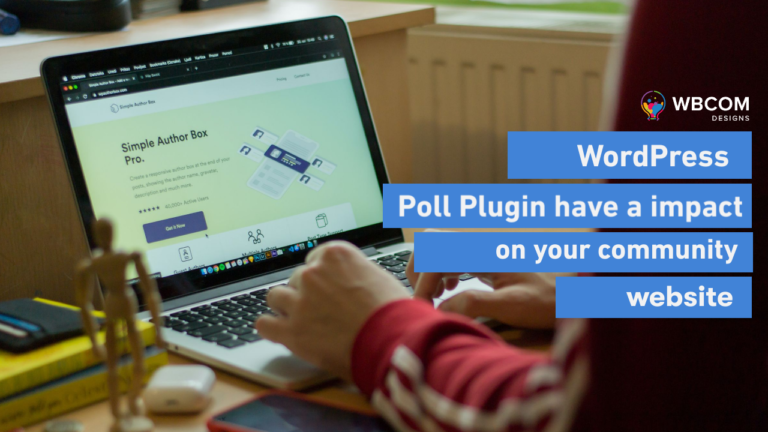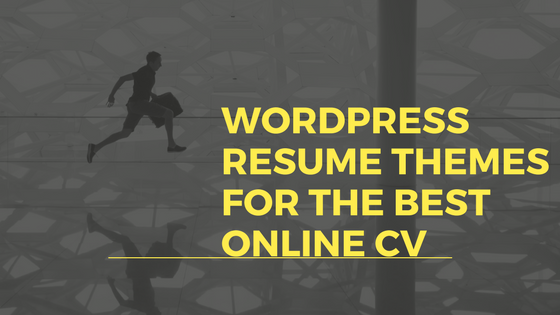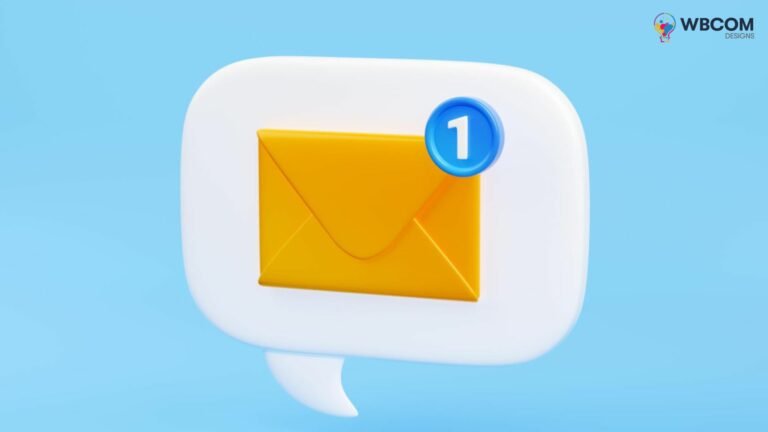Do you want to add social media icons to your blogs, pages, or any other section of your WordPress website? Social media is one of the most important ways to reach and engage your target audience. Thus, allowing sharing your valuable content on social media channels like Facebook, Twitter, and Whatsapp helps gain traffic to your site and increase sales.
WordPress does not provide social media icons section to the site by default. For adding this feature, you can use a WordPress plugin that easily adds social media icons to your WordPress website.
For this, We have introduced an amazing plugin Wbcom Social Share. Before going into this plugin’s detailed explanation, let’s look at the benefits of adding social sharing icons to your site.
Table of Contents
ToggleWhy You Should Add Social Media Icons to Your WordPress Site?
- By adding social sharing buttons to WordPress posts and pages, you can easily build user engagement and bring new users to your website.
- Social media buttons prompt your website visitors to share your content on their social media profiles.
- This helps to get more traffic to your website and increase your followers on social media channels.
- Social sharing of your content by visitors helps to generate more leads and sales.
- This in turn will build your social proof and brand recognition
Adding Social Media Icons to WordPress
Wbcom Social Share Plugin
Wbcom Social Share plugin allows your website visitors to share the content over their social media channels. It will enable you to add social media icons to posts, pages, and products. It also allows site admin to enable social share icons on the custom post type(CPT).
Wbcom Social Share features:
- Choose from various social icon styles.
- Allow you to choose the share icons location
- Simple to add social share buttons to your products right below the metadata.
- Choose which social sites you want to display as share buttons on your site.
- Allows you to choose the sharing button size
- Set the text before icons
- Set the sharing Align
- Allows you to enable/disable icon’s tooltip
How to Install Plugin
- Download the zip file from here and extract it.
- Upload the “Wbcom social share plugin ” directory to the “/wp-content/plugins/” directory.
- Activate the plugin through the “Plugins” menu.
Wbcom Social Share Settings
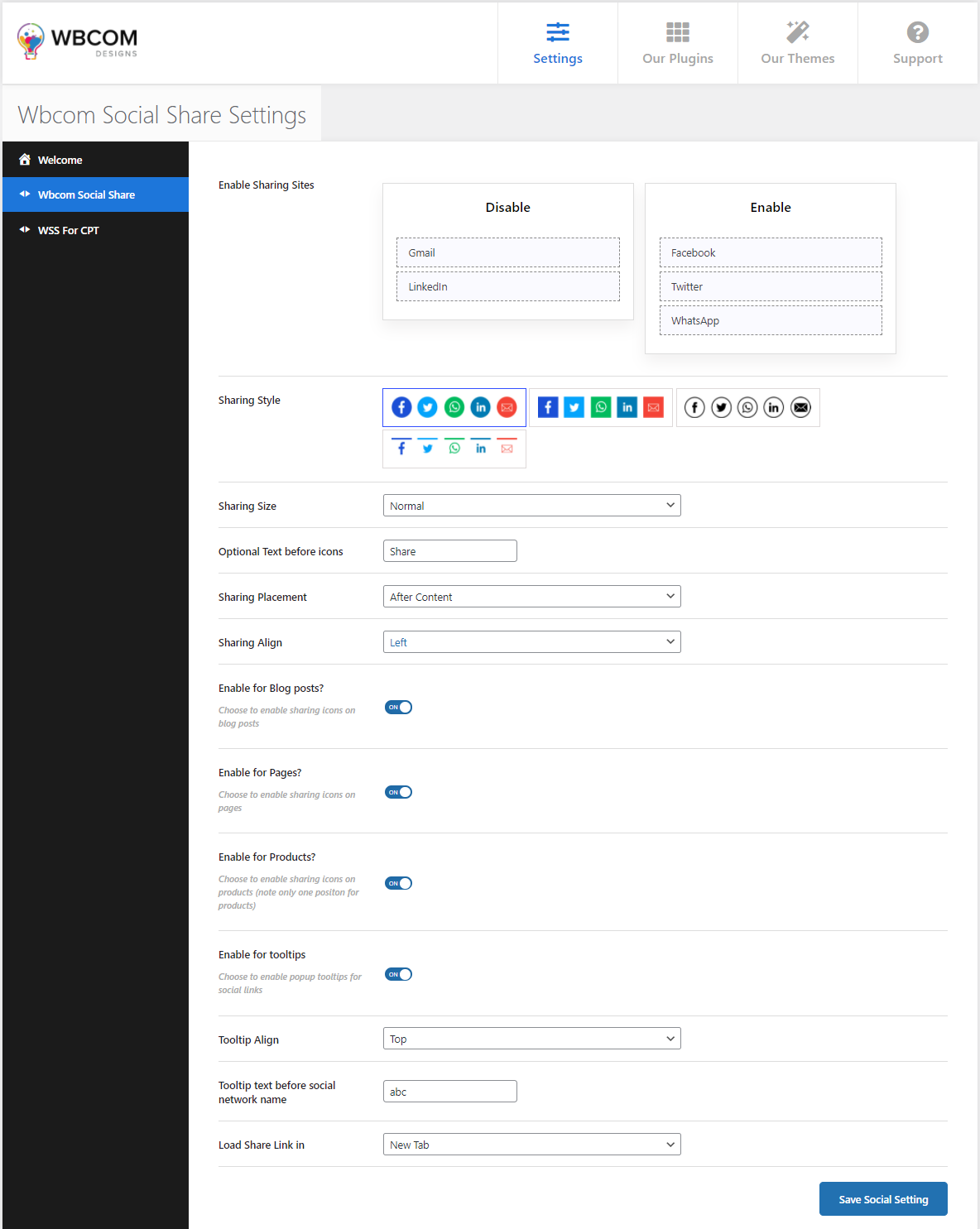
Enable Sharing Sites: You can choose from five available social icons to enable and disable the social sharing icons. Just drag and drop the social buttons to Enable section which you want to enable.
Sharing Style: This setting allows the admin to choose the button style from four available styles.
Sharing Size: This allows you to choose the sharing button size
Optional Text before icons: If users want to add text before the social icons then they can set that easily using this setting.
Sharing Placement: This allows the site admin to set the location of the social icons
Sharing Align: This allows site admin to set the social media icons Align
Enable for Blog posts: This setting allows the admin to enable the social sharing icons on blog posts
Enable for Pages: This allows the admin to enable the social sharing icons on pages.
Enable for Products: This allows admin to enable the social sharing icons on website products
Enable for tooltips: This allows site admin to enable the popup tooltips for social media icons
Tooltip Align: This allows setting the tooltip Align
Tooltip text before social network name: This allows you to set the text for the tooltip.
Load Share Link in: This allows you to set the Load Share. i.e. you want the small popup window on the same page for sharing content or a new tab for the same.
Front-End View
Social Media Icons on a Blog Post
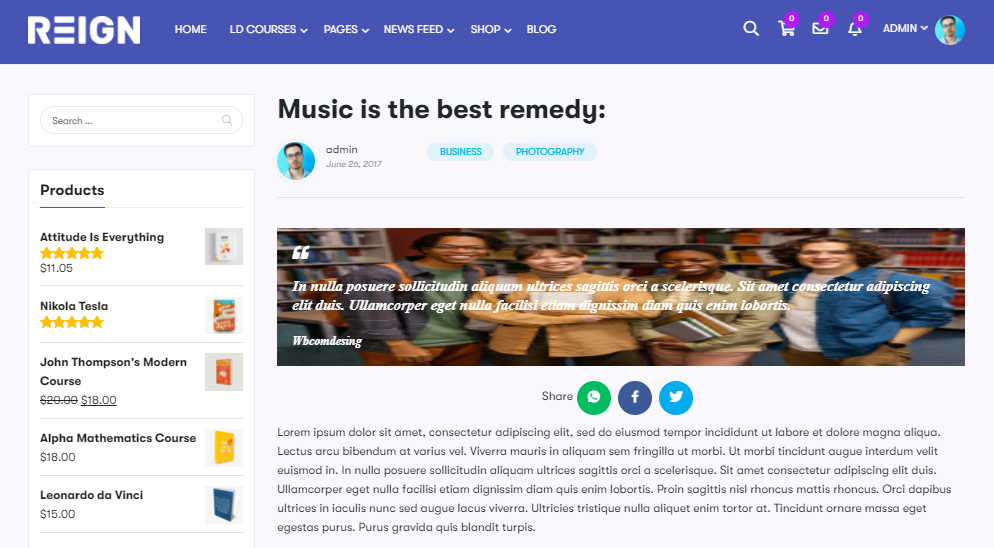
This is the front-end view of the Blog post. Here, you can see the social sharing icons on the blog post. Your website visitors can easily use these icons to share your blog on their social profiles.
Social Media Icons on a Site Page
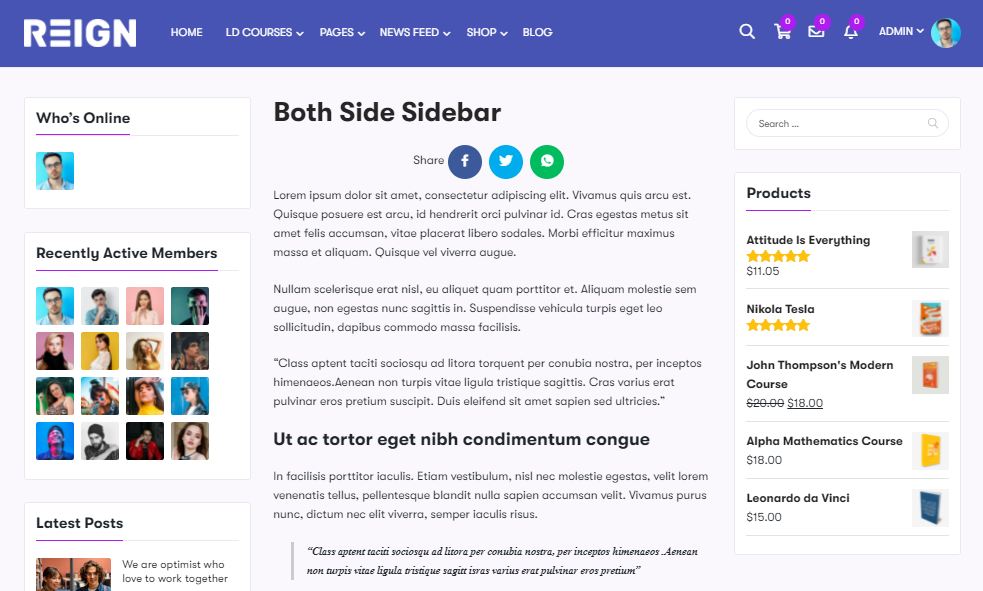
This is the front-end view of the website page. Here, you can see the social sharing icons on a single page. Site visitors can just click on social icons to share the page on thier social profiles.
Social Media Icons on a Single Product
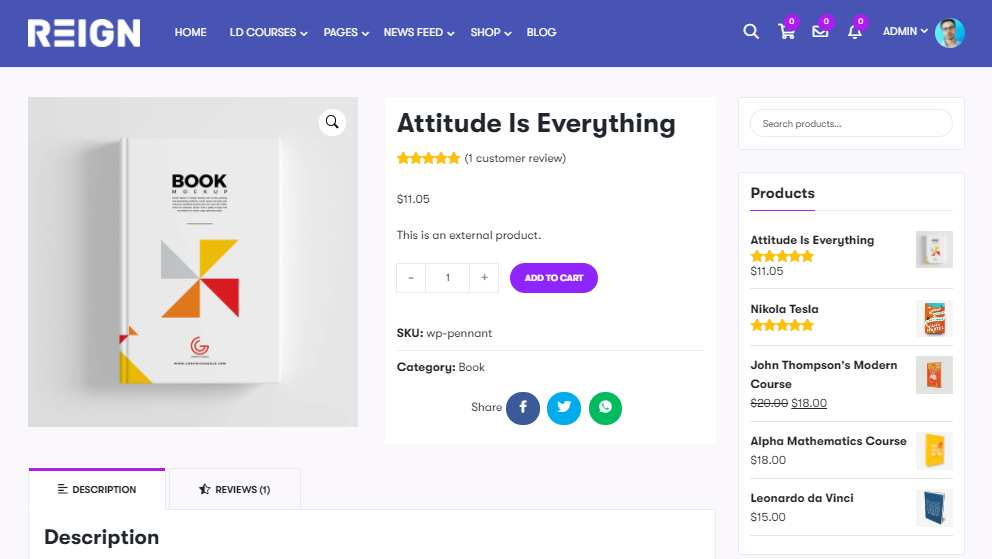
This is the front-end view of a single product. Here, you can see the social sharing icons on a single product. Site visitors can just click on social icons to share that product. This will increase your product visibility and sales.
Conclusion
That’s all about our plugin Wbcom social share. We hope this article gives you an idea that how to add social media icons to your WordPress website. Try this plugin today and increase your post, pages, and product reach.
If you want to build a website for free, you can use our amazing free WordPress theme BuddyX that helps to build your website for any niche. This is basically a social networking-oriented theme, rated 5 stars on the WordPress repository.
Interesting Reads:
Top WordPress Sidebar And Widget Plugins
How to Implement WooCommerce Gamification
Create a Social Marketplace in 5 Minutes with BuddyX WordPress Theme