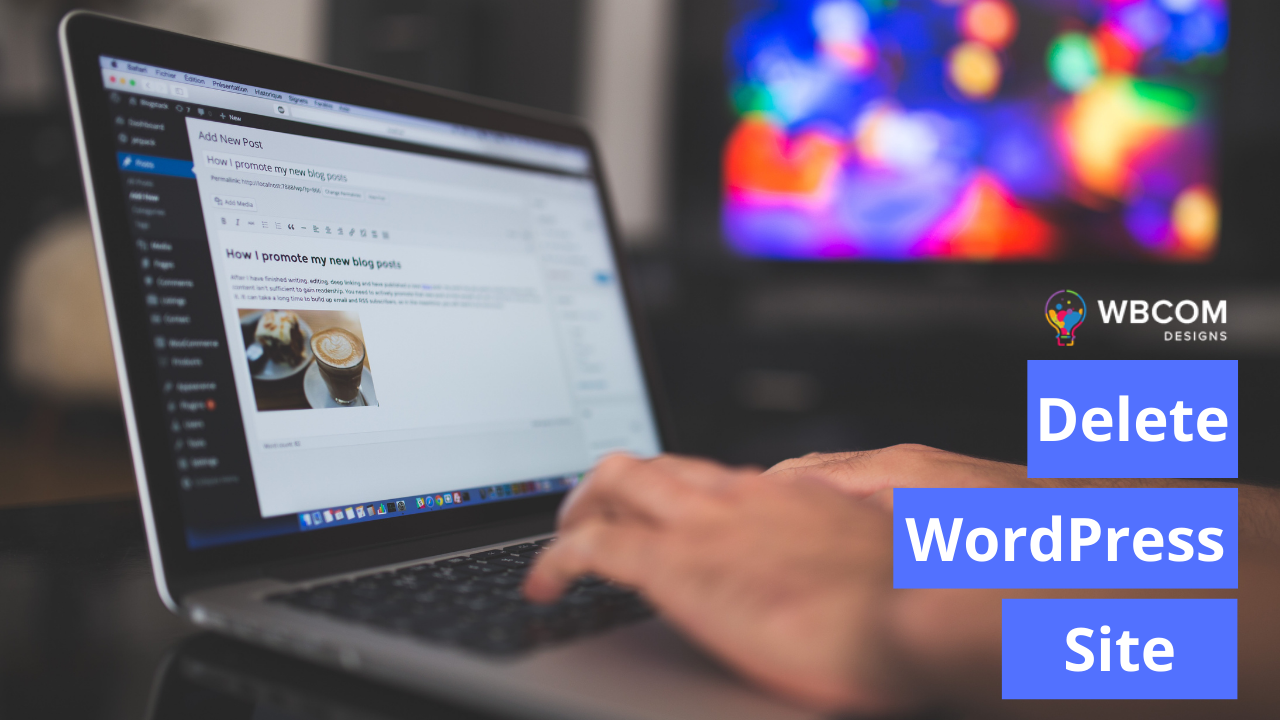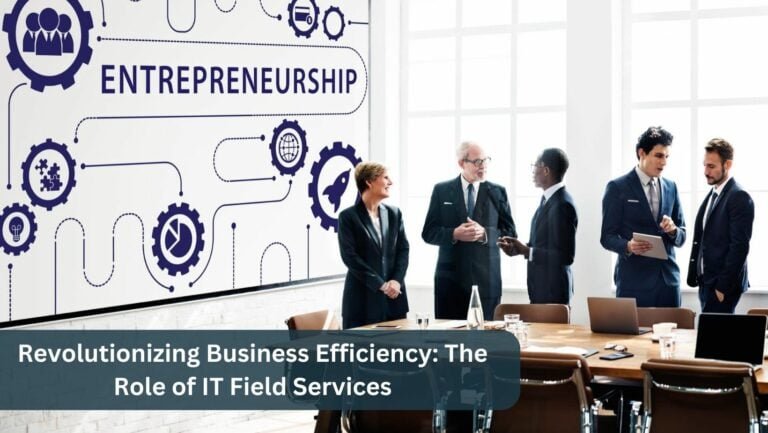So you’ve decided to delete your website completely? Here you will discover how to delete WordPress sites. Deleting a WordPress website is not a complex task. However, it is a fundamental skill that each WordPress owner needs to know.
Many website owners believe that it’s not a difficult task to accomplish. But do you know that hackers still have access to your site’s data once you abandon it? That’s why it is crucial to delete the site in the right way. Moreover, there’s a lot more to learn about deleting a WordPress website. Let’s help you learn about it!!
Table of Contents
ToggleWhy Delete Your WordPress Website?
Before we dive deeper into how to delete a WordPress site, you must know why you should delete it. Several reasons might be there to delete your website such as:
Your website doesn’t work well with your expectations. The website performance is very poor and it doesn’t attract the required leads.
You are not happy with your domain name and want to build a whole new website from scratch.
You don’t have the time and patience to maintain your website. It doesn’t go well with your business goals and you no longer need it.
It doesn’t represent your company goals and strategies or you have changed your business type.
You want to build a new website that suits your brand. Maybe you are looking for better ways to attract a potential audience.
So do you have any of the above reasons to delete a WordPress site? Don’t worry!! We are going to explain it all below.
Deleting a Self-Hosted WordPress Website – Step-By-Step Process
Fortunately, WordPress.org offers complete support to its customers. However, remember that even the smallest details are important to keep your data protected after deletion. That’s why we have compiled this guide to help you delete WordPress sites carefully and effortlessly. So shall we begin?
1. Backup Your Data

You might be thinking why you should back up your website data before deleting it. Although it might not be a necessary option you never know when you might need it. It may be possible that you need specific data on your website at a particular point in the future. So, it will be better to keep a copy of your data rather than regret it later.
It takes hardly 10-15 minutes to back up your website data before you delete the WordPress site. Fortunately, several plugins are available to back up your WordPress data quickly. You can choose from a wide range of plugins to complete the process. Website owners can either choose to store backup data either in cloud storage or on their PC. You can choose the most suitable option for the future.
Also Read: SEO Tips For The Banking And Financial Services Industry
2. Delete WordPress Files
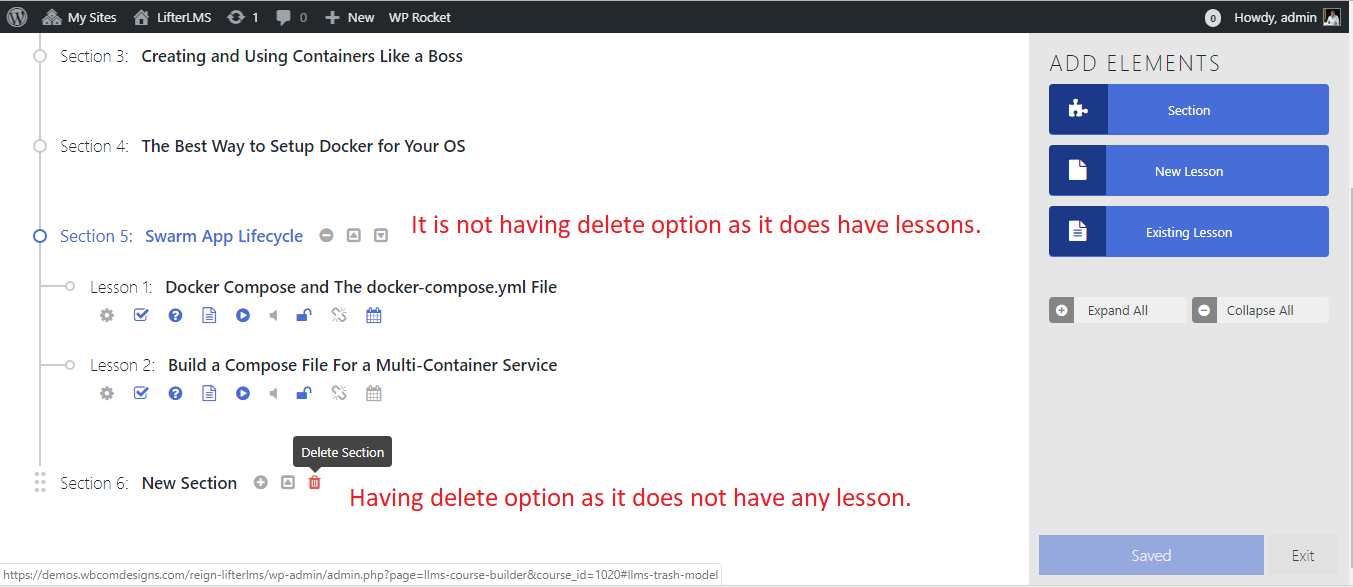
Another step to deleting your WordPress website completely is deleting all the WordPress files. Remember, you can’t delete WordPress site completely unless it is entirely removed from the hosting servers. As you take a backup of your website, and next you need to delete your files completely from the hosting server.
For this, you need to first access your hosting server to find Files or File Managers, depending on different hosting providers. Now click on File Manager and enter the credentials. Next, select all the files through Ctrl+A and delete them.
One alternative to File Manager is through File Transfer Protocol (FTP) or Secure File Transfer Protocol (SFTP) client. Although using such tools can be difficult for novice users, it’s rather easy once you get everything covered.
All the credentials such as The hostname, FTP username, and FTP password are included in the emails you receive from your web host after purchase. Kindly check your inbox to get everything. Ask the support staff of the hosting provider in case you don’t find it.
Also, you go for another option, which is Softaculous. It is a robust auto-installer used by most hosting providers to help their users install WordPress within a few clicks only. Likewise, it also offers website owners to delete WordPress sites effortlessly. Let’s have a quick look at the few steps of deleting a website through Softaculous:
- Visit your Web hosting dashboard to find Softaculous for an easy deletion process.
- As you click on the icon, select WordPress and head to current installations.
- Now select the WordPress site you wish to delete and find the ‘Remove Completely’ option.
- Once you click on the Remove Completely button, you are done deleting your website completely from the servers.
Also Read: How to Change Font in WordPress? (Easy Guide for Beginners)
3. Delete WordPress Database
When you create WordPress data, all the data is added to a database file on your web host. To delete WordPress site completely, you need to also remove it from the database using the below steps:
- Go to your web hosting dashboard and find the cPanel.
- Now find the MySQL database where you’ll find the list of databases.
- Now select the database of the deleted WordPress site and delete all of them.
- Next, delete all the accounts created through the deleted website by going to MySQL database>Users>Delete.
4. Delete from Search Engines
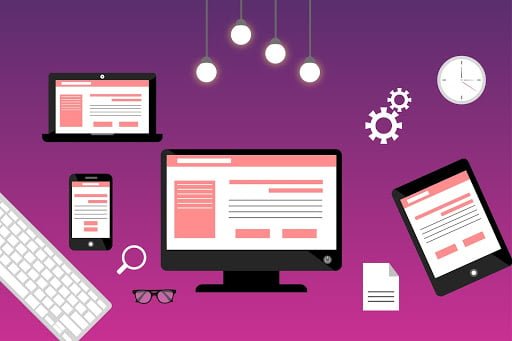
Do you know your website is still visible to search engines even when you have deleted it from your hosting servers? That’s because your webpages are already indexed and search engine crawlers believe that it might be temporarily down.
The search engines keep your web pages indexed hoping that they might return soon after revival. So it is necessary to remove it from search engines. So make sure to delete WordPress sites completely from search engines.
For this, you need to only create a Robots.txt file. As a website owner, you must be aware that the Robots.txt file tells the search engines about the different pages. So you can save the file in the root directly to tell search engines to remove the pages by adding this code:
User-agent: *
Disallow
Also Read: Nine Best Customer Service Software Tools
Wrapping Up
We hope you have now learned everything about deleting a WordPress website completely. So do you still think it is tough to delete WordPress websites? One thing we need to tell you is all the above actions are almost irreversible. So you need to think twice before removing your website completely from anywhere.
However, creating a backup is an excellent step to keep your website data secure in case you need it in the future. You can easily use the data anytime in the future to build a website again from scratch without wasting enough time. So are you convinced with our solutions? Do share your thoughts in the comment section!!
Interesting Reads:
BuddyPress Allow Users to Create Blog Posts From Frontend
How to Remove featured image when deleting post with wp_delete_attachment