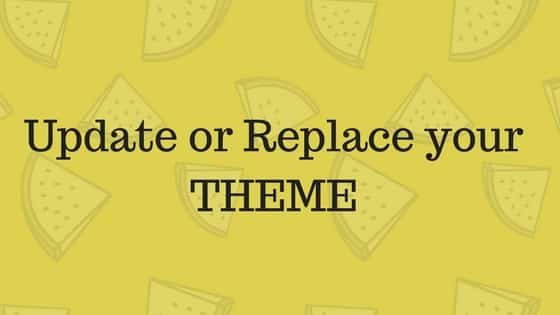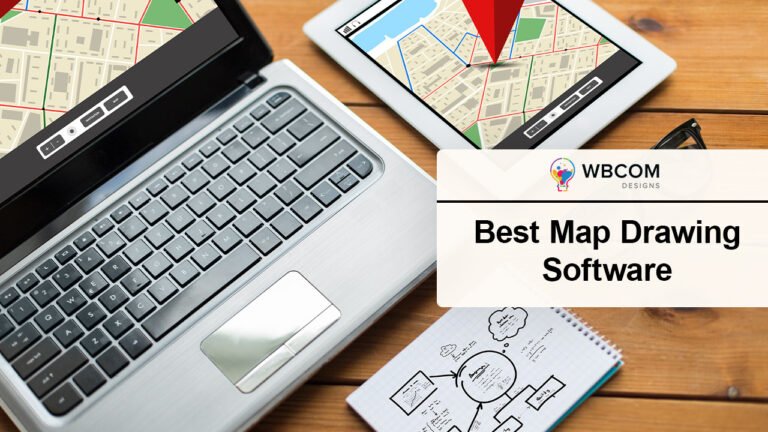BuddyPress is the topmost plugin in WordPress that allows you to create social networking websites with all the community features just like Facebook. This plugin allows you to create members profile, create activities, make connections, send private messages, and a lot more. Moreover, being a free plugin it has a lot to offer to create a complete community website of any specific niche. But one of the limitations of this plugin is privacy control for BuddyPress Profiles and create a private community website.
All the BuddyPress Member Profiles are public by default and indexed by Google just like a page. This makes the information provided in the profile visible to all the users whether they are logged in or not. A BuddyPress add-on called BuddyPress Lock helps to create a private BuddyPress community by locking certain BuddyPress Components, WordPress Pages, Custom Post Types for public view without using any membership plugin.
BP Private Community Pro is not a membership plugin but aims to offer some additional privacy features which are frequently requested by lots of customers in BP community. Let us know more about this plugin and its various incredible features.
Also Read: How to Add Custom User Role in WordPress
Table of Contents
ToggleFeatures Of BuddyPress Private Community Pro Plugin
For a complete tutorial, you can check this video:
This plugin offers many privacy features for your BuddyPress community. We will explain each feature one by one:
Profile And Group Privacy
Profile Privacy is a very important aspect of your community. This add-on allows you to adjust what people can see and how can you control it. The three major restriction settings that this plugin provides are:
1. Logged-out user Settings
2. Logged-in user Settings
3. Member Group Settings
Let us understand what these settings offer:
1. Logged-out User Settings:
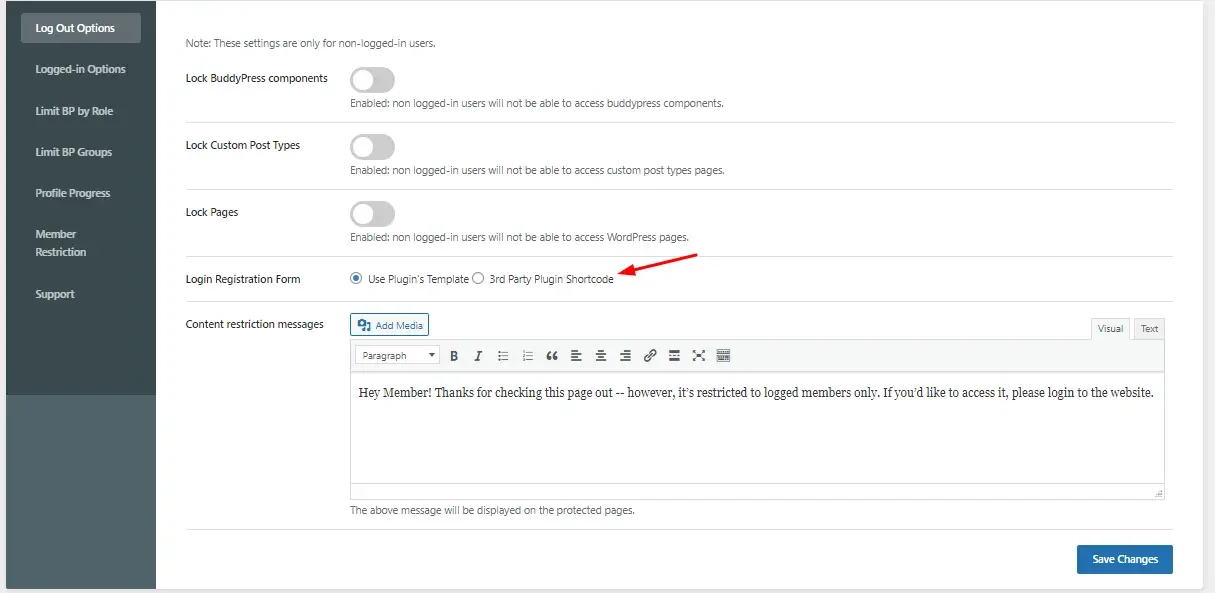
The logged-out user settings are for the visitors who visit your site but do not register. They can see user profile, activity and other information very easily. With BP Private Community pro, you get certain settings that allow you to keep your content private from non-logged in users.
Instead of a plugin file template, one can use third-party plugins shortcode for login/registration form.
Lock BuddyPress Components:

It enables you to lock all the BuddyPress components from non-logged in users. If any such user tries to access these components, a prompt asking him to register or login will appear on the respective page like in the screenshot below.
Also read: Reign WordPress Social Community Theme – BuddyPress Theme
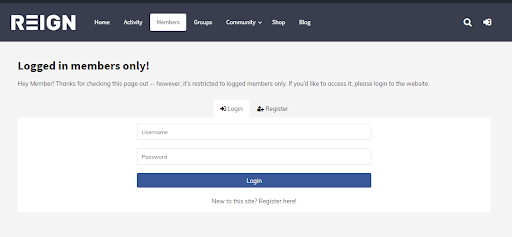
- Lock BuddyPress Components: In this setting, you can select the specific components which you wish to restrict from logged-out users. For example, if you wish to restrict Account Settings, you can select this component to be kept private from logged-out users. Similarly, you can select as many components you want to restrict.

- Lock Custom Post Types: If enabled this setting will lock all the custom post type pages from non-logged in user and will ask them to log in or register to be able to view that page.
- Lock Pages: This setting will lock all or certain WordPress pages from being visible to the logged-out users. Here you can select the pages you wish to keep private from non-logged in user.

Lock WordPress Pages For Logout Users - Custom Restriction message: Here you can add a custom message that will be visible to the logged-out user who will try to access any of the locked components or pages. You can also add media to it.
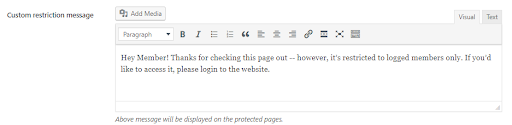
Message For WordPress Logout Users on Page - Select pages to redirect: Select the pages you wish to redirect to the restricted user roles. The restricted user will redirect to the selected page by the admin.
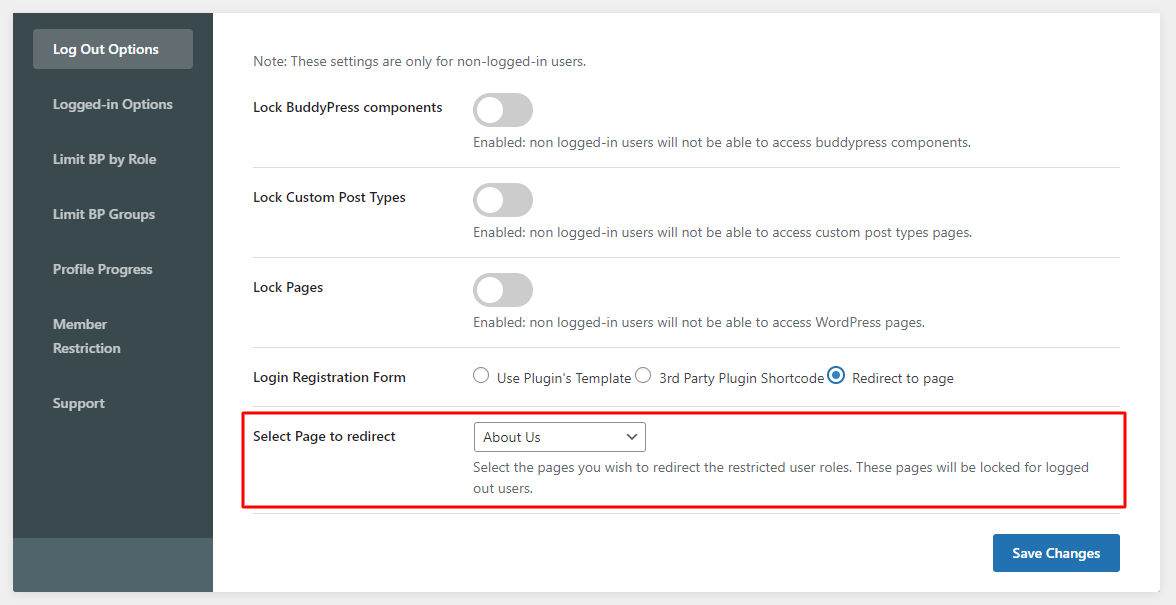
2. Logged-in User Settings:
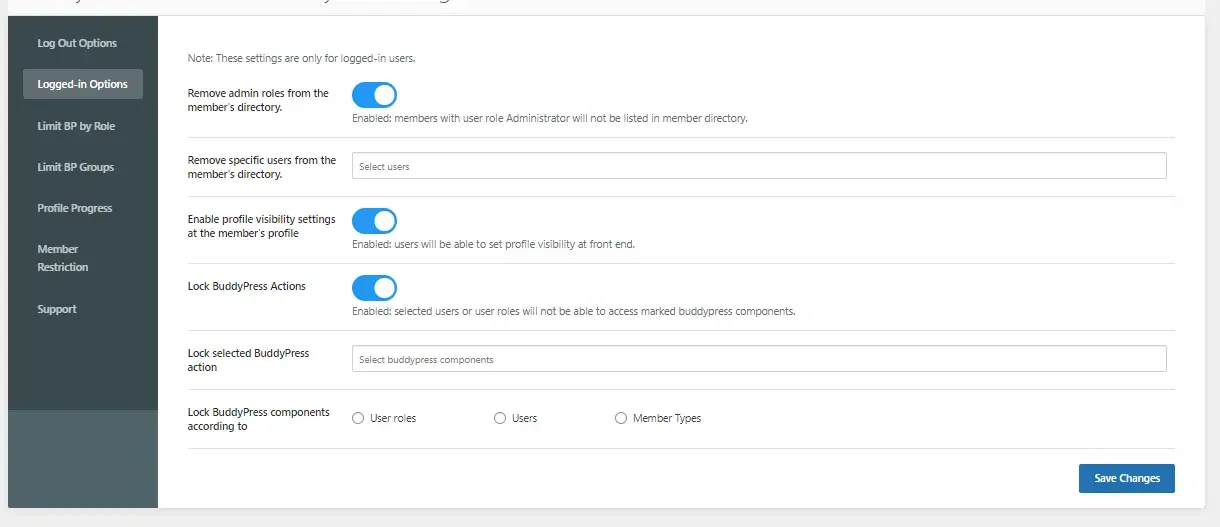
-
- BuddyPress Logged In Users Restriction settings
These settings will pose content control only on logged-in users. These settings allow you to keep things private only from the members of your community. They include:
- Remove Admin Roles From Member Directory: This setting if enabled will remove the members with user role Administrator from being listed in the member directory.
- Remove Users from Members Directory List: This setting will allow you to select certain users that you wish to remove from being listed in the member’s directory. You can select the name of members from the dropdown.

Remove Users from BuddyPress Members Directory List - Display Profile Progress Bar: Enabling this setting will display the profile progress bar at a members profile page. The profile progress bar will look like in the screenshot below.
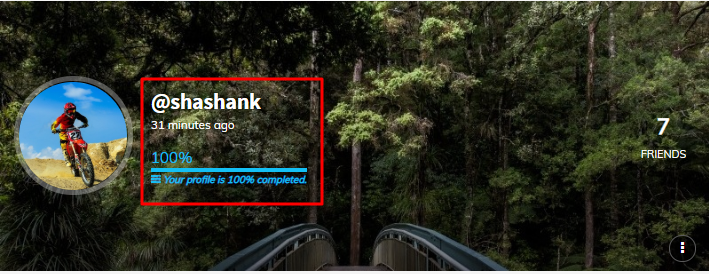
BuddyPress Member profile progress bar 
Display BuddyPress Profile Progress Bar - User Profile Completeness Percentage to get listed in the member directory: Based on the x-profile fields, you can set a percentage for a member to get listed in the member directory. for example, if you set the limit to 40%, then the members whose profile is 40% complete will only be listed inside the member directory.

Minimum BuddyPress Member Profile Completeness - Enable Profile Visibility Settings: If enable this setting allows members to set profile visibility at the front end. At the front end member gets an option to set the visibility of his profile i.e whether he wants to show profile to everyone, only to himself, to his friends or to all the members. In the front-end a private profile will be visible like this
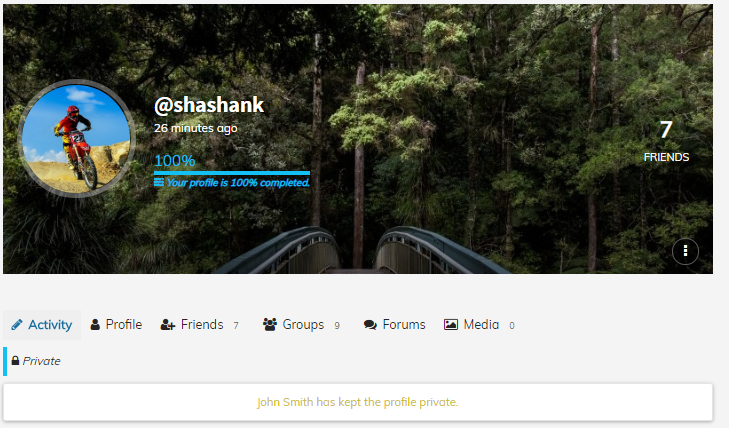
BuddyPress private profile 
Enable BuddyPress profile visibility setting - Lock BuddyPress Activities: If enabled this setting allows you to select users or user roles who will not be able to access the marked BuddyPress components. This include:

Lock BuddyPress activities for specific users - Select BuddyPress Activities to Lock: Here you can select the BuddyPress Activities that you wish to lock from certain users or user roles.

select BuddyPress activities to lock - Lock BuddyPress Components according to: Here you can lock BuddyPress components according to user roles, users or member types.

Lock BuddyPress Component based on user roles members type users - User Roles: Selecting this radio button will allow you to select user roles from whom you want to lock BuddyPress components.
- Users: Selecting this will allow you to select a particular user or users to lock content from.
- Member Types: If you are using a Membership plugin, you can select the particular member type from whom you want to lock BuddyPress components.
- Limit specific user roles to access Buddypress Components and redirect them to a selected page.
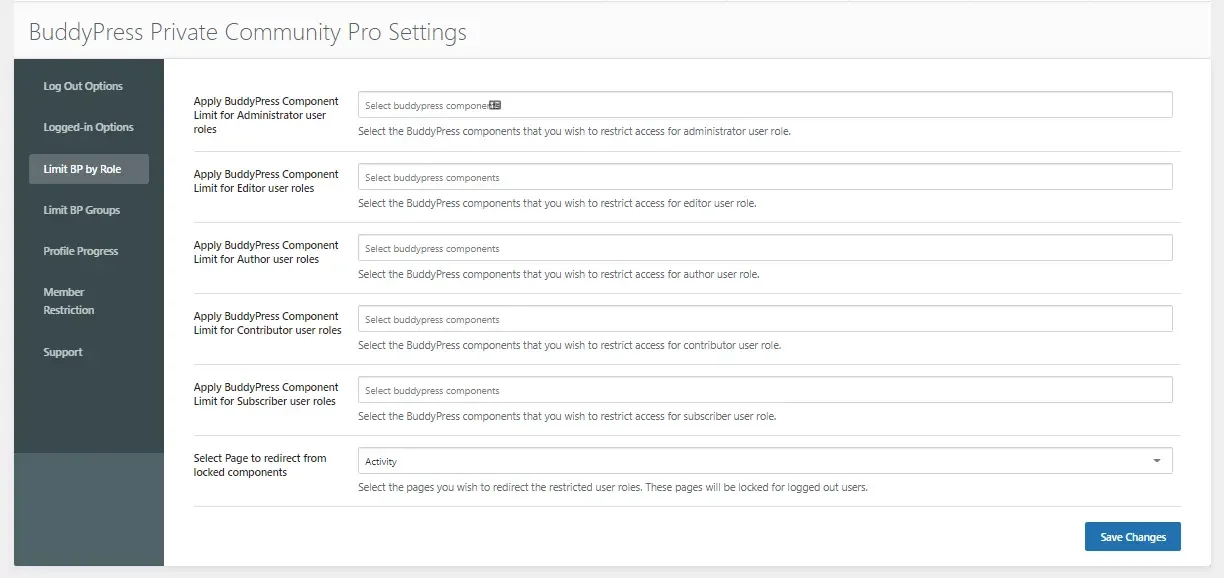
10. Apply Restriction on members based upon profile progress, For example you have set profile progress to 50% THEN the selected restrictions will be applied to those users whose profile progress is below 50% .
These restrictions can be applied to user role as well.
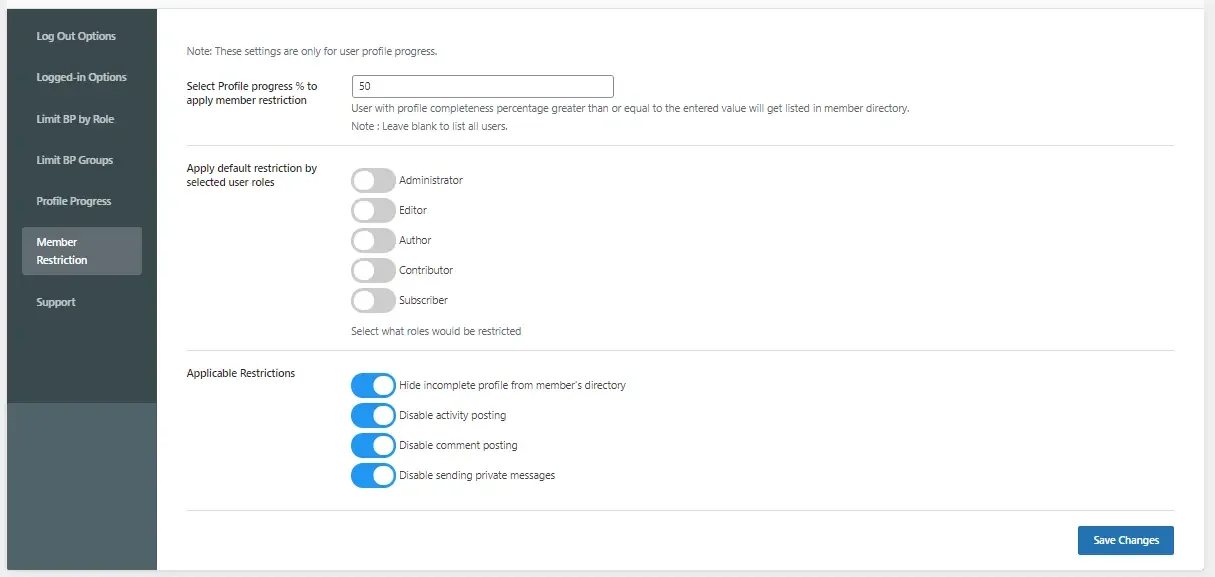
Member Groups Settings | BuddyPress Groups Privacy
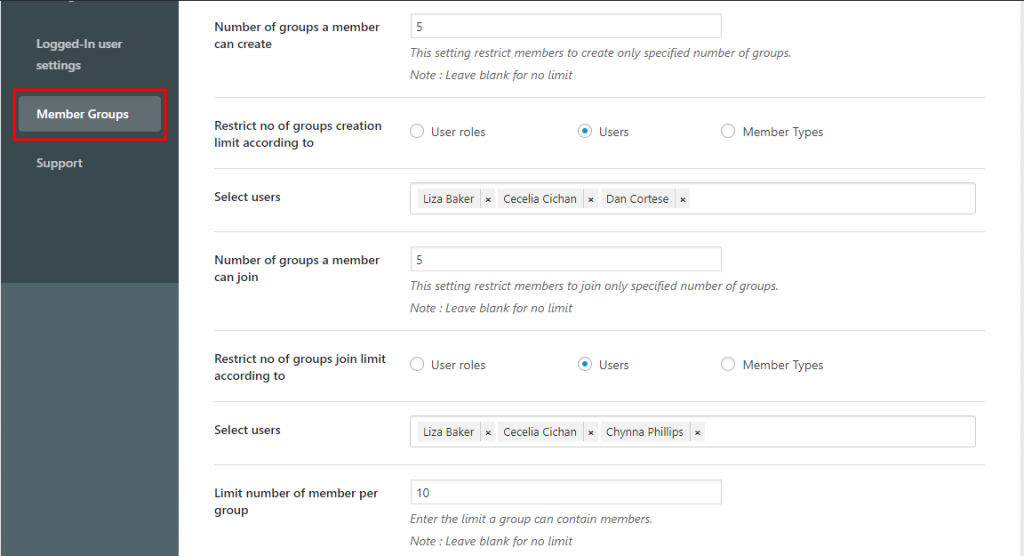
-
- BuddyPress Member Groups restrictions Setting
This setting allows you to keep better control over member groups. You can pose certain group related restrictions on members. These settings are only for members and not for admin. These settings include:
No. of groups a member can create:
Using this setting you can restrict a member to create only a specified number of groups. For example, if you restrict the number of groups to 5, then a member can create only 5 groups and not more than that.
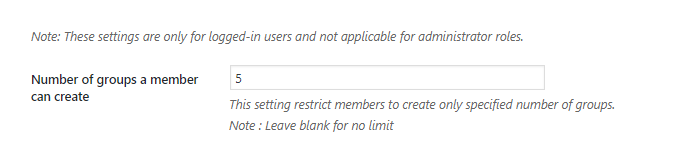
- Restrict no. of groups creation limit according: This will restrict members according to user roles, user and member types from creating more than the number of groups mentioned in the above setting.

limit group creation based on user - User roles: Select the user role on whom you wish to apply the restriction settings.
- User: Select the name of users on whom you wish to apply the restriction settings.
- Member Types: Select the member types on whom you wish to apply the group creation restriction settings.
- No. of groups a member can join: Using this setting you can restrict a member to join an only specified number of groups. For example, if you restrict the number of groups to 5, then a member can create only 5 groups and not more than that.

limit number of BuddyPress Groups a member can join - Restrict no. of groups join limit according: This will restrict members according to user roles, user and member types from joining more than the number of groups mentioned in the above setting. You can restrict members based on user roles, users and member types respectively.
- Limit no. of member per group: Here you can limit the number of members a group can have. For example, if you enter the limit to 5, the number of member per group cannot be more than

Also Read: Benefits of Online Community for Charity Professionals
Are You Ready To Make Your Profile Private?
BuddyPress Private Community Pro has been specifically built to keep you and your members profile free from spams and unwanted visitors. From allowing you to lock BuddyPress components from logged out as well as logged in users to imposing restrictions on group creation and joining, this add-on offers all the features that you require to keep your content safe and away from Google Indexing as well. Moreover, you can always contact our support if ever you have any query or wish to accomplish anything specific.
Checkout Our Latest BuddyPress Addon : BuddyPress Hashtags
Interesting Reads:
Getting Started With BuddyPress Lock