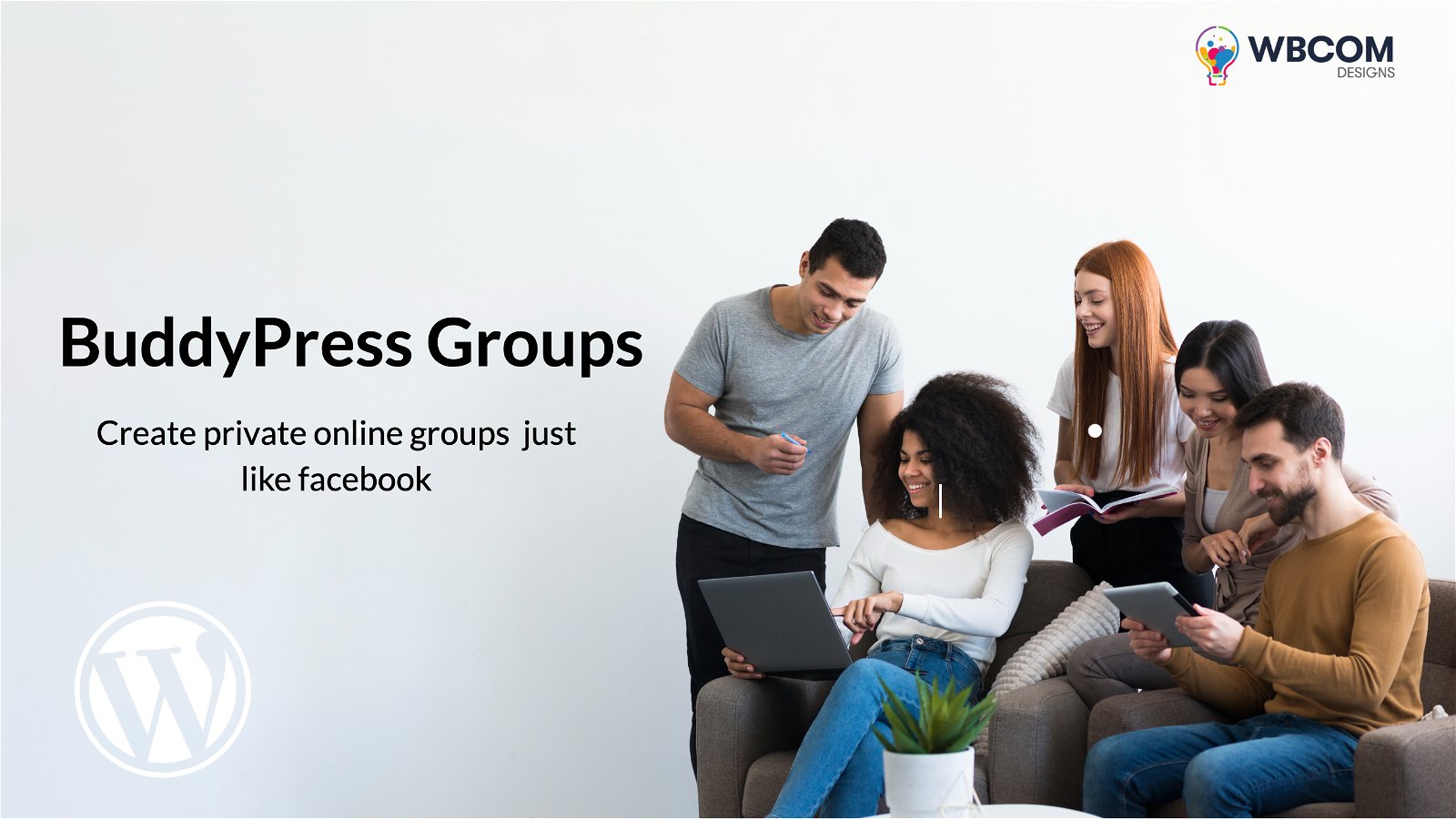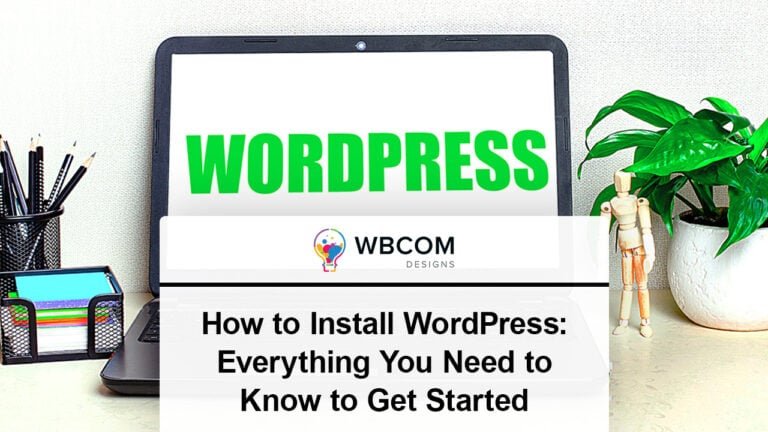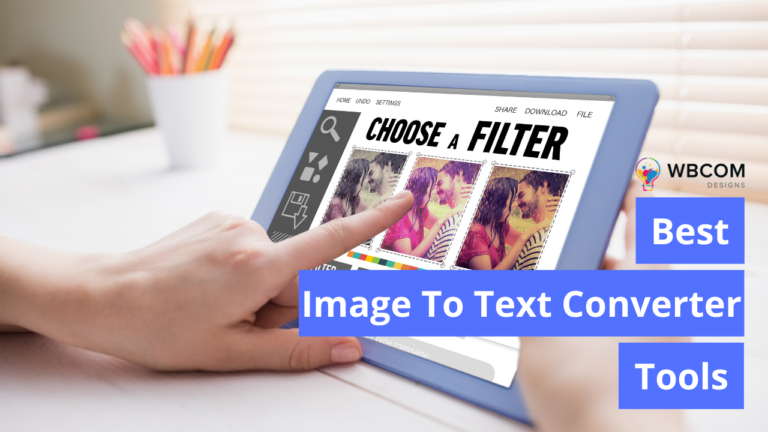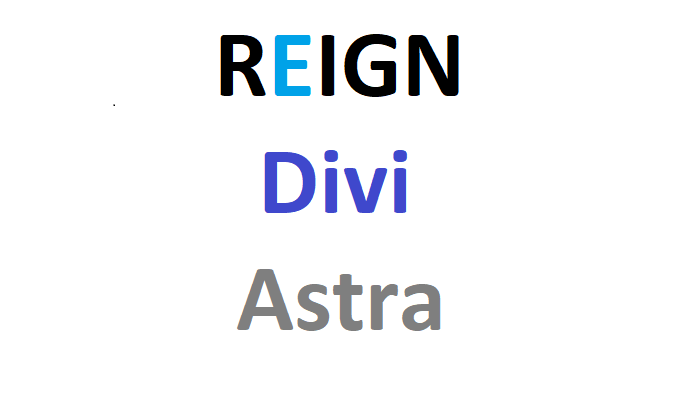BuddyPress is the most suited and popular plugin to build social networking like a website on WordPress. This plugin is compatible with almost all WordPress themes. From members, chats, groups to activities, this plugin offers everything a social networking site needs. Major Features of BuddyPress are Private Messaging, Extended Profiles, Activity Streams, BuddyPress Group, Friend Connections, Discussion Forums. One of the best things that you can do with this plugin is to create groups. But how should you do that? In this article, we will let you know How you can create BuddyPress Groups.
Groups in BuddyPress let your users subscribe to different topics and join a group they feel interested in. For example, if you have members who love Football, then you can create a group a group named, “Football” and share relevant topics in that particular group. The users can easily join that group of their interest and share their activities. Therefore, BuddyPress Group Creation is a very useful feature that you can create for your social community website.
Creating and managing a group is super easy. As a site administrator, you would like to add some extra permissions for your groups to maintain a community standard and to protect your group from unwanted members. BuddyPress Private Community Pro a premium BuddyPress addon will help in that we will discuss it later lets first discuss…
Table of Contents
ToggleHow to create BuddyPress Groups?
So let us get started with the step-by-step tutorial on how you can create a BuddyPress Group. The theme that I have used for creating a Group is Reign-The Ultimate BuddyPress Theme by Wbcom Designs.
1. Activate BuddyPress and enable the user groups component
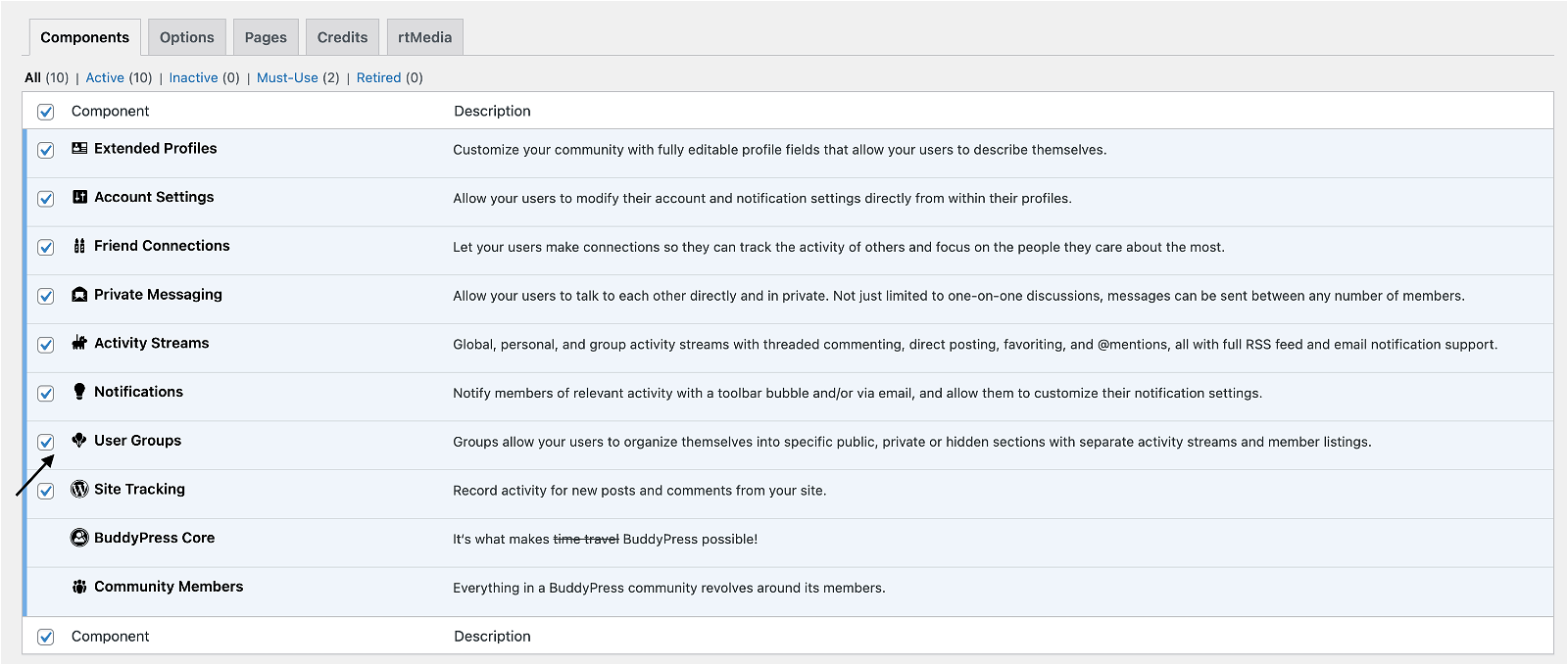
BuddyPress groups allow members to organize themselves into specific public, private or hidden sections with separate activity streams and a member listing.
BuddyPress will create a group directory page to list all groups. like example.com/groups/
2. Create BuddyPress Group Types
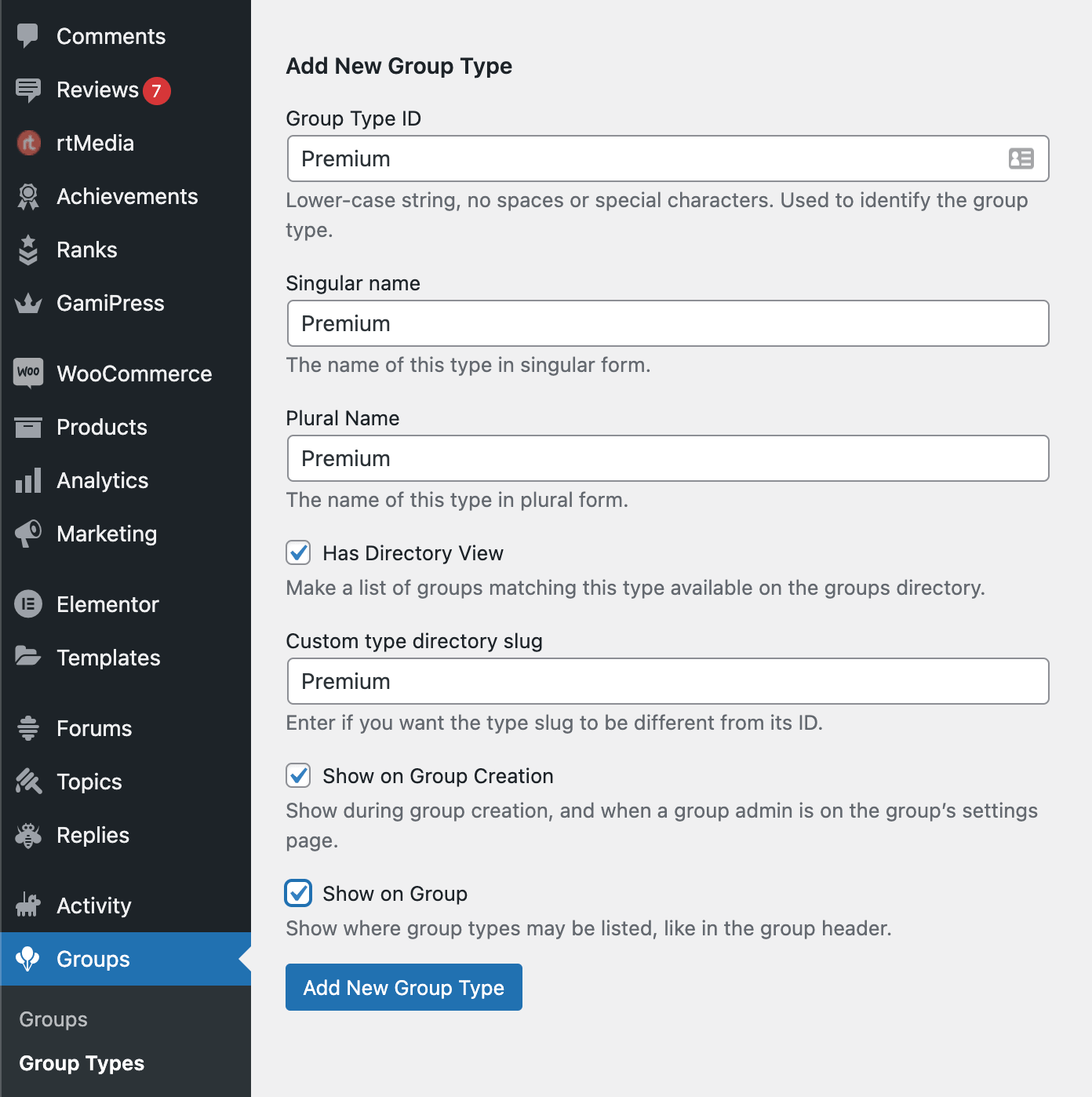
BuddyPress allows adding group types like a category for groups. Creating group types is super easy just go to Groups > Group Types > Create New. These groups types will be available to select when we will create a new group. Group admin o site administrator can also assign or remove a group type to an existing group.
You can also create BuddyPress Group Type with the help of a free plugin called BuddyPress Group Types by Wbcom Designs. This is a BuddyPress plugin that uses the new Group Types feature to create a range of admin-defined group types for selection by the group creator. After installing this plugin, you will get an option to Create Group Type in the Settings Option.
Also Read: Top WC Vendor Marketplace Themes
3. Click on “Create a Group” on Group Directory Page
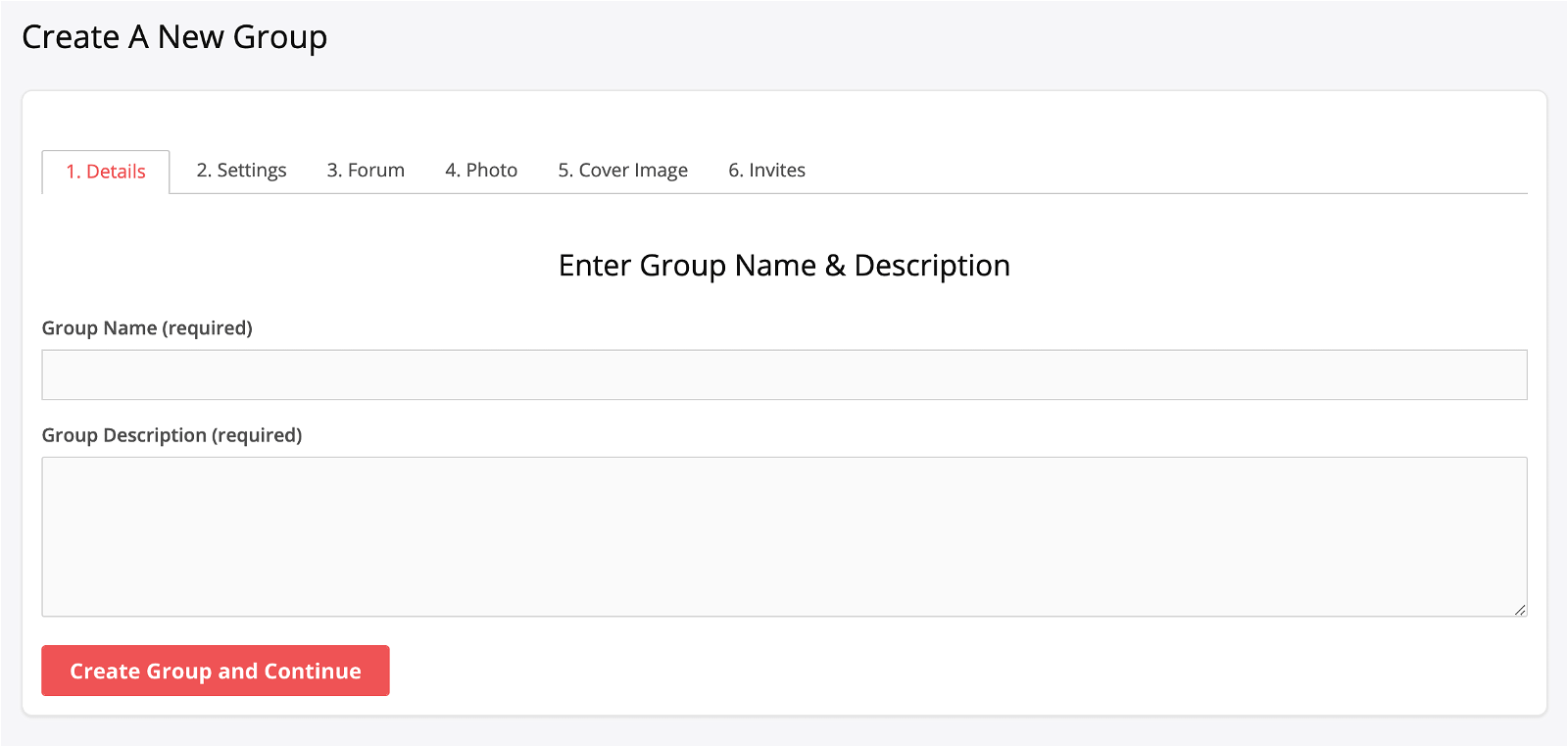
This will take you to the BuddyPress Group Creation Page.
- Here, Firstly, Fill out the information for the Group name and the Group description in the Details Section. Both of these fields are required.
- Click the “Create Group and Continue” button and now you’ll be in the “Settings” tab. This tab is where you configure the groups’ settings. Select the privacy option you wish to assign to the group and select who can invite users to the group.
Also Read: Importance Of Building A Social Community Of Volunteers For Your NGO
4. Select BuddyPress Group Settings
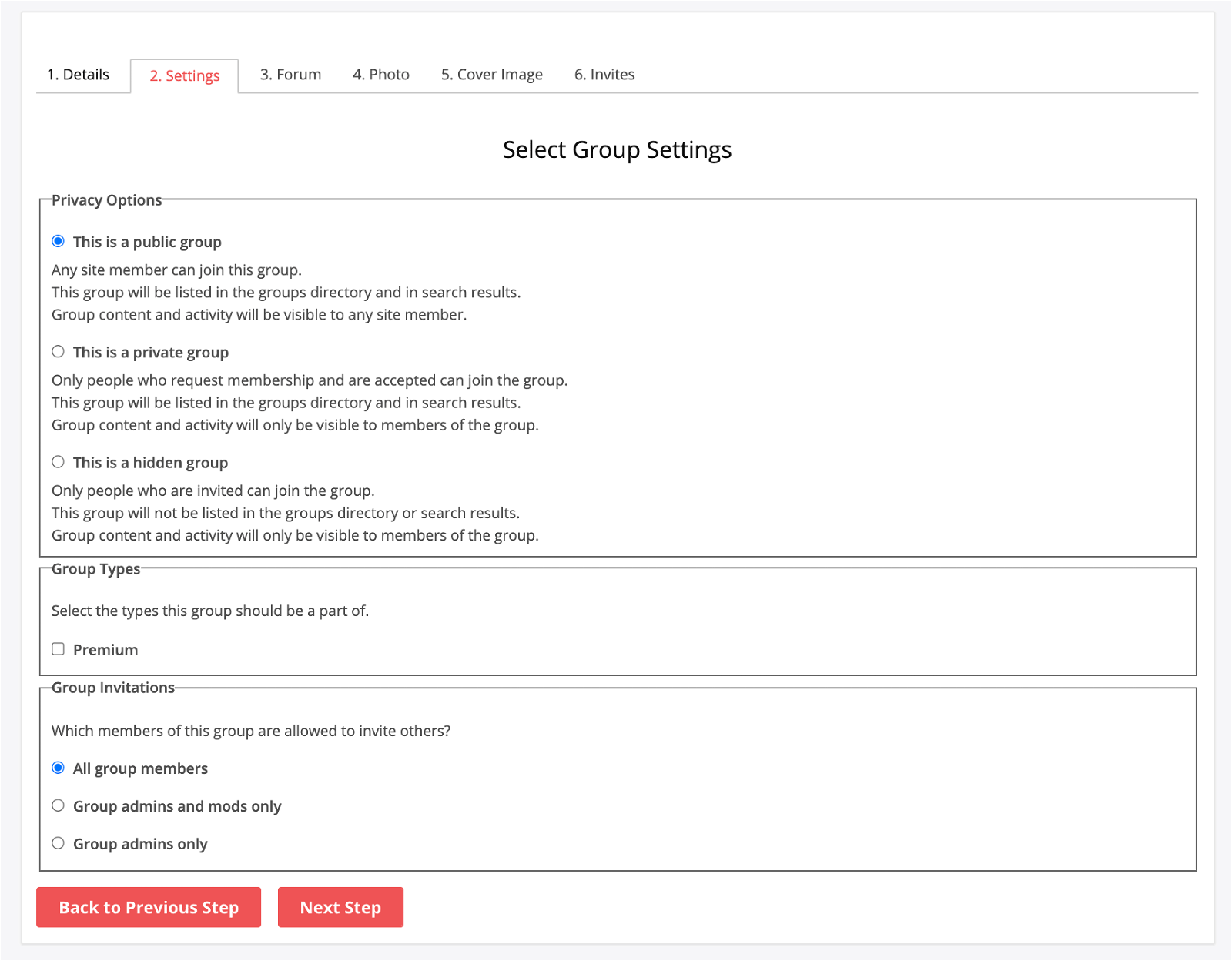
Under BuddyPress, the group setting selects the privacy options to make it public, private, or hidden. The public group can be joined by any registered member on the website and group activity will be available for all members. Using BuddyPress lock or private community pro is a must for security.
The group types available to select for new groups. The group invitation option allows any members, group admin, or moderator, or only the site admin can invite new members.
5. Create a bbPress forum for the new BuddyPress Group
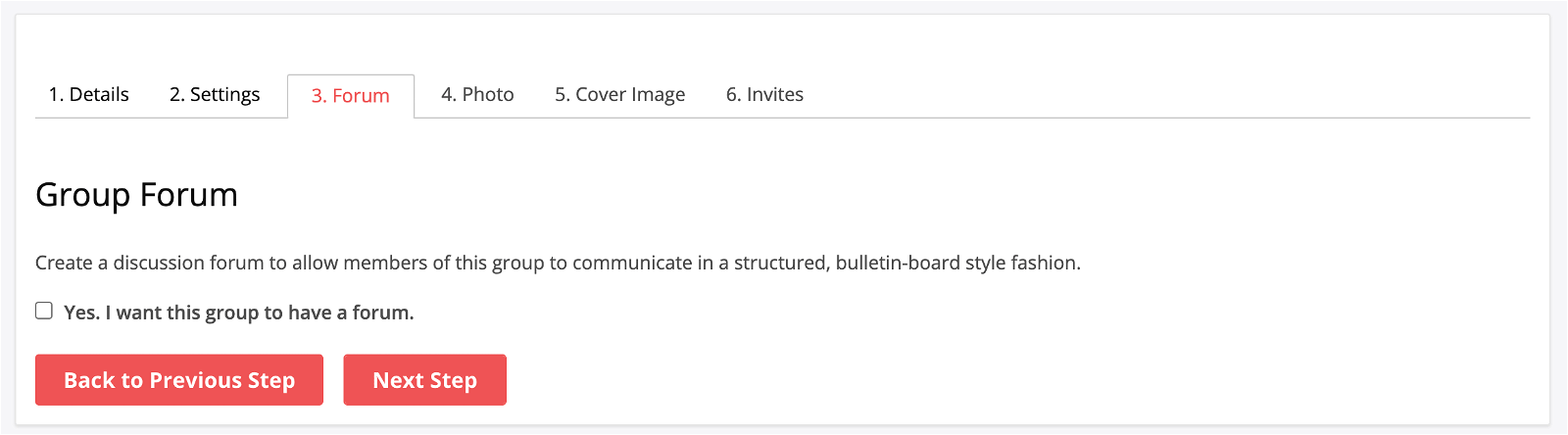
The Next Step will be to add Forum to your Group. If you want to add a Forum to your Group then checkmark the Add Forum box and Continue.
Forum is available using the bbPress plugin.
bbPress Vs BuddyPress – Which one is better?
6. Set the group photo and Cover Image
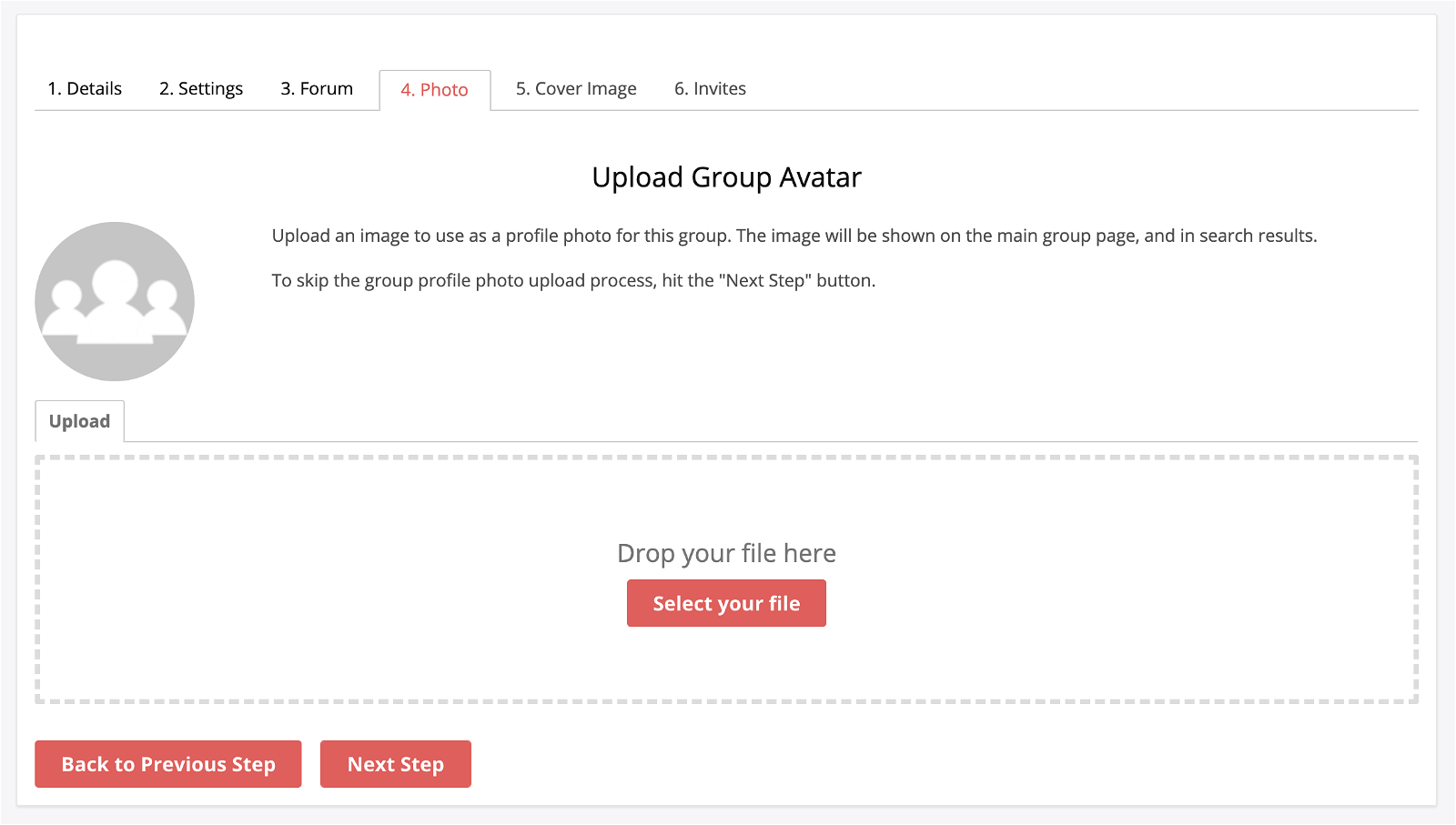
Now, Go to the Next Step”. You can assign a specific picture to the Group if you wish. If so, upload an image by choosing a file and clicking the “Upload Image” button.
- The Next Step will be “Media” where you can control who can create albums in the group. Specify your audience and move to the Next Step.
- The next step will be Cover Image that will let you upload a Cover Image for the Group.
Premium BuddyPress theme like Reign provides features to add Default BuddyPress Group Avatar and Default BuddyPress Group Cover image.
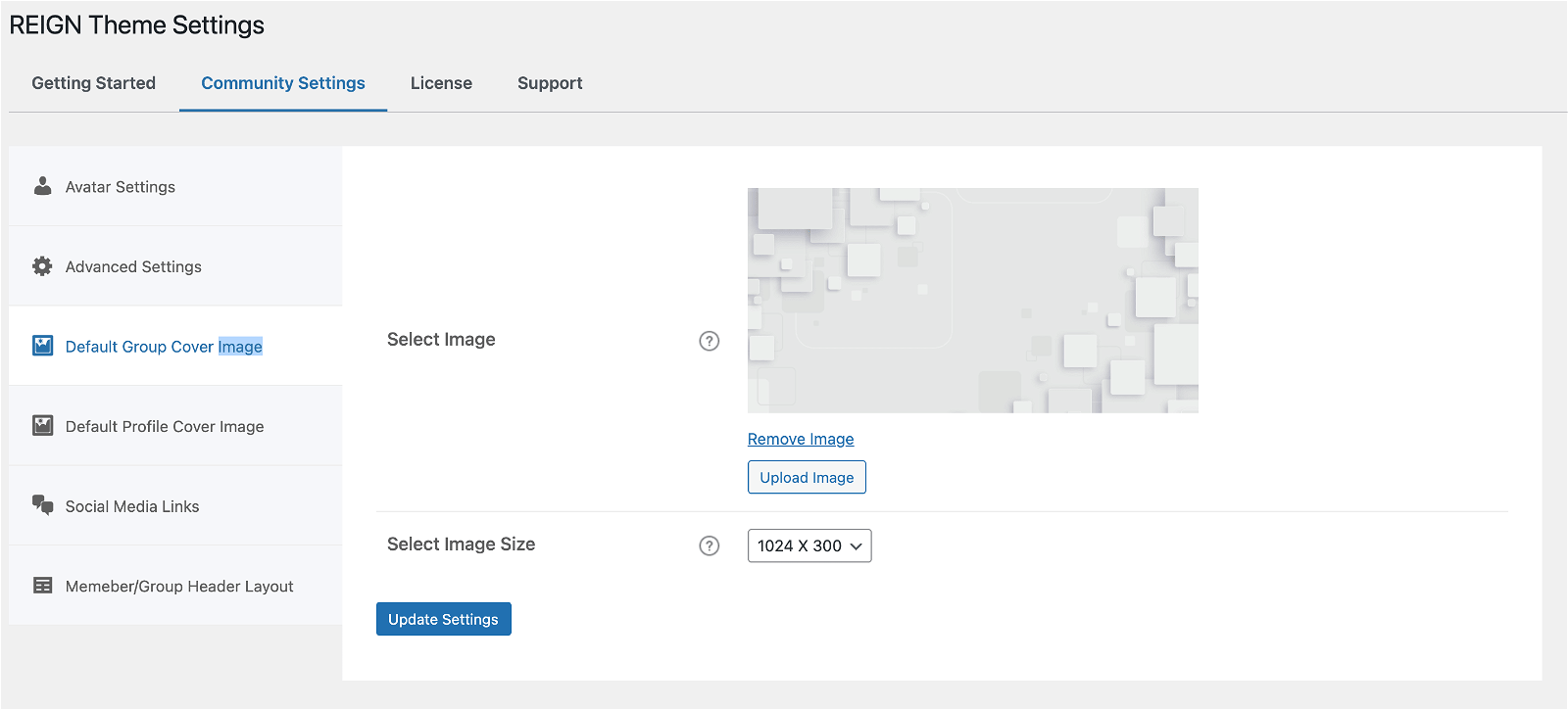
7. Invite BuddyPress Members to Group
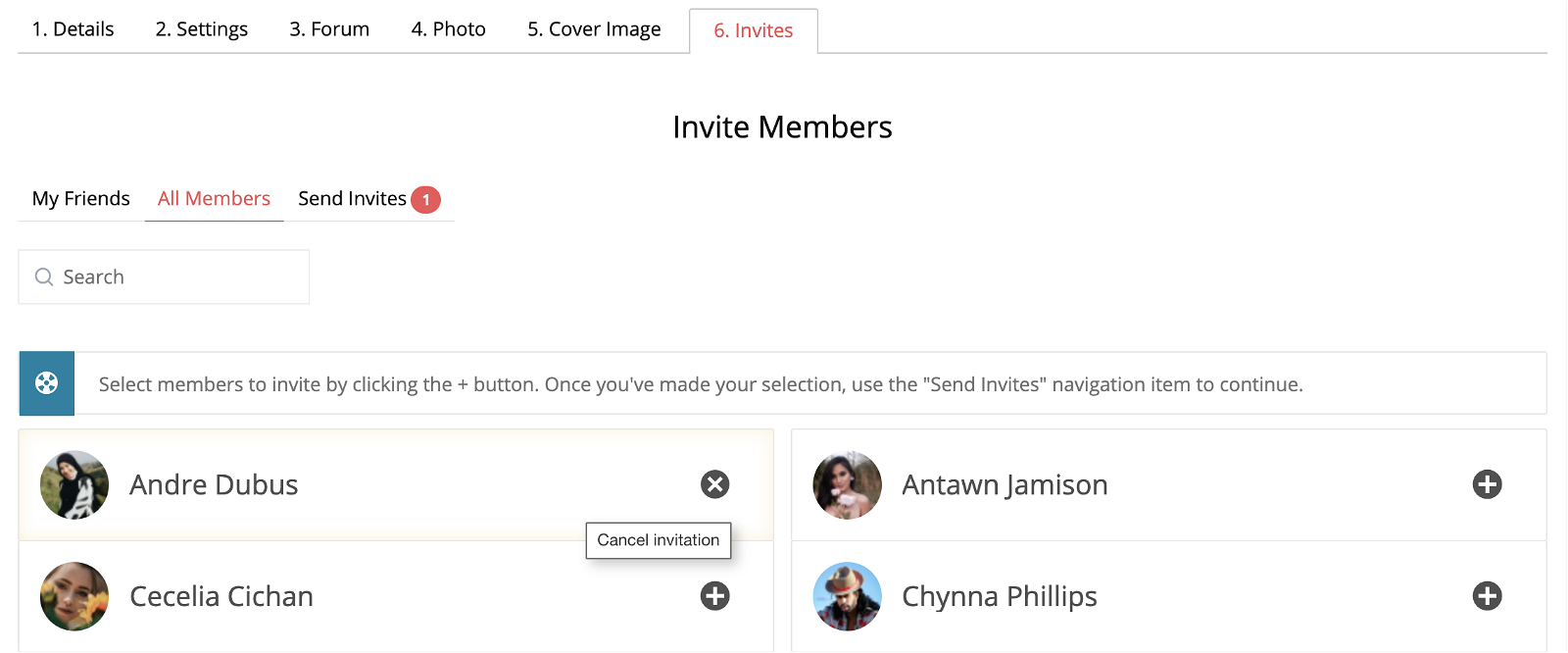
At last, stage selects the friends and members whom you would like to invite. It super easy just to select the members and an invite will be sent to them.
8. Group is ready for activities
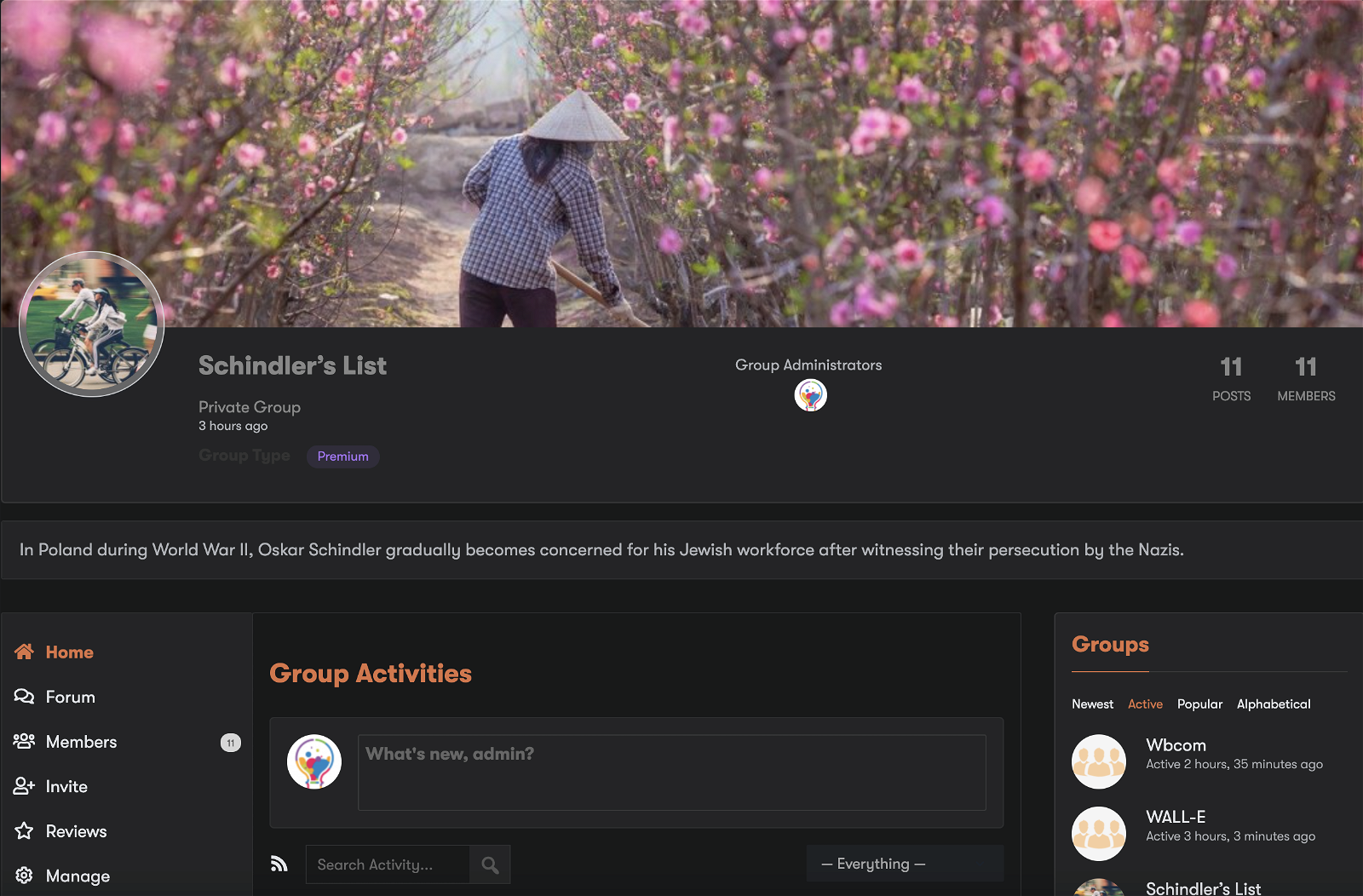
The new group will be visible in the group directory and the individual group page will be ready to post activities by members. All our BuddyPress add-ons like polls, status, hashtags, pin activity, activity bump, etc work also in a group activity.
9. Limit BuddyPress Groups – Privacy
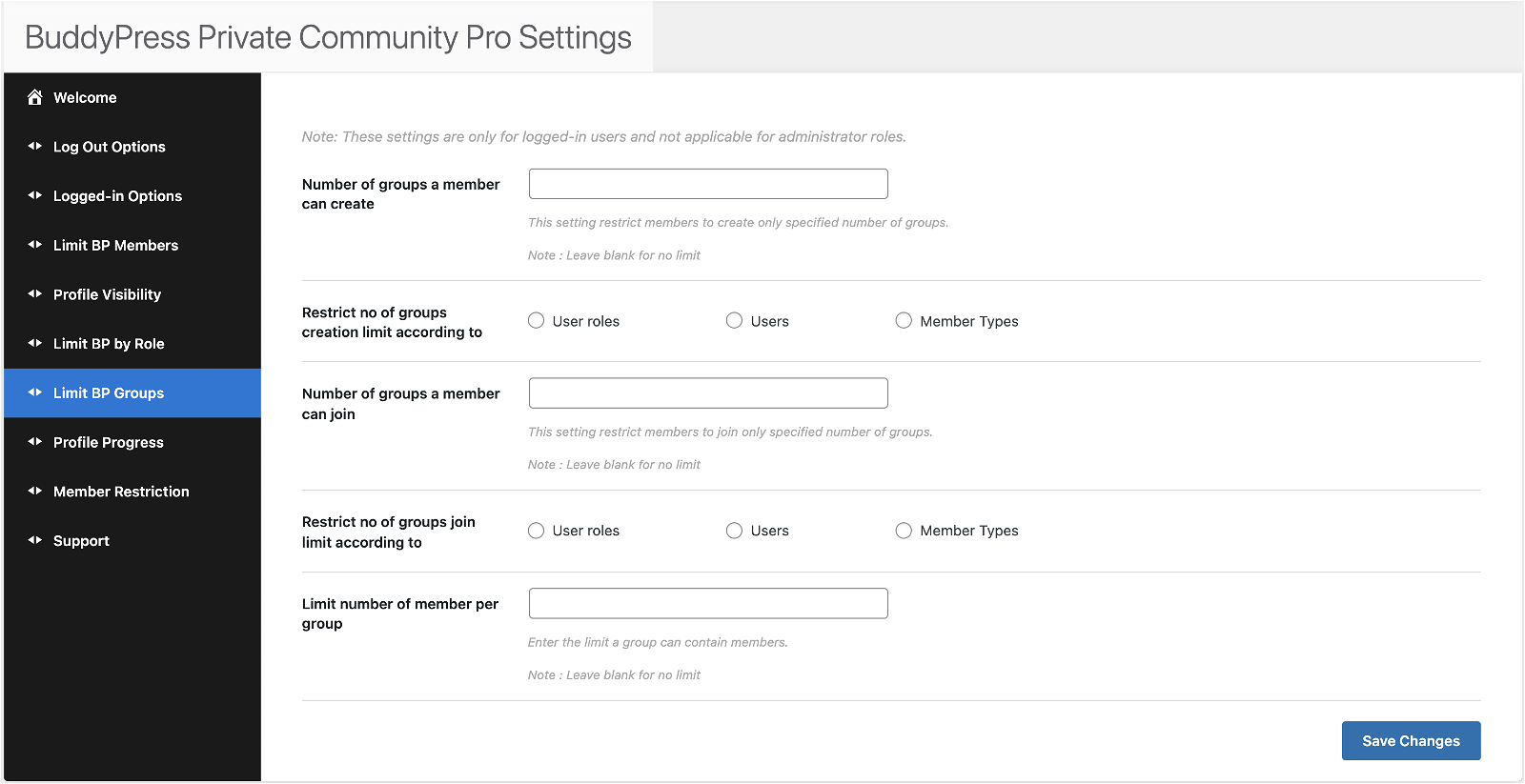
BuddyPress Private Community Pro extension of Free BuddyPress lock provides a dedicated setting for BuddyPress groups. There could be many questions and queries that can be arise in your mind when you want to think about group privacy.For example
I’d like to limit per group users.
I’d like my members to be only able to join one group.
I’d like to limit the number of groups a member can join.
I’d like my members to be able to create only one group.
BuddyPress Private community pro can assist you in achieving all these points.
Final Thoughts on BuddyPress Groups
BuddyPress is a really great plugin and creating a group is one the easiest thing that you can do. Using group features based on your community niche is very popular, renaming the group to anything you want to call it. Seamless integration of groups with the forum provides a unique way to keep the social and forum feature within their limits. BuddyPress groups are commonly used with WordPress-based LMS websites.
BuddyPress integrations for plugins like LearnDash, lifterLMs, and TutorLMS allow creating a social learning experience. Similarly, BuddyPress integration with MultiVendor Marketplace plugins like Dokan, WC Vendors, etc allows creating a social marketplace experience. Groups are the most effective feature after activity stream for a social network website.
Checkout BuddyPress Demos to see the possible
I hope this article helped you in creating BuddyPress groups for your social community website.
Must Read:
Get Free Elementor Templates for Reign and BuddyX : Wbcom Essential Update
Introducing KnowX: A Free WordPress Theme for Knowledge Base Creation
BuddyX : A New Free Theme for WordPress LMS Plugin LifterLMS