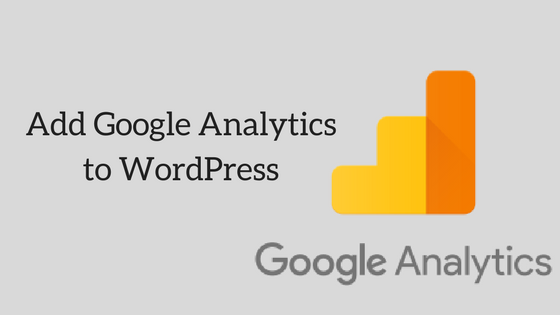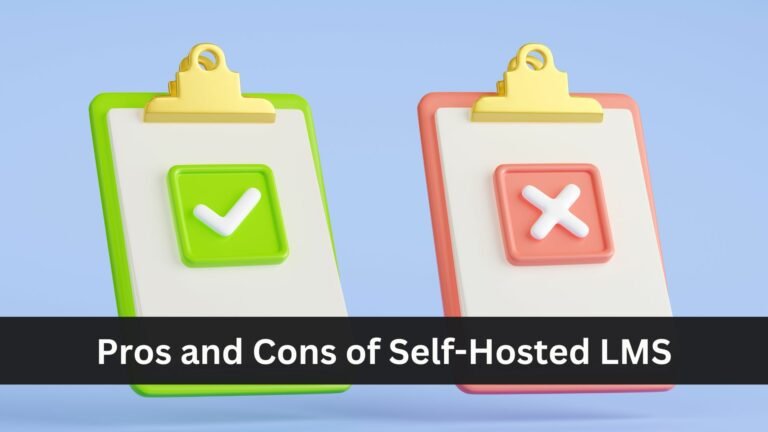One of the best ways to track your website traffic, views, conversion rate, visitors behavior, etc is by using Google Analytics on your WordPress website. It is one of the most popular website tracking service that helps you to see how many visitors have visited your site, from where the traffic is coming, what is user behavior when they visit your website and more. So, in this article, we decided to discuss How can you add Google Analytics to your WordPress website and How you can benefit from it?
Add Google Analytics! Why?
You must be thinking why you should do all the effort and add Google Analytics to your website. Is that of any use to you? Is it enough important for your website? All these questions are very usual and can come in any individual’s mind who has created his own website or blog. So let’s try and answer these.
Being a blogger myself I have come to know that unless you don’t receive a good amount of visitors on your website, you are not going to excel. Visitors are actually the heart of your website. Even if you start a website out of passion or profession, you need people to visit it and like your content. For a professional website, you need visitors to browse through your website so that you can gain more views and eventually rank higher on your website.
Therefore, even if you are least interested in tracking your traffic, you must give try Google Analytics just to make sure what your audience likes and what they don’t like. Moreover, it’s free so why not take a chance?
How does it work?
Google Analytics can be added in two major steps on your website. Firstly, by installing Google Analytics code to your site. Secondly, by adding Google Analytics code with the help of a plugin. So let’s get started with the first method :
So Let us get started step by step:
Setting Up Google Analytics Account
Step 1:
The first and foremost step to set up a Google Analytics Account. If you already have a Google or Gmail account then you can use that to sign-in otherwise you can create a Google account for yourself.
Once you have created your Google or Gmail Account, Login to that account.
Step 2:
Now Go to Google Analytics page and sign in to your Google Account. Here you will find a screen asking you to sign up for your free Google Analytics Account. You can now sign up by clicking the Sign Up Button.
Step 3:
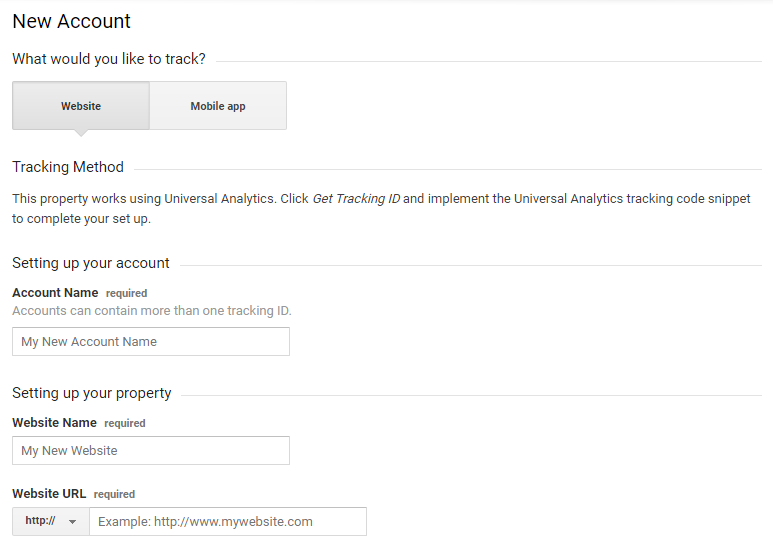
Now you will be taken to a New Account window. Here you can choose the website option between Mobile and website. After that you will be required enter an account name, Website name, Website URL, country, Industry Category and Time zone. Once you are one with entering all the information, Click on the Get tracking Id button.
Now, a box will appear which will show you all the Google Analytics Terms and Conditions of your respective country. Once you have read all the conditions, Click on I Agree Button.
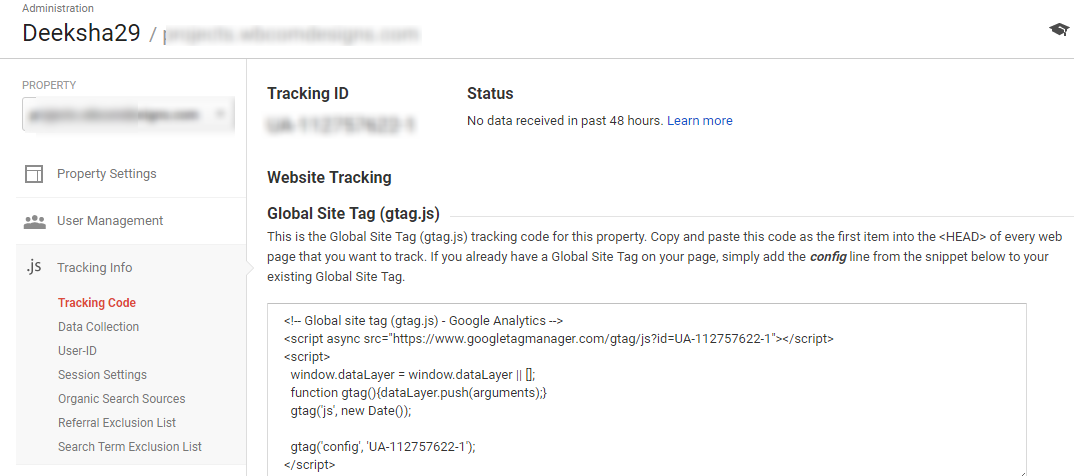
You will be now taken to your account where you can find your tracking code with other details. Copy that Tracking code.
Step 4:
- Adding the code to your WordPress Website:
Using a plugin to insert the script in header and footer in the WordPress site. Checkout plugins here
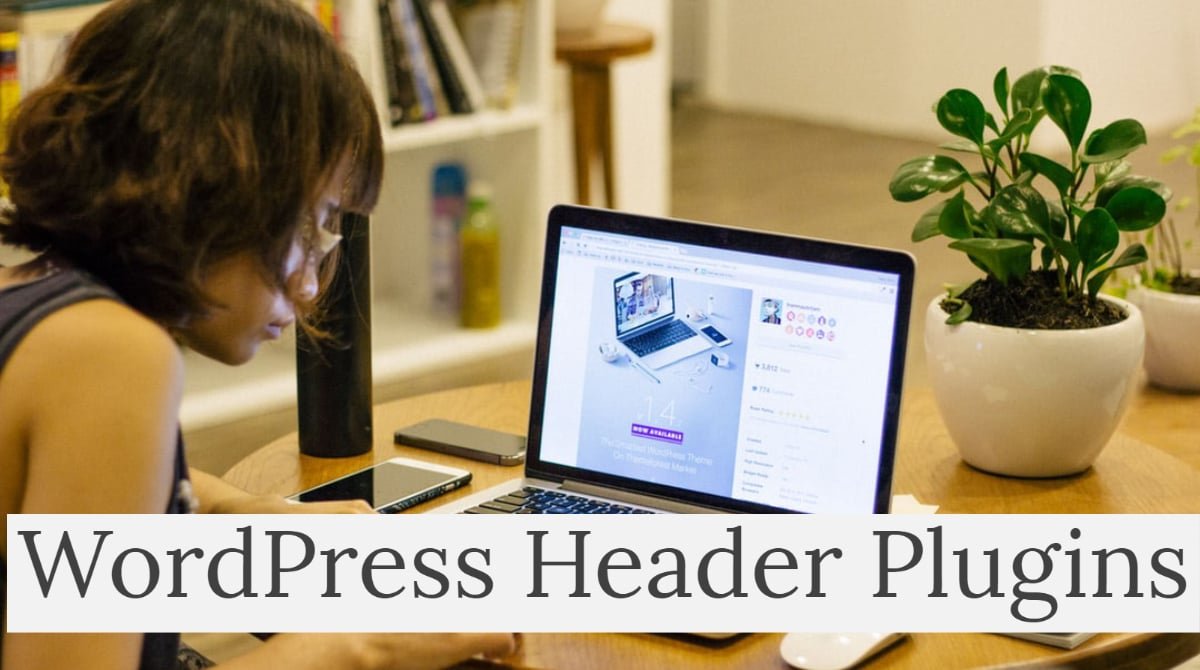
Insert Headers WordPress plugin
2. Using Google WordPress plugin to show the WordPress site analytics in Dashboard along with webmaster, google ads and especially google page speed. Once linked you will not leave to your site backend and get most of the details in your WordPress Dashboard.
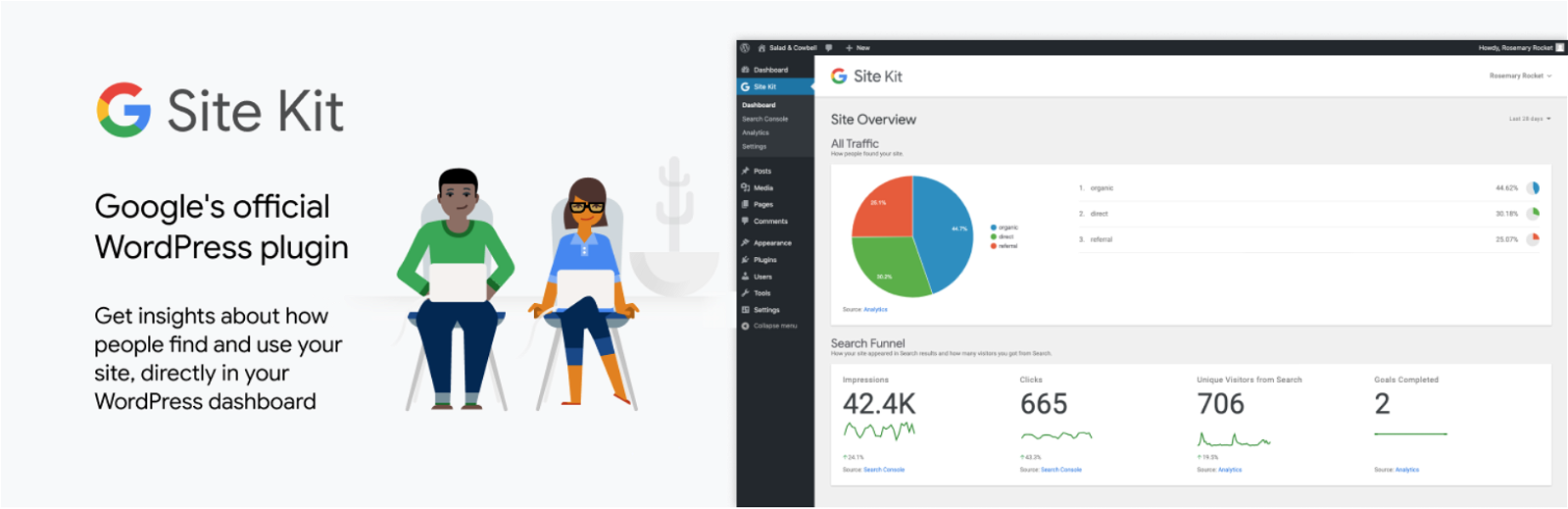
Site Kit by Google a free plugin https://wordpress.org/plugins/google-site-kit/ a easy to setup plugin using your google account using which you have created your analytics account and added the WordPress site for tacking.
Add Google Analytics to WordPress easily and monitor all the analytics in dashboard for details you can go to google analytics
How to see the WordPress site Google Analytics?
View your reports
Google Analytics shows you a lot of data that it collects for your website. To view this data you can visit your Google Analytics dashboard and Click on the Reporting Tab.
You will now find a Google Analytics report. This report shows different options with appropriate graphs for each. These options show:
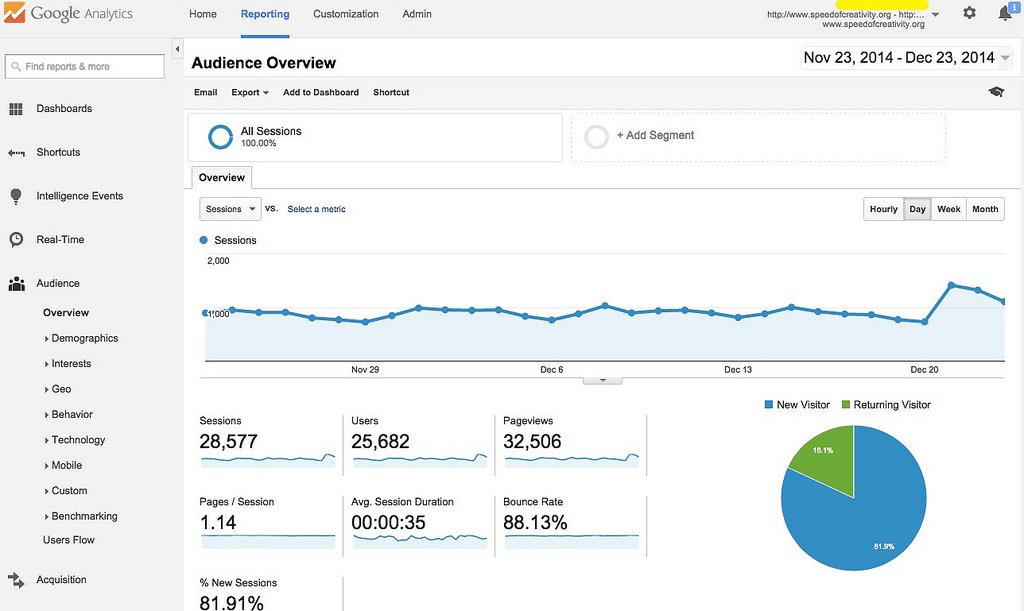
Audience:
The audience shows the user’s data i.e what your audience is viewing. Its shows Audience Overview, Audience by Acquisition, Audience demographic, Audience technology, Audience by the network, users by language, Location, New vs returning, and much more.
Acquisition:
Acquisition shows how visitors arrive at your website.
It shows Overview, Channels, All Traffic, Referrals, Campaigns, Keywords, Cost Analysis, AdWords, Social and Search Engine Optimization.
Behavior:
This shows the behavior of your users after they visit your site.It includes Audience Behavior, Behavior by page, Behavior by technology, Events, Behavior by network, Sessions and more.
Goals:
Goals measure how well you fulfill your site’s objectives. This shows all your goals, goal conversion rates, Goal value, etc.A goal represents a completed activity, called a conversion, that contributes to the success of your business.
This article was all about Google Analytics and How you can add Google Analytics to WordPress. Google Analytics becomes highly important of you to wish to know where your site stands, what is your audience, what is your traffic, and much more. I hope this article helped you in knowing the importance of Google Analytics for your website and the process to add it to your WordPress website.