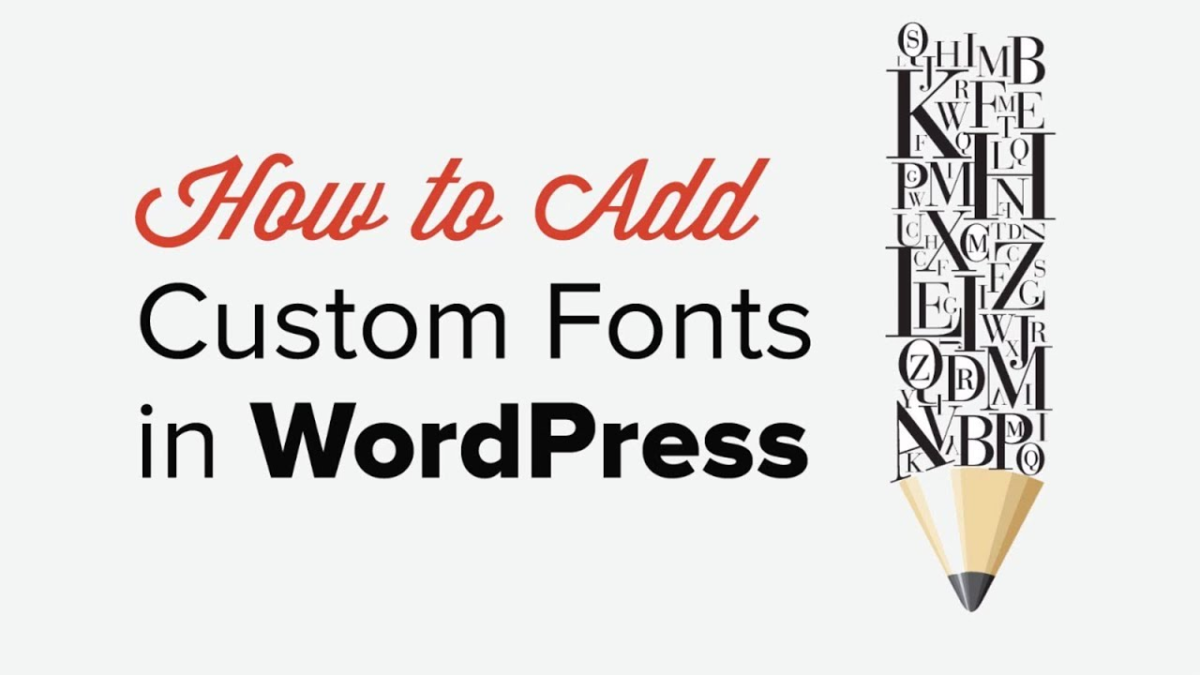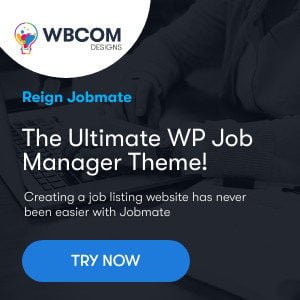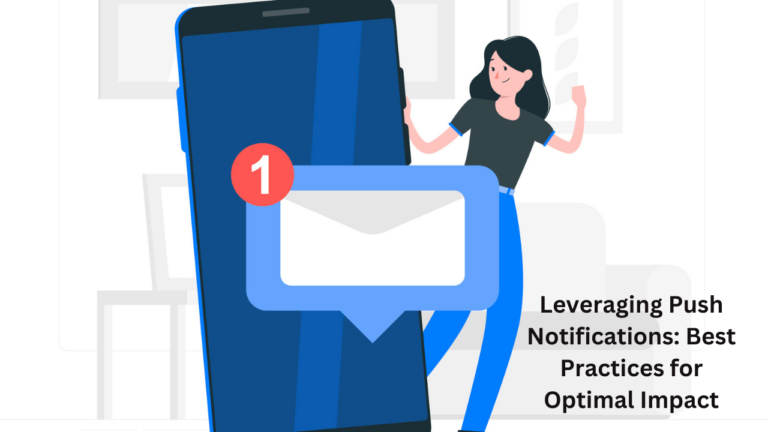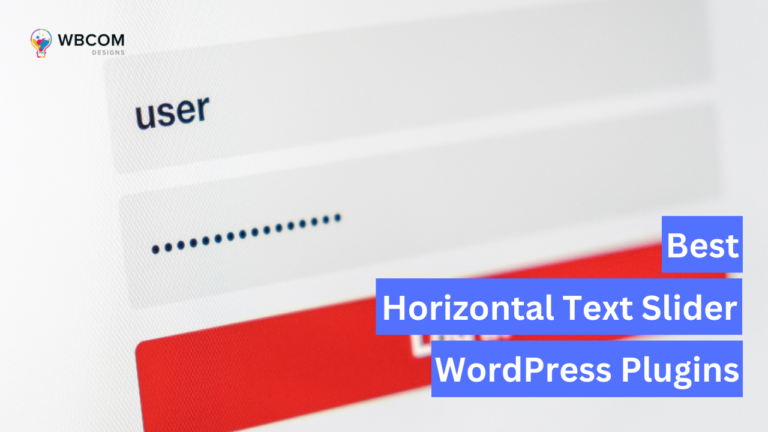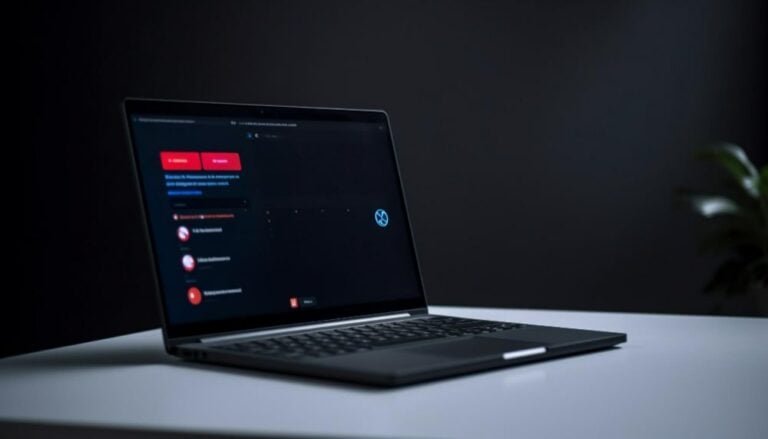Do you think it’s hard to make an amazing and original WordPress site? After reading this article, you will understand that it is very easy to find a solution for this. Your site will grab the attention of your visitors as soon as you start using unique and attention-grabbing fonts.
So, we will tell you how and where to download fonts and how to add them to your WordPress site!
Table of Contents
ToggleWhere to Download Fonts for WordPress?
There are many sites on the Internet where you can download fonts and Master Bundles is one of the best. There are many unique and exclusive custom fonts for all tastes. There are collections of different fonts here to create your original WordPress site.
You can also find and download a huge number of fonts, both free and paid, from Google Fonts, Google Fonts, Fonts.com, DaFont, 1001 Free Fonts, and many more. If you don’t know how to choose the right font for your website, read the article “Choosing Fonts for Your Design”.
Converting Fonts to a Web-Friendly Format
There is a problem that every designer or anyone who has experience with typefaces has faced. The point is that not all browsers support a particular font type. In this case, we can recommend that you easily convert the selected font to the format you need using our instructions.
Also Read: bbPress Vs BuddyPress – Which one is better?
For starters, you should know that the following font formats exist: Open Type Fonts (OTF), True Type Fonts (TTF), Web Open Font Format (WOFF), WOFF 2.0, Embedded OpenType Fonts (EOF).
So, to convert a font into a compatible one, you should use a web font generator. You can do this using step-by-step instruction:
- Log in to the web font generator.
- Find the “Download Fonts” function and select the one that needs conversion.
- Next, you need to accept the agreement so that in the future your fonts can be used on the Internet.
- Scroll to Download Your Kit, select it and save the .zip file to your device.
- In the resulting archive, you will find WOFF and WOFF 2.0 fonts, as well as CSS files and a demo HTML page.
How to Add Custom Fonts to WordPress?
Next, you will see step-by-step instructions with screenshots to help you figure out how to add custom fonts to your WordPress site.
How to Manually Add Fonts to WordPress
First, you can add fonts manually. You don’t need to use plugins for this. This can be done simply by following the instructions:
- First of all, download the font to your device and extract the zip archive.
- Upload the font file one by one to wp-content, then to themes, then to your theme, and then to fonts. Create a separate font folder if you don’t already have one.
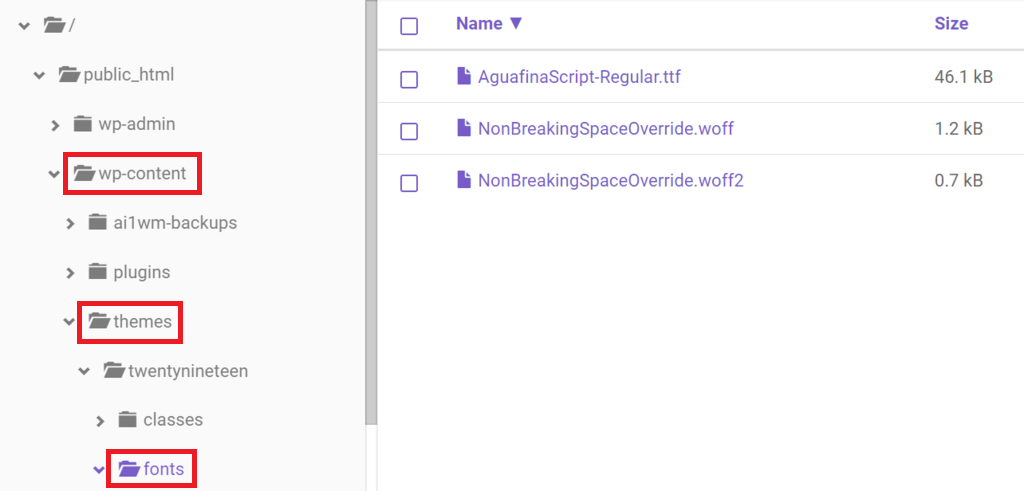
- Go to your WordPress admin panel. Find the “Appearance” function and then “Theme Editor”. You are presented with the style.css file. Scroll down and add the following code.
Also Read: Widely Used Plugins To Create Social Network Website With WordPress
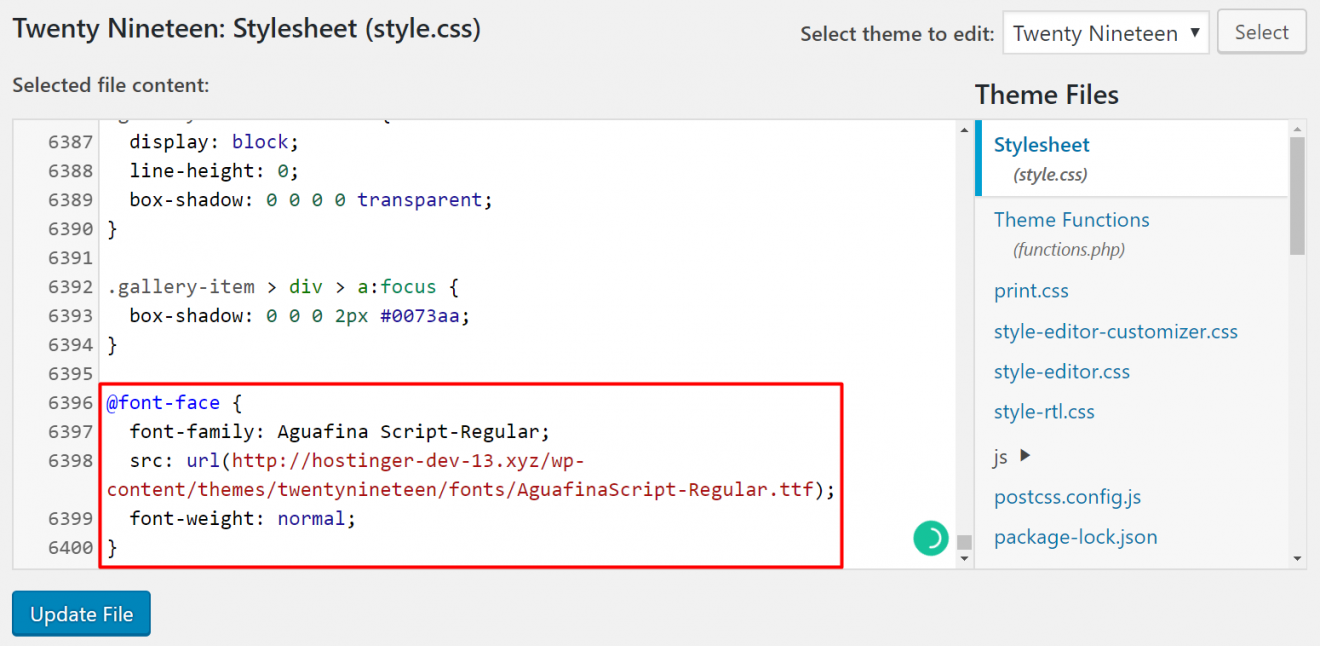
- To save the changes, you need to find the function “Update File” and select it.
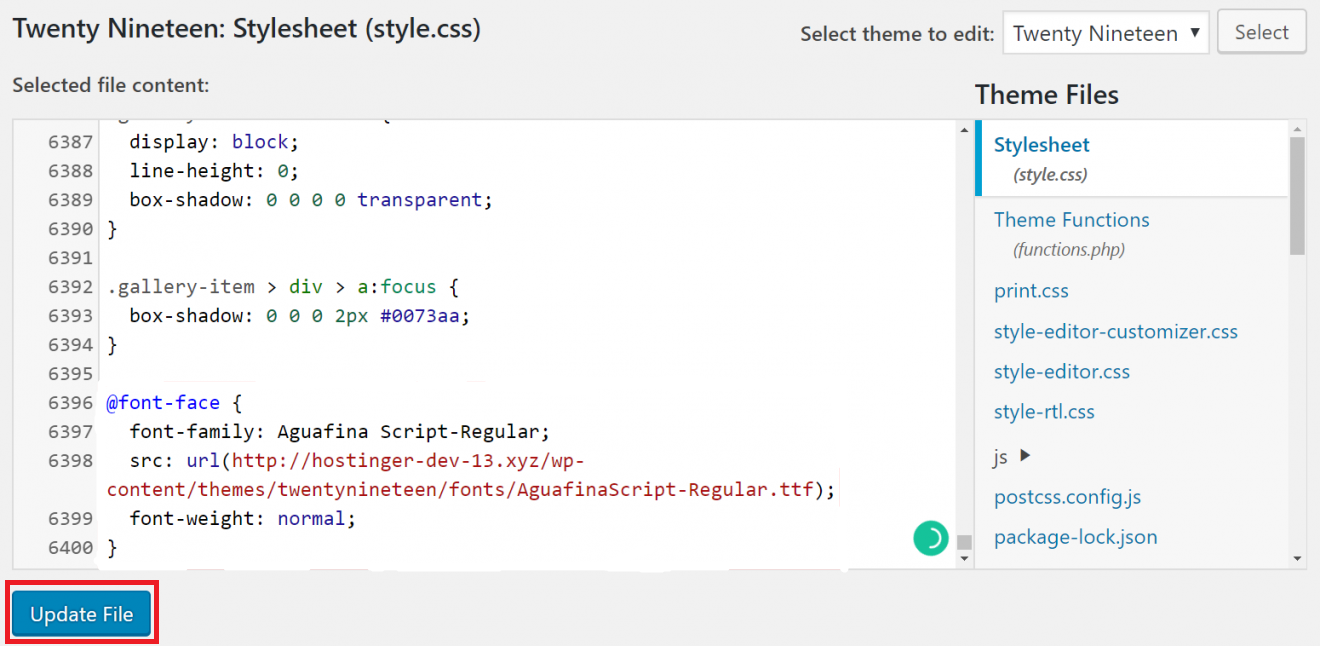
How to Add Fonts in WordPress using Plugins
If the previous method does not suit you, then there is an even simpler one. You can use plugins by following our instructions.
WP Google Fonts
Install the WP Google Fonts plugin from the WordPress plugin directory. Then open your Google Fonts dashboard through your WordPress dashboard. Here you can choose the font and change various settings as shown in the screenshot.
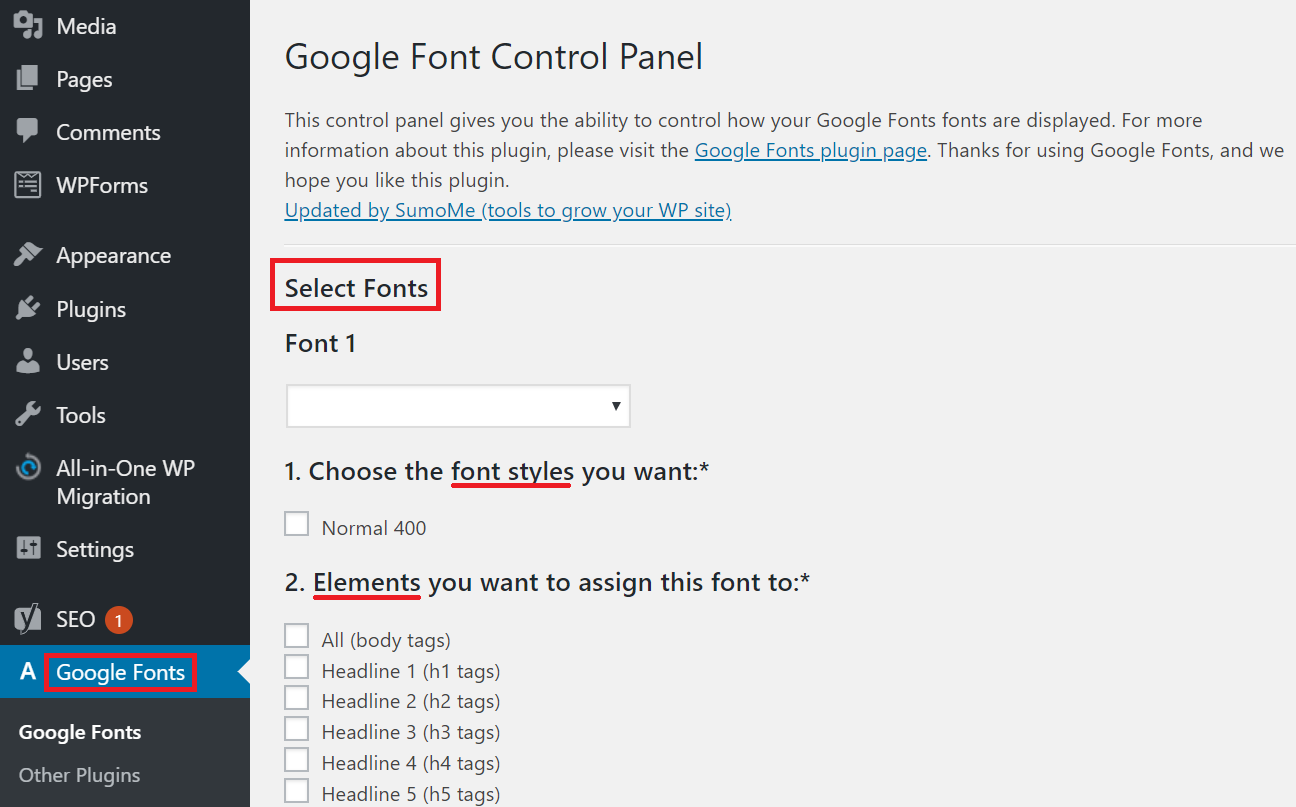
Easy Google Fonts
Install and activate this plugin. Now you can edit and customize the fonts. To do this, find the function “Settings” and “Fonts Google». Here you can find the settings “Typography” and manage your fonts.
Also Read: Best BuddyPress Paid Membership Plugins To Create Powerful Community on WordPress
Use Any Font
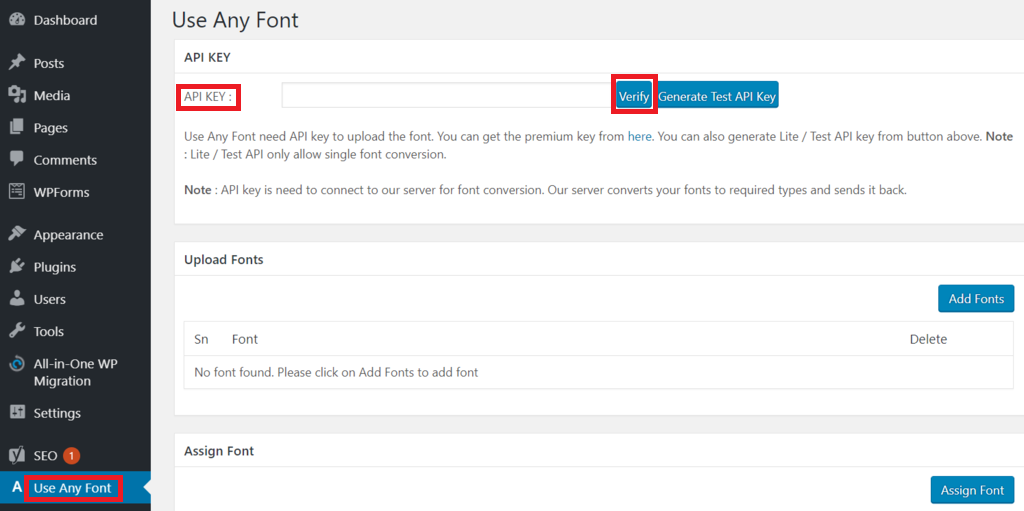
Use Any Font is another great plugin in your collection to help you add multiple fonts to your WordPress site. After downloading and installing the plugin, create a free API key and click “Submit” as shown in the screenshot.
Conclusion
We hope our instructions have helped you figure out how to download and convert fonts to the format you need. And also learned how to add custom fonts in WordPress in any way convenient for you.
Interested Read:
12 Tools For Choosing Website Color Scheme