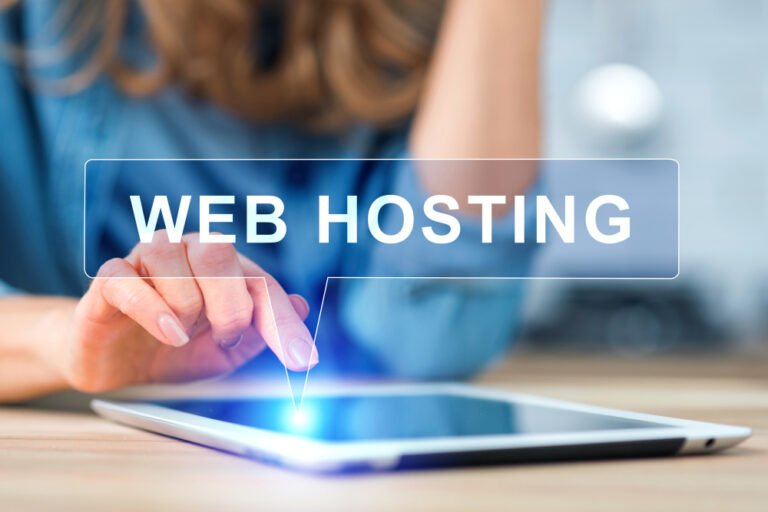Changing a WordPress theme can be an exciting task only when you know the right procedure. Whether you wish to add a new feature or change the design, you can easily switch your WordPress theme and create an advanced website for yourself. However, while adding a new theme, you need to make various adjustments to your website. A lot of customizations will have to be done. As a result, the switch can either be instantaneous or it can take a considerable amount of time. So,
Table of Contents
ToggleHere are some of the steps which you must follow while changing your WordPress theme
1. Create a checklist
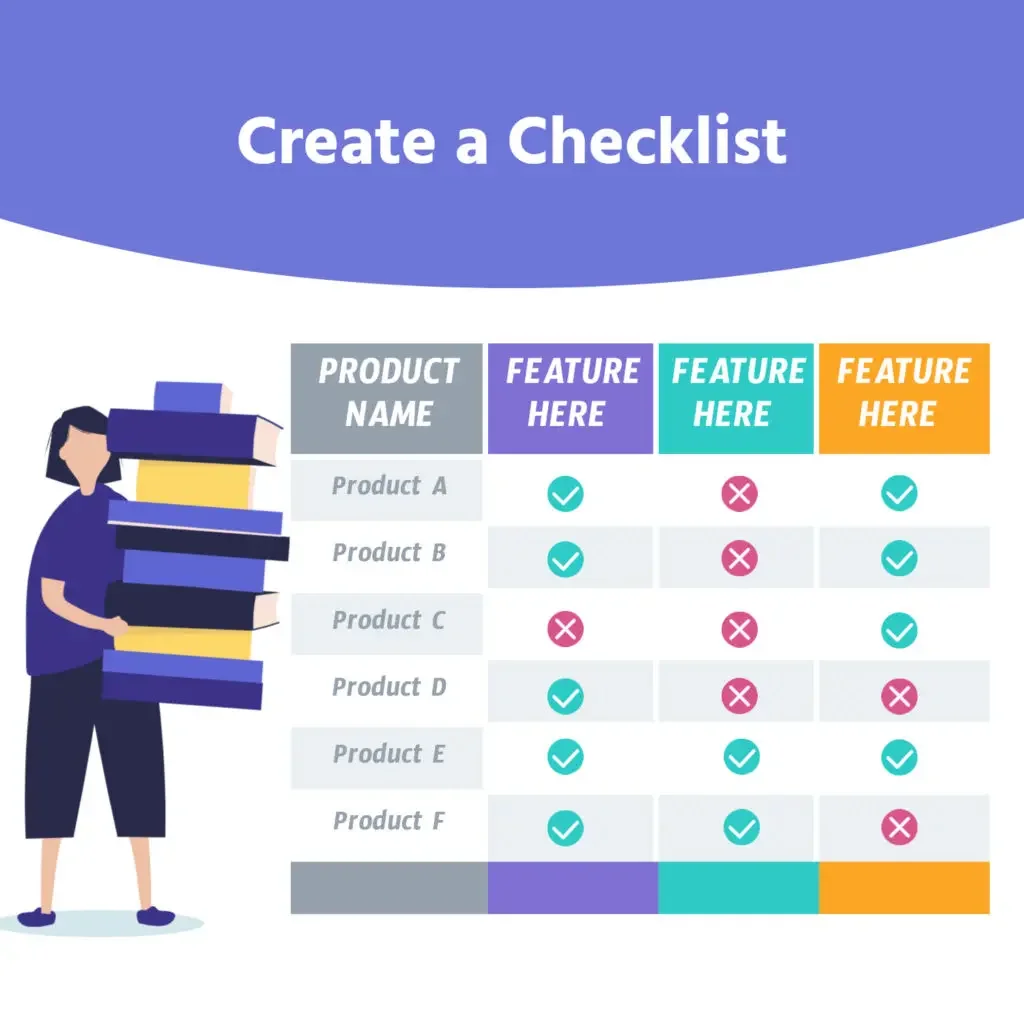
Before you activate your Changing WordPress theme and make any kind of customizations, carefully track your current theme and take a note of what exactly it contains. In this way, you will be able to include the existing features in your new theme. You must take notes of the existing post templates, images, website structure, sliders, plugins, widgets, contact forms, snippets, etc. Your notes should be as detailed as possible. You can even try to take a screenshot of all your widgets. This will make it easier for you to build your new website. Also, you need not have designed everything from the scratch. You can directly include the existing features in your theme.
2. Backup your WordPress theme
It is always recommended that you create a backup whenever you wish to make any changes to your website. There are a lot of plugins available which will help you to easily take a backup of the data of your website. In case any problem occurs while you are trying to change your theme, you need not worry as all your data will be secured. You can restore the data once you have set up your site.
3. Put your website in maintenance mode
You do not know how much time exactly it is going to take for you to change your theme. That is why you should always put your website in maintenance mode so that your users don’t know what is happening to your website. Putting a WordPress website in maintenance mode is quite an easy task. You do not even require a plugin. All you have to do is log in to your Changing WordPress Theme and go to the Appearance tab. Click on the Editor. Go to the Theme Functions file and add the code:
4. Restructure your navigation
Now it’s time to make changes to the navigation structure of your website and changing your theme will help you to do so. You can use a navigation structure that works perfectly with the new theme. Before changing the navigation structure, you should carefully map it and also test it before your website goes live.
5. Header and background images
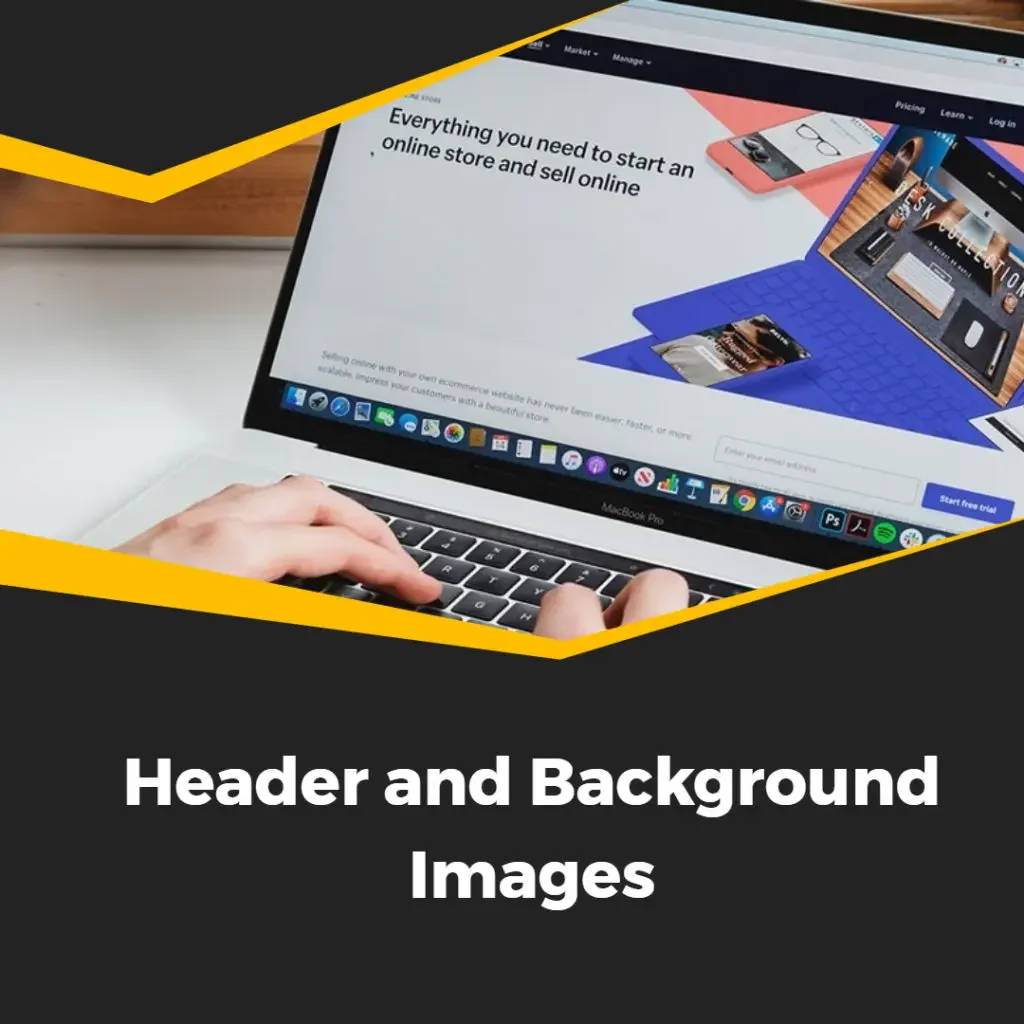
If you are bored of your existing background and header images, you can add new images to your website. You can also include your logo on your website. In case you have customized your header and footer with code, you can directly copy that code from your existing file and paste it into the new files.
6. Custom sidebars and widgets:
You can include custom sidebars and widget areas to your Changing WordPress Theme. These widget areas are extremely easy to modify and you can also include a lot of features in them. You will be able to add images, links, and text at any corner of your website. Using the widgets, you will be able to add both static and active content to your website. So, you need to check the widget structure of your theme. If your new theme has a different widget structure, you should save all your important widgets in the inactive widgets section. Only after that should you change your team. Otherwise, your existing widgets will disappear.
7. Test your website:
The final stage is to test your website before it actually goes live. You need to test everything be it widgets, links, navigation, sidebar, images, contact forms, etc. After that, you will have to make the necessary optimization and test your website again. Also, make it a point to choose a responsive theme so that it runs perfectly across all devices. A few of the other things that you must test are pages and posts, comments section, RSS feed, site speed, search box, etc. You must also test the bounce rate of your website on Google Analytics. Some themes are more attractive and user-friendly as compared to others. So, if your bounce rate increases, then it is definitely going to improve the user experience. Otherwise, you should remove certain features and functionalities from your theme.
To Sum of Changing WordPress Theme
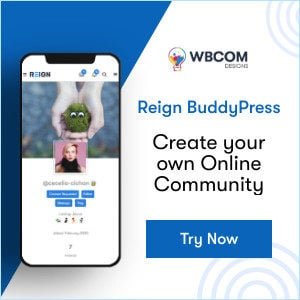 So, these are some of the steps that you must follow while Changing the WordPress theme. Do follow these steps to give your WordPress website an entirely new look.
So, these are some of the steps that you must follow while Changing the WordPress theme. Do follow these steps to give your WordPress website an entirely new look.
Interesting Reads:
Top WordPress Payment Gateway Plugins For Easy Digital Downloads