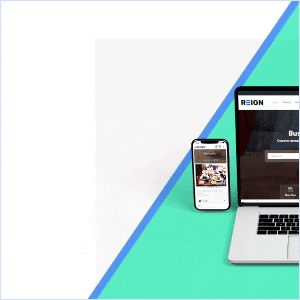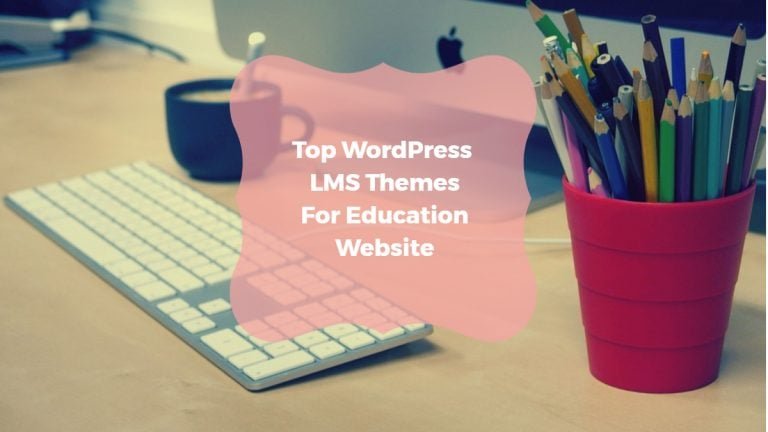BuddyPress moderation pro is a great solution to protect your online community from users’ unwanted and irrelevant activities. We Continuously focus on including some additional and essential features in the plugins. In this way, we’ve got you some features covered in the BuddyPress moderation pro plugin. So let’s have a look.
Introducing new user role BuddyPress Moderation Pro
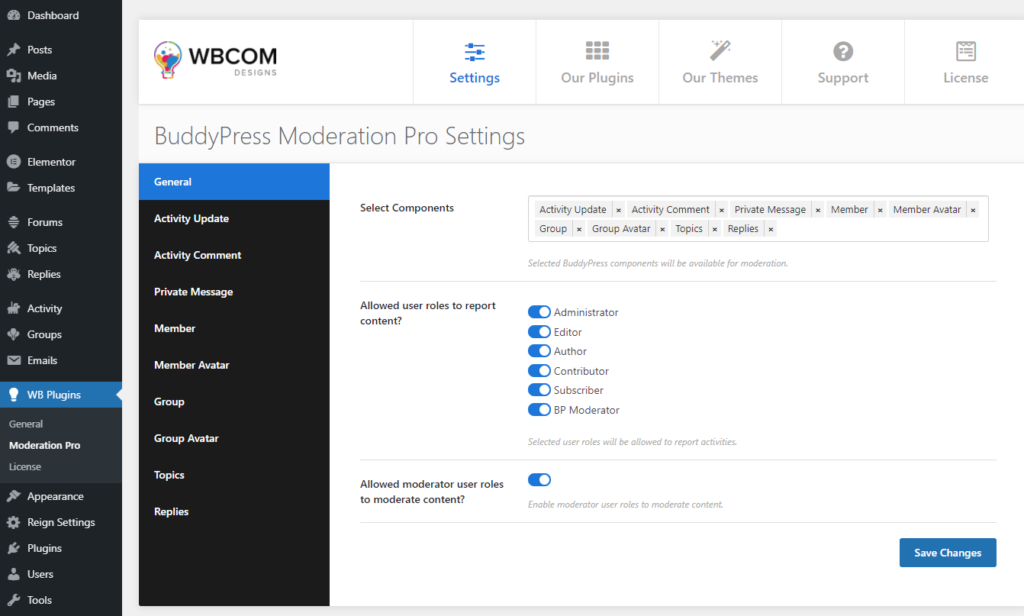
This feature enhancement gives the capability to the BP moderator role to moderate the reported content. The BP moderator can moderate the reported content from the front end and the backend with this feature. In the backend, there will be two extra tabs named Avatar moderation and Moderation. Avatar moderation is for moderating the member and group avatar, and moderation moderates all activities like flagged comment, flagged activity, etc.
IThereis a moderation tab in the user profile in the frontend o that the BP moderator can directly moderate the item from its profile.
Introducing Moderation tab
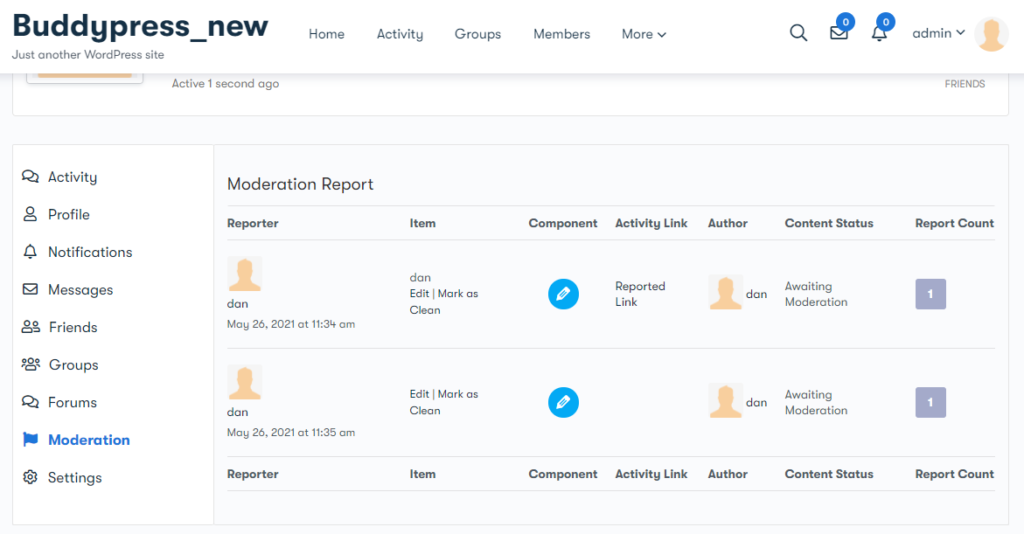
Both Admin and BP moderator user roles will get this tab on their profile to directly moderate the reported content from their profile itself. From here, They can edit and mark the item as clean.
For moderating the item, you will just need to click on the edit button, and from here, you can see the moderation report.
In the moderation report, you will find the following things:
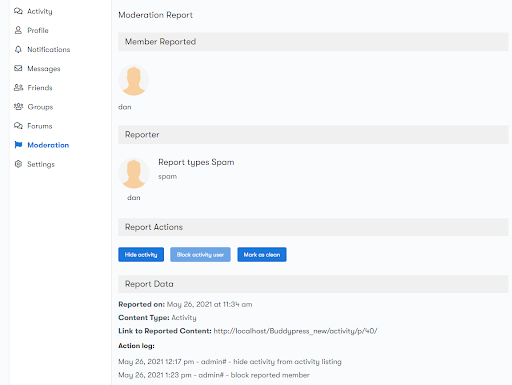
- Reported member
- Reporter (who reports the activity) with report type
- Report action like marked as clean, hide activity, block activity user, etc
- Report data: This will display the date and time of the reported item, content type, and links to reported content.
- Action log: This will display all actions performed by the admin/BP moderator with date and time.
Introducing Block user settings
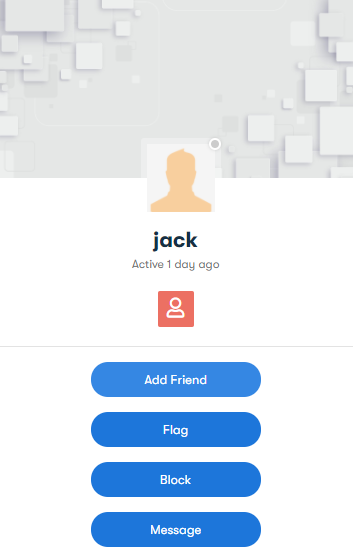
In the member setting of the plugin, we have added the option “ Block members.”
Admin can enable this option if he wants to display the block option on the member directory page so that members can block other users.
These blocked members will automatically unfriend, and their profile and activities will be set as hidden.
Introducing Blocked members tab in the user profile
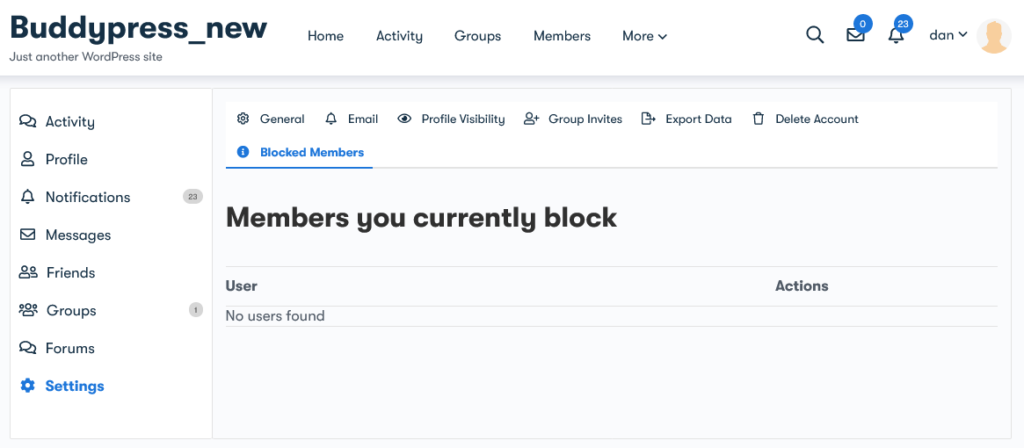
If members want to see their blocked member’s list, they can cause their profile > settings > blocked mmembers. From here, they can view all their blocked member lists.
If they want to unblock any member then they can just simply click on unblock member button.
Conclusion
To include more amazing features in your social networking site, have a look at our BuddyPress addons. We eagerly await your suggestions. Let us know! what you want to be added as a new feature in the BuddyPress Moderation pro plugin.
Interesting Reads:
Importance of Moderators in an Online Community
The Power Of Membership Model Over Other Business Models
Monetize Your Membership Website Today