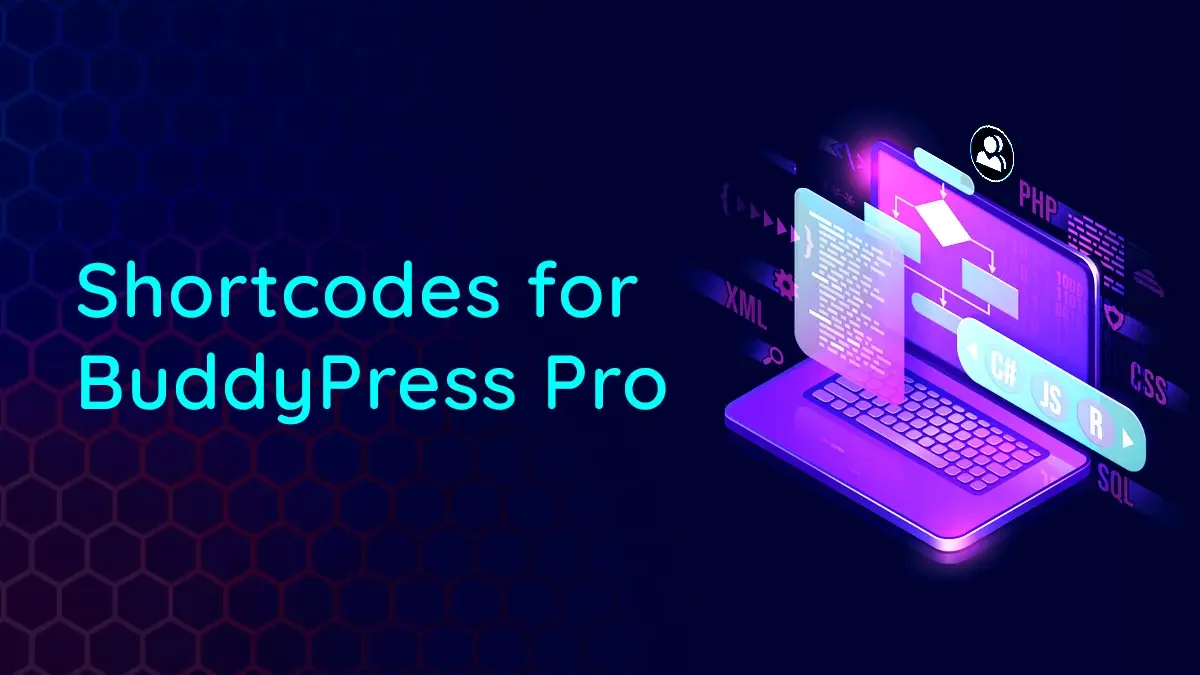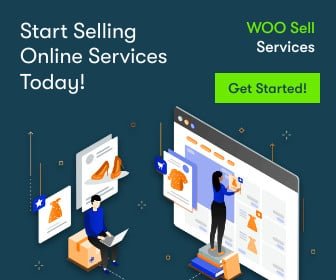Do you have an online community website? Are You using Shortcodes for BuddyPress? Great! BuddyPress Shortcode Pro is also here with some enhanced and advanced features. In this pro version of BP Shortcode, we are giving compatibility with Elementor, In which users can manage their Elementor pages with some engaging Elementor widgets. The good thing about the plugin is that you just drag and drop the BuddyPress Elementor Shortcode Widgets and manage all the parameters setting easily on your Elementor page.
Table of Contents
ToggleFeatures of BuddyPress Shortcode Pro
In this pro version of Shortcode for buddy press, We have introduced Elementor compatibility. Now you do not need to manually write the shortcode. Just choose a widget and select the parameters and your page is ready.
Following are the three widgets provided by the plugin with different parameters:
- Activity List
- Member List
- Group List
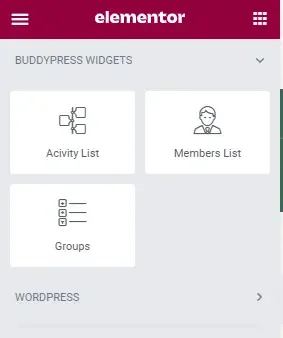
Activity List
This widget helps to list and maintain activities on any of the Elementor pages. Before using these widgets we have to create an Elementor page and then we can add the widgets into this. For this you have to follow the below points:
- Create a page
- Edit it with Elementor
- Search for the Activity List widget
- Drag the widget and drop it on your Elementor page
- Once you have dropped the widget on the Elementor page, You can access its parameters
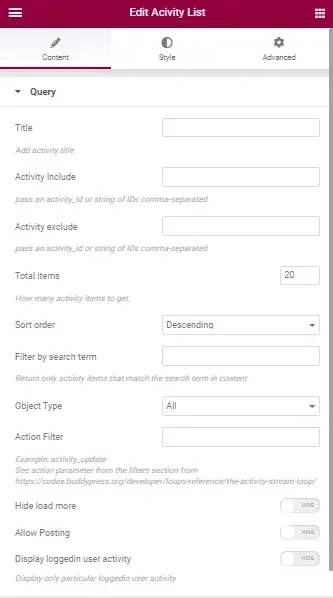
Below are the parameters provided by the activity List widget to customize your Elementor page easily.
- Title: You can enter the title of the Activity List here.
- Activity Include: Include the activities which you want to show on your Elementor page. For this, you have to paste the id of the activity here. If you want to include multiple activities then paste the comma-separated activity id’s into the test field.
- Activity Exclude: Restrict the particular activities to be shown on the Elementor page. For this, just add activity id in the text field or multiple comma-separated id’s.
- Total Items: Select the number of activity items to be displayed on the activity list page. For eg: If you select 10, 10 activities will be listed on your page.
- Sort Order: Set the order, In which you want to show your activities. Two options are provided to filter the activities. Both options will work on the date of activity posted.
- Ascending Order: ascending means that earlier activities precede later ones e.g. 1/1/2020 will sort ahead of 1/1/2021
- Descending Order: Descending order means earlier posted activities will come first.
- Filter by search term: By using this option you can filter out the activities based upon the search term. For eg: You want to display the activities in which the BuddyPress word is being used, then you simply enter BuddyPress in the search term field.
- Object Type: From this option, You can select the object type. Activities related to that selected object type will be listed on the page. We have provided 5 different objects to choose from:
- Group
- Friend
- Profile
- Status
- Blog
- Action Filter: Fill out the action filters, Provided by BuddyPress itself, like joined_group, new_forum_post, etc. You can check available action filters from here:
- Hide Load More: Check this button if you want to hide the Load More button.
- Allow Posting: Check this button if you want to allow posting from the created page. On checking this button Activity posting form will be displayed on the top of the page.
- Display Logged in Users Activity: Check this button if you want to show logged-in users’ activity only.
Member List
This widget helps to list and manage the members on any of the created Elementor pages. We have provided different parameters to customize your member listing. Before using these widgets we have to create an Elementor page and then we add a member widget into this. For this you have to follow the below points:
- Create a page
- Edit it with Elementor
- Search for the Member List widget
- Drag the widget and drop it on your Elementor page
- Once you have dropped the widget on the Elementor page, You can access its parameters.
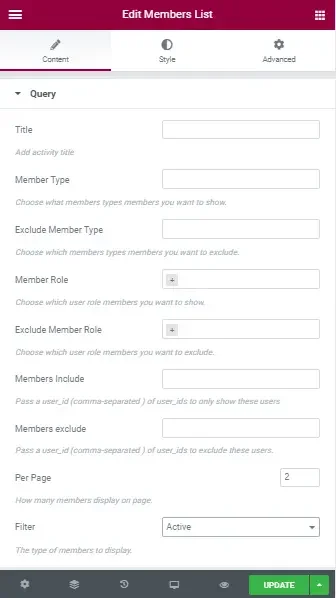
Below are the parameters provided by the Member List widget to customize your List page easily with Elementor.
- Title: You can enter the title of the Member List here.
- Member Type: Choose the member types you want to show on your page.
- Exclude Member Type: From this setting, exclude the member types to whom you don’t want to get listed on your page.
- Member Roles: Like member types setting, Choose the member roles you want to show on your page.
- Exclude Member Roles: From this setting, exclude the member roles to whom you don’t want to get listed on your page.
- Members Include: Include the individual members which you want to show on your Elementor page. For this, you have to paste the id of the member. If you want to include multiple members then paste the comma-separated member’s id’s into this field.
- Members Exclude: Restrict the particular members to be shown on the Elementor page. For this, just add member id in the text field or you can also add multiple comma-separated id’s to show the members of your own choice.
- Per Page: Select the number of members to be displayed on the member list page. For eg: If you select 10, 10 members will be listed on your page.
- Filter: Select the type of members, You want to be displayed on the member list.For eg: Active members, newest members, Popular members, or online members only, etc.
Group List
This widget helps to list and manage the groups on any of the created Elementor pages. We have provided different parameters to customize your group listing. Before using these widgets we have to create an Elementor page and then we add a group widget into this. For this, you have to follow the below points:
- Create a page
- Edit it with Elementor
- Search for the Group List widget
- Drag the widget and drop it on your Elementor page
- Once you have dropped the widget on the Elementor page, You can access its parameters.
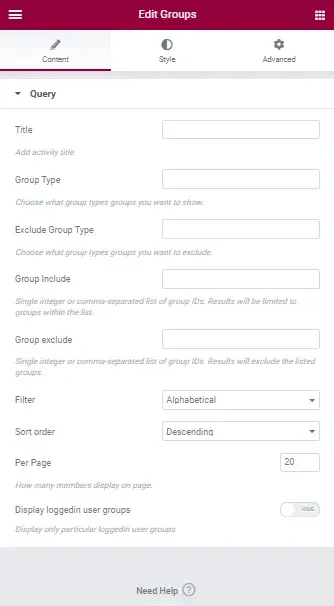
- Title: You can enter the title of the GroupList here.
- Group Types: Choose the group types you want to show on your page.
- Exclude Group Type: From this setting, exclude the group types to whom you don’t want to get listed on your page.
- Group Include: Include the individual group which you want to show on your Elementor page. For this, you have to paste the id of the group. If you want to include multiple groups then paste the comma-separated group’s IDs into this field.
- Groups Exclude: Restrict the particular group to be shown on the Elementor page. For this, just add group id in the text field or you can also add multiple comma-separated id’s to show the groups of your own choice.
- Filter: Filter the group listing based upon different parameters like Alphabetical order, Popular groups, etc.
- Sort Order: Sort groups in ascending and descending order.
- Per Page: Select the number of groups to be displayed on the group list page. For eg: If you select 10, 10 groups will be listed on your page.
- Display Logged in User Groups: Using this setting, You can display the groups of those members who are logged in to the website.
Note: Moreover you can use all the parameters with your normal WordPress post and pages. Find the documentation here.
Conclusion on BuddyPress Elementor Shortcode Widgets
With this Pro version of Shortcode for BuddyPress, All the power is in your hand. Now you are free to add BuddyPress components into your Elementor pages as well. You can try more BuddyPress addons for your community. Keep Using shortcodes for Buddypress Pro and share your experience with us.
Interesting Reads:
How To Write A Service Page That Converts Visitors Into Happy Customers