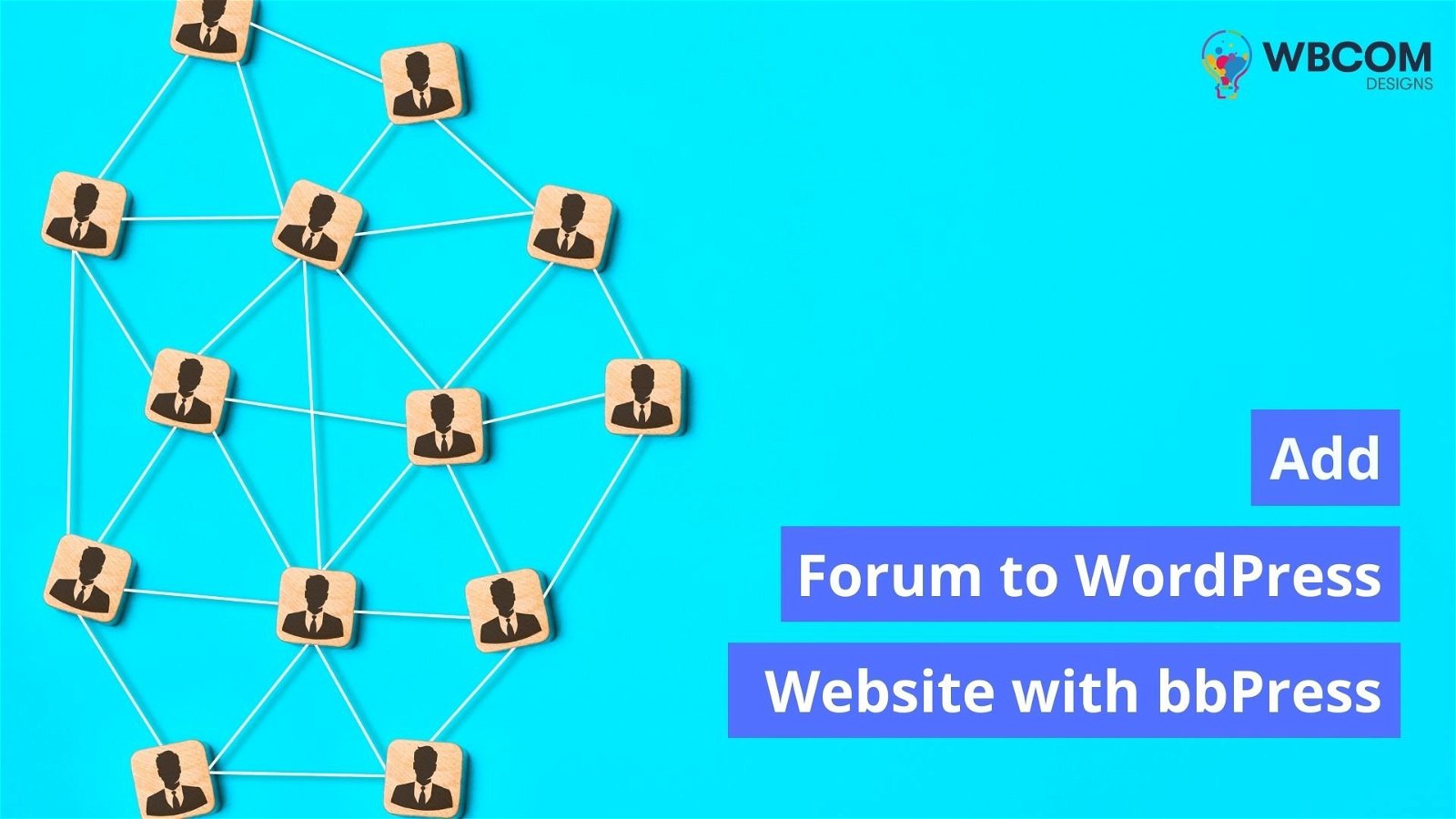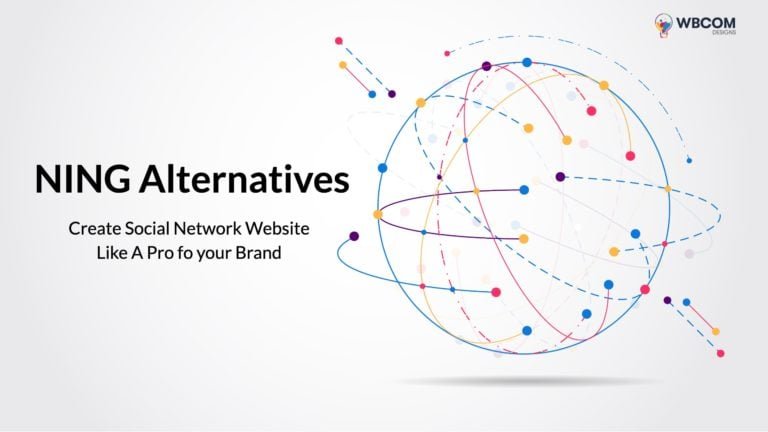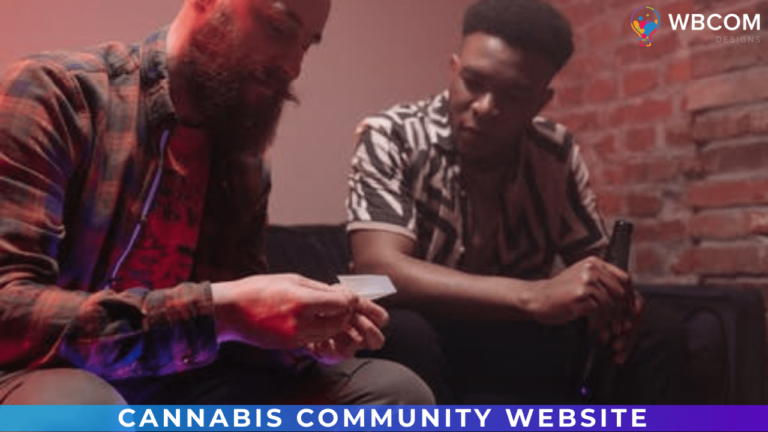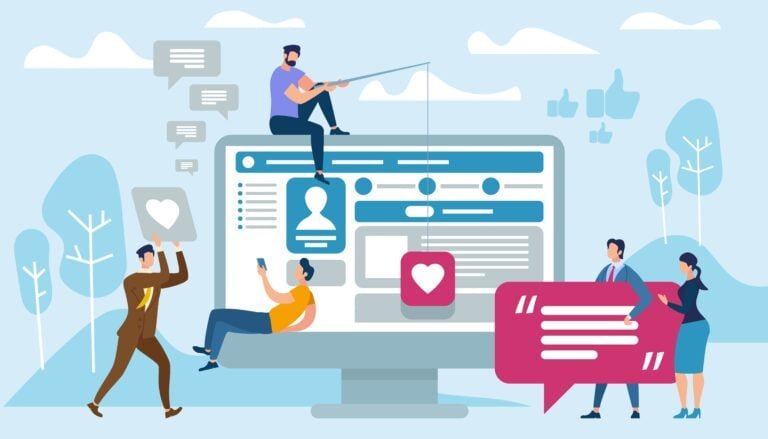If you’ve been thinking about adding a forum to your WordPress website, but you don’t know how to do that, here are some helpful tips to help you out. You’ll learn how to install and set up a bbPress forum on a WordPress website.
Table of Contents
ToggleHow does the Forum help your website?
A forum is a place where people discuss topics. You can use it to answer questions about your products or services, or simply provide helpful tips and tricks. Forums are great because they allow visitors to interact directly with each other, rather than having to call customer service or send emails. They encourage discussion and give visitors a reason to return to your blog.
If you want to add a forum to your WordPress website, there are many different options out there. Some forums are free while others require a subscription fee. There are even paid plugins that let you set up a forum without coding skills. There is a plugin that lets you easily create a forum for your website.
You can find a list of some popular WordPress forum plugins here.
Add Forum in WordPress with bbpress
bbress is one of the best and easiest ways of adding a forum to your WordPress website. It is flexible to use and you can edit it according to your way. bbpress helps you to create an online discussion board that attracts more and more to your website.
One of the best parts of this plugin is it works with any WordPress theme. Here we have the best WordPress forum themes that you need to check before creating an online forum website.
Let’s start the process of creating a forum website. So first you have to install the bbpress plugin in your WordPress dashboard.
To install the bbpress plugin first navigate to the plugin option in your WordPress dashboard left menu bar. Click on Plugin > Add New and search for bbPress
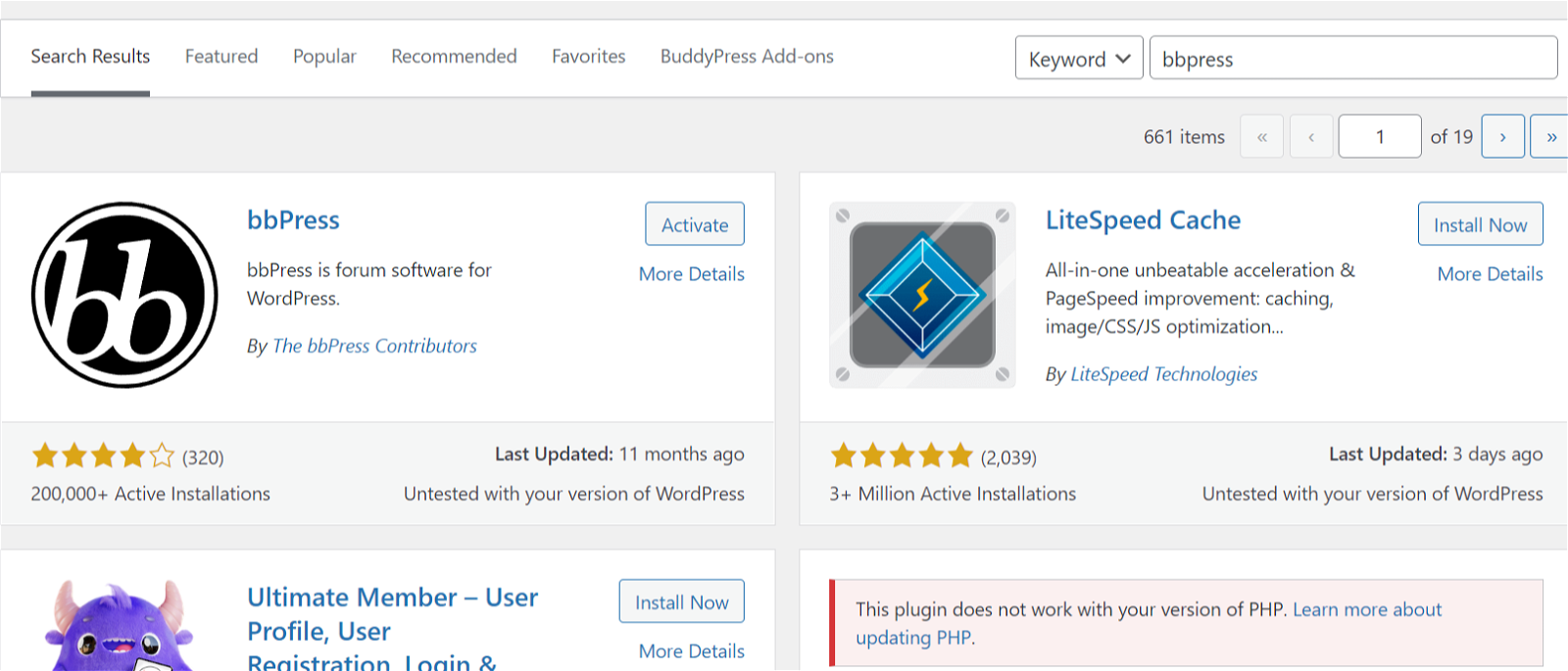
After finding the bbPress forum software active the plugin.
After activating the plugin will see a new option named Forum. To add a forum on your WordPress website, go to Forum > Add New.
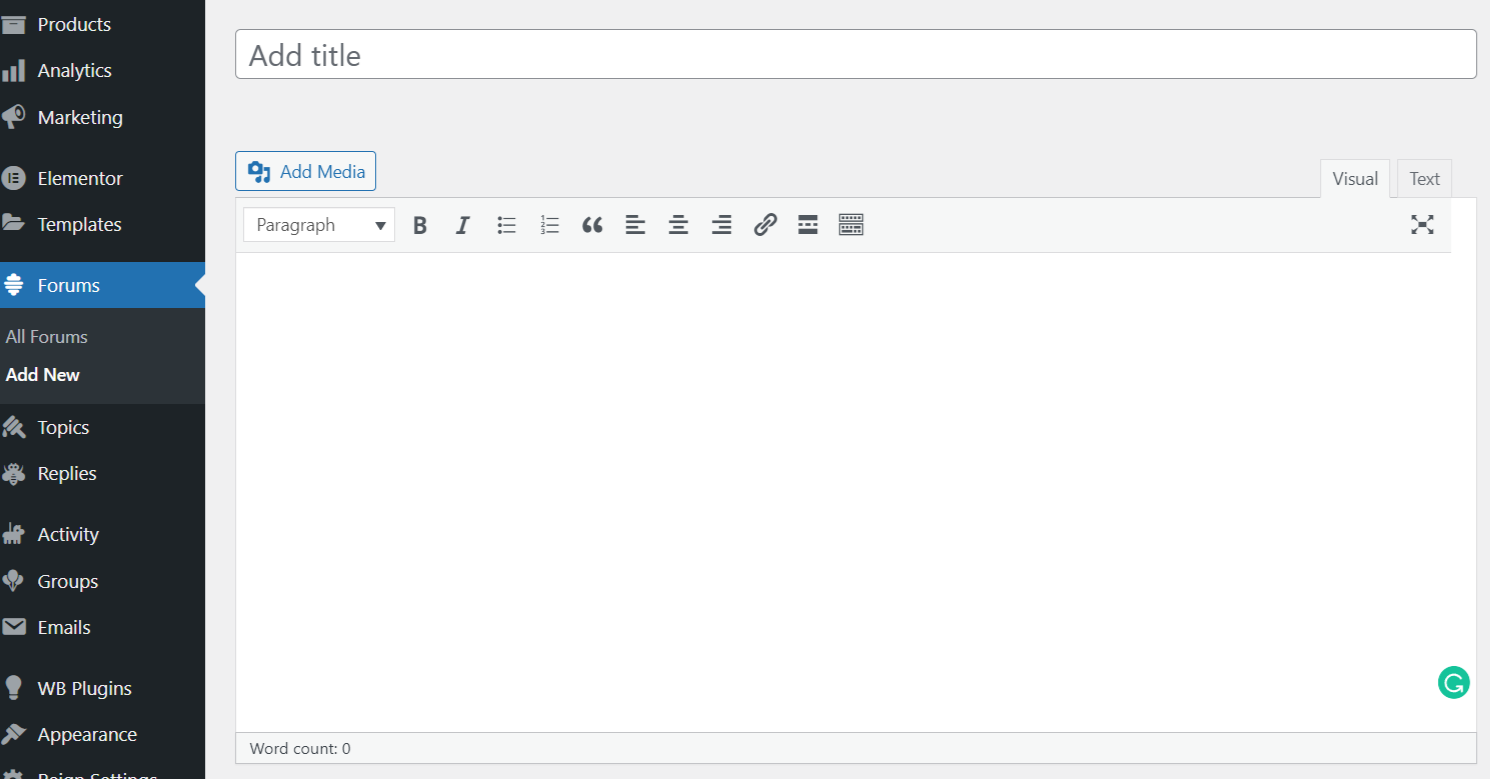
Name your WordPress forum and publish it after filling in all the details.
You need to be specific while filling in the title and description of your forum because it will be visible to your visitors. This is how your forum will look to your visiter
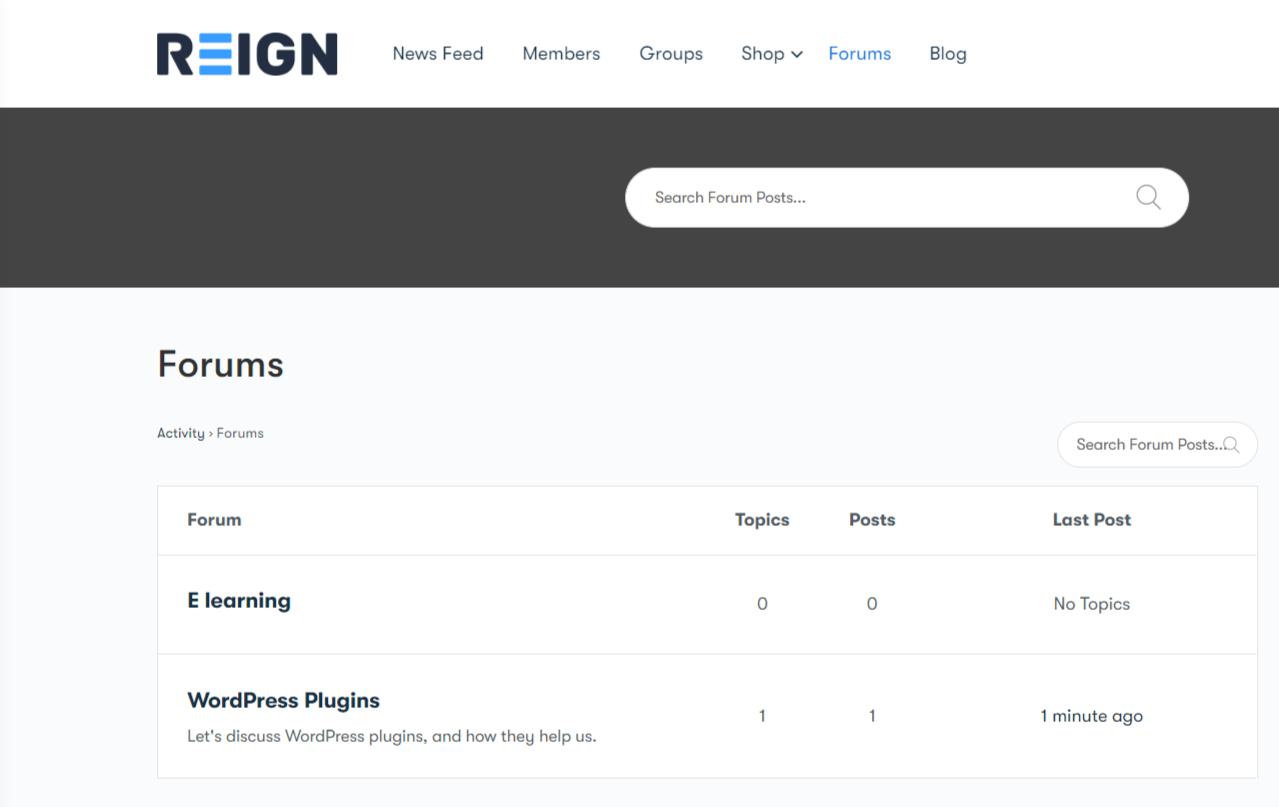
Focus on Keywords for better SEO. By default, bbpress make your forum public which means everyone can see your forum without subscribing to your website.
But sometimes you want it to be restricted to unsubscribe members so you can change it according to requirements from the backed setting.
You have three options you choose for your WordPress forum privacy.
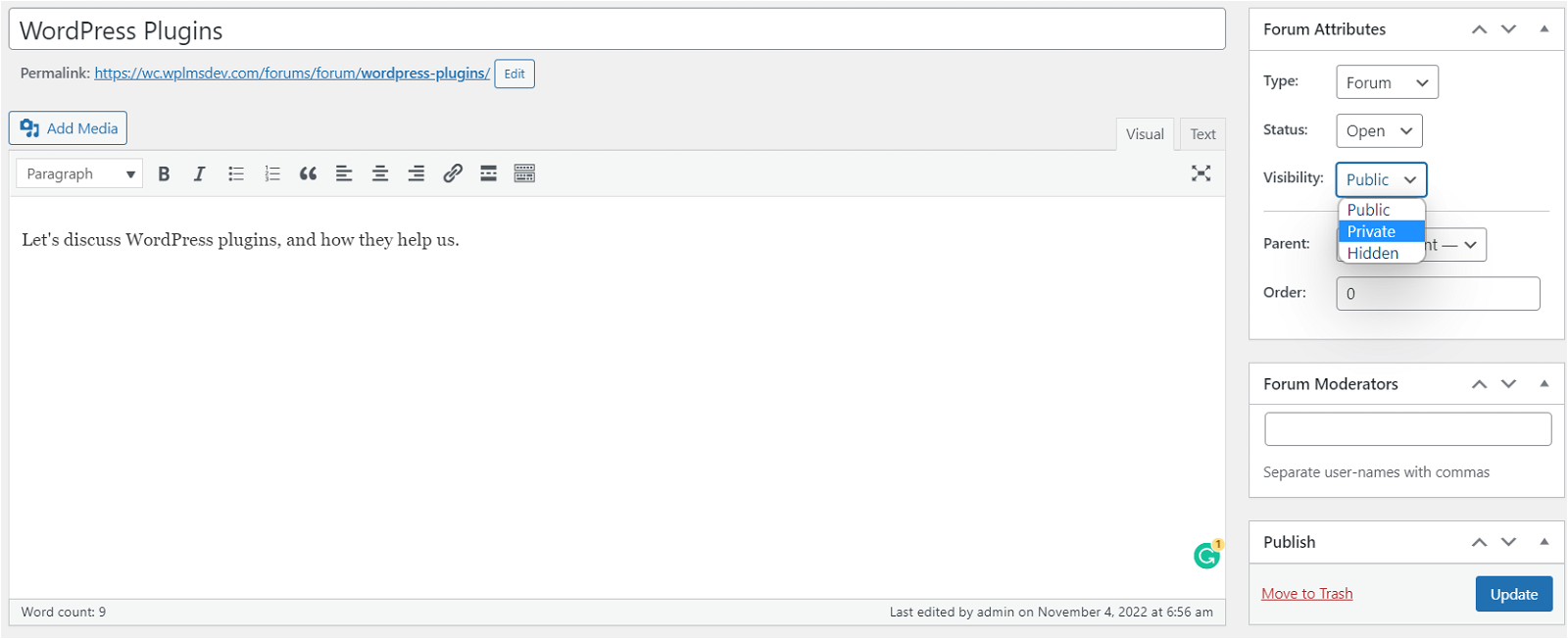
You can use a private option to encourage your visitors to subscribe to your membership website.
There is one more option “Hidden” that is used when you want to remove some forum from your website but don’t want to delete your content.
You can also assign a moderator who can help you manage this forum by editing and deleting unwanted topics users. You can easily assign them by typing their name in the Forum moderators box.
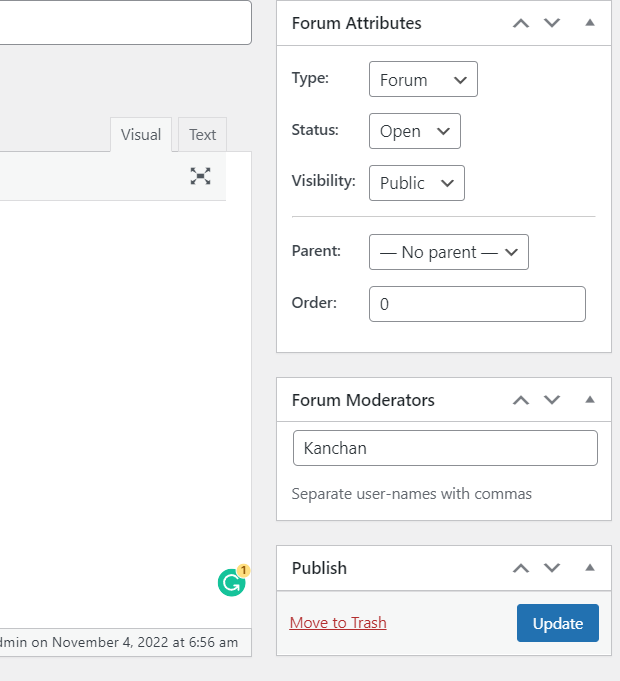
There are other options such as parent forums, if you have so many forums then you might need a parent-child structure. It’s exactly the same as creating a page on a WordPress website.
When you are done with this process just click the publish button. By default, bbpress makes your forum appear on your website’s main menu.
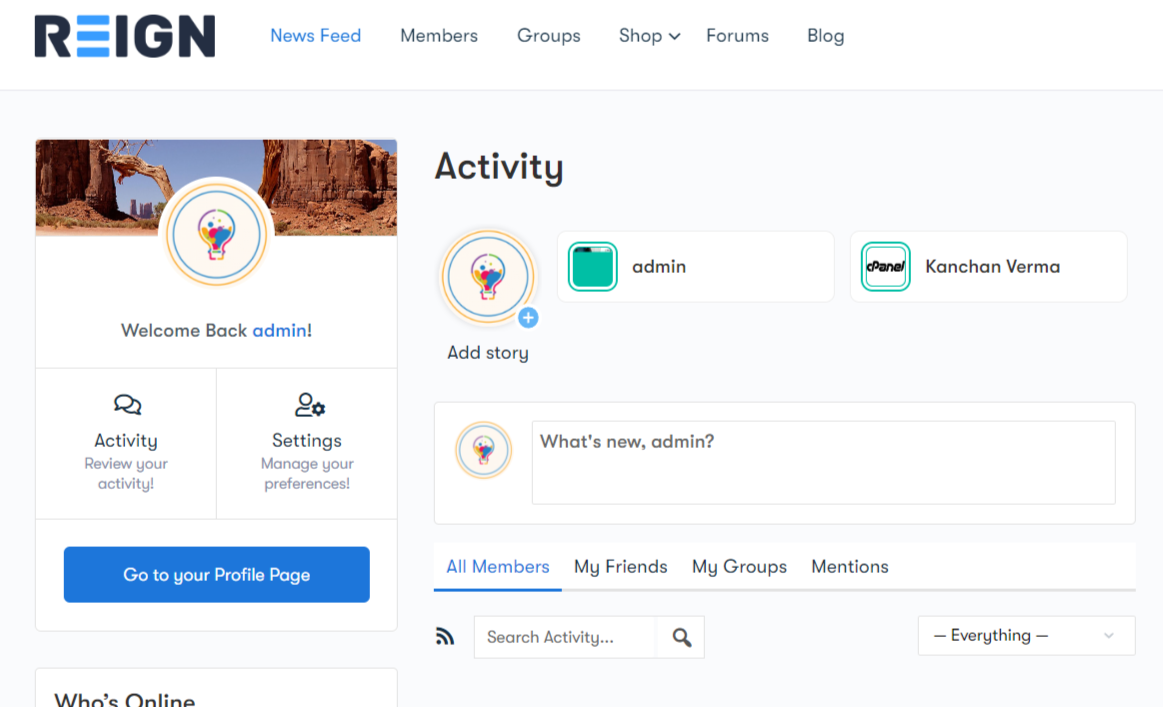
You can change its appearance from your WordPress backend setting with the dropdown option.
Create a Registration Page for Users
When you create a forum whether public or private, if a user wants to post its topic they need to register on your website. You need to create a registration option for your visitors.
To register on your website you can use the bbPress shortcode. So first open the page where you want to add the form and then add a new shortcode block in your WordPress page. And type this shortcode: [bbp-register].
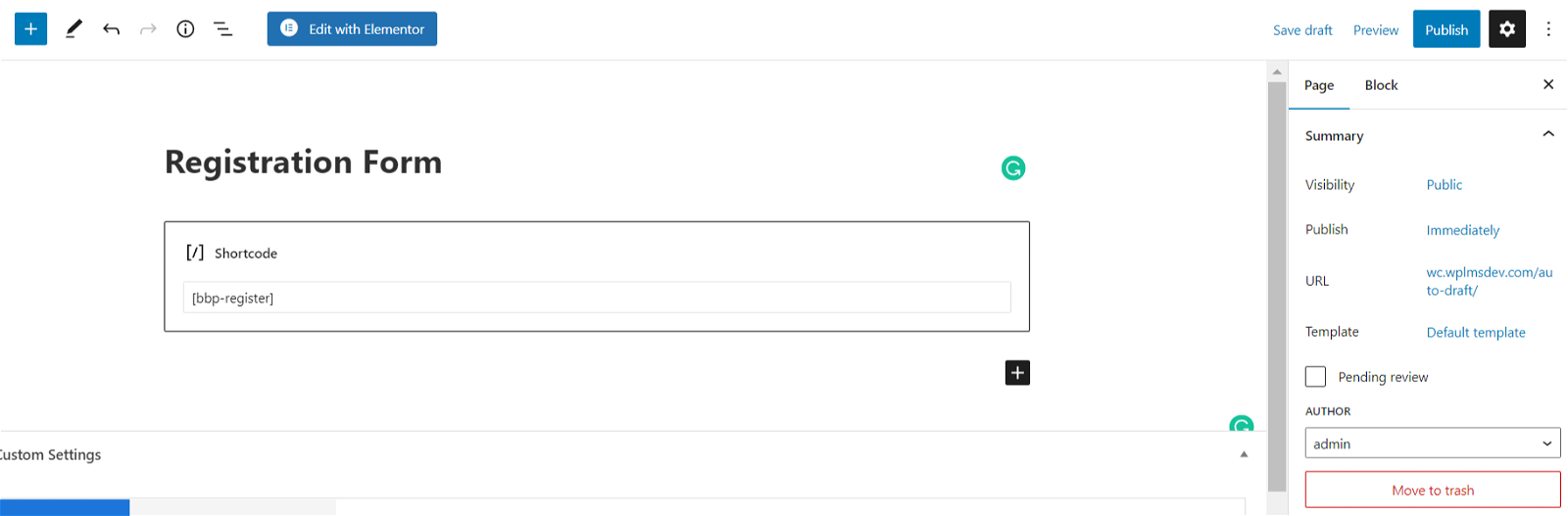
After adding the shortcode now you can publish this page and this is how your page will look to your visitor who wants to register on your website.
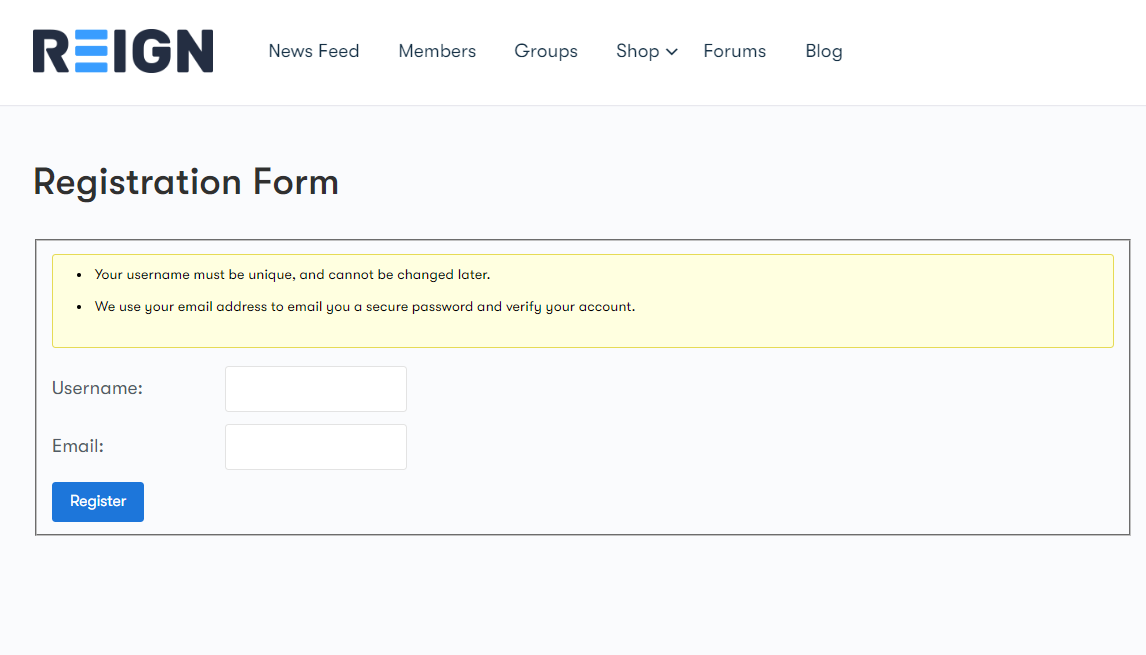
Check your registration page in the private window or after logging out so you can see the frontend view of it.
You can also create a password recovery page with the shortcode: [bbp-lost-pass]
Now you need to add this registration form as a widget so your visitors can easily find it.
To add this widget go to Appearance > Widget then decide where you want to add your widget. Put the bbPress login widget in the area where you want. For example, I want to add this widget on the right side of the page that you can see in the picture below.
And then add the URL of your registration page and lost password page and click Done.
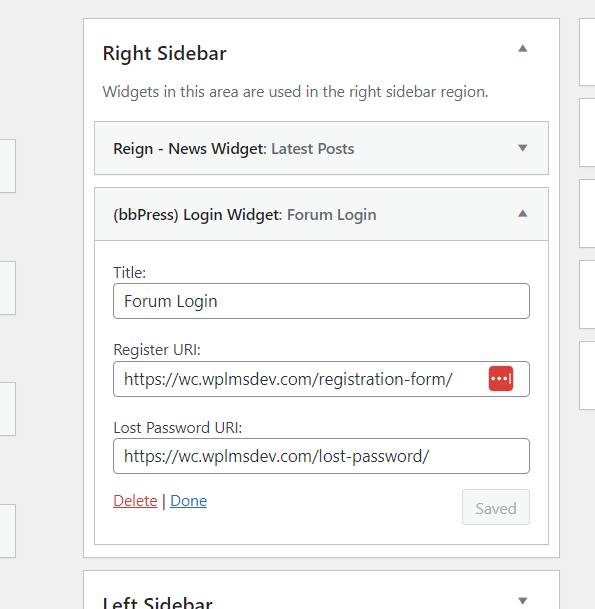
After this try to check this form and open your website on a private window or you can just log out from your website.
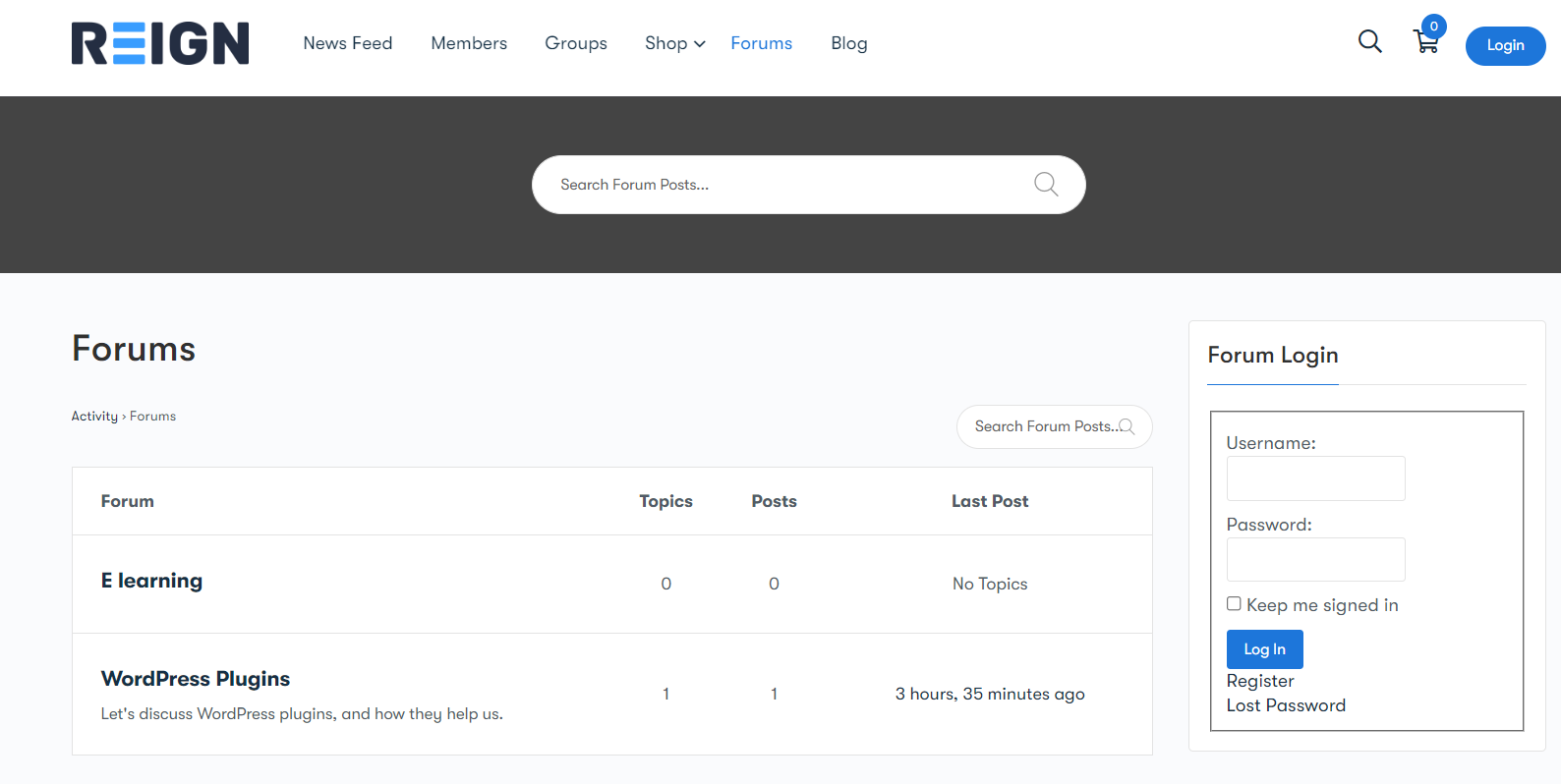
This is how it looks to your visitors
bbPress Forum Setting
bbPress has so many options for you so you can moderate your forum website according to your requirement. To do this go to Settings > Forums
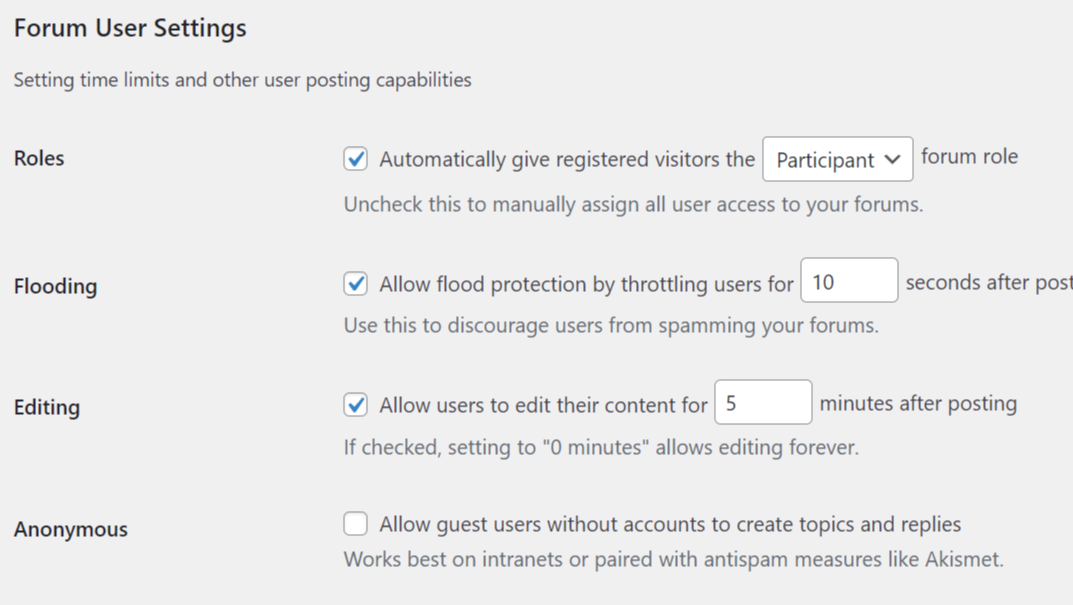
From the user’s perspective, you can change their roles. You can set a time duration for a single author to post. That creates less chance of spamming.
You can even allow users to edit their content after a fixed time. And you can allow guests to reply and create topics without registration.
There are Forum features that need to be looked at to create a great WordPress forum website. You can control media embedding if any media slows your forum. How many replies can a thread have, and you users can track the topic engagement.
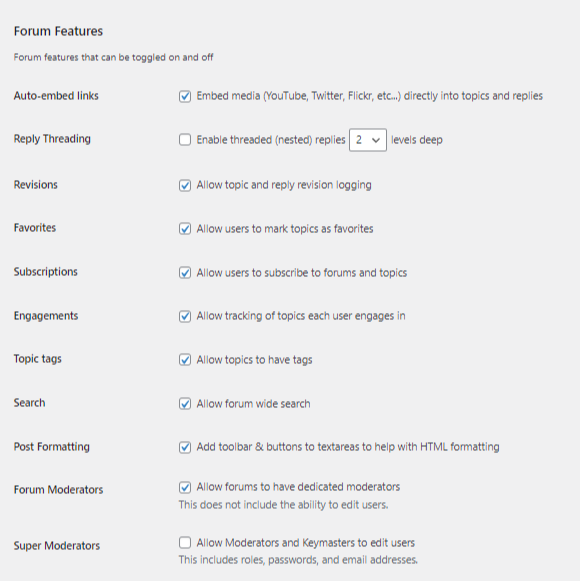
You can have many other options like this that you will need while creating a WordPress forum and bbPress gives you all these features.
I am hoping that this blog will help you to create a forum website with bbPress. A forum website can help you to engage more people on the website. You can create a forum topic related to your website niche. To manage your forum you need a membership website to handle your visitors. BuddyX is a membership theme that is integrated with BuddyPress and other membership plugins that you need to create a membership website.
Interesting Reads:
Top Business Benefits Of Having An Online Forum Community