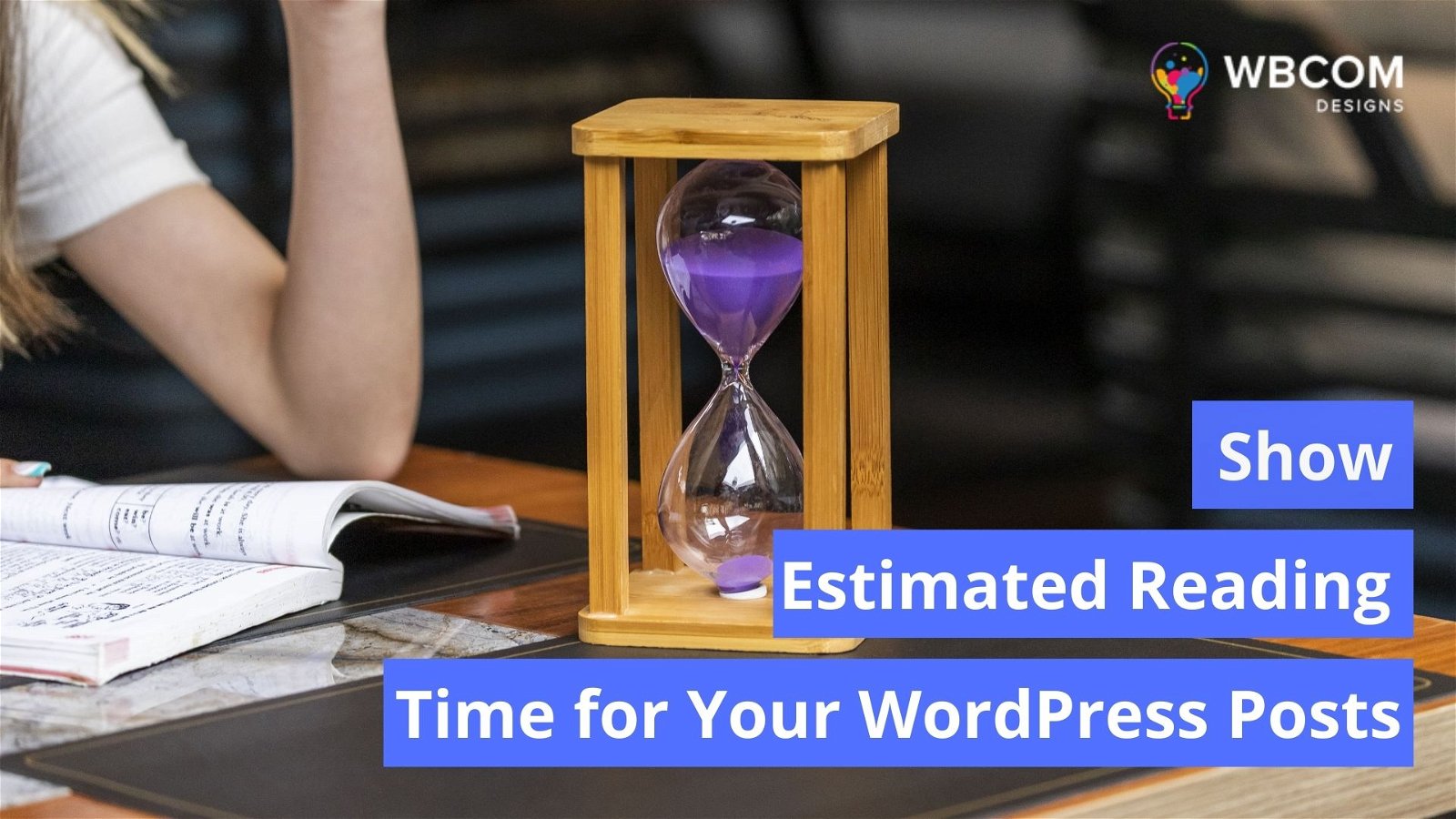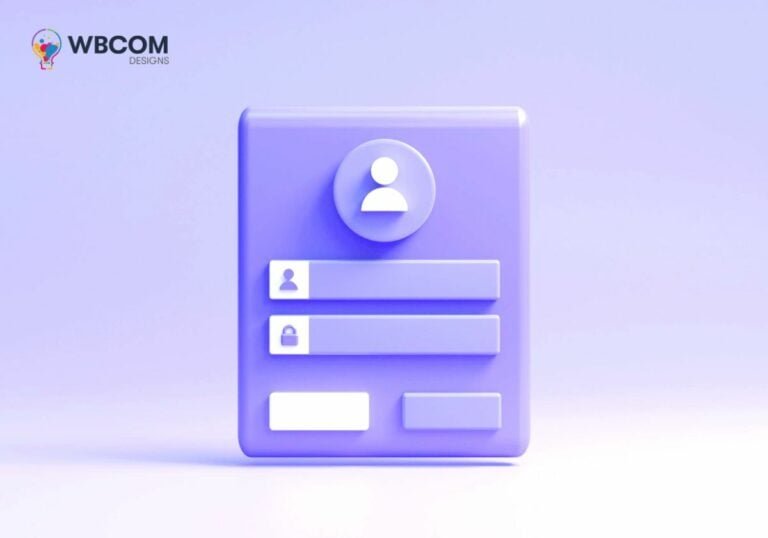Estimated reading time is one of the most useful features that you can use to improve your WordPress blogs. This feature helps you to increase reader engagement and encourage people to finish reading your articles. You can set the default value of it anywhere from 5 seconds to 10 minutes.
It will help you engage users on your website and for better SEO performance.
In this blog, you will get to know the easiest way to add estimated reading time on your WordPress post type.
Why Add Estimated Post Reading Time in WordPress Posts?
It helps readers understand how long a post takes to read. They provide context about what is being written and encourage people to keep scrolling down to see more content. In addition, they give your audience a sense of accomplishment because they know they’ve finished something important within a reasonable amount of time.
There are many plugins out there that let you add estimated reading time to posts. But one thing most of those plugins don’t do is display the reading time next to the post itself. Adding an estimated reading time next to a post makes it easier for readers to decide whether they want to continue reading. Read meter is one of the plugins that can help you with this.
Adding Estimated Post Reading Time in WordPress
That is the easiest way you choose to add reading estimated time through the plugin. And Read meter plugin is a free WordPress plugin that helps you to show the estimated reading time with a progress bar on your post.
This plugin works perfectly well with the latest version of WordPress, and there is no need to update anything else. All you need to do is install the plugin, activate it, and follow the instructions on the screen. If you don’t like the default settings, you can change them later. To learn more about this plugin, check out our detailed tutorial here.
To install this plugin first navigate to the plugin option in your WordPress dashboard left menu bar. Click on Plugin > Add New and search for read meter.
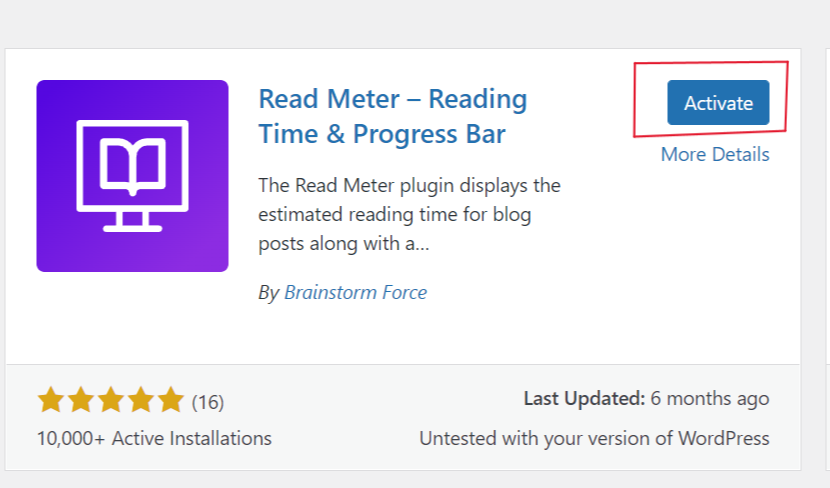
After this activate the plugin and then go to Setting > Read Meter.
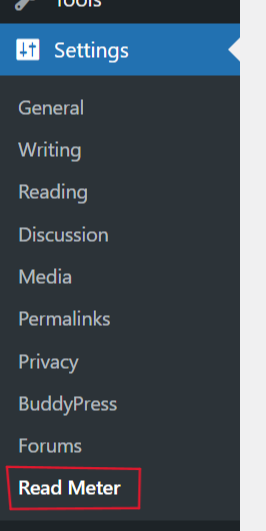
Now go to the general setting where you can set the estimate calculator for words per minute. You can select the post types to show the reading time on such as posts, pages, forums, topics, and show on.
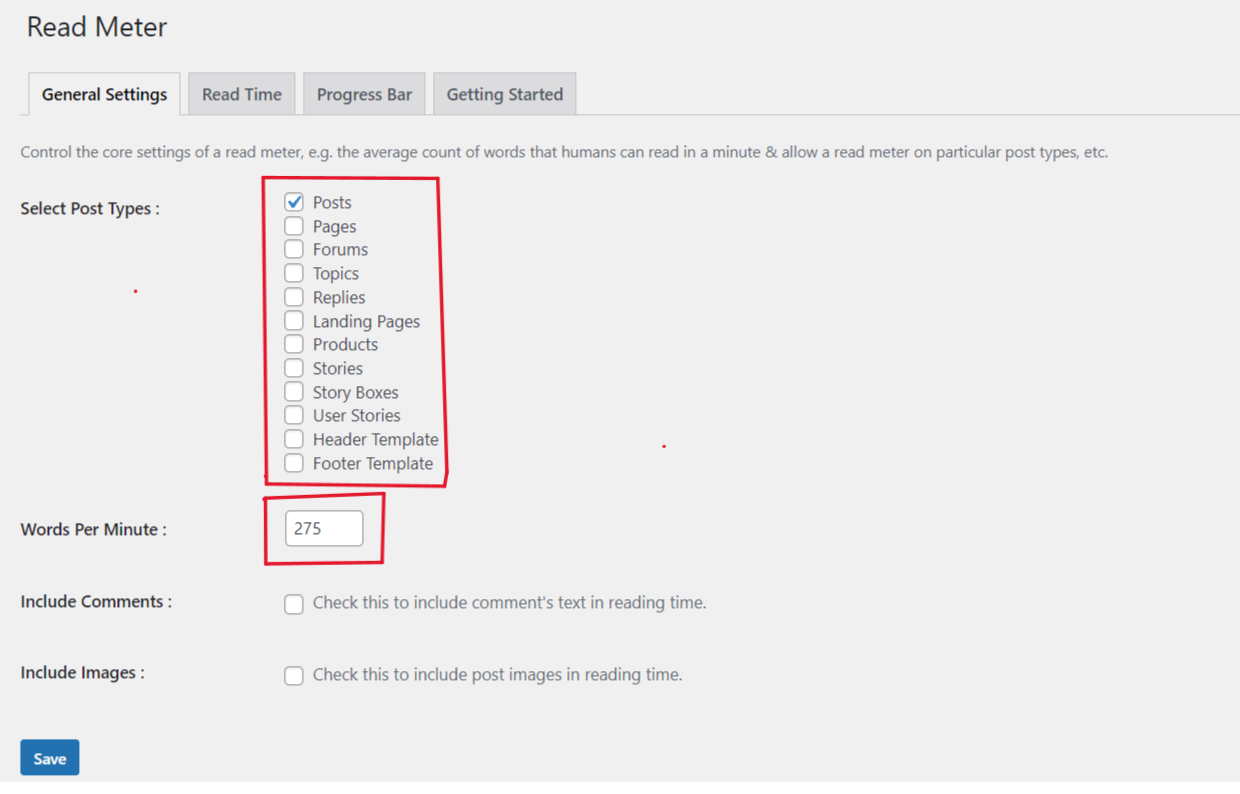
Its default reading time is calculated at 275 words per minute but you can change the reading speed according to your requirements.
You also have the option to include comments text and images in the estimated reading time in your post type.
Next to the general setting, there is another tab “Read time” that can modify the text that appears. You can choose where you want to show the it, on your blog post, the home page, or the archive page.
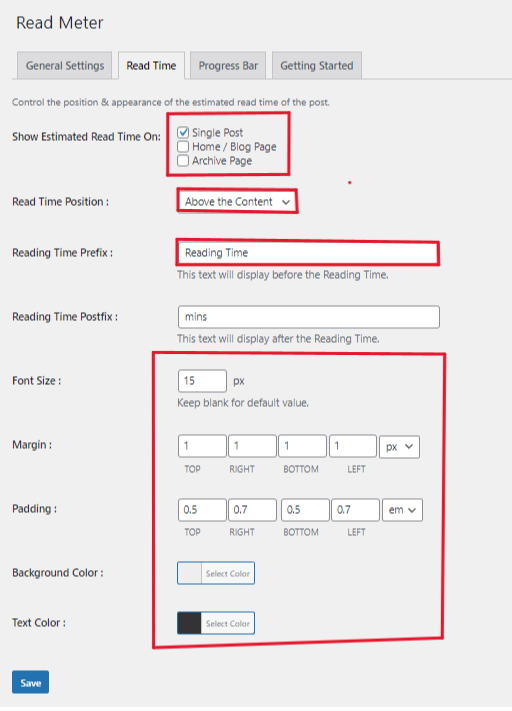
Also, you can change the position of the reading time as you like. Besides that, you can edit the text color, size, background, and more.
Next to Read time you have another tab called “Progress bar”. Progress bar act with the content that the user has read. You can control its position and appearance of it from this tab.
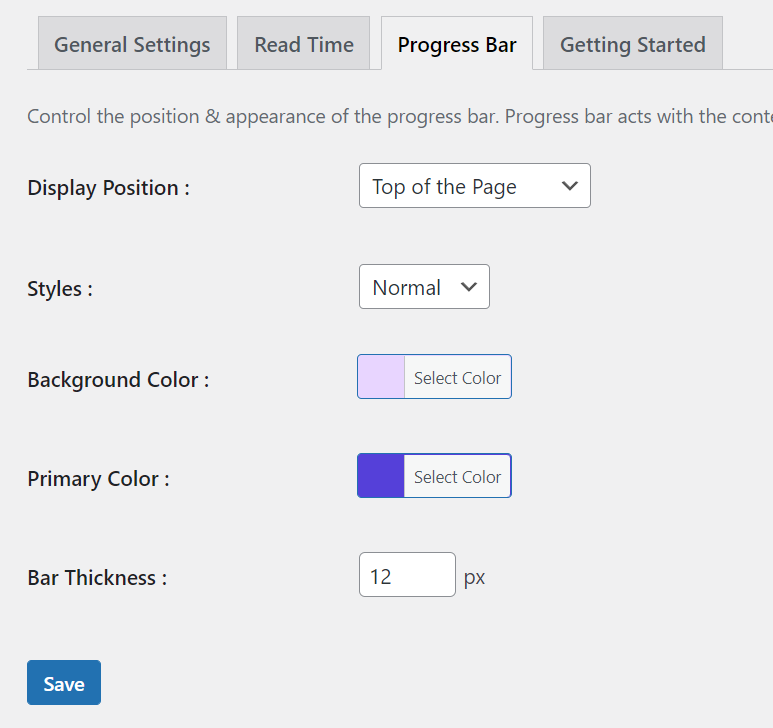
You can completely disable it from your WordPress website or you can change its position, style, thickness, background color, and more.
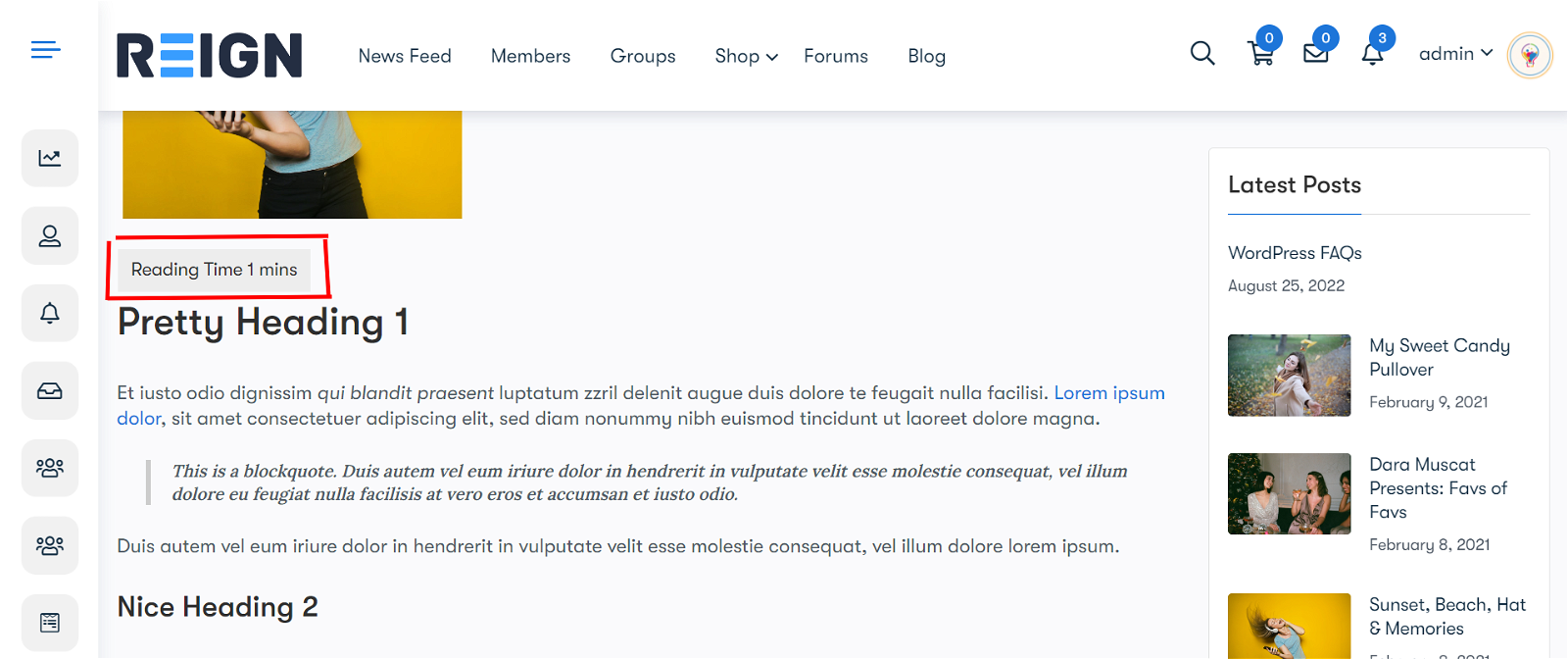
This is how the Read meter setting can to visitors.
Conclusion
As you can see in the blog, adding an estimated reading time on your website is not a tough task to perform. You just need a few minutes and with reading meter plugin to do it. It is a free and simple solution so use it to engage more readers on your website. It will help users to understand that reading your post doesn’t take much time.
Interesting Reads:
How To Create a social networking site with BuddyPress
Best Call To Action (CTA) Plugins 2022
Top 6 Reading Progress Bar WordPress Plugins (Free and Premium)