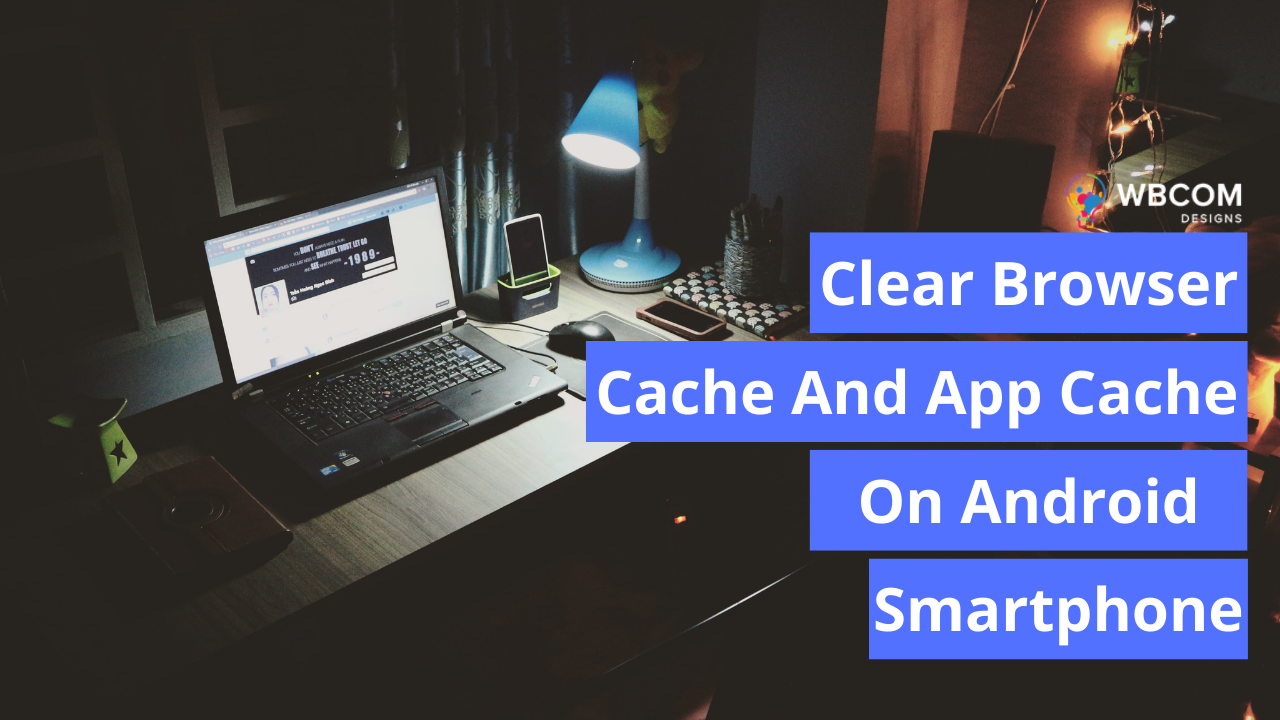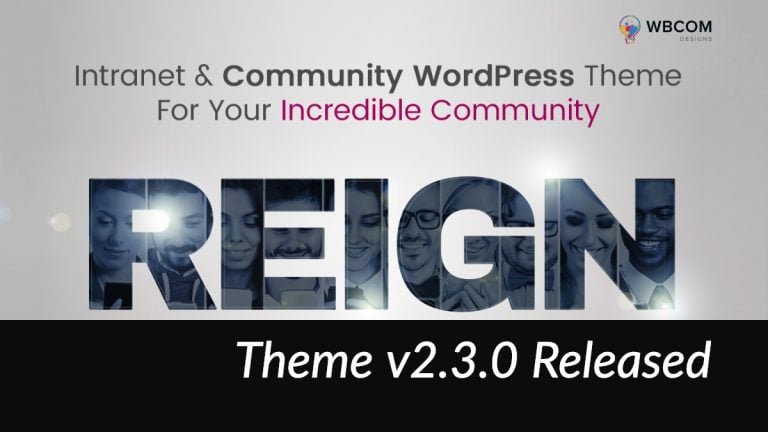In this digital age, we are increasingly reliant on our smartphones to perform a variety of tasks. From keeping us entertained to helping us stay connected with loved ones, our phones have become an essential part of our lives. Given how often we use them, it’s not surprising that they can start to slow down over time. One way to help keep your phone running smoothly is to regularly clear your browser and app caches. So, if your phone isn’t working well, it might be time to clear the cache on android.
Caches are temporary files that are created when you use apps or visit websites. They store information that can help the app or website load faster the next time you use it. While caches can be helpful, they can also take up space on your phone and cause it to run more slowly. Clearing your cache regularly can help improve your phone’s performance. In this blog post, we will walk you through the steps for clearing the cache types on your android device.
Table of Contents
ToggleWhat Is Cached Data?
Cached data is information that has been stored in a temporary memory location to speed up future access to that data. Cached data is typically accessed faster than data that is not cached because the data is already stored on the device. This data can contain things such as CSS stylesheets, images, scripts, cookies, and more. When browsing, the purpose of storing is quick retrieval of the data when you’re visiting next time from the same device.
By storing this information locally in memory, cached data speeds up the process of loading webpages or files since users don’t have to wait for them to be remotely fetched. For example, if someone visits a website that they’ve visited before and their browser cache is not cleared, it will recognize the website’s elements from the locally stored copy rather than having to download all of the resources again. This can greatly reduce load times.
Types Of Catches- Clear Browser Cache
There are two types of caches you can clear on your Android device: app caches and browser caches. App caches are specific to the apps you use, while browser caches are for the various browsers you may use on your devices, such as Chrome, Firefox, or the stock Android browser.
Cached data is information that has been stored in a temporary memory location for future access to that data. Cached data is typically accessed faster than data that is not cached because the data is already stored in a nearby location.
Why Need To Delete Cached Data?
Cached Data plays an important role in the correct functioning of all android devices. It’s a collection of stored data that accesses frequently-used applications more quickly and makes it easier for a phone to run smoothly. However, in android phones, these cache files are taking up more space than necessary.
As a result, routine ‘caching’ of large apps and programs not only limits storage but also reduces the performance of your device overall. To prevent this from happening, it’s important to periodically delete cached data from android smartphones. Doing so will free up memory on your device and ensure that any unnecessary older versions of programs are removed promptly.
In addition, deleting cached data regularly can help to boost your phone’s overall speed and performance by ‘resetting’ previously used data sets and re-allocating system resources with minimal disruption. All in all, clearing out this data is one small step toward making sure your device runs smoothly.
How To Clear App Cache On An Android Phone
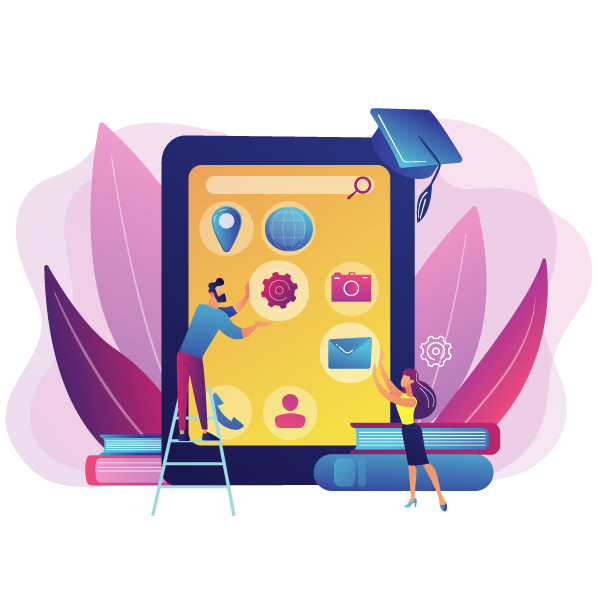
Clearing the app cache improves phone performance, increases free memory, and reduces lags. To clear an app’s cached data, simply follow these steps:
- Click on the settings options on your device.
- Open the settings menu and tap on the “Battery and Device Care” option.
- Now click on the memory> Apps not used recently.
- Choose an app from which you want to remove cached files. You can clear cached files from multiple apps one by one.
- Now tap on the app> App info> Storage
- you’ll find two options to clear the app’s cache: Clear Cache or Clear Data. It’s important to note that while Clear Cache will erase temporary files used by apps, Clear Data will delete all of a program’s settings as well as any data associated with it. So it should be used with caution.
- Click on the clear cache at the bottom.
- Alternatively, you can opt for an automated tool such as AVG TuneUp — (Browser, Cache, & Cookie Cleaner) which helps to delete all cached data in one place without having to navigate multiple menus
keep in mind that clearing the application cache doesn’t delete any downloaded content; it simply removes short-term system files related to how certain programs run. Clearing an app’s cached data is a quick and easy way to make your Android phone run smoothly. - Benefits Of Clearing Cache On Android
- Clearing your cache helps resolve issues with certain apps and improves overall device performance. Other benefits are:
- Reduce the clutter of unneeded files which can slow down phones or cause them to crash.
- Help to keep your device running smoothly by eliminating unnecessary data.
- It also helps maintain your privacy since some cached data, such as passwords and login information, may still be stored even after you’ve deleted the app, making it important to clear it out now and then.
- Improve performance
- freeing up space in the device’s memory
- How To Clear Browser Cache On Android
- For Android users running Google Chrome, it can be helpful to delete the browser’s cache from time to time.
- The cache stores pieces of web pages and images so that they load faster on subsequent visits, but it also uses system resources, slows down performance, and can contain outdated information. To remove the cache for
- Chrome on Android devices,
- Open Chrome on Android.
- Tap three vertical dots located on the top right corner of your phone screen to access Chrome’s setting menu.
- Click history.
- Tap on Clear browsing data
- You will see two options. Basic and advanced.
- In basic: you will have three options to delete, browsing history, cookies, site data, and Cached images and files.
- Select the time range you want to delete and be sure to check and tap ‘Cached images and files. Click on ‘Clear
- Data’ at the bottom of your screen. The cached files are deleted.
- In Advanced: you will have six options including save the password, auto-fill form data, and site settings.
- Select what you want to keep and what you want to delete alongside cached data.
- In short: Go to Settings > Apps > Chrome> Storage. Tap “Clear Cache” to remove cached data from all websites you’ve visited using Chrome.
Delete Cached Data On Other Browser- Clear Browser Cache
- It is important to know that this process only clears out cached data for Chrome. Other browsers and apps
- may need clearing out too. for them, take a look at the short guide:
- Safari: Go to Settings > Safari > Clear History and Website Data. tap “Clear History and Data” to remove all cached data from all websites you’ve visited using Safari.
- Firefox: Go to Settings > Privacy > Clear Private Data. Tap “Clear Private Data Now” to remove all cached data from all websites you’ve visited using Firefox.
- Opera: Go to Settings > Advanced > Clear Browsing Data. Select “Cached images and files” and tap “Clear
- Browsing Data” to remove all cached data from all websites you’ve visited using Opera.
Also Read: How to Clear Your Cache in WordPress?
When To Clear Cache Files?
If the cache isn’t cleared regularly, these files can quickly take up valuable storage space on your device. Some cache files can even be outdated and may be using resources that could be better used elsewhere. To ensure that your phone doesn’t slow down due to excessive memory usage, it’s important to make sure you clear out the cache regularly.
Depending on your phone model and operating system, you may need to go into settings or a secured folder to manually delete old cache files (or try an app specifically designed for such purposes). Making sure your cache is cleared periodically can also help protect privacy.
Summary of Clear Browser Cache
A cache is a collection of data that is stored to improve the performance of a device, but over time these files can build up and take up space on your device. As a result, your smartphone becomes slow and performs poorly. So, app and browser cache clearing is recommended in such a situation.
Interesting Reads: