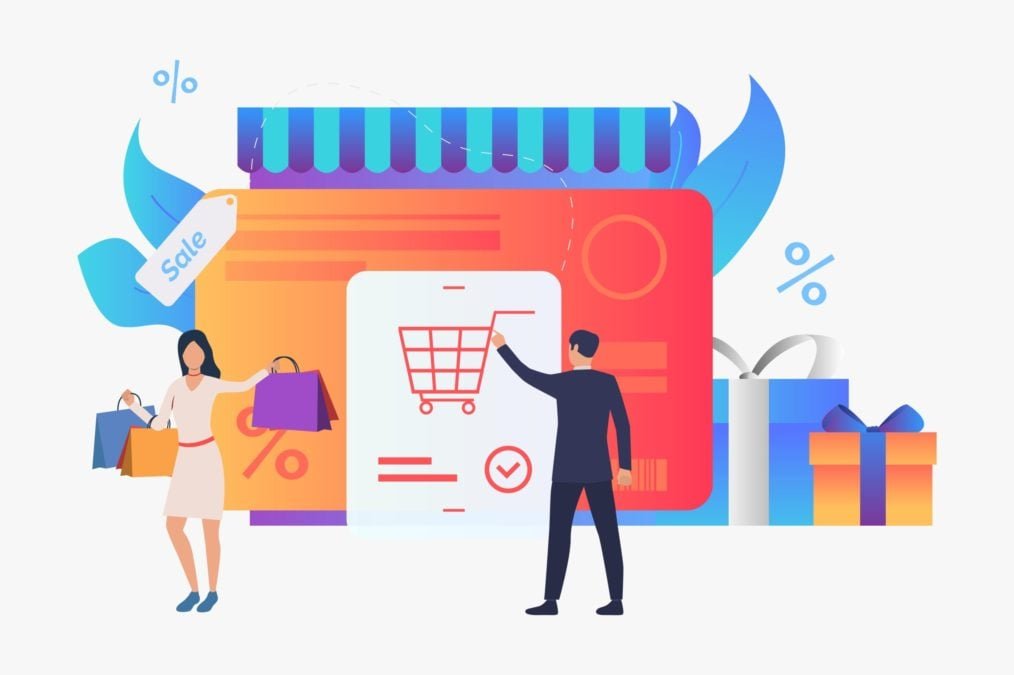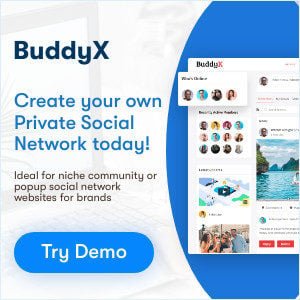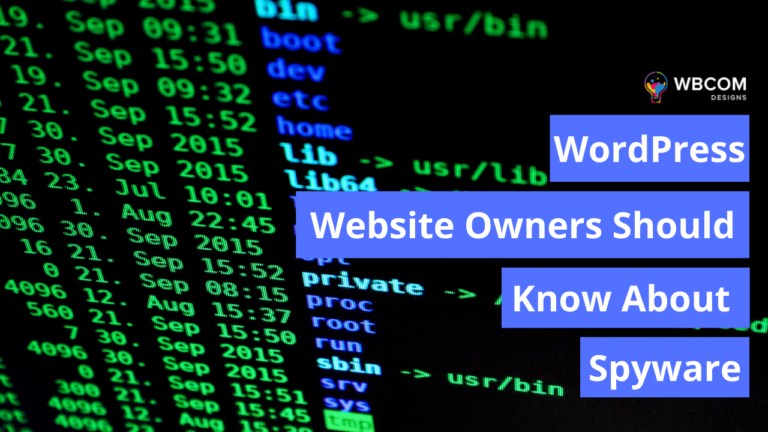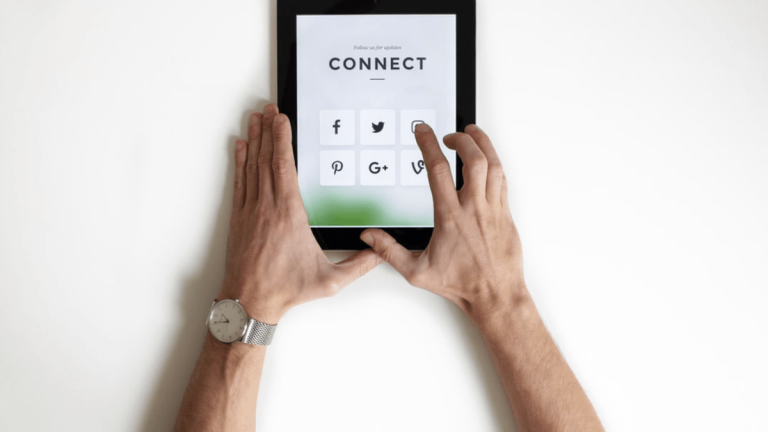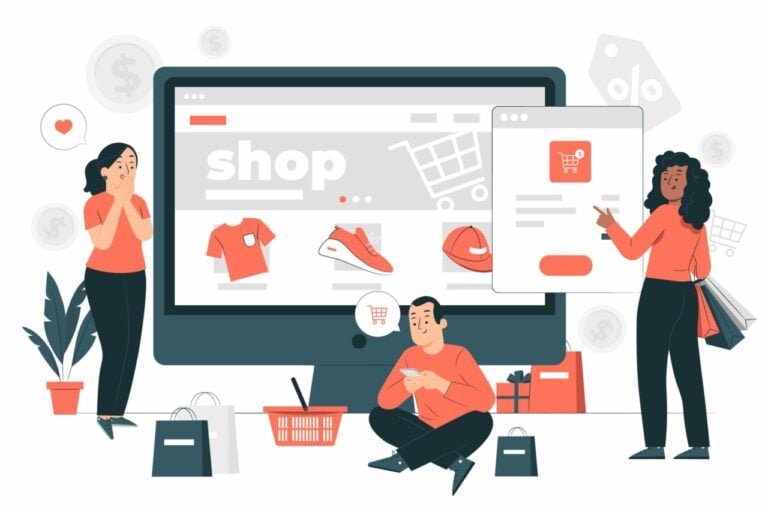If you operate an eCommerce site, security is a big worry. Personal data submitted by your customers is just as essential to you as the personal data you hold as a business owner. This is the last thing you want to happen: your personal information falling into the hands of the wrong people. WooCommerce is the backbone of over 3 million online stores. You must follow WooCommerce security policies.
WordPress includes a well-known plugin called WooCommerce that may assist you in setting up an online store. WooCommerce is utilized by more than 22% of WordPress websites. First-time WordPress or eCommerce website launchers should read the official manual to become acquainted with the different features.
Once your internet business is up and operating, your first worry will be site security. And for the long-term success of your business, you have to pull it off.
Table of Contents
ToggleEssential for new WooCommerce business owners
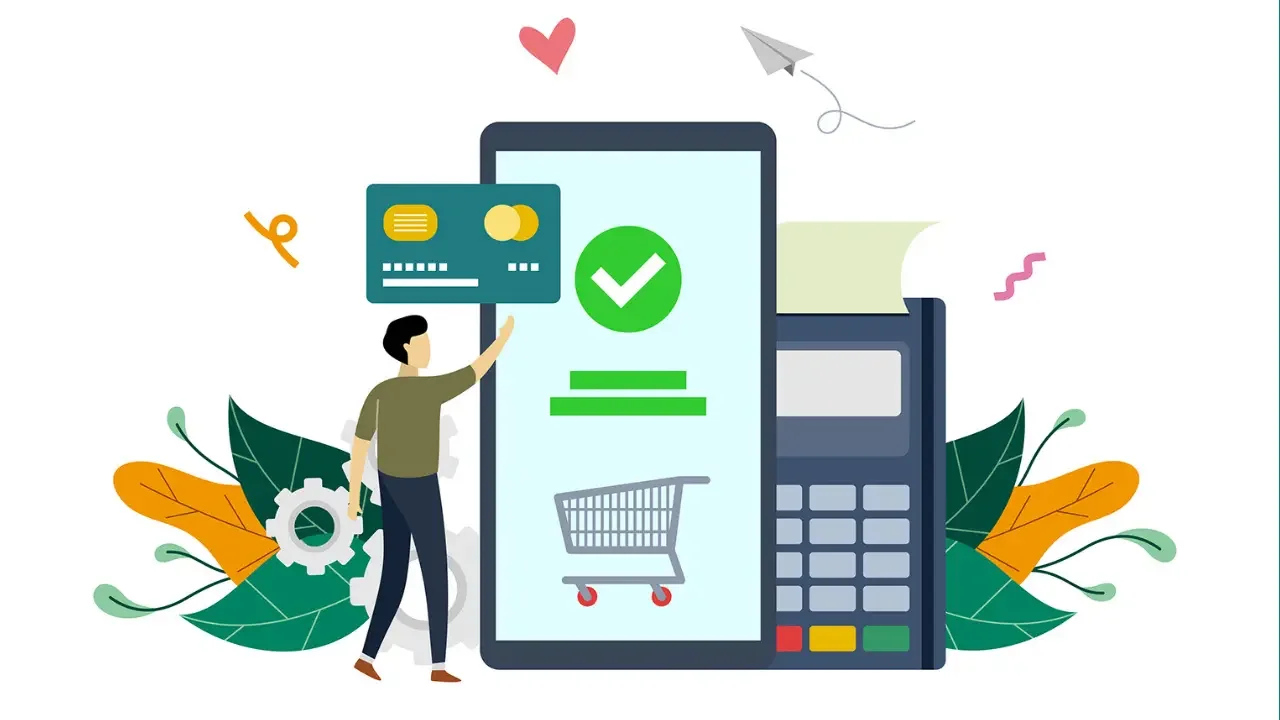
1. Choose a reliable web hosting provider
Hosting providers store your website and database files on their servers, making them accessible to everyone on the internet. Your hosting business must have security procedures in place to protect your files from viruses and hackers. A secure website starts with a trustworthy host and a secure website, so extensively research your options before proceeding. The characteristics listed below are those that your web hosting service should have.
- A firewall provides an invisible barrier between your server and the internet to safeguard the content of your website.
- Your entire website is automatically backed up every day. In an emergency, you will be able to recover your files and data.
- SSL certificates secure customer data such as addresses and phone numbers.
- It’s secure and keeps an eye out for malware, allowing you to respond promptly to any problems that develop and prevent the emergence of new ones from occurring.
- Updated software, such as PHP and MYSQL, to make it more secure against hacker assaults.
- There is aid available to battle malware, hackers, and other security threats. There is excellent help available.
Also Read: bbPress Vs BuddyPress – Which one is better?
2. Using Strong Passwords
Most websites are frequently hacked due to the popularity of weak passwords. Passwords that include letters and numbers are often regarded as poor options since they are easy to guess. Hackers frequently employ bots in brute-force assaults. They try different combinations of letters, symbols, and numbers until they get the website’s password; because they are automated, they can test tens of thousands of passwords each second.
- In other words, as the complexity rises, so do the capabilities of the bots. Here are a few fundamental guidelines to keep in mind while creating a secure password:
- Make a list of at least ten characters.
- Use symbols, numbers, and a mix of upper and lowercase letters.
- In your login information, avoid using terms like “password,” “business name,” and “username.”
- If you have many accounts, be sure they all have unique passwords.
- To aid end-users in creating stronger passwords, “Better Passwords” in WordPress generates highly secure passwords for users by default.
3. Install Security Plugin
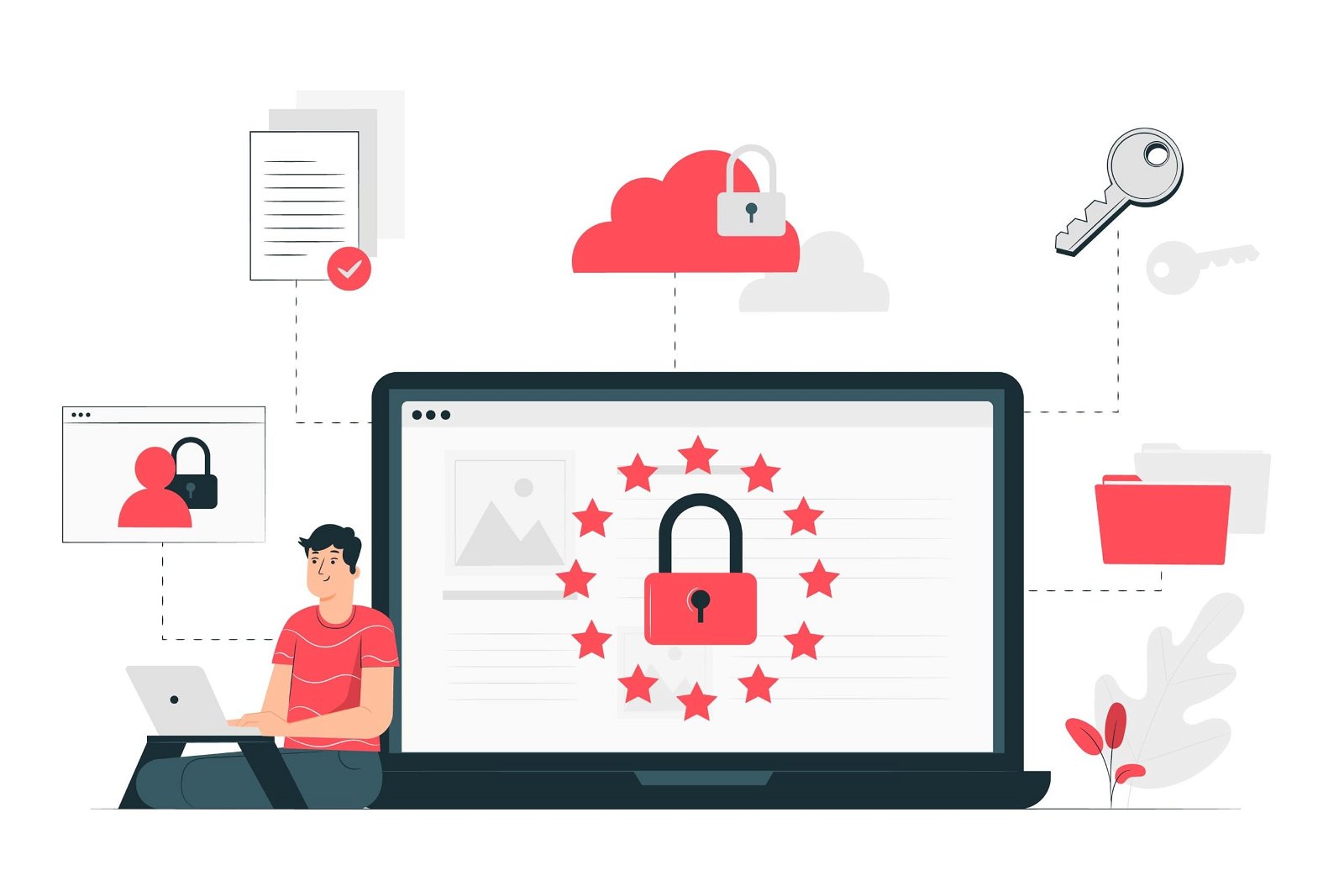
You can check your shop regularly, eradicate malware in minutes, and defend yourself from brute-force attacks and other security risks if you use WooCommerce-compatible security software. Use genuine, reputable sites with high ratings. Plugins downloaded from third-party sites, even if they are free, should not be taken for granted. They’ve usually been modified to insert malware. Keep your WordPress and WooCommerce plugins up-to-date and compatible by consistently utilizing the most recent version.
4. Limit login attempts
Hackers can employ brute force tactics to uncover password combinations. Many security systems allow you to limit the number of times you may log in at once. The most efficient approach to defend your system against Brute-force attacks is to limit the number of unsuccessful login attempts in your admin panel. An IP address is blocked if the number of login attempts reaches a certain threshold, making it more difficult for attackers to challenge.
5. Implementation of Two-Factor Authentication
Even if your password is compromised, no one can access your website unless physically present on your device. You can take Two-factor authentication a step further by using a different password on each device you use to sign in. To do this, you may utilize Jetpack’s free Secure Authentication software or Google Authenticator.
6. Maintain Continuous Update
Outdated plugins and themes tend to be less secure than newer versions, you should upgrade your security software, WordPress, and all of your website’s plugins. Your WooCommerce site must be kept up-to-date and secure. Incorrect or out-of-date security plugins may jeopardize the security of your WooCommerce website. Inactive plugins provide hackers with entry points into your system from which they can steal your data.
If a security flaw or vulnerability is discovered, WordPress developers should update the entire website. The most recent versions are patched-up versions with the issue solved. As a consequence, harmful hackers and bots can’t harm your website.
Also Read: Widely Used Plugins To Create Social Network Website With WordPress
7. Make Certain That You Have A Backup Of Your Website

If your website isn’t functioning correctly, you might be wasting time and money and losing customer data and already completed orders. It’s important to keep backups regularly. In the event of an attack or outage, your customer data will be archived, assisting in mitigating damage. Regular activities are backed up daily throughout the day. Because they provide real-time backups every time you make changes to your site, they are an ideal solution for eCommerce firms.
However, certain themes or plugin upgrades may cause your website to act unexpectedly and create slowdowns, even if it is not vulnerable to external attacks. If there are any issues with your website, it might take anything from a few minutes to several hours to resolve them. If you’ve taken sufficient data-protection procedures, you should be able to rapidly restore your site to its former condition by restoring the most recent backup.
8. Take advantage of security scanners and keep an eye on the activity website
Hackers will not change the design of your website, but they will get access to customer data or install malware that is not immediately visible. Jetpack Security Scanning analyses your site every day for suspicious codes and activities and gives you an email notice if anything is wrong. Most security concerns have automatic solutions, so you don’t have to waste time hunting for answers.
You must continually monitor your website to observe what actions are being taken and who is taking them effectively. Using Jetpack’s activity log, you can quickly check whether your site is altering in ways you don’t want it to and solve any issues.
9. Alter Your “Admin” Username to Something Else
Using usernames such as “admin” or “store name” as admin passwords is not recommended. A tough-to-guess admin login combined with a strong password will make life difficult for hackers.
Suppose your current username is “admin,” for example. In that case, you must create a new administrator account, log in, and then delete your old “admin” account to utilize your current username.
To accomplish this, After entering into your WordPress administrator account, click UserClick Add New to add a new user. Then, create a WordPress account and select the Administrator user role from the drop-down menu. When you’re finished, log out and re-enter your new administrator account. Delete the old account to get rid of it. You can also make the administrator account the owner of all previously published posts.
10. The wp-config.php file must be kept safe
One of the most critical components of the WordPress website system is the wp-config.php files. This file contains a lot of information that is important to the functionality of your site. It maintains track of things like your WordPress website’s encryption keys and the status of your databases’ connections. If a malevolent party gains access to this file, the consequences for your online store might be severe.
Also Read: Best BuddyPress Paid Membership Plugins To Create Powerful Community on WordPress
The security of your wp-config.php files should be your priority. To accomplish this, you’ll need to restrict access to anyone who isn’t you. Alternatively, you may create a new config.php file and delete any sensitive data from the old wp-config.php files.
Secure your WooCommerce store with the reCaptcha plugin
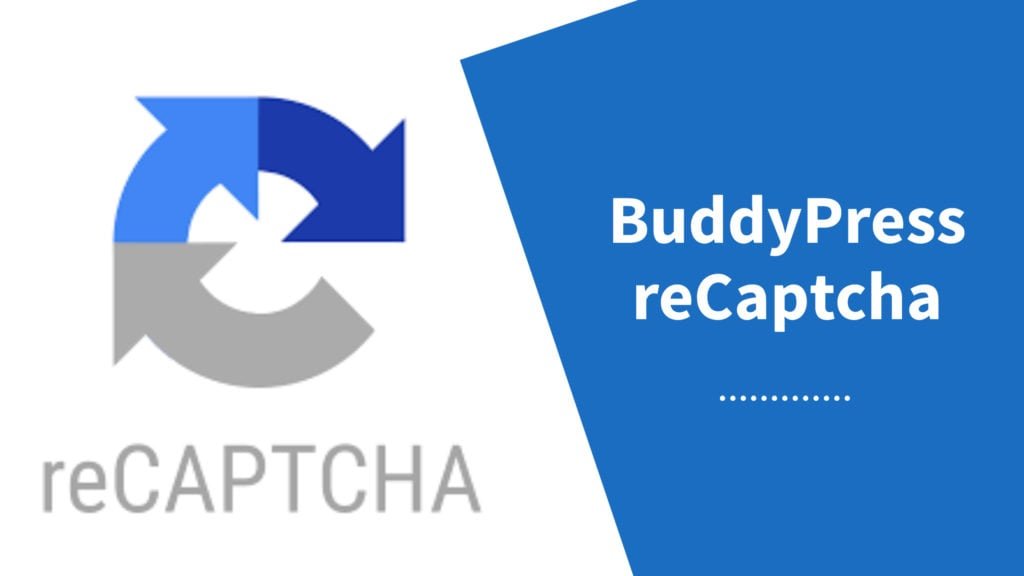
Buddypress reCaptcha can be the most effective solution that offers an all-in-one captcha solution for Buddypress, WordPress, and WooCommerce. This plugin allows you to verify the reCaptcha in the WP Login page, WP Registration, WP Lost Password, BuddyPress Registration, WooCommerce Login, WooCommerce Registration, WooCommerce Lost Password, WooCommerce Order Page, BBPress Topic, And Reply pages. The settings are simple using the on/off captcha plugin at the appropriate places.
The major features of this plugin are both reCaptcha Version 2 (checkbox) as well as the WP-Login reCaptcha, reCaptcha, as well as WP-Lost password reCaptcha. Custom error messages for captchas that are not valid on WordPress and disable the submit button until the captcha is checked and more.
Final Thoughts on WooCommerce Security
WooCommerce security features help protect your customers from hackers and cyber-attacks. As you secure the information on your website and the data of your customers, be sure that your security procedures are top-notch. The list above does not include all of the available methods for keeping your website secure. But it’s a great place to start. Follow all of the directions for utilizing a secure website.
Interesting Reads: