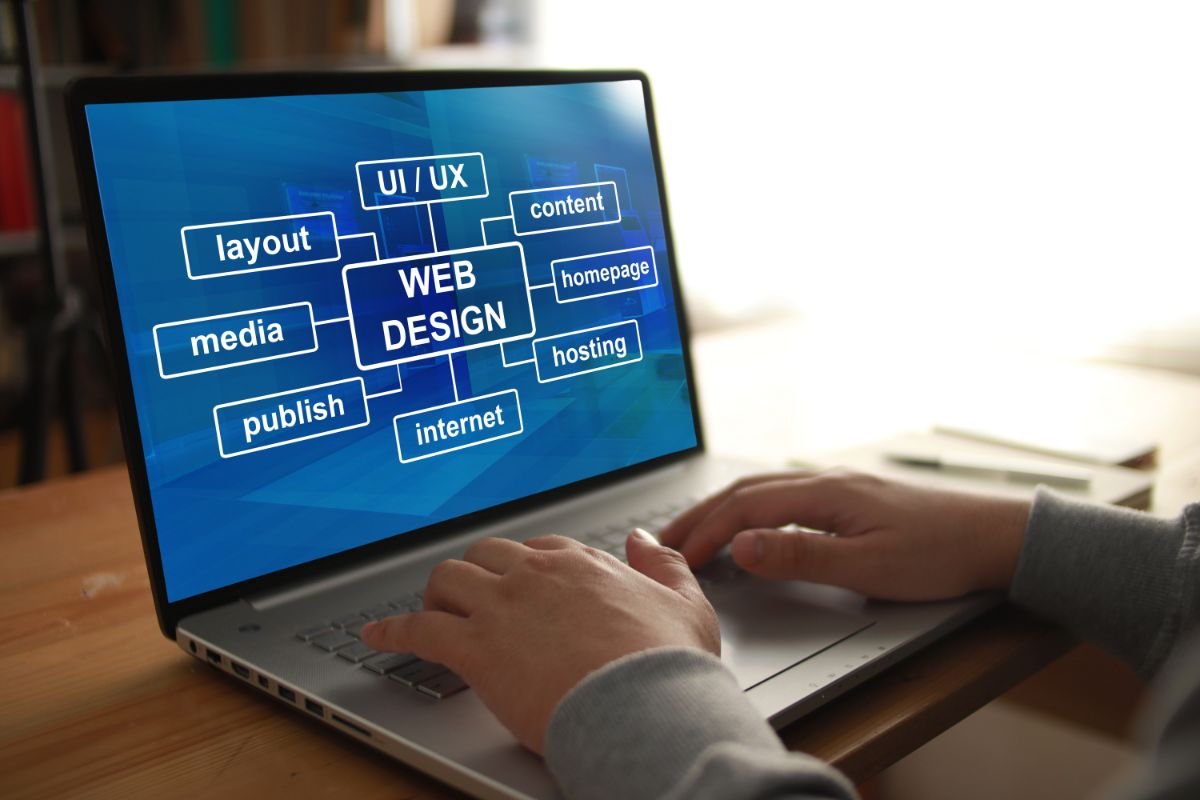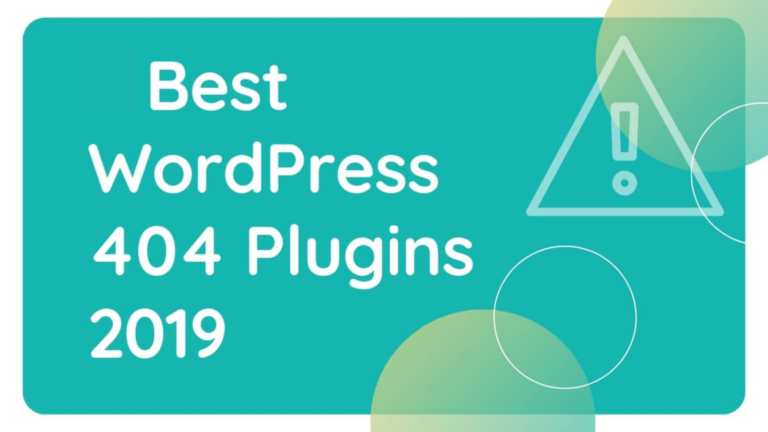With millions of websites powered by it, WordPress is the world’s most widely used content management system (CMS). Its flexibility, scalability, and ease of use make it the go-to choice for bloggers, small business owners, and even large enterprises. Whether you are a beginner looking to start your first website or a seasoned developer building sites for clients, this guide will walk you through the steps to creating a WordPress website.
Table of Contents
ToggleChoosing WordPress Hosting
You’ll need a location for your website before you can start working with WordPress directly. It entails choosing a WordPress hosting company. Many hosting options are accessible, such as managed, VPS, dedicated, and shared WordPress hosting. For beginners, shared hosting or managed WordPress hosting are good starting points. Look for a host known for reliability, speed, and excellent customer support. Key features should include a one-click WordPress install, automatic updates, and SSL certificates.
Installing WordPress
Installing WordPress is the next step after choosing a hosting company. Many hosts offer one-click installation processes through their control panels. If your host provides this, follow the prompts to install WordPress on your domain. For manual installations, download the latest version of WordPress from WordPress.org, upload it to your server, create a database via your hosting control panel, and follow the installation script by accessing your domain.
Selecting a WordPress Theme
Themes govern how your WordPress website looks visually. WordPress comes with several pre-installed themes, but you can also explore thousands of free and premium themes in the WordPress Theme Directory or on third-party marketplaces. When choosing a theme, consider responsiveness, browser compatibility, speed, and whether it meets the design and functionality needs.
Also Read: 5 Best WooCommerce Advanced Reviews Plugins in 2024
Customizing Your Site
After installing your theme, you can start adjusting how your website looks. Many themes have a customizer that lets you alter elements like layout choices, fonts, and colors. To view the theme modification options, navigate to Appearance Customise in the dashboard. You can also set up menus, widgets, and static front pages to shape your site’s navigation and layout.
Adding Plugins
Plugins extend the functionality of your WordPress site. Whether you need to add contact forms, SEO tools, social media integration, or e-commerce capabilities, there is almost certainly a plugin that can help. Be selective with the plugins you install; only use those that are well-reviewed, regularly updated, and necessary for your site’s functionality. Install plugins through the WordPress 신규웹하드 dashboard by going to Plugins > Add New.
Creating Content
Content is at the heart of any website. WordPress organizes content into posts and pages. Posts are typically used for blog entries and articles, while pages are for static content like your About or Contact pages. To write and format your material, use the WordPress editor. The block editor, introduced in WordPress 5.0, allows you to easily add text, images, buttons, and other elements to your posts and pages.
Managing WordPress Settings
The Settings section of the WordPress dashboard is where you can configure various aspects of your site. It includes setting your site’s title and tagline, configuring reading and discussion settings, and setting up permalinks (URL structures). Setting things up correctly is crucial for SEO and user experience.
Also Read: The Ultimate Guide to Instagram Video Length: Posts, Stories, and Reels in 2024
SEO and Analytics
Getting more visitors to your website requires optimizing it for search engines. Install an SEO plugin like Yoast SEO or All in One SEO to help optimize your content and site settings for better search visibility. Additionally, setting up Google Analytics will allow you to track your site’s traffic, understand your audience, and make informed decisions to grow your site.
Keeping Your WordPress Site Secure
Security should never be an afterthought. Keep WordPress any themes and plugins to date to protect against vulnerabilities. Consider adding security plugins that offer features like firewalls, malware scanning, and security audits. Use strong passwords, and consider implementing two-factor authentication for added protection.
Going Live
Before launching your site, review your content, design, and functionality to ensure everything works as expected. Check your site’s loading speed using tools like Google PageSpeed Insights and ensure it’s mobile-friendly. Once everything is in order, it’s time to launch your site to the world.
Also Read: Visual SEO: Optimizing Images and Videos for Search
Maintaining Your WordPress Website
After your site is live, ongoing maintenance is essential. Update WordPress, themes, and plugins to the most recent versions regularly. Monitor your site’s performance, make regular backups, and continuously improve your content and SEO to grow your audience.
Conclusion On Building a WordPress Website
Building a WordPress website involves several key steps, from choosing the right hosting and installing WordPress to selecting themes, adding plugins, and creating content. Although the procedure may initially appear intimidating, users of all ability levels can easily use WordPress thanks to its intuitive design and robust community assistance. You can ensure that your website is visually appealing, operational, and safe by laying a foundation with the help of this comprehensive guide. Remember, building a website is an ongoing process that involves regular updates, content creation, and optimization to meet the evolving needs of your audience and the digital landscape.
Interesting Reads:
Multi-Vendor eCommerce Themes For WordPress Websites