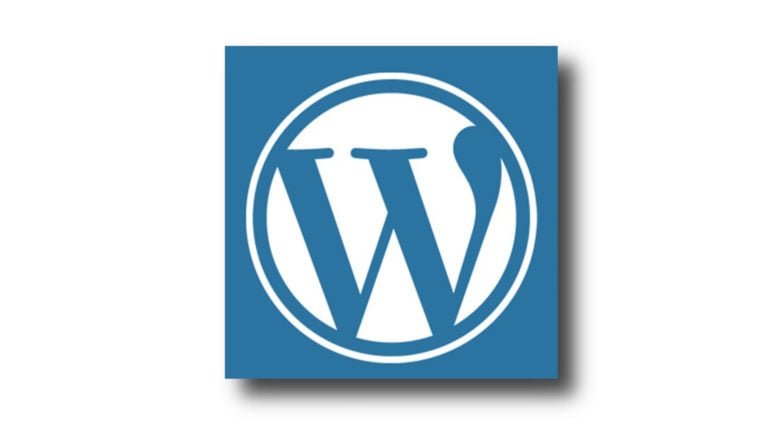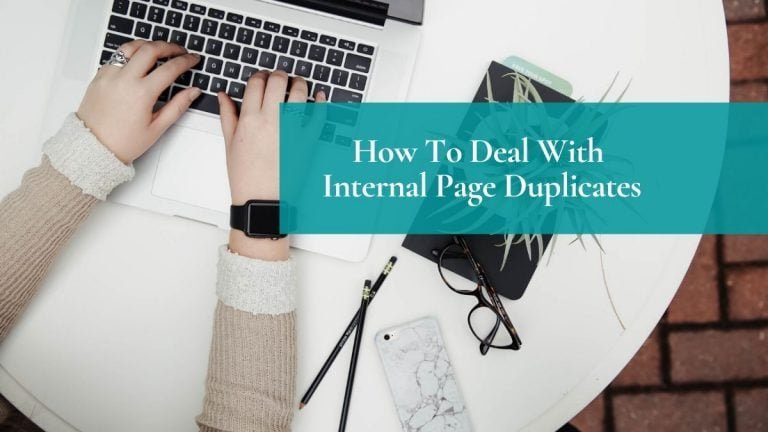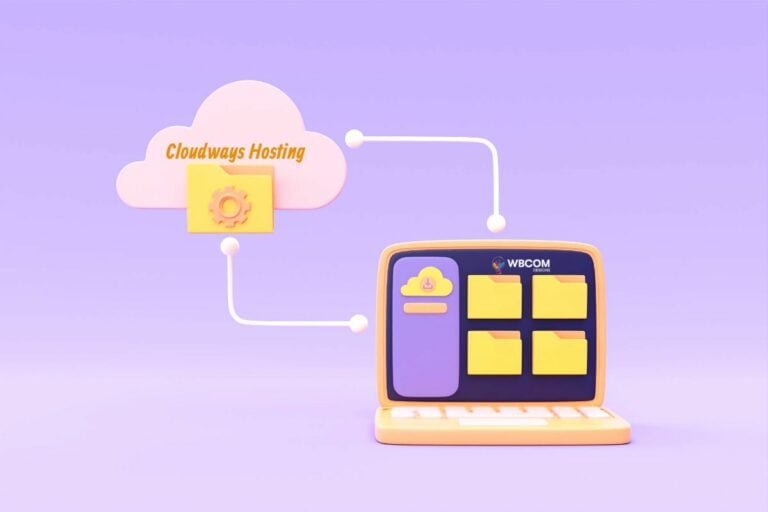Powering over 34% or one-third of all websites and with over 400 million users, WordPress is undoubtedly the most popular website development platform around the world. But this popularity comes with its own risks.
Table of Contents
ToggleWhy is WordPress Security Important?
The growing popularity of WordPress as a leading CMS platform also attracts the undesirable attention of many cybercriminals and hackers looking to exploit any security-related vulnerability on your website. Why do they do it? It could sometimes be with serious motives like data theft and sometimes just for vandalism and to disrupt services.
Today, we are witnessing a growing variety of cyberattacks, including malware, data breaches, and ransomware attacks on WordPress websites. Hackers can redirect online traffic from your website to their unsolicited websites and get paid for it. Besides the loss of incoming traffic, a successful cyberattack can result in loss of confidential data, impact your website performance, and even impact your business revenue.
While there is no such thing as 100% website security against hackers, here is a list of 10 security-related measures that you must consider for safeguarding your WordPress website. So, let’s get started.

Ways of Securing Your WordPress Website
- Update your WordPress version
- Take a Backup of Your Website
- Restrict User Accessibility
- Strengthen Your Admin Credentials
- Uninstall all Abandoned Plugins/Themes
- Restrict the Number of Failed Logins.
- Activate Two-Factor Authentication.
- Remove All WordPress Version Information
- Add HTTP Security Headers to your Website.
- Install a WordPress Security Plugin
Leave Comment
1. Update your WordPress version
Probably the most critical factor in compromising website security, most WordPress websites are still running old or outdated versions. According to industry statistics, 60% of the hacked WordPress websites were found to be running an obsolete version.
So, the first step towards improving your WordPress security is by updating to the latest version 5.2 (released in May 2019).
In addition to the core WordPress version, your website would contain several WordPress plugins and themes that improve the overall functionality and look of your website. Apart from outdated WordPress versions, hackers also use outdated plugins/themes to exploit security issues. So, the second step would be to review all your installed plugins/themes and update them to their latest available version.
How to perform this task:
- Enable the “auto-update” feature in your WordPress installation so that its version is automatically updated whenever a new version is released.
- Login to your WordPress account and apply the latest update – as shown in the following screen.
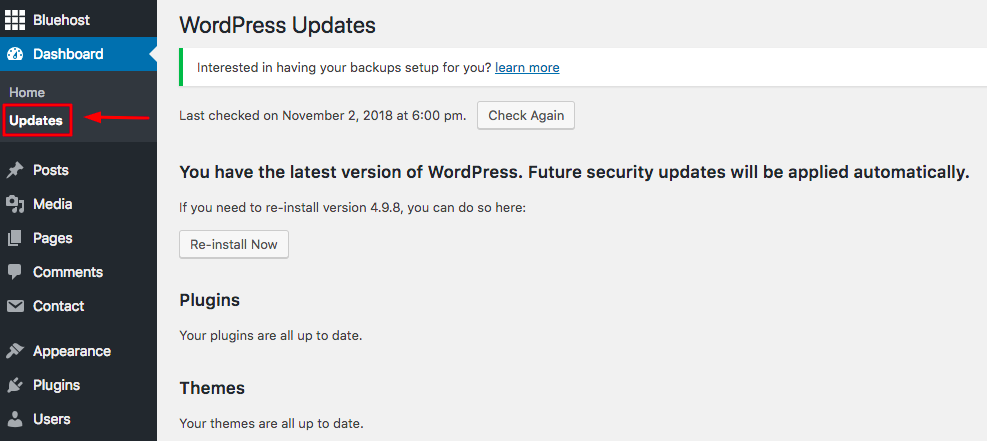
2. Take a Backup of Your Website
A successful data breach or malware attack can result in businesses losing all their valuable business data. This could include customer records, financial transactions, and confidential data. Losing all your website data can severely cripple your business operations for at least a few weeks along with loss of customer trust and loyalty.
Website backups are the most effective solution to any data loss caused by data breaches or even human errors. Regular backups of your website will ensure that in the event of any website calamity, the latest data is available to be restored to your website.
How to perform this task:
- While manual backups are quite effective, it can be a time-consuming and exhaustive process to execute on a daily or weekly basis. Using a plugin to backup your WordPress site is the easiest and faster way of taking backups, even for novice users. Popular backup plugins include Updraftplus, BackWPUp, and BlogVault.
3. Restrict User Accessibility to your WordPress Dashboard
Hackers are known to exploit weak WordPress user credentials to gain access to the WordPress dashboard after which they can upload their malicious files, change account settings, and damage your backend files. The best precaution against this to restrict user access to the WordPress dashboard. In short, you must only provide the highest privileges to users whom you can trust.
Additionally, you could whitelist the IP address of your company’s network to ensure that external users (with a different IP address) are not able to access your dashboard, thus reducing the chances of a successful hack.
How to perform this task:
- For IP address whitelisting, create a .htaccess file in the “wp-admin” folder of your WordPress installation and add the following code:
order deny,
allow
allow from YOUR IP ADDRESS
deny from all - Similarly, you can prevent unauthorized access and edits to your installed plugins/themes by adding the following code to the wp-config.php file of your WordPress installation:
define( ‘DISALLOW_FILE_EDIT’, true );
4. Strengthen Your Admin Credentials
As mentioned before, hackers exploit weak user credentials to gain illegal entry into WordPress accounts. As every WordPress account requires an administrator (or user with “admin” rights), hackers try to gain access into “admin” accounts to inflict maximum damage to WordPress files. In most instances, admin users facilitate hackers through the use of weak usernames and passwords. For example, WordPress installations continue to use weak usernames like “admin” and passwords such as “password” or “123456.”
To strengthen your admin credentials, change the default username from “admin” to a more complex ID that is difficult for hackers to guess. Additionally, strengthen your admin password by using a password that is at least 8-10 characters long and comprises of a combination of lowercase and uppercase characters, alphanumeric characters, along special characters.
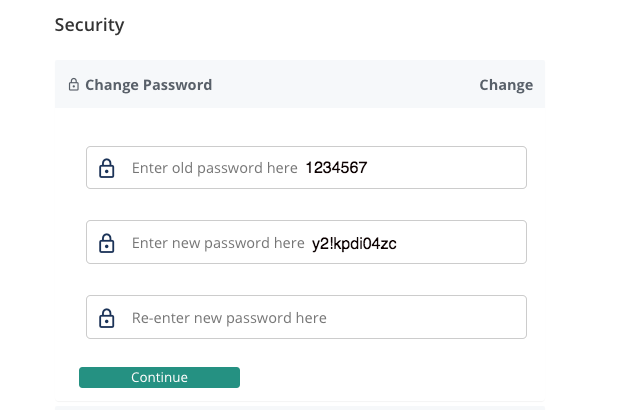
How to perform this task:
- For your admin user, use the “Users Management” section of your WordPress dashboard to configure a “strong” username and password.
- Use password management tools like LastPass and Dashlane to generate and store account passwords.
- In addition to admin users, ensure that all your WordPress users have unique usernames and strong passwords.
- In case you lost your password, you can reset it from the WordPress Dashboard.
5. Uninstall all Abandoned Plugins/Themes
As mentioned in the first point, WordPress owners must keep their installed plugins/themes updated to the latest version. But, what about those plugins/themes that have been abandoned (or are no longer being upgraded by their respective developers)? Hackers can exploit this situation by gaining control through old or unused plugins/themes on a WordPress installation.
Hence to improve your WordPress security, regularly review all your installed plugins/themes and only retain those components that are from trusted sources and have the latest updates. As a safety measure, remove all abandoned plugins/themes from your installation or replace them with better or more trusted alternatives.
How to perform this task:
- Download and install WordPress plugins/themes only from trusted sources like the official WordPress repository.
- Use a WordPress Management plugin like BlogVault or MainWP to review and remove all unused plugins/themes from your installation.
6. Restrict the Number of Failed Logins.
Hackers use brute force attacks that deploy automated bots to attempt a vast number of logins to WordPress accounts by trying out various combinations of user credentials. To prevent this, it’s a good practice to restrict the number of failed login attempts to your WordPress account. The best guard against unlawful logins is the use of the CAPTCHA tool that is displayed after 3 failed logins.
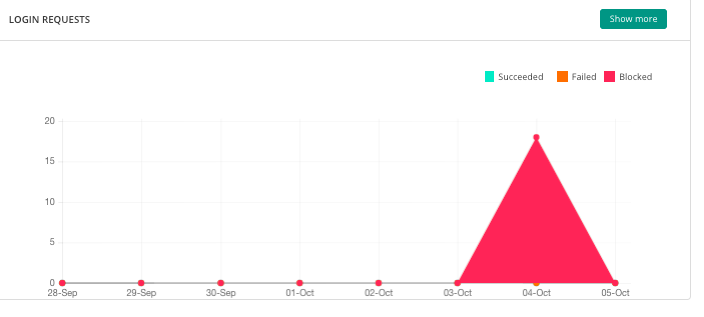
How to perform this task:
- You can either use a WordPress Captcha Plugin or make sure that your security plugin has a built-in CAPTCHA protection tool that is effective in preventing brute force attacks.
7. Activate Two-Factor Authentication.
Rated as an industry-standard in website security, two-factor authentication (or 2FA) is being effective in preventing unauthorized logins to WordPress accounts. Two-factor authentication ensures that users trying to log in into their account have to go through a 2-step process, the first being entering the right user credentials, and the second being entering a unique validation code sent to the user’s mobile phone. This simple security measure makes it very hard for hackers to gain access to your login page.
How to perform this task:
- Implement two-factor authentication by downloading and installing the “Google Authenticator” plugin on your WordPress installation.
8. Remove All WordPress Version Information
Hackers often search for WordPress versions in the plugins/themes installed on the WordPress website. The most common WordPress themes automatically store the version information in the <head> tag of the WordPress website. While this can be useful, it can also be a security problem as it makes it easier for hackers to find the required information.
The only solution to this problem is to remove (or hide) all WordPress version-related data.
How to perform this task:
- To hide version information from the installed theme, add the following code to functions.php file on your themes folder:
function remove_wp_version() {
return ”;
}
<span style=”line-height: 1.8em;”>add_filter( ‘the_generator’, ‘remove_wp_version’ );
9. Add HTTP Security Headers to your Website.
Among the common types of cyberattacks, hackers use Cross-Site Scripting (or XSS) attacks to hijack user sessions and execute malicious code. It is commonly deployed by inserting malicious code in the “Comments” section of your website where any user can post their views or comments.
Adding an HTTP Security Header to your WordPress website is the best defense against XSS attacks and can work as a website hardening measure.
How to perform this task:
- If you do not have HTTP security headers on your website, you can ask your web host provider to install this safety tool on your WordPress website.
10. Install a WordPress Security Plugin.
In addition to all the above security measures, the final step towards securing your WordPress website is by installing a comprehensive security plugin for your website. Easy to install, just like any other WordPress plugins, security plugins offer automatic protection against a variety of malware and online attacks.
Opt for a security plugin like MalCare that takes care of malware scanning, malware removal, and continuous protection through an inbuilt website firewall. Additionally, you can automatically schedule malware scanning to be performed without any human intervention.
How to perform this task:
- Evaluate the best WordPress security plugins in the market and choose the one that is best suited for your website.
Final Thought On Securing Your WordPress Website
That completes the list of 10 security measures that can take to protect your WordPress website from a variety of online attacks. While we can never be assured of complete and absolute website security, it’s always better to be safe than sorry! These measures can give you some much-needed peace of mind while improving your website’s security posture.
Have any other suggestions? Let us know in the comments below!