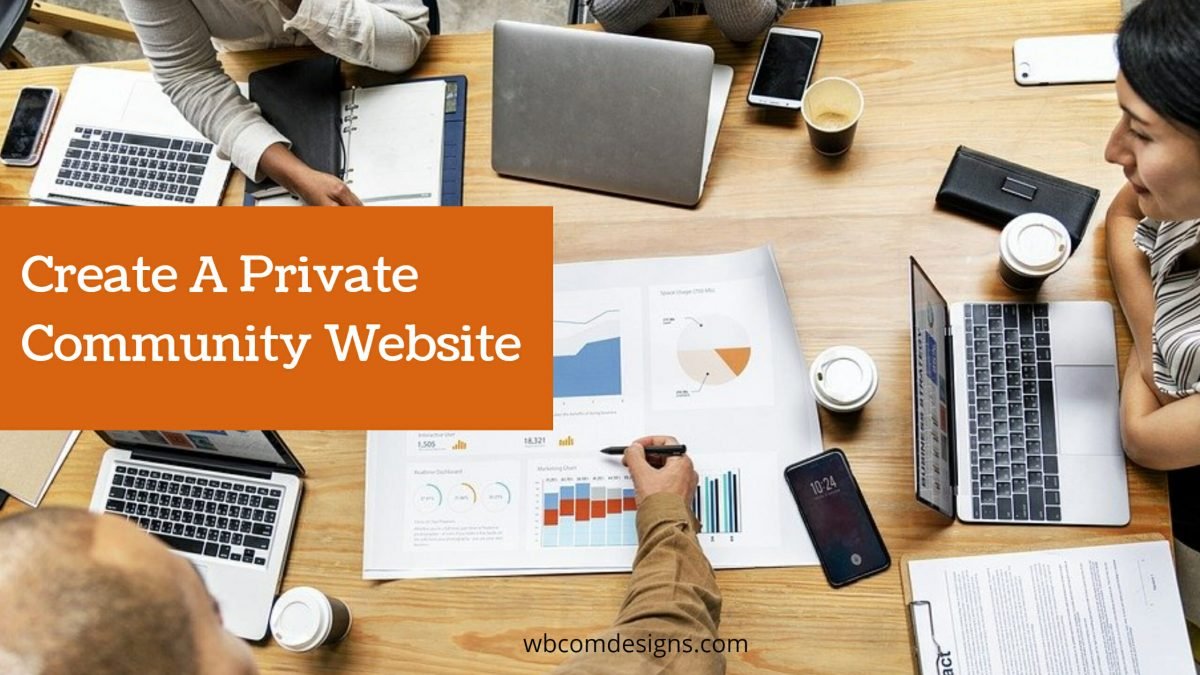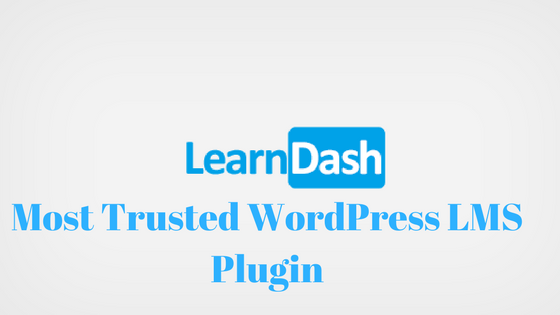A community plays a very important role in giving your business new heights. A commonplace for people to communicate with each other, share their thoughts, interests, preferences can be beneficial for you and your organization at large. However, there is a difference between creating a community that is public and a community that is only for your business. You can create both types of community websites with WordPress but if you are planning for a business, a school, or your circle, then creating a private community website can be an ideal option.
Table of Contents
ToggleWhy Is Privacy Important For Your Community Website?
The Internet has given us a lot of options to work on. It gives us opportunities to make an online presence and become accessible to millions of people all around the world. But just like everything around us has a good and bad side, the internet also works on the same principle. On one side there are the good ones sharing their interests, information, preferences on social media with a positive spirit while there are some, the bad ones who are just there to steal your information, post spam stuff on social media activities, etc.
Community sites like Facebook work on strict moderation and privacy policies and make sure that all the data of their members is completely safe. Furthermore, a social network like LinkedIn work on a professional platform that is focused on job recruiters and job seekers. Hence, LinkedIn needs to adopt more privacy options when compared to Facebook. Losing your member’s professional and personal data to spammers is the worst nightmare for any social media community. Thus, privacy becomes an important factor when it comes to creating a social community dedicated to a particular profession or niche.
Also Read: Secure Your Private Community Website By Adding Privacy Features
Advantages of keeping a community private:
- A private community is important as it:
- It allows your community members to choose what they want to share and with whom they want to share.
- Privacy keeps our information away from the general public as well as Google search.
- It helps us stay protected as individuals, and as entities such as a school community, the business community, or a niche-specific community.
- Keeping an eye on important documents that are shared on a community website. For example, if you are planning to start an intranet website to create a collaborative space for your employees, you will require to keep it private from outsiders as you might be sharing certain documents which are community-specific.
- With appropriate privacy, your members also feel protected and this increases their trust in the community, making them more active on your website thus increasing your site engagement.
Creating A Private Community Website With WordPress And BuddyPress
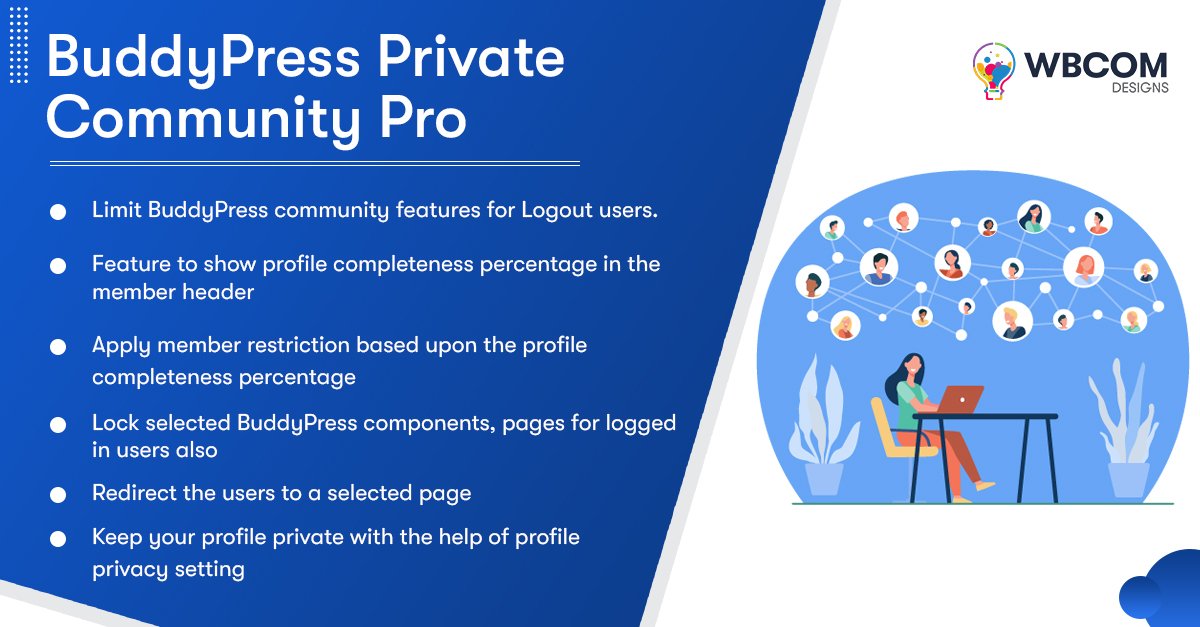
WordPress is an incredible platform to help you create different types of community websites. You can easily create a community website on this platform using the most popular plugin BuddyPress which offers amazing features for a social networking website. It allows you to add members, create groups, create activity streams, private messaging, and perform various useful features that are provided in social community sites like Facebook. You can simply create a social community website by using WordPress as your CMS and BuddyPress as the needed plugin for providing social media-like features. But, how will you make such a community private? Read further to know more.
Keeping Your BuddyPress Community Private
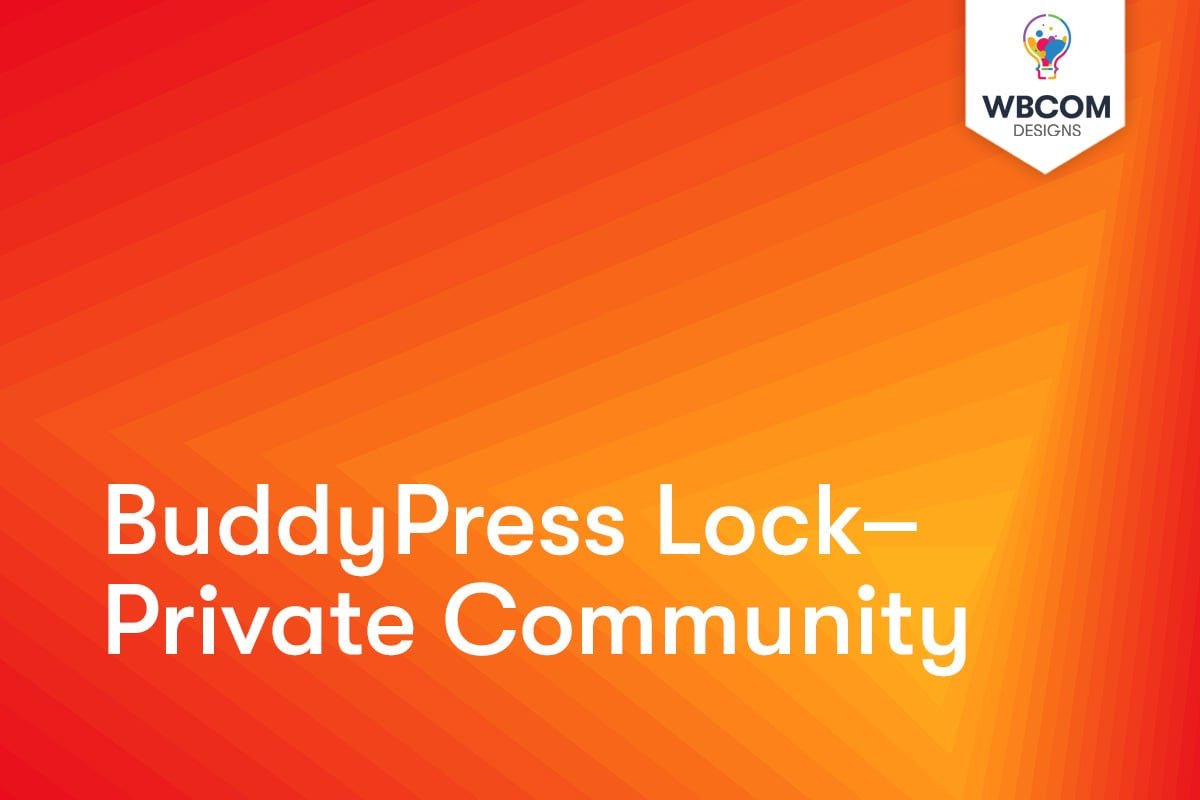
When it comes to managing your BuddyPress community, there are many points one needs to consider. Just like any other social networking community, a BuddyPress community website requires privacy policies as it also contains a variety of data that needs to be kept private from others. Furthermore, users are the core of a community website, and ensuring the safety of their data is very important.
When it comes to a BuddyPress community website, all the components of a community such as member profiles, groups and activities are public and indexed by Google by default. This makes all your member’s data accessible to the outside public as well as the Google search engine. Hence, enabling privacy especially on the profiles of members becomes important on a BuddyPress-powered social networking website. Thus, it becomes important to lockdown these components from any logged-out user.
What Components Need Privacy Control In A BuddyPress Community?
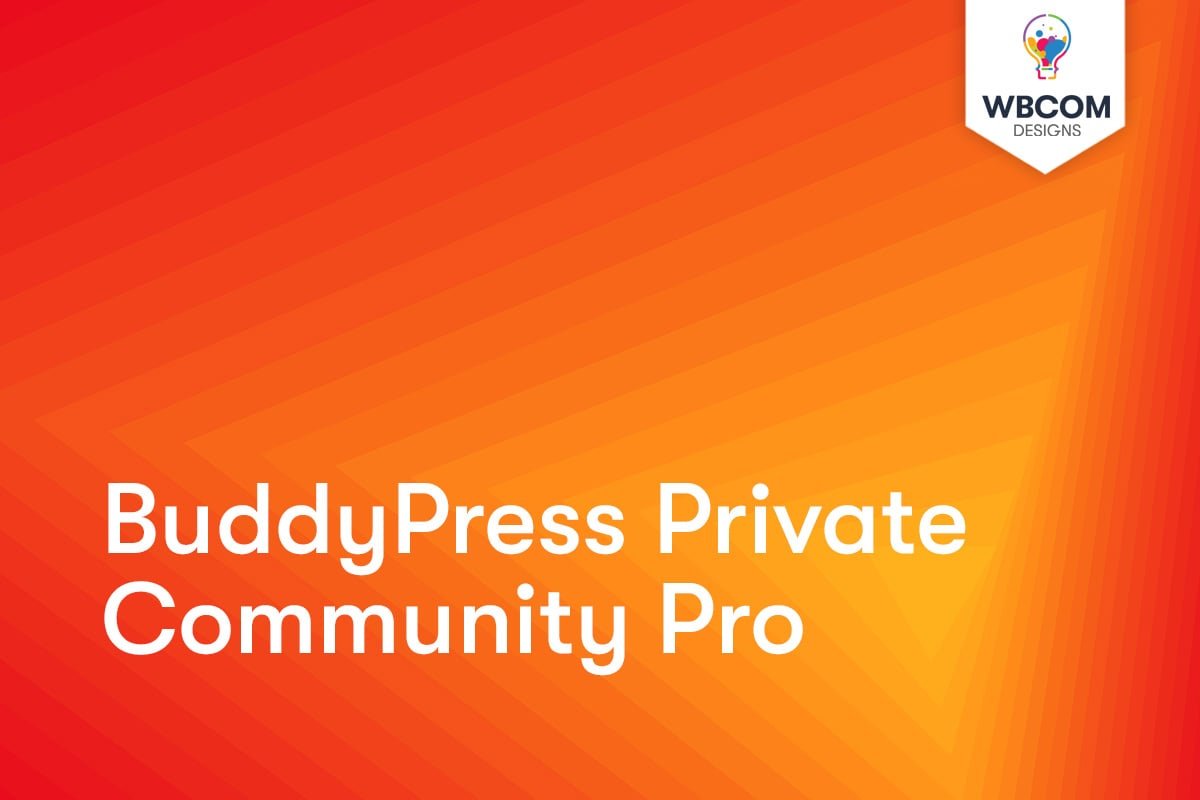
Frankly speaking, any component that displays user-generated content needs to be private. The most important are Activity Streams, Member profiles, Groups, and Personal Messages. As discussed above, member profiles are public and can also be indexed by Google. So anybody, outside your community can get access to all the member info shared in members’ profiles.
Therefore, the most important component that needs to be kept private from outsiders is a member’s profile as it can display a lot of information such as his name, address, numbers, educational details, and more. Other than this, Groups and private messages also need to be taken care of in a BuddyPress community for restricted control.
Also Read: Limit BuddyPress community features for Logout users
How To Control Privacy In A BuddyPress Community?
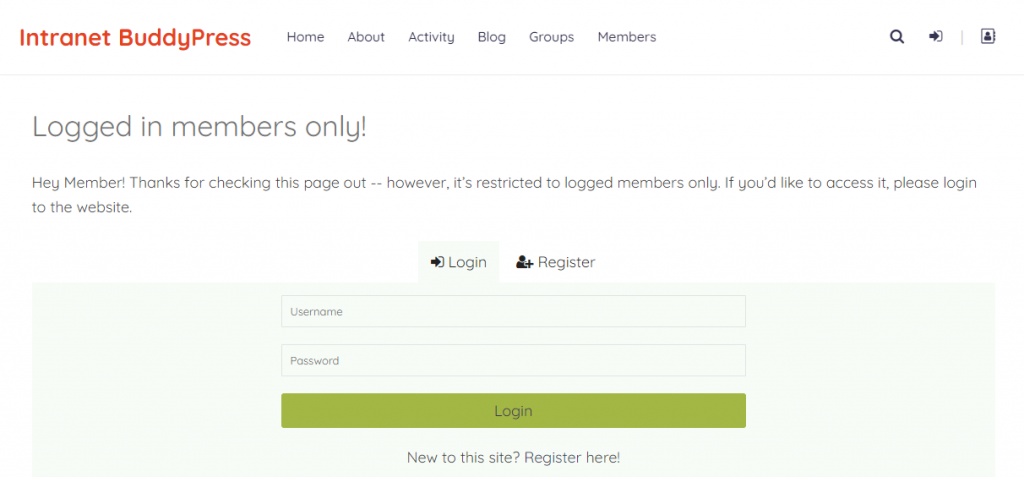
By default, there are very fewer options that the free BuddyPress plugin offers for privacy control. You will have to install add ons to control the activities and privacy of your members. There are many plugins available in the market that will help you in the purpose but out of these many ones such a plugin that is an incredible solution to tackle your community’s privacy at one place is BuddyPress Private Community Pro which is a fully integrated BuddyPress add on.
This plugin offers a protective shield for all BuddyPress components on your site and controls profile viewing and protected details from logged-out users. It also keeps member profiles away from Google indexing. All you need to do is install the plugin on your WordPress BuddyPress community website. Let us check out what options it offers for different components:
The most important aspect is to keep the profile of your community members private. Therefore, this add-on allows you to adjust what people can see and how an admin can control it. The three major restrictions that this plugin provides include:
Logged-Out User Settings
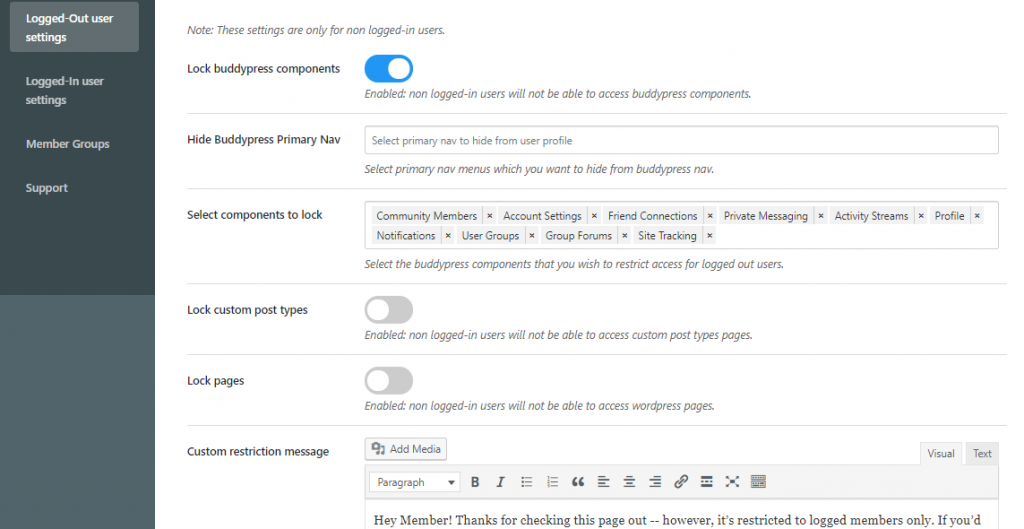
A logged-out user by default can get access to almost any component of your community when not properly restricted. These settings offer options to restrict content from users who have not registered to your site. These include:
Locking BuddyPress components
Enabling this will lock BuddyPress components from non-logged-in users.
Selecting Components to lock
Under this option, an admin can select the BuddyPress components he wished to restrict access for logged-out users.
Lock custom post types and pages
When enabled a logged-out user will not be able to access custom post types and WordPress pages in your community.
Custom Restriction Message
With the help of this setting, an admin can create a custom restriction message that will be displayed to the non-logged-in user when he will try to access any component or page.
Logged-In User Settings
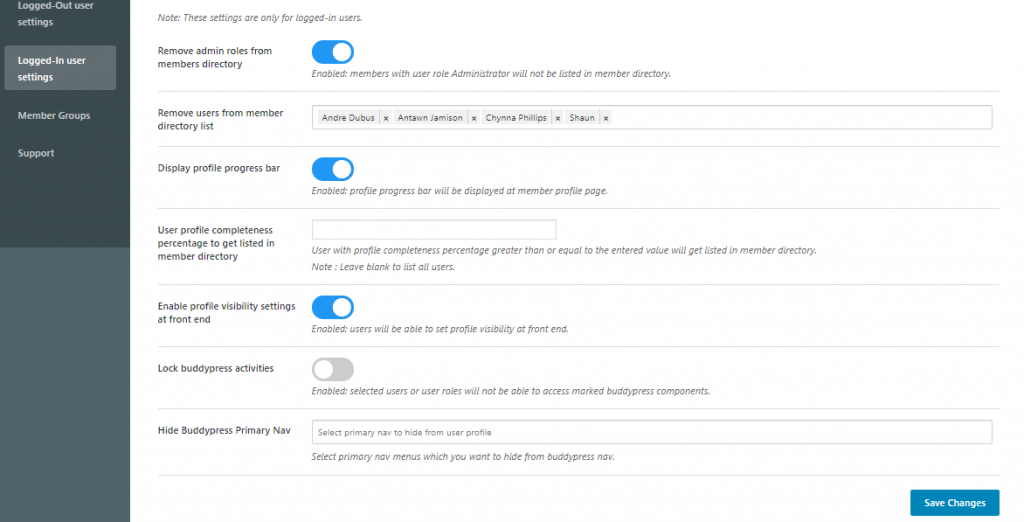
With this plugin, you can also remove testers such as demo users or some specific users from the BuddyPress member directory. You can also lock BuddyPress activities from logged-in users also and create other important restrictions. These include:
Remove admin roles from the member directory
This setting will remove the members with user roles Administrator will not be listed in the member directory.
Remove users from the member directory list
This setting allows the admin to select the name of users which he does not want to display in the member directory list. These can be dummy users or any other specific user.
Profile Progress Bar Settings
Profile progress allows you to set a progress bar that displays the profile completeness of a member. This feature is most useful when you are creating any job-related community or a dating site.
User profile completeness
Here you can set a profile completeness percentage for members to be listed in the member directory. For instance, if an admin adds profile percent as 50%, then users whose profile is 50% completed will get listed in the member’s directory else will not.
Lock BuddyPress Activities
This setting is also important as it allows an admin to select users, user roles, or member types from whom he wants to hide the marked BuddyPress components.
Hide Buddypress Primary Nav
In this setting, you can select the BuddyPress Primary Nav menu that you want to hide from BuddyPress Navigation.
3. Member Group Settings
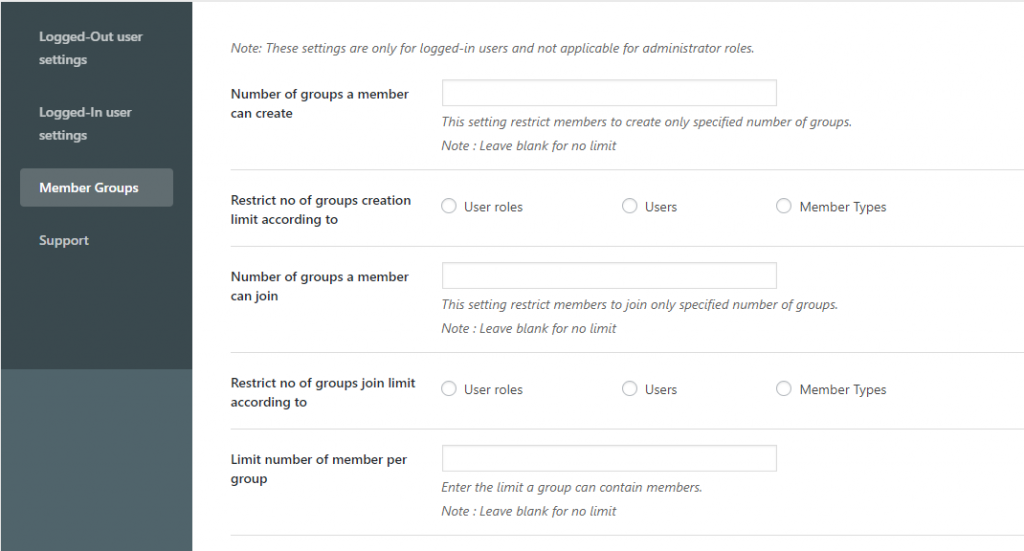
These settings will impose certain restrictions on the logged-in members with regards to group creation, joining, etc. It will help in keeping control of group joining and stopping spammers if any from joining all the groups together. This option includes:
Number of groups a member can create
This setting will restrict the users to creating a specified number of groups which means no member can create any number of groups in the community. Moreover, an admin can choose the restriction criteria based on user roles, users, and member types. He can either select all of them or only the ones he wishes to put the restrictions on.
Number of groups a member can join and restrictions
This setting will restrict the group from joining the power of members to a specified number. A member cannot join all the groups in the community. Furthermore, the admin has the power to restrict group joining according to a particular user role, user, and member type.
Limit number of members per group
Here an admin can enter the limit of members a particular group is the community can have. This is important as it will restrict the number of members in a group which will be again beneficial from a privacy point of view.
Create A Private Community With Full Ease
A BuddyPress community will undoubtedly offer you many out-of-the-box features to help you get huge engagement on your website. From Activity streams, private messaging, group creation, status updates, comments, likes, friends, you will get everything that a social networking site has to offer. But while considering the privacy of your community website, you need to be vigilant enough to keep your website away from spammers and attackers.
Using plugins like BuddyPress Private Community Pro, you can easily restrict your community to your logged members only and hide everything else from Google indexing as well as logged out users/attackers/spammers.
We hope you found this article informative. Now I hope you can easily create a private Facebook page or any private community page. If you have any questions regarding community privacy or the plugin itself, please let us know in the comment section below.
Interesting Reads:
WooCommerce Apps For Your Online Store