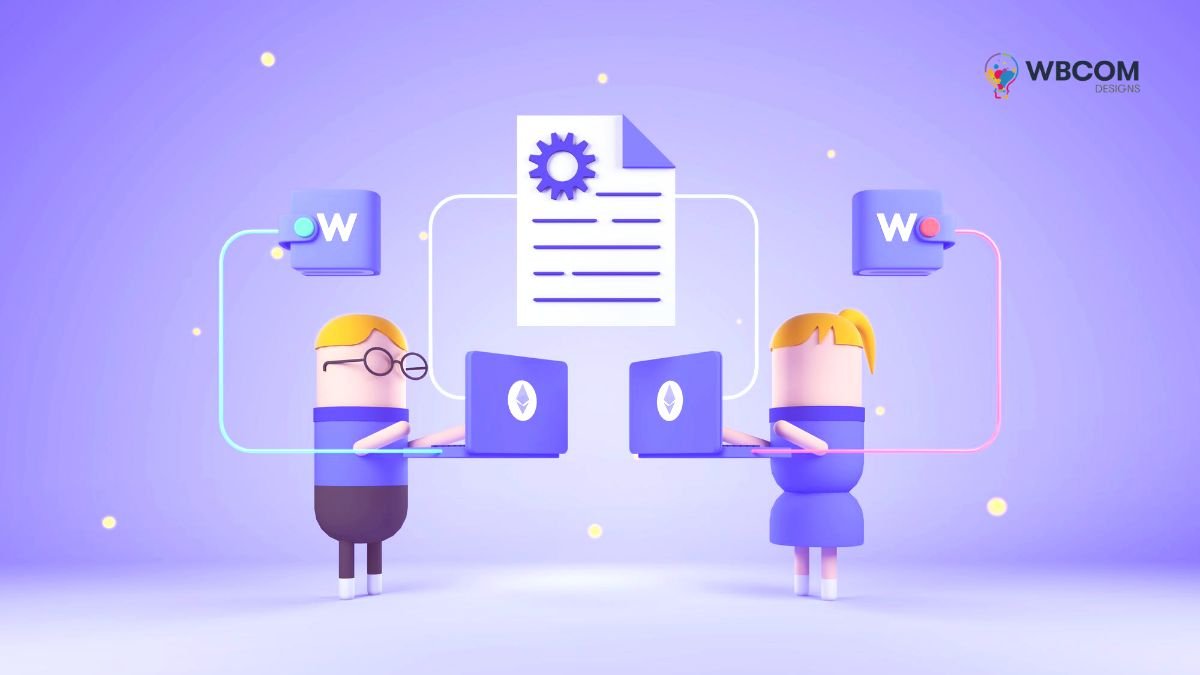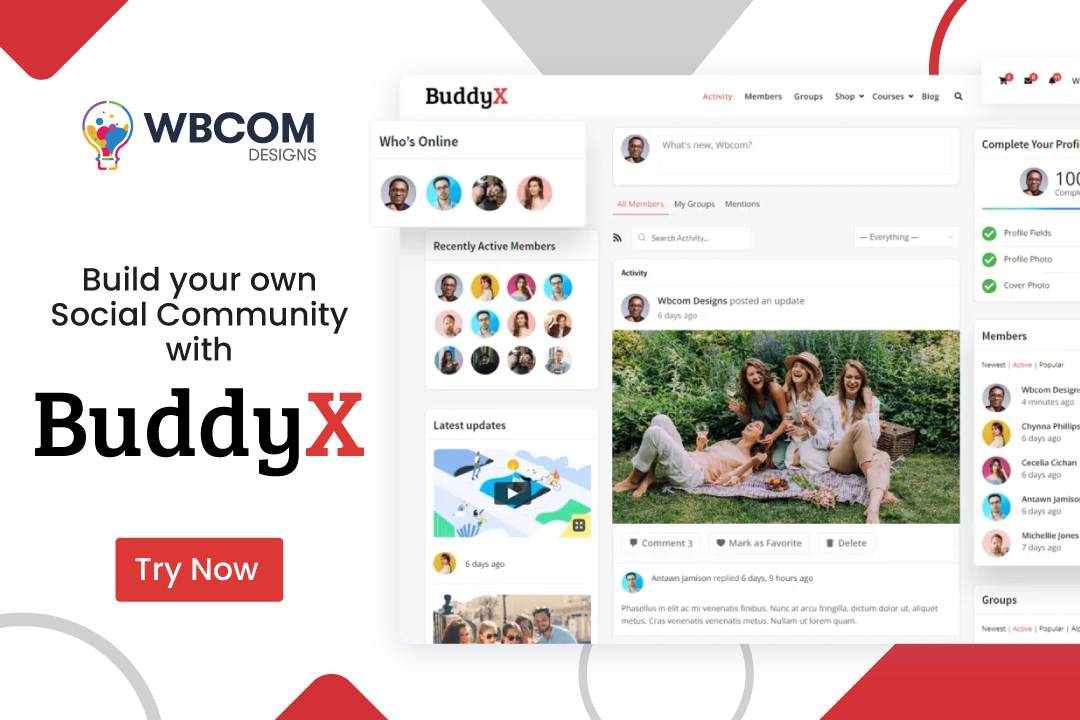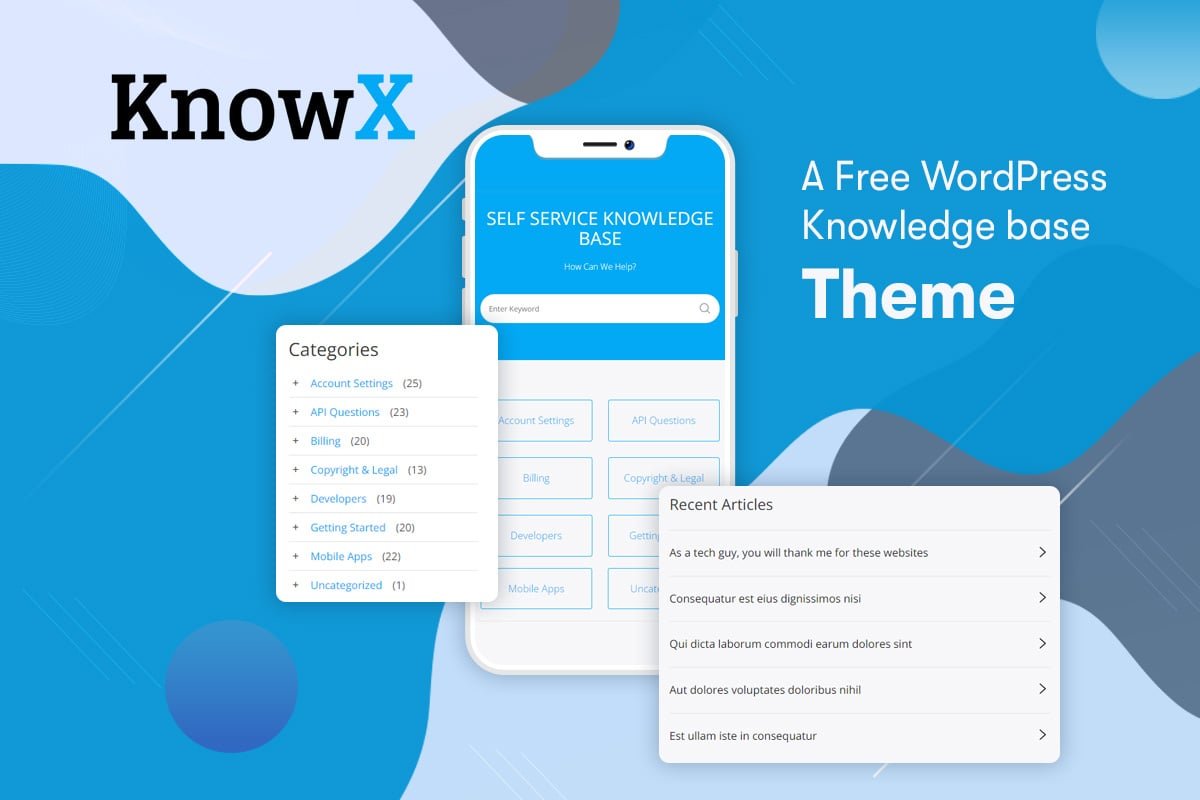WordPress, the powerhouse of website creation, continues to evolve to meet the diverse needs of its users. One remarkable feature contributing to this inclusivity is Accessibility Mode. In this article, we will delve into the intricacies of leveraging Accessibility Mode to add widgets in WordPress and enhance your WordPress experience.
Table of Contents
ToggleBenefits of Using Accessibility Mode
Before we embark on the journey of using Accessibility Mode for widgets, let’s explore why it’s a game-changer. Accessibility Mode ensures that the WordPress dashboard is user-friendly for everyone, including those with disabilities. This inclusive approach not only aligns with ethical web practices but also broadens your audience reach.
Also Read: How to Stress Test a WordPress Website In 2023 (Step by Step)
Enabling Accessibility Mode in WordPress
Enabling Accessibility Mode is a simple yet impactful step. In this section, we’ll guide you through the process, of making your dashboard accessible with just a few clicks. A more accessible dashboard sets the stage for a smoother widget customization experience.
Understanding Widgets in WordPress.
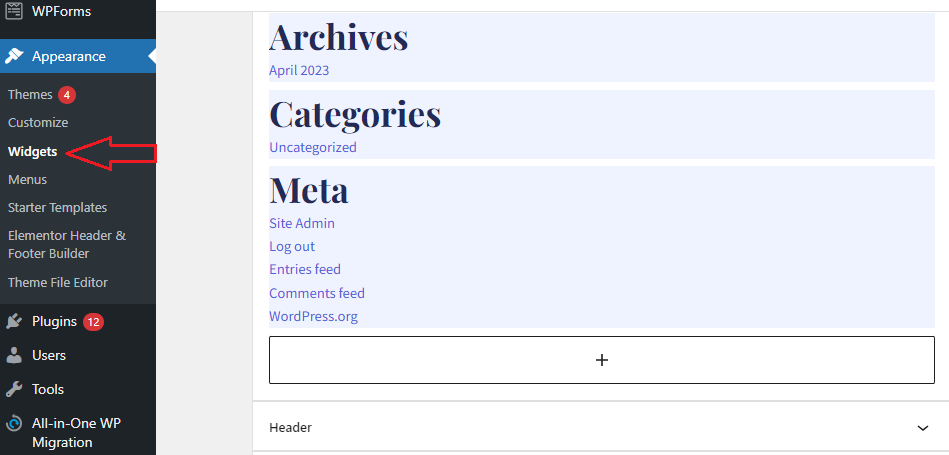
Widgets are the building blocks of your WordPress website, adding functionality and aesthetic appeal. Before we delve into Accessibility Mode, let’s refresh our understanding of widgets and their significance in crafting an engaging website.
Also Read: How to Backup and Restore Your WordPress Website Data?
Adding Widgets in Standard Mode
While WordPress allows adding widgets in the standard mode, Accessibility Mode enhances this process for a more inclusive experience. We’ll compare both modes and shed light on the advantages Accessibility Mode brings to the table.
Challenges Users Face Without Accessibility Mode
Without Accessibility Mode, users may encounter challenges in customizing widgets, especially those with disabilities. It’s essential to recognize these challenges to appreciate the importance of adopting Accessibility Mode.
Also Read: How to Embed Videos and Multimedia Content in WordPress Posts?
Step-by-Step Guide On How To Use Accessibility Mode To Add Widget in WordPress
Now, let’s get practical. This section provides a detailed guide on using Accessibility Mode to add widgets seamlessly. From accessing the mode to customizing widgets, each step is outlined for a user-friendly experience.
1. Enable Accessibility Mode in WordPress
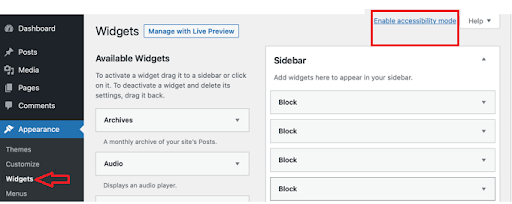
Before you can use the Accessibility mode, you need to enable it. Go to the widgets section first, at the top right corner of the page, and click on the Enable accessibility mode.
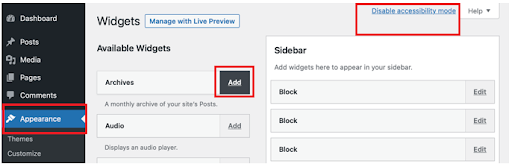
In case you want to disable accessibility mode, then repeat all the steps and simply click the disable accessibility mode option.
2. Use Accessibility Mode to Add Widgets in WordPress
Activating the accessibility mode will reload the Widgets screen with a new interface. You will now notice that an “Add” button is next to every widget. Now you can add all the available widgets using the ‘Add’ link next to the widget title.
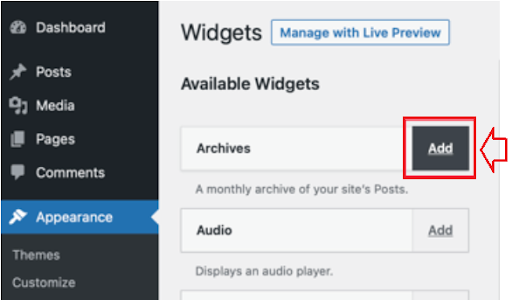
3. Customizing Widgets in Accessibility Mode
When you open the ‘Add’ link you can see a single page for each widget where you can configure widget settings. From here you can give title to your widget and you can choose any options that you want to enable.
Now, Select the widget area and the position of the widget.
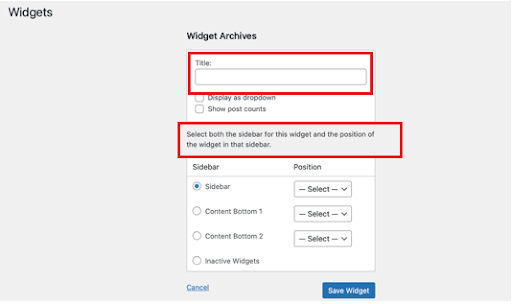
Click on the “Save Widget” button once you are done with the widget settings
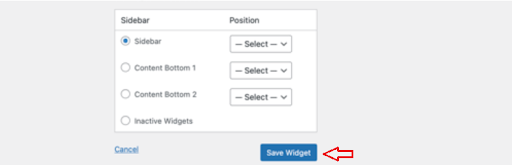
In the chosen widget area, the widget is now visible. An “Edit” button is available for you to modify the widget settings, adjust the widget’s placement, or remove the widget as needed.

Great job! You’ve effectively activated accessibility mode and utilized it to incorporate widgets into WordPress. Feel free to replicate these actions to include as many widgets as you desire.
Also Read: How to Create Temporary Login for WordPress (No Passwords)
Overcoming Common Accessibility Mode Issues
While Accessibility Mode is a powerful tool, users may encounter common issues. Understanding and addressing these challenges ensures a smoother widget customization process.
Tips for Optimizing Widget Placement
Effective widget placement enhances user experience. We’ll share tips on optimizing widget placement to create a visually appealing and functional website.
Accessibility and SEO: A Symbiotic Relationship
Accessibility and SEO go hand in hand. This section explores how embracing Accessibility Mode can positively impact your website’s search engine rankings and overall visibility.
User Feedback on Accessibility Mode
Real user feedback provides insights into the practical benefits of Accessibility Mode. We’ll share experiences and testimonials to highlight the positive impact on the WordPress community.
Also Read: How to Remove Parent Slug From Child Page URL in WordPress
Future Developments in WordPress Accessibility
As technology advances, so does WordPress. Discover the exciting future developments in WordPress Accessibility, ensuring a continuously improved experience for all users.
Conclusion
Utilizing Accessibility Mode to add widgets in WordPress is a transformative journey toward inclusivity and enhanced user experience. Embrace the power of Accessibility Mode to unlock the full potential of your website customization.
Interesting Reads:
How to Turn Off PHP Errors in WordPress?