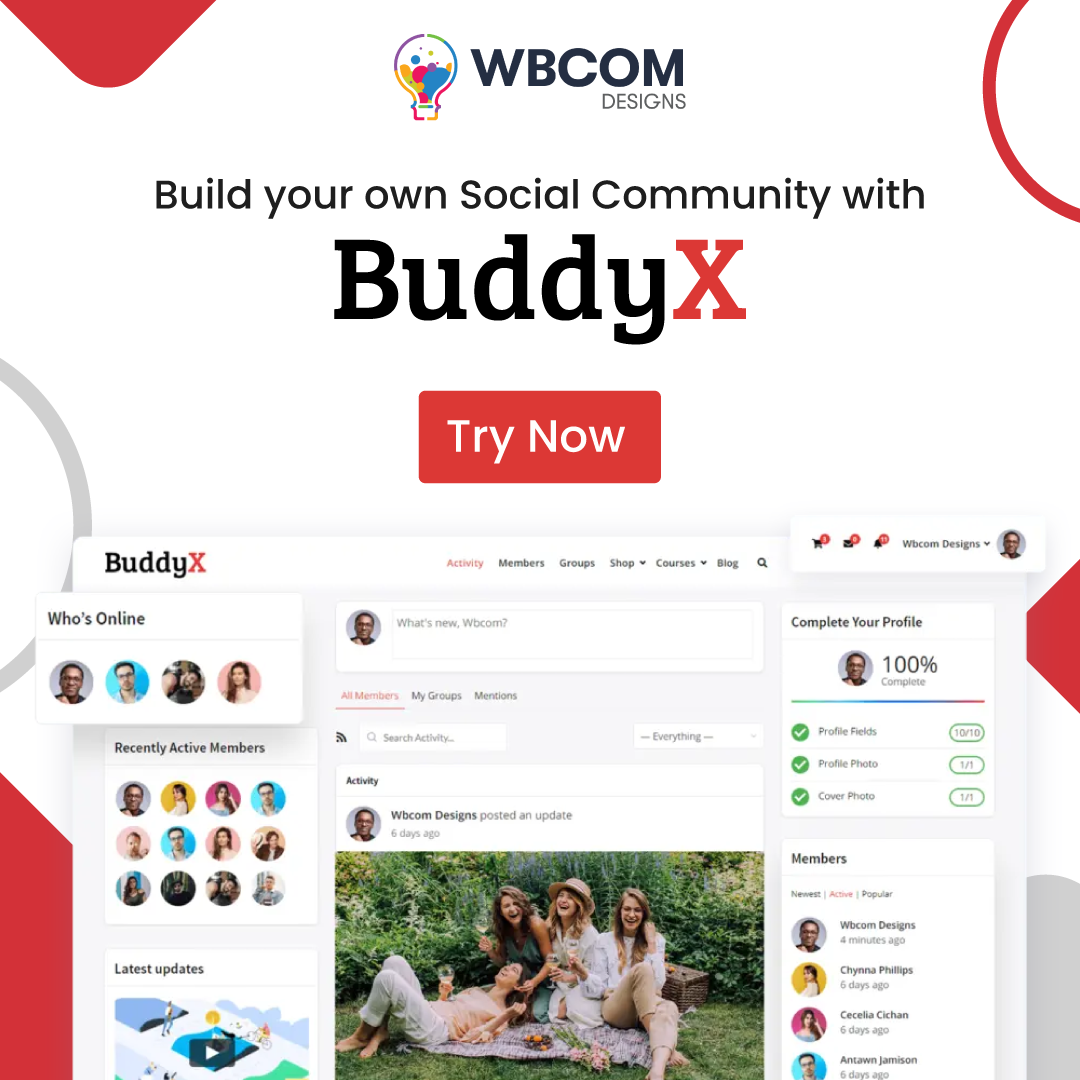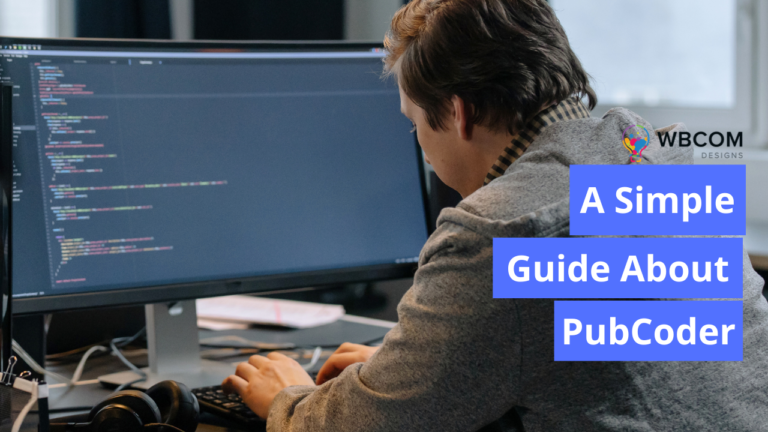Restoring your WordPress website using UpdraftPlus is a seamless process, ensuring swift recovery from any setbacks by leveraging its intuitive backup restoration features.
Table of Contents
TogglePreparing for Restoration:
Install UpdraftPlus:
If you haven’t already installed UpdraftPlus, go to your WordPress dashboard.
Navigate to “Plugins” > “Add New.”
Search for “UpdraftPlus” and install it.
Activate the plugin.
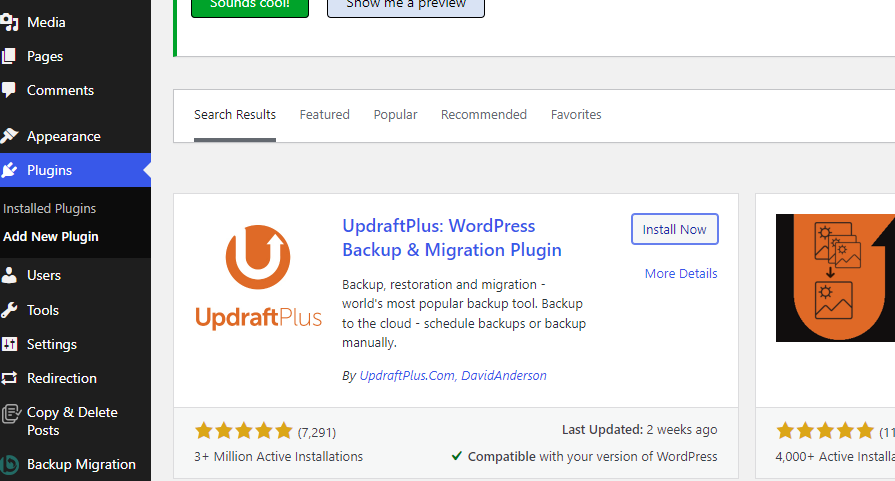
Accessing UpdraftPlus Settings:
In your WordPress dashboard, go to “Settings” > “UpdraftPlus Backups.”
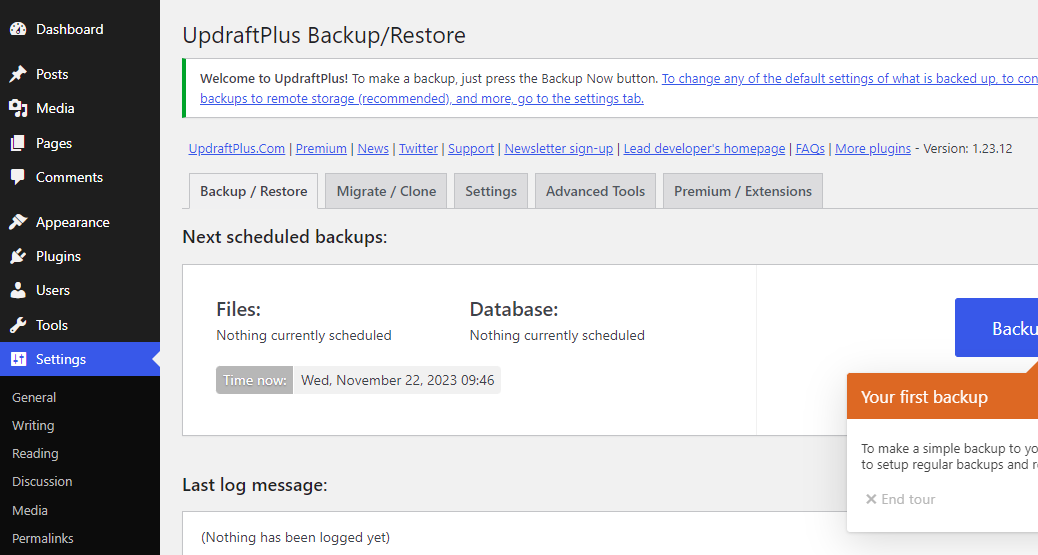
Also Read: 4 Strategies for Streamlining Website Support with Help Desk Software
Restoring WordPress Backup:
Selecting Backups:
In the UpdraftPlus dashboard, go to the “Existing Backups” section.
Choose the backup set that you want to restore from (files, database, or both).
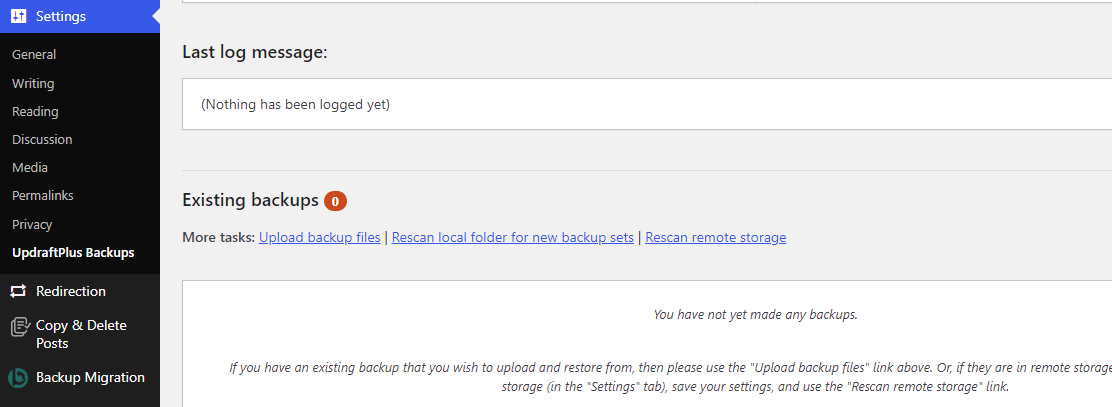
Click Restore:
Click on the “Restore” button next to the backup set you wish to restore.
Selecting Components:
UpdraftPlus will prompt you to choose the components to restore (plugins, themes, uploads, database, etc.).
Check the boxes for the components you want to restore.
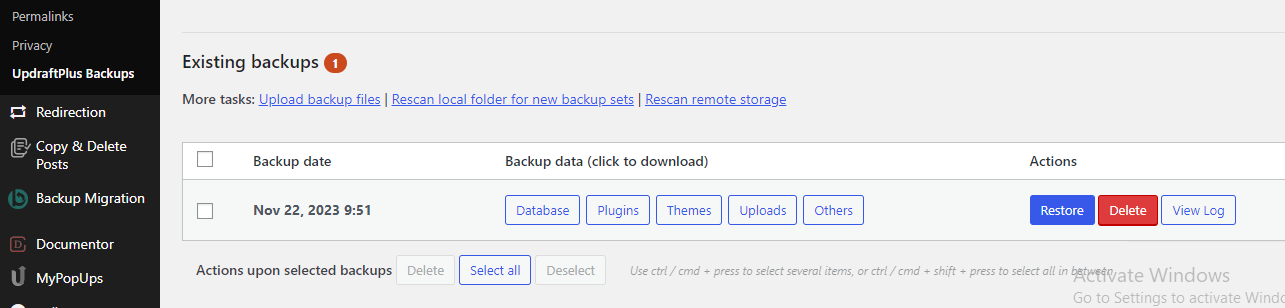
Begin Restoration:
Once you’ve selected the components, click on the “Restore” button to initiate the restoration process.
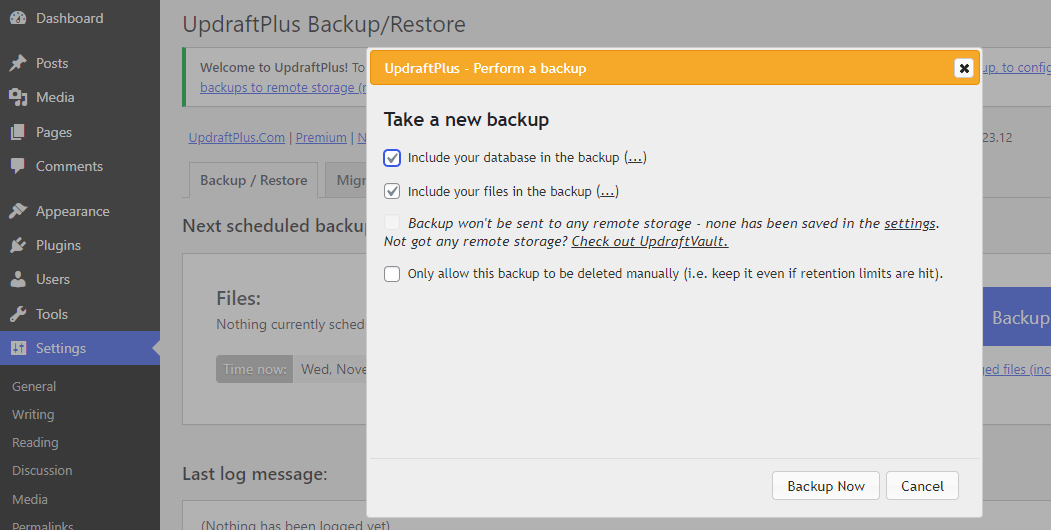
Follow Prompt Instructions:
UpdraftPlus will guide you through the restoration process. It might require confirming certain actions, such as overwriting existing files or database entries.
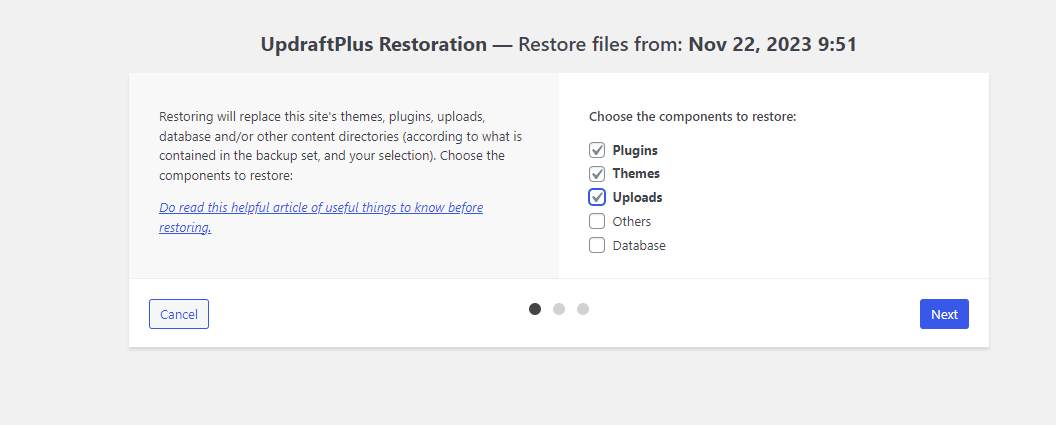
Follow the prompts and confirm the actions as needed.
Also Read: AI-Powered Ecommerce SEO Strategies to Skyrocket Your Sales
Wait for Completion:
Allow the restoration process to complete. Depending on the backup size and your server’s speed, this might take a few minutes.
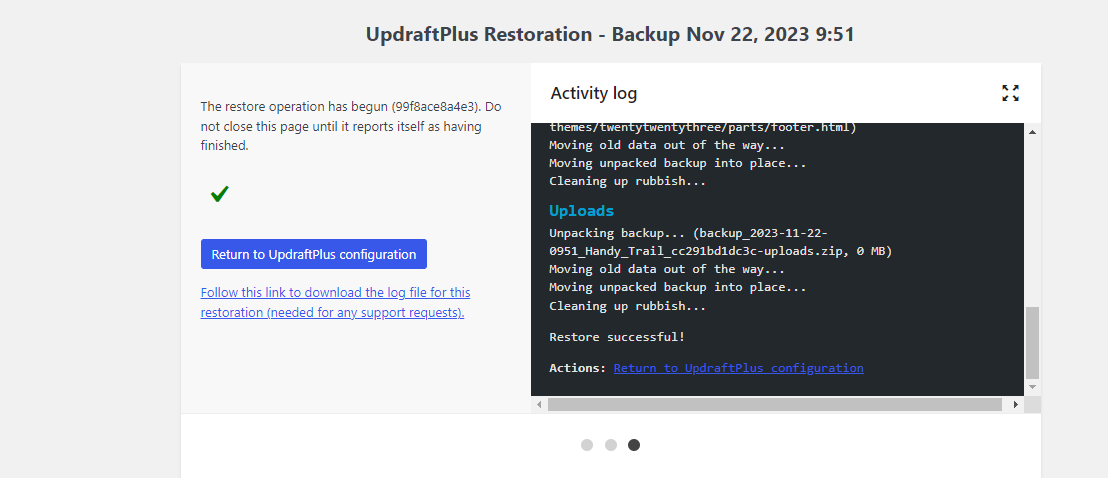
Verify the Restoration:
After the restoration process finishes, visit your website to verify that everything has been restored correctly.
Check different pages, content, and functionalities to ensure the site is functioning as expected.
Interesting Reads
Top 10 Books on Entrepreneurship to Read In 2023
A Deep Dive Into The Best Backlink Management Tools for Effective SEO