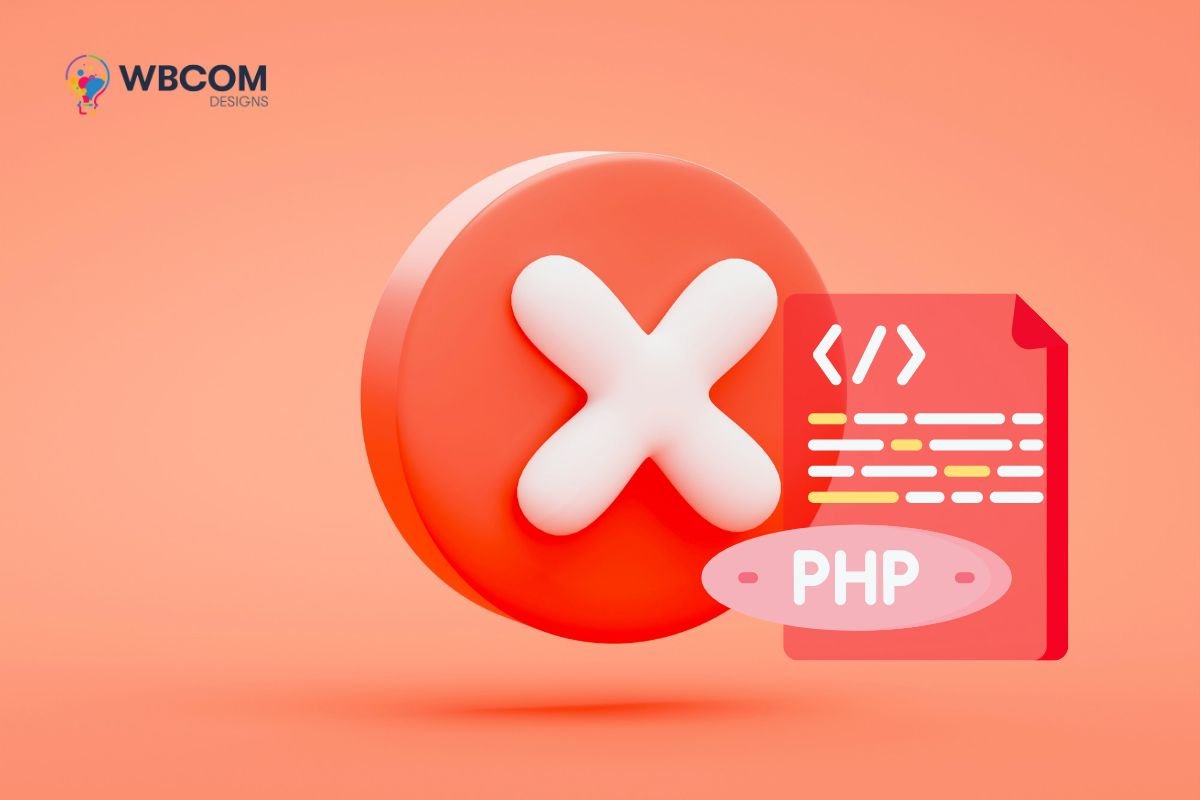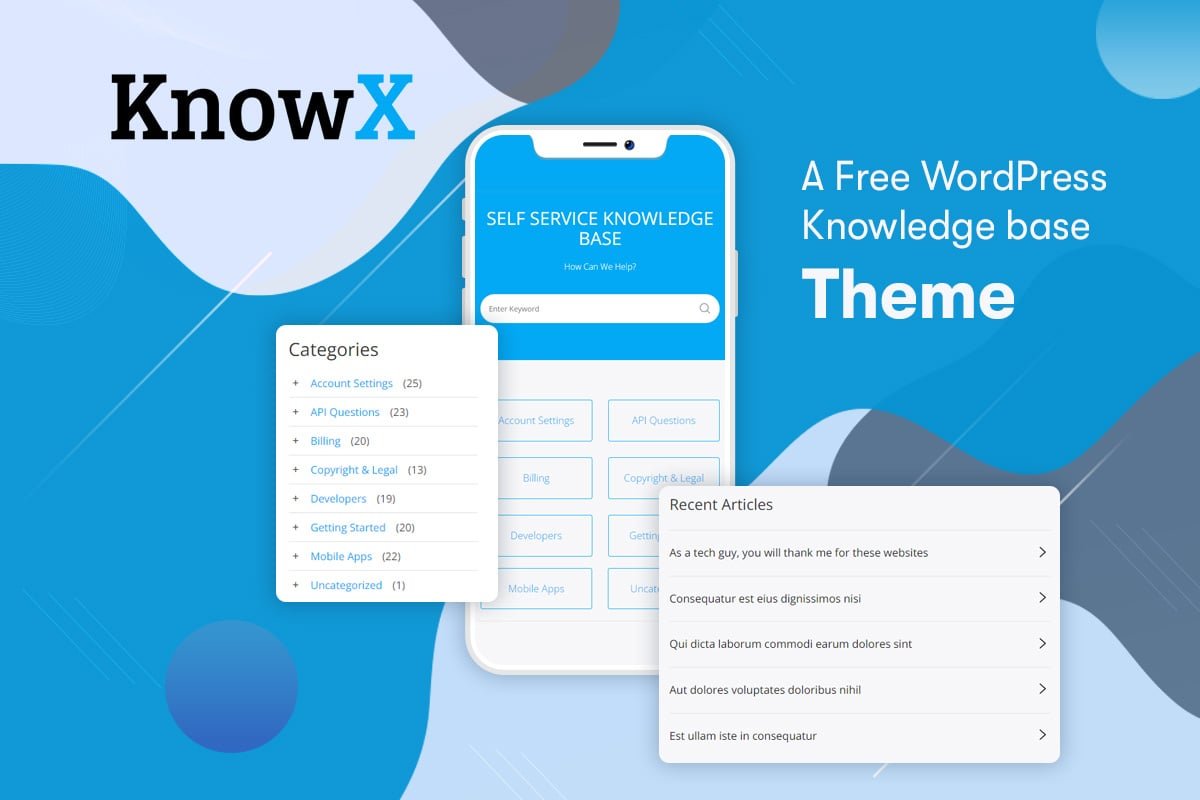While there might not be a specific plugin dedicated solely to turning off PHP errors in WordPress, you can achieve this by using a plugin that allows you to manage PHP settings or through a plugin that suppresses error display. Here’s a guide using a plugin to manage PHP settings:
Table of Contents
ToggleUsing the “Custom PHP Settings” Plugin:
Step 1: Install and Activate the Plugin
- In your WordPress dashboard, navigate to “Plugins” and click on “Add New.”
- Search for “Custom PHP Settings.”
- Install and activate the plugin.
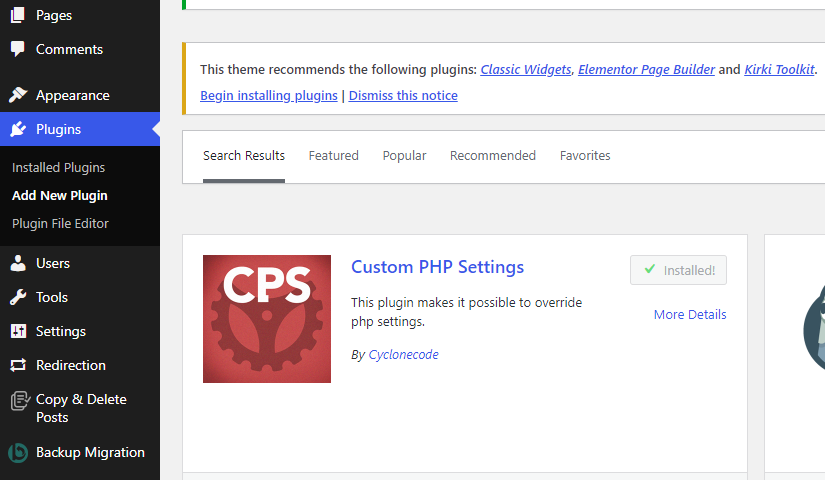
Also Read: 5 Best AI Email Generator Tools (Other Than ChatGPT)
Step 2: Access PHP Settings
- After activation, go to “Settings” and click on “Custom PHP Settings.”
- You’ll find various PHP settings that can be adjusted using this plugin.
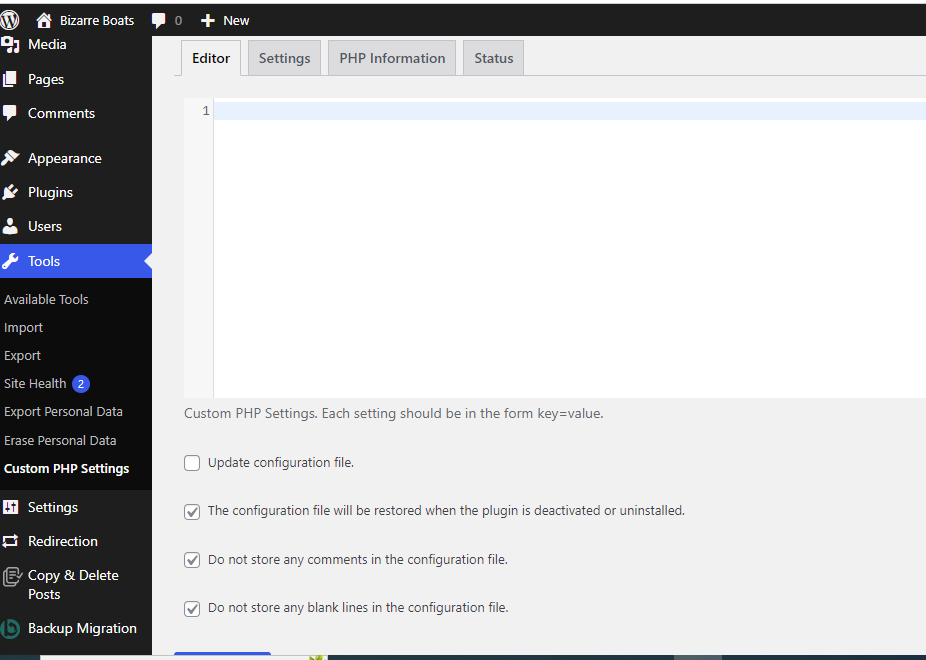
Step 3: Adjust Error Display Settings
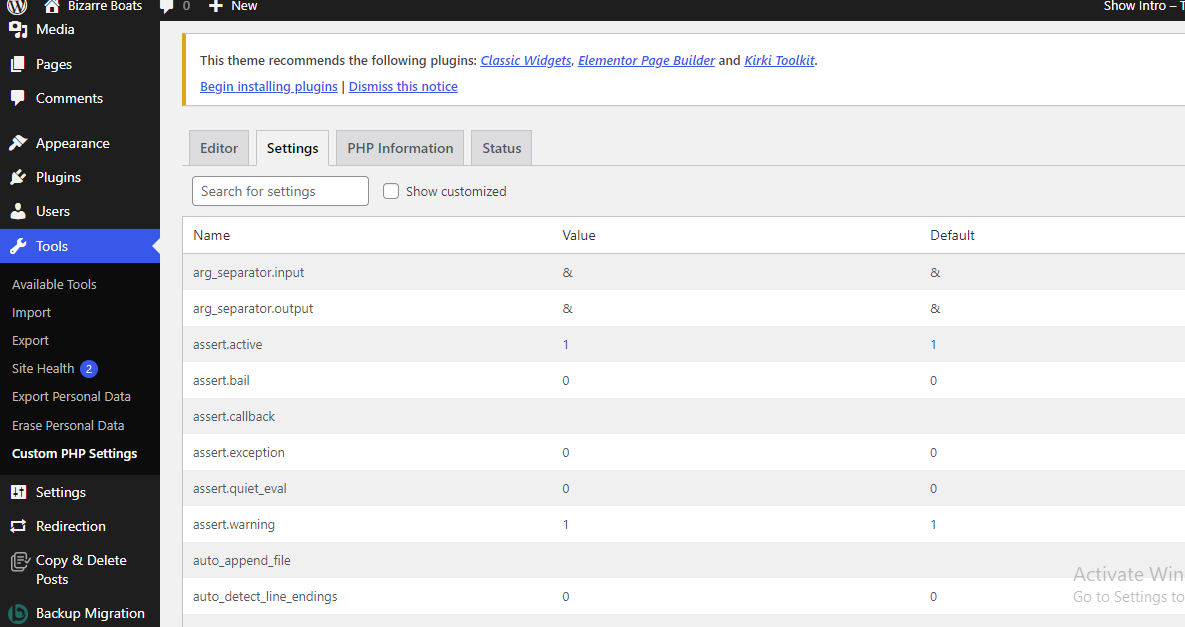
- Look for options related to error display or PHP error handling.
- Modify settings to suppress PHP errors or turn off error display (e.g., setting
display_errorsto ‘off’ or ‘0’).

Step 4: Save Changes
- Once you’ve adjusted the settings, save changes within the plugin interface.
- Test your website to ensure that PHP errors are no longer being displayed.
Also Read: Can I make a dynamic website in wordpress?
Important Considerations:
- Disabling PHP errors might hide valuable information needed for troubleshooting.
- It’s recommended to turn off the error display on a production site but keep it enabled on a development environment for debugging purposes.
- Always exercise caution when altering PHP settings, as incorrect configuration could impact your site’s functionality.
Remember, altering PHP settings can sometimes be complex and may not solely rely on a single plugin. If you’re uncomfortable modifying PHP settings, consider seeking advice from a WordPress developer or a professional who can assist you in managing PHP errors effectively.
Interesting Reads:
How to Create a Multilingual Website in WordPress?