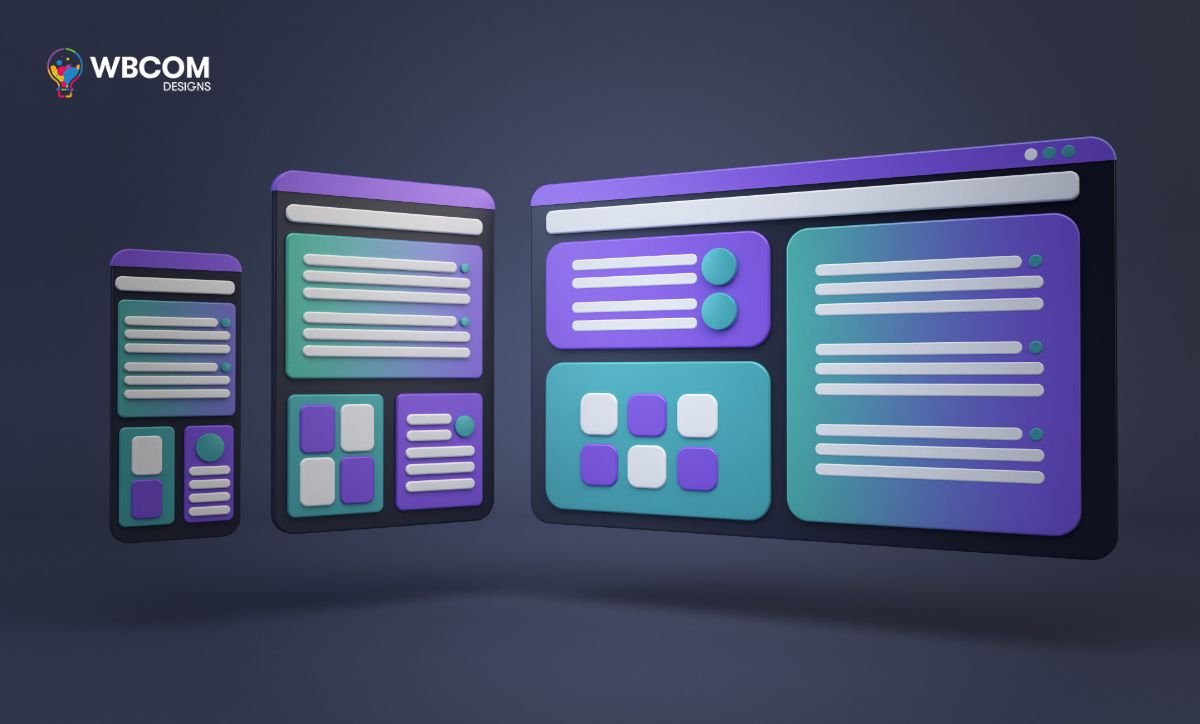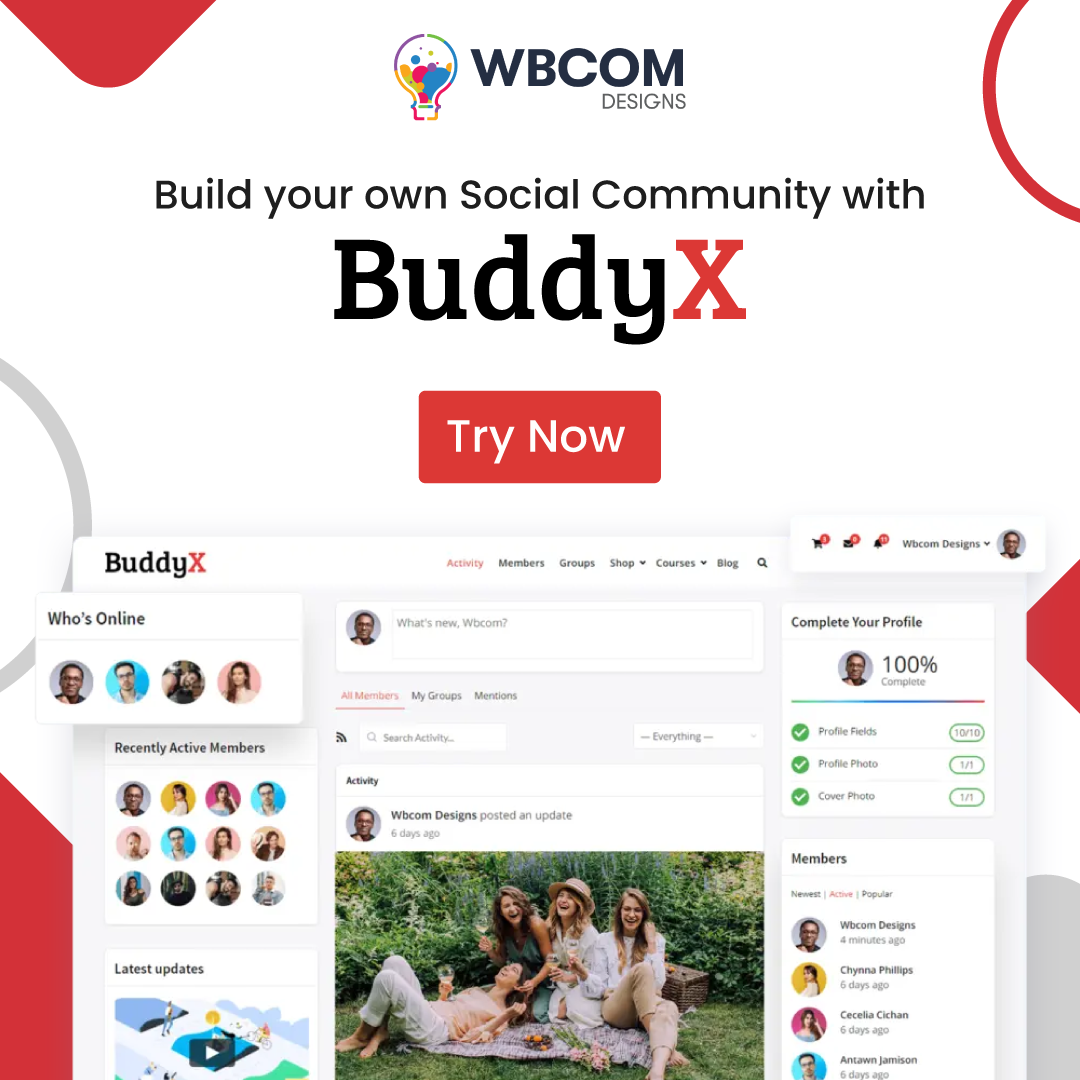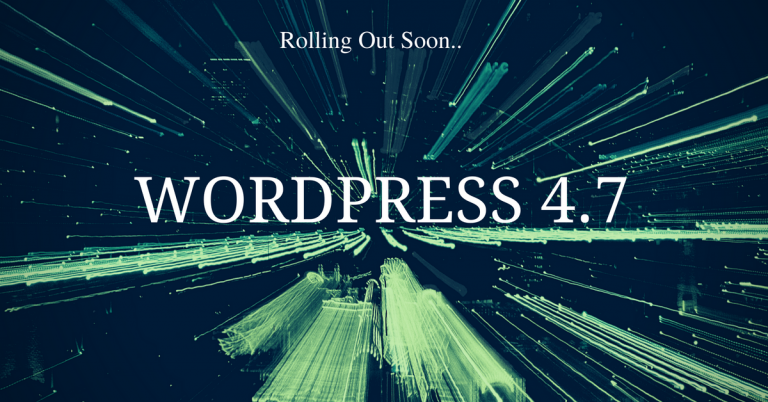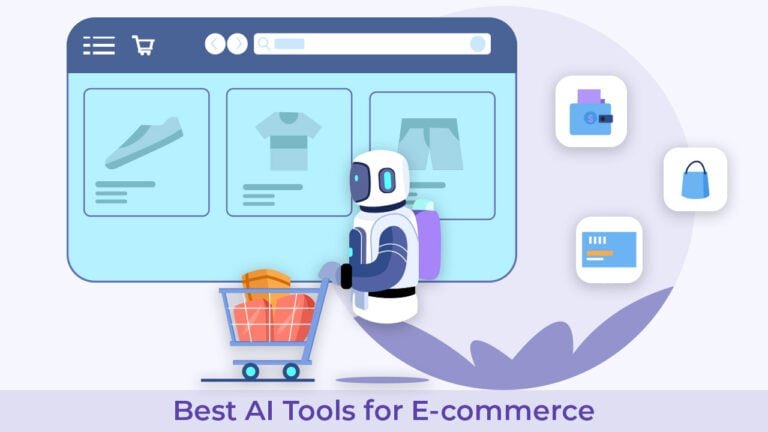Adding and using widgets in WordPress is a straightforward process that allows you to enhance your website’s functionality and design. Widgets are small, customizable blocks of content that you can easily add to your site’s sidebars, footers, and other widget-ready areas.
Table of Contents
ToggleHere’s a step-by-step guide on how to add and use widgets in WordPress:
Step 1: Access the Widget Management Page
Log in to your WordPress dashboard.
In the left-hand menu, click on “Appearance.”
Select “Widgets.” This will take you to the Widget Management page.
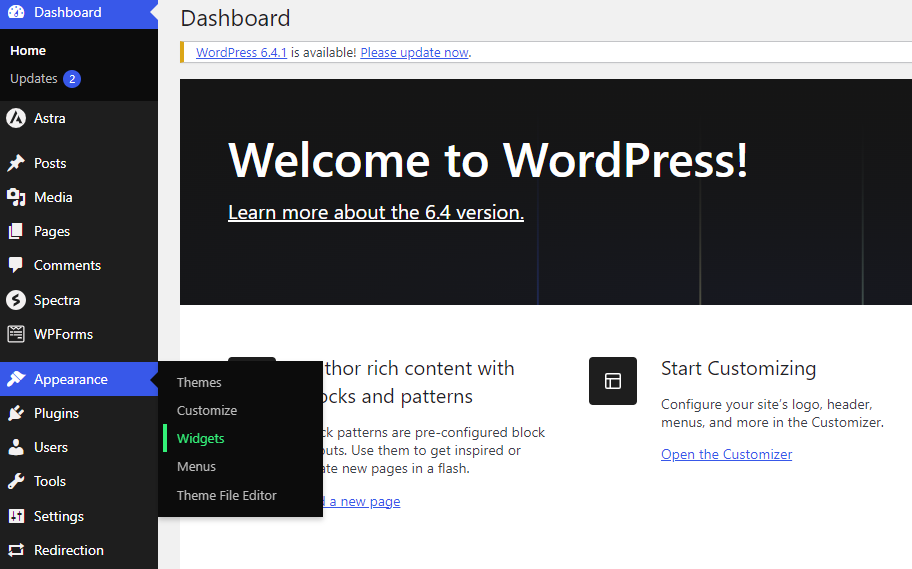
Step 2: Choose a Widget-Ready Area
On the Widget Management page, you’ll see a list of available widget-ready areas or sidebars on your theme. Common areas include the primary sidebar, secondary sidebar, and footer.
Click on the sidebar or widget area where you want to add a widget. This will expand the widget area and show you the widgets available for that section.
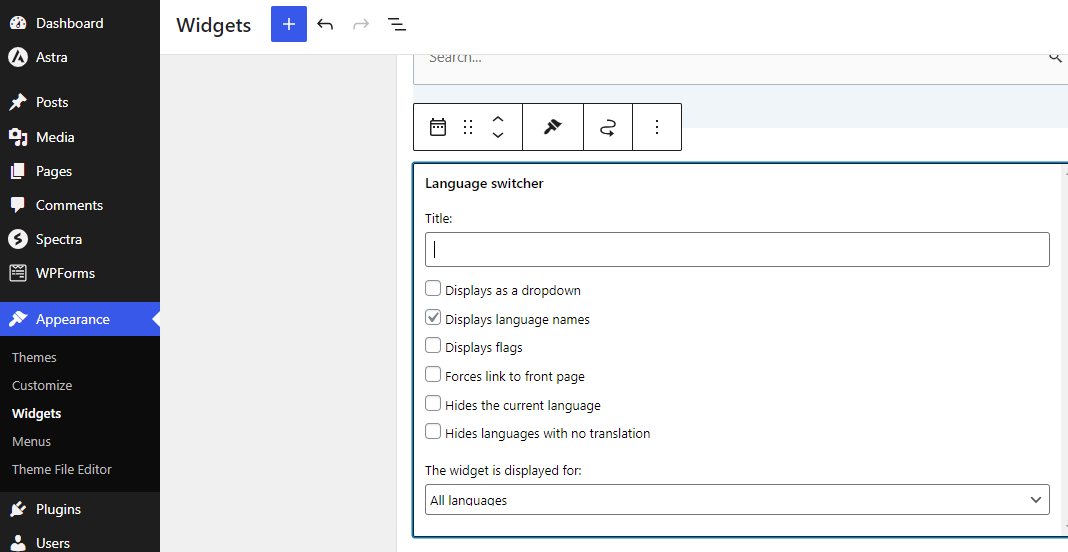
Step 3: Add a Widget
In the available widgets list, you’ll find a variety of widgets such as “Recent Posts,” “Categories,” “Search,” and more.
To add a widget to your selected area, click and drag the widget from the available widgets list to the widget area you chose.
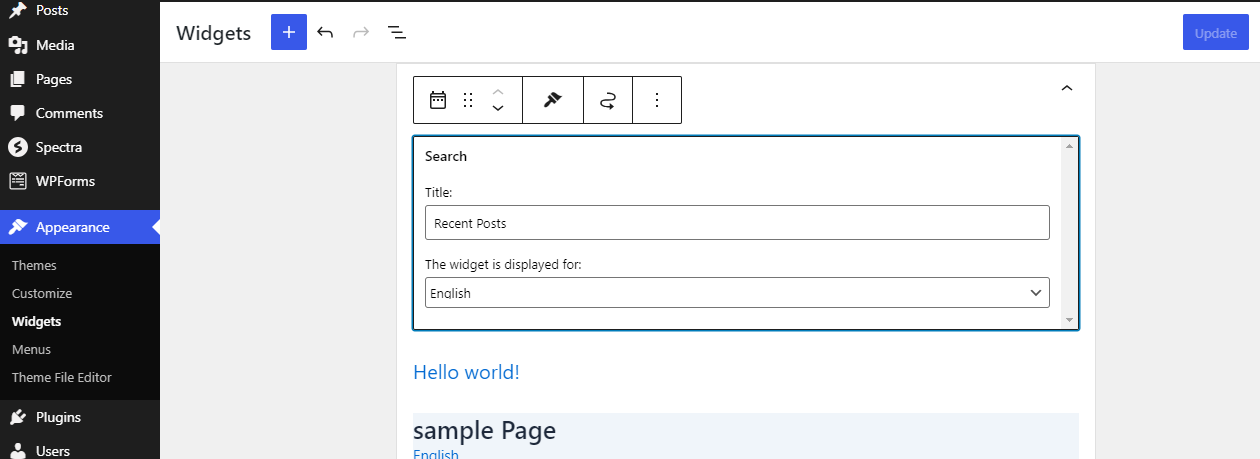
Step 4: Configure Widget Settings
Once the widget is in your selected area, you can configure its settings. The options will vary depending on the type of widget.
Common settings include widget titles, content, and display options. Configure these settings to match your preferences.
Step 5: Save Your Changes
After configuring the widget settings, click the “Save” or “Save Widget” button to apply the changes.
Some widgets may have additional options to customize their appearance and behavior.
Step 6: Rearrange or Remove Widgets
You can easily rearrange the order of widgets within a widget area by dragging and dropping them.
To remove a widget, click on the widget in the widget area, and you’ll see an option to delete or remove it.
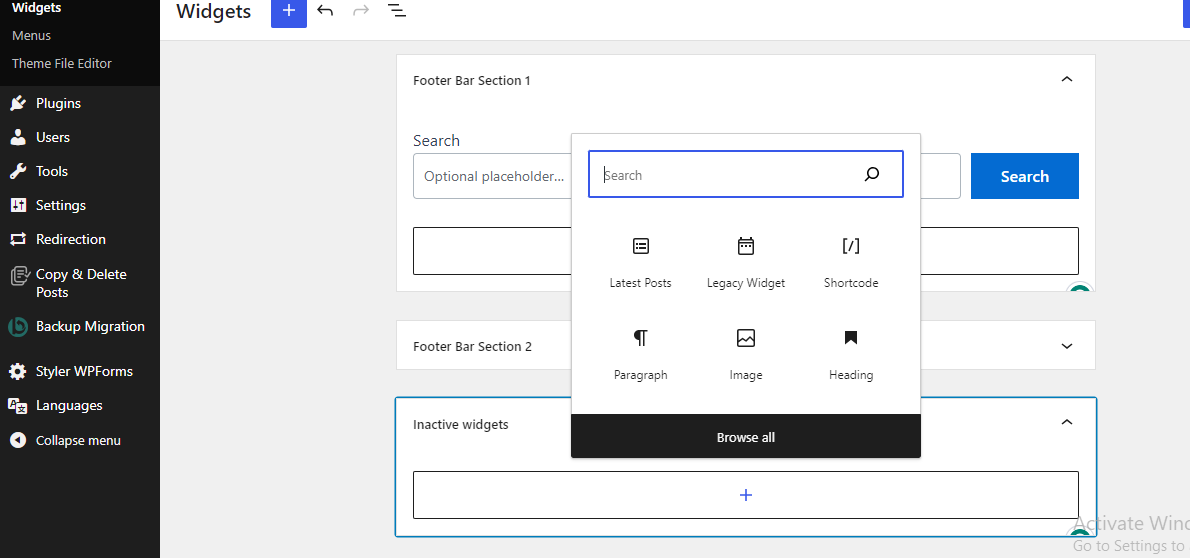
Step 7: Preview and Update
Before making the changes live, you can click the “Preview” button to see how the widgets will appear on your site.
If you’re satisfied with the changes, click “Update” to save and publish the widgets on your site.
Widgets are a flexible way to add various features to your WordPress website, including social media feeds, popular posts, newsletter sign-up forms, and more. By following these steps, you can easily add and use widgets to customize your site’s appearance and functionality.
Interesting Reads:
How to Create a Survey Form in WordPress?
8 Best Free WordPress Map Plugin On The Internet
Profitable Strategies for Selling Digital Products: A Catalog of 50 Digital Product Ideas