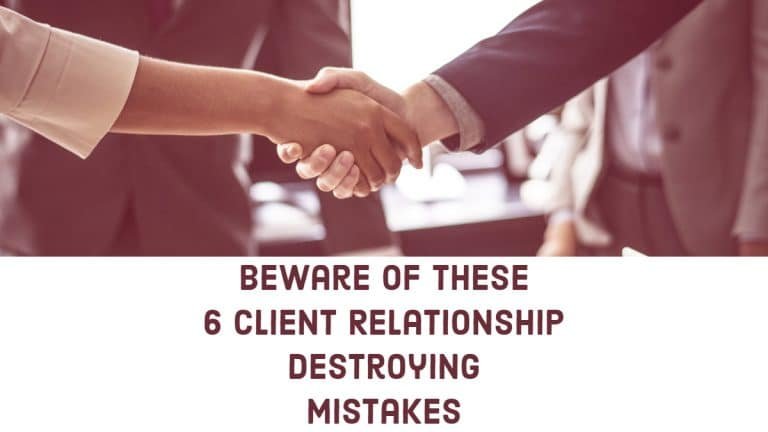A variety of messages appear in your WordPress dashboard if you’ve been using it for a time. Other names for these kinds of notifications include WordPress website admin notices. They’re used to inform you about various things happening on your WordPress site, like errors, warnings, successful (or unsuccessful) installation results, newly accessible updates, and so on.
These alerts are beneficial, as each one serves a distinct purpose. Additionally, they may aid in the timely and efficient resolution of a wide range of technical and user-related issues that may arise with your website. However, some users may find them annoying or irrelevant or prefer to hide them entirely for any reason whatsoever.
Here, you’ll learn how to handle admin notices to improve your WordPress experience.
Table of Contents
ToggleAdmin Notifications: Different Formats
The WordPress administrator can warn you about four different types of problems. Each notification is displayed in a white block with a colorful border:
1. Success Notice

When a successful update to your website is done, you’ll see this type of alert. When, for example, a new blog entry is published. A green border surrounds any success notices.
2. Warning Notice
![]()
When a user is being cautioned about anything, an alert of this type is displayed. Plugins and other add-ons have been installed but aren’t performing as expected. A yellow border encircles warning messages.
3. Information Notice
![]()
A blue border shows the day of the week in this type of notification, which delivers minimal information.
4. Error Notice
![]()
When your website has a problem, you’ll get an error message. Notifications for errors are shown with a red outline.
Users may quickly and easily distinguish between different types of notifications because of the other color borders.
WordPress Admin Notices Pros
WordPress sites rely on admin notices to keep things running smoothly. They’re there to keep users up to date on what’s going on in the background and to let them know when something significant has concluded. As a result, there are some ways in which they can enhance the overall user experience. These notifications can include letting users know that a plugin has been installed, that they’ve successfully saved their drafts, or that they’ve posted a new blog entry.
You can use these notices in various ways, including improving the accessibility of your website. After installing a specific plugin, you may see notifications about this particular plugin from time to time, informing you of any issues or updates that may be necessary. When it comes to plugin updates, not keeping up with them could put your site at risk of being hacked.
Plugin authors can also use admin notices to inform you of any new features that will be accessible when you upgrade to the plugin’s premium version. If you plan to expand the functionality of your website and don’t mind seeing these kinds of warnings, this can be a beneficial tool. You may also get several alerts from the theme creator to tell you what you need to do to get the theme to operate or activate a particular theme feature (like updating your theme, installing a specific plugin, and so on).
Admin notifications can also be used to communicate with other website members, such as when a site is going to be down for scheduled maintenance or additional critical information. Multiple people that often view the dashboard will appreciate these types of alerts. Not only can admin notices give you a better understanding of your site’s inner workings, but they can also enhance the overall user experience while preserving the site’s functionality.
How to effectively handle WordPress admin notices

Long story short, the more functionality you add to your WordPress site, the more likely you will receive notices that will give you more trouble than any other kind of inconvenience. Ignoring admin notices, on the other hand, isn’t the ideal course of action because you risk missing critical ones. The security of your website may be jeopardized if you ignore messages about backup alerts or any other technical concerns.
To stay on top of all your admin notices, it’s best to install a plugin that makes it easy to keep track of them all. Using a plugin called the Admin Notices Manager can assist. Thanks to this handy plugin, you’ll easily access all of your admin notification messages, even those you’ve already disregarded.
You’ll receive a notification in the top right corner of your screen when the plugin is installed and activated, informing you that all of your alerts will be displayed there:
In addition, you can quickly customize your plugin settings by navigating to Settings >> Admin Notices. This means you can choose which notices to conceal from the WordPress dashboard and show in the plugin’s popup, which to hide totally, and which to keep on your dashboard as usual.
For all of your default WordPress admin notifications, as well as for any non-standard or system admin notices used by plugins and themes, you can modify these parameters.
Once you’ve finished configuring the plugin, be sure to save your settings.
It is recommended that you log into your site more frequently and use the plugin that will assist you in managing all of your admin notices. Give it a shot even if you don’t have any new stuff to develop or publish. So you may rapidly check for new notifications and determine which ones need your urgent attention and which ones can be dismissed instead of dismissed. It’s possible to avoid a slew of notifications and have your site work as planned if you do this regularly.
Also Read: Custom Email Options Plugin for WordPress Websites
Conclusion of WordPress website admin notices
Notices from the WordPress admin panel are handy for informing site visitors about various events and providing feedback. Having said that, if you employ many third-party plugins, you risk dealing with a disproportionate number of notices. For example, you may miss important notifications that could have a negative impact on your website’s performance because they’re tough to control.
Try to check your website’s backend more often, turn off notifications you don’t need, and think about downloading a plugin that will make it easier to manage all notifications. Consequently, your dashboard will be cleaner, your users will have a better experience, and your website will be healthier.
Intersting Reads:
How To Pick Online Marketplace To Sell Products?