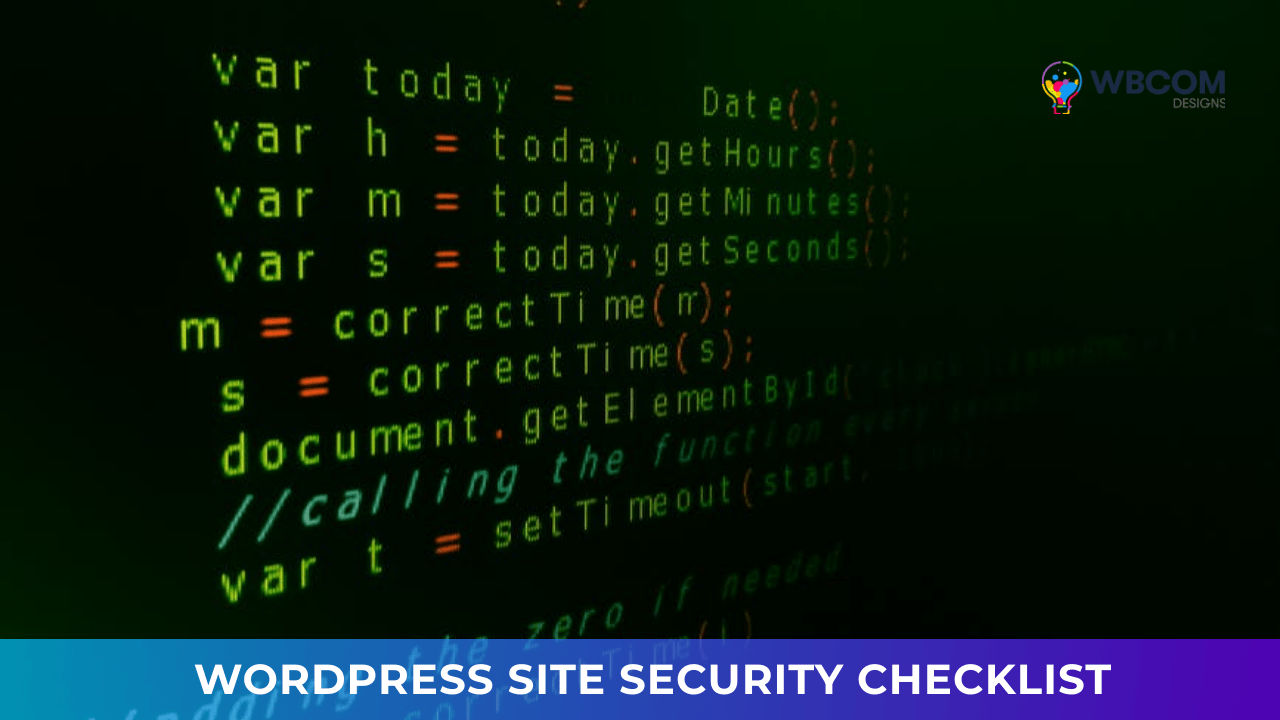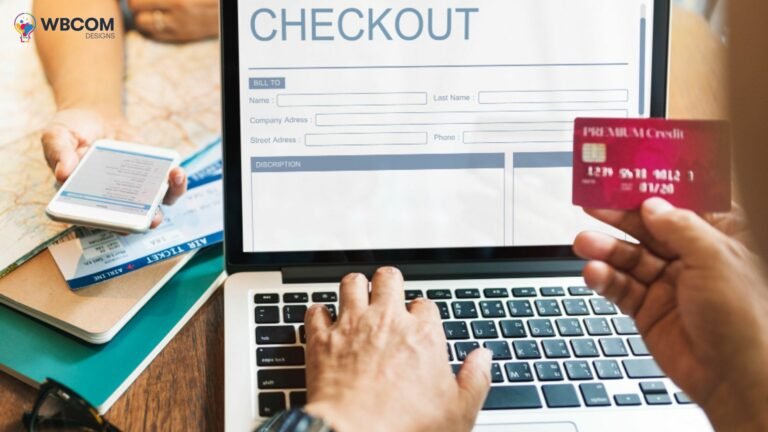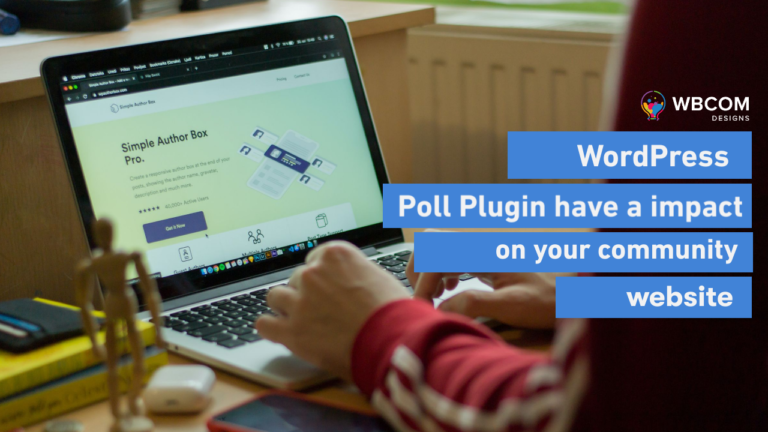One of the most exciting aspects of building a WordPress website is that you’re never truly finished. It’s not like writing a book or painting a picture – you can add, tweak and change as much as you like. The sky’s the limit when using WordPress as the content management system.
Table of Contents
ToggleWordPress Site Security Checklist
However, unless building sites is your passion or profession, there comes a time when it’s time to hand it over to someone else. Aside from the occasional tweak or a new piece of content, it might not change much daily. Most business owners have other things to focus on, and they use services like ours to stay on top of new developments.
One pressing issue that never goes away is security. While the same theme can last for years, and a piece of content can be timeless, online threats constantly evolve. You don’t need to specialize in online security to keep up with them. However, there are repeatable tasks you should carry out each month if you want to ensure your site and data remain protected.
Step 1: Check for Updates
One of the best ways to keep up with new developments is to ensure your plugins are up to date.
Anyone can build, launch and distribute a WordPress plugin. Some plugins undertake with vulnerabilities, while others are discovered over time. One of the main reasons behind regular updates is addressing these issues, preferably before they become widespread.
WordPress has worked to make this as easy as possible for site owners. For example, they deployed built-in auto-update functionality for those that want it and where the plugin supports it. They also constantly refine the CMS to cut out any platform-wide vulnerabilities.
Nevertheless, whether you need to keep an older version of a plugin for any reason. Prefer to keep track of what’s updated when then regularly checking for updates should be on priority security list.
Step 2: Verify Your SSL Certificate

Without specialist knowledge, most WordPress website owners opt for whatever SSL provision their host recommends. In most cases, the basic, cheaper options do everything necessary to secure your site and visitors.
Some hosts automatically renew security certificates as required. Others, particularly those that charge for the feature, are less likely to do so.
There are many reasons to keep an eye on these certificates beyond the security they provide. If your site claims to have one, but it’s misconfigured or has expired, it’s a red flag to most major browsers. The likes of Chrome and Firefox will step in when someone tries to access a site with a suspicious certificate and actively prompt them to turn back. That’s a lost visitor and, potentially, a lost customer.
A missing SSL certificate can also affect your rankings in search engines. Google confirmed way back in 2014 that it would be using SSL certificates as a ranking signal, and nothing has changed between then and the time of writing.
Your visitors are becoming increasingly security conscious. They might use a VPN to prevent DNS leaks and secure their data on private networks, but they expect the sites they trust to reciprocate. A robust, active SSL certificate is one of the best ways to do so.
Also Reads : Shared vs. Private SSL Certificates: Which One is the Right Choice for Your Business?(Opens
Step 3: Take a Manual Backup

If you haven’t already configured automatic backups on your WordPress website, you should do so as soon as possible. Most of the dominant security plugins offer such a service, and there are standalone plugins like UpDraft Plus that do the same thing with even more options.
If your site is essential to you – and if it weren’t, you wouldn’t have spent so much time working on it – you should do everything you can to recover it if the worst happens.
Automated backups are great, but they generally involve placing the resulting files in the same place each time. In some cases, this might even be on the same server as the site itself, leaving it wide open to being compromised.
You can combat this by checking if your hosting provider keeps its own backups, which are often protected from interference. Your plugins and providers may keep daily or weekly backups, but it makes sense to take your own once each month.
That way, you have in your possession a current snapshot of the site, its content, and all functionality that you can store wherever makes the most sense. Of course, that could be on your computer, but it could just as quickly be on a USB drive or company safe. There’s much to be said about doing something yourself for peace of mind, even if only occasionally.
Hosting Provider
If your hosting provider and website are compromised simultaneously, you’ll at least have a ‘physical’ copy of the site. While it might involve rolling back content and updates for longer than you might like, it’s infinitely better than starting again from scratch.
Keep in mind that all of this can be done using IT management software. Whether it’s real-time alerts, reporting, analytics, or patch management, employing remote IT management technology can take over a lot of the heavy lifting involved with managing your WordPress site’s security.
Also Reads: How to create a certificate
Step 4: Check Users and Permissions
You might own a small site or be in charge of more essential websites like our case study client, Diginomica. In the latter case, you might not be the only person that requires access to the back end of your website.
There’s a reasonably precise definition between employees and contractors and malicious actors regarding WordPress security. However, regardless of any animosity, the chances of someone with past access entering your WordPress site to cause trouble after an argument are pretty slim.
Nevertheless, one truly excellent method for your site security is to keep an eye on who has access whenever they want it. See if you can get into the habit of checking not only names and email addresses but also roles, so you stand a better chance of protecting everything going on behind the scenes.
From a security perspective, it also makes sense as you’re no longer reliant on other people to keep your credentials safe. If someone leaves your business or only requires temporary access, withdraw their permissions. That way, you not only prevent them from accessing the site as they see fit but protect against shared access or compromised email accounts.
Also Reads: Website launch checklist: Test you need to go though before going live
Step 5: Verify the Logs and Settings in Your Security Plugin
Among the best features of modern security plugins are that if you’re not particularly technical or don’t have time to keep a close eye on security, they’ll do everything for you. Most online security concerns involve a battle of automation – bots attempt to gain access, and plugins evolve to combat those threats.
Another benefit of these plugins is that they keep track of every action taken. Some send out regular emails detailing what’s taken place on the site, while others only provide this information when asked. But, importantly, they all keep logs.
Artificial intelligence

Artificial intelligence is a hot topic, and that industry is taking great strides in the right direction. However, there are relatively few applications that don’t benefit from the human touch. A critical eye can make all the difference in bolstering your online security.
Naturally, you don’t need to provide constant, around-the-clock monitoring like your preferred plugin does. However, a cursory glance each month can be enough to spot patterns and make decisions.
You might notice that the most frequent, preferably unsuccessful, attacks on your site originate from one or two countries. You can then take further steps to impede them, perhaps by rejecting attempted access attempts from those countries using your firewall or CDN.
Even if the attackers are masking their actual location with a VPN – and virtually all of them do – they will not necessarily go to the trouble of changing their location unless you’re a precious, high-profile target.
Essentially, you want to spend a few minutes attempting to spot patterns and logical inconsistencies that a computer might miss, then act on them if you find anything.
Keeping Your WordPress Site Secure
There are plenty of fantastic advantages in using WordPress, and that’s why tens of millions of sites worldwide do just that. But unfortunately, those popularity levels are both a blessing and a curse when it comes to security.
There are thousands of bots hard at work attempting to force access to wp-admin pages all over the world as you read this. But, conversely, there are dozens of high-quality security plugins and enough people out there willing to pay for them that they receive constant updates and improvements.
Getting hacked and losing your hard work and data creates a feeling that is impossible to describe. Until you experience it for the first time. Unfortunately, these things can and do happen, and everyone should make secure their site. A priority if they don’t want that lump in the pit of their stomach.
Passive protection is robust and worthwhile, but an hour of your or an employee’s time. Each month shouldn’t be too much to ask to ensure that your website stays online and continues achieving its goals.
Interested Reads:
Reign Theme Update! Changes in Reign Theme v5.3