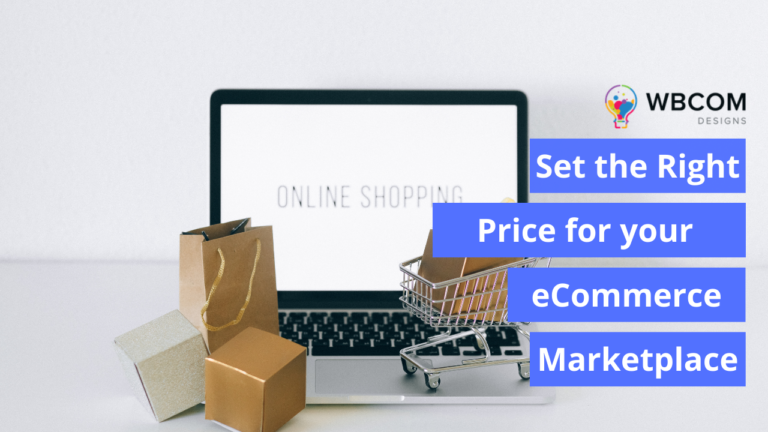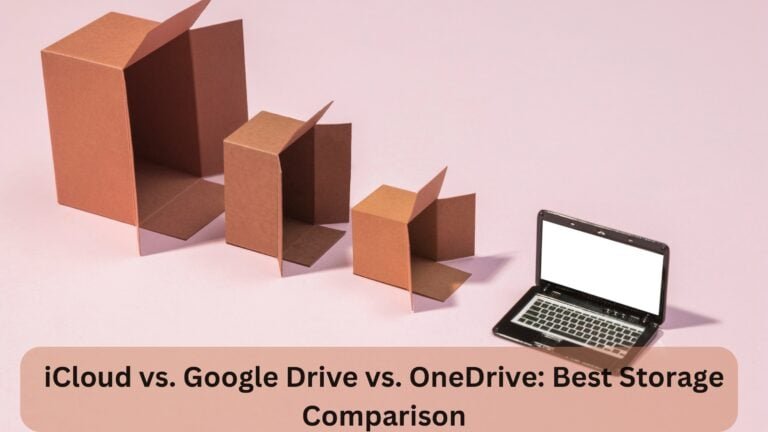When you start designing the website, you will come across various features in WordPress. In WordPress, widgets are the building blocks of content that add functions and features to your site. When someone visits your website, elements like the signup form, sidebar or banner section with running display content add definition to your website. It increases the engagement value of the website. In this blog, we will cover all the aspects of widgets and how to add & customize the widgets to fulfill the requirements. Also, at the end of this blog, you will be able to install plugins to get the best widgets possible, code your own widgets, and a lot more.
What are WordPress Widgets?
WordPress widgets are basic elements that add extra functionality to your website. The widgets depend upon the theme you have chosen for the website. There are various WordPress themes that are offered by widgets by default, the widget areas can be header, footer or sidebar, or any other areas. For example, you can simply add an email newsletter form to your sidebar, or add a contact form to your footer with a plugin like WPForms.
Widgets are easy to use and are helpful for the audience to navigate the website easily as well as can take up actions like subscribing to the newsletter and following on social media. These widgets enable you to add links, texts, video content, and various information to designated areas.
What are the default WordPress widgets?
WordPress gives several default widgets which can be essential to your website :
How to add widgets in WordPress?
First of all, you should have a WordPress website to start with :
- Login to your WordPress dashboard.
- Navigate to Appearance on your left and then click on widgets.
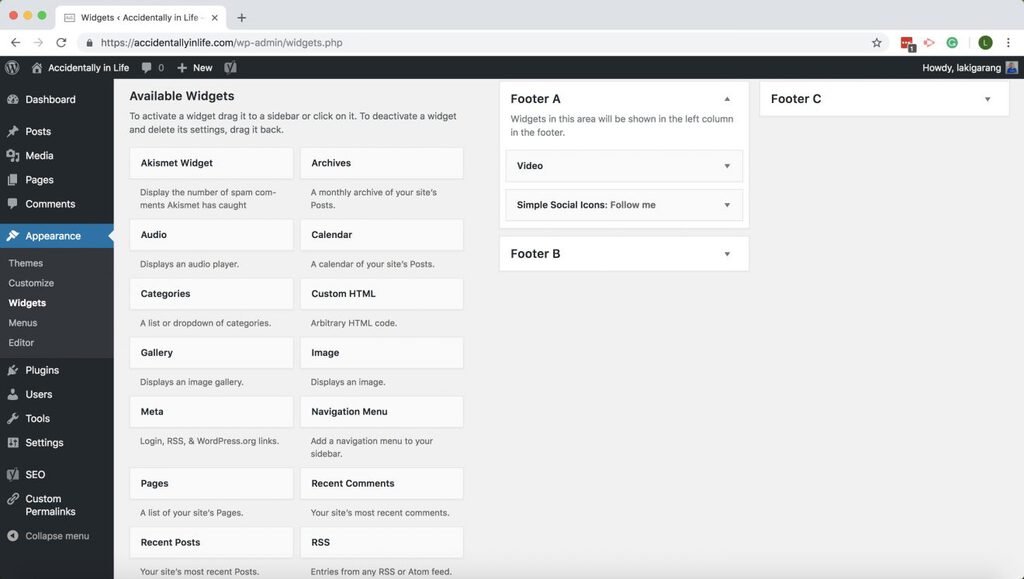
- On the left, you can see the list of widgets according to the theme selected. Each widget comes up with a title and description. On the right, you will find specific widgets with headers such as a sidebar or footer. This functionality totally depends on the theme.
- To add a new widget, you just have to drag it over the widget area.
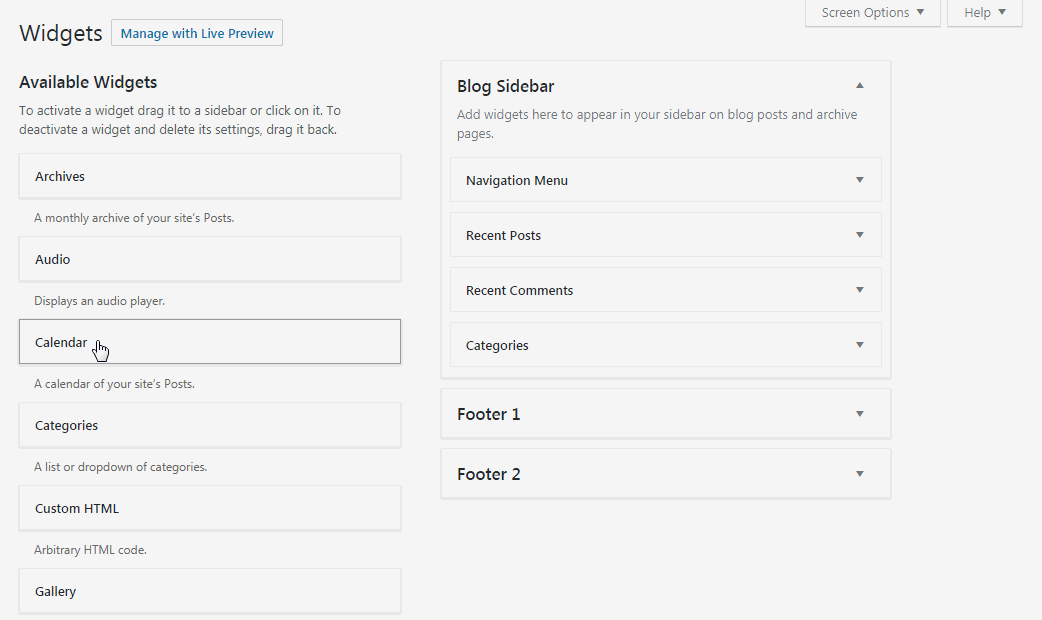
- To remove the widgets, you can reverse step 4.
- You can reorder the widgets by dragging the individual widgets up and down.
- For the video widget, you will need to upload the video or insert the video link manually.
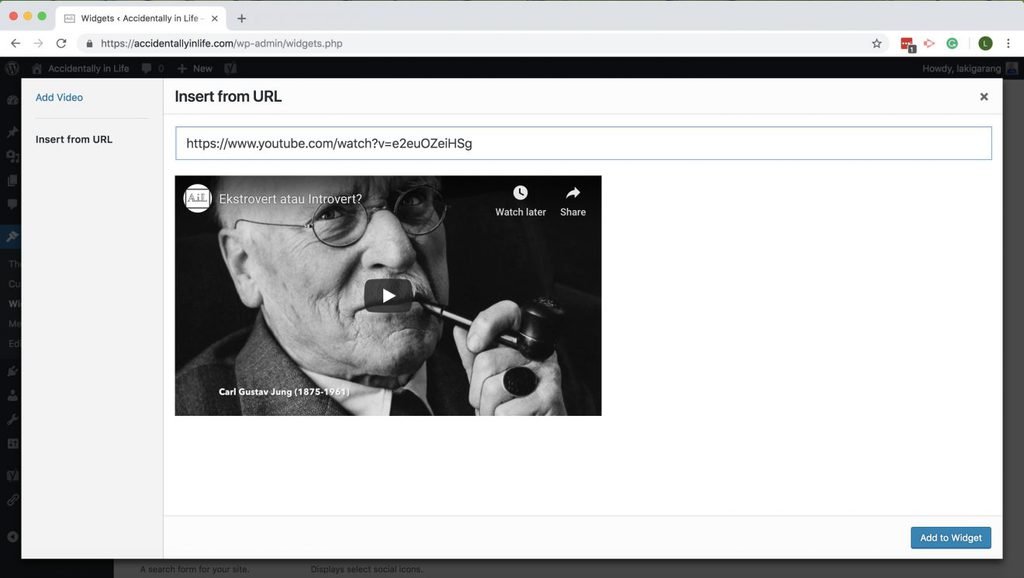
The best thing about WordPress widget management is that you can disable the widget temporarily by dragging the widget to the inactive widget panel in the WordPress dashboard.
This inactive widget panel also contains widgets that are unused now but can be used in the future.
How to add widgets in WordPress using Plugin?
Each theme comes with various default widgets but when your requirements are not fulfilled with default widgets, then, you can add new WordPress plugins. WordPress offers free plugins to fulfill the requirements, one such plugin is the Simple social icons plugin. This plugin provides social media widgets/icons.
Steps to add widgets in WordPress using plugins :
- Go to the Plugins section on the left panel of the WordPress dashboard.
- Then, Click on Add New and then, go to the search bar and type “Simple Social Icon”, install and activate it.
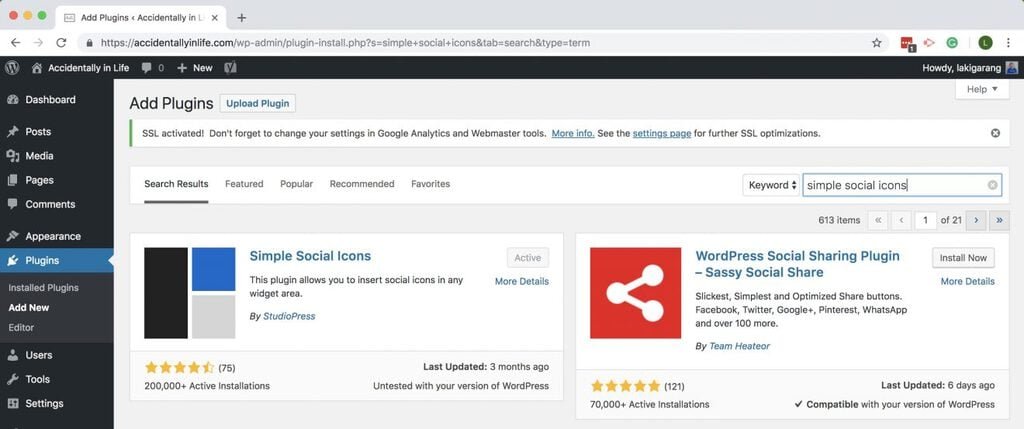
- Now add this Simple Social Icon to your WordPress website. This plugin helps your website connect with the social media platforms like Facebook, Instagram, Youtube & Linkedin.
What are the types of widgets in WordPress?
To let you understand the widgets more deeply, let’s take a look at the types of widgets on the WordPress site :
- Call to Action Widgets: This widget is a great way to encourage the audience to take action while visiting your website. This could be a simple widget button or a built-in coded HTML widget with an image, text & button included.
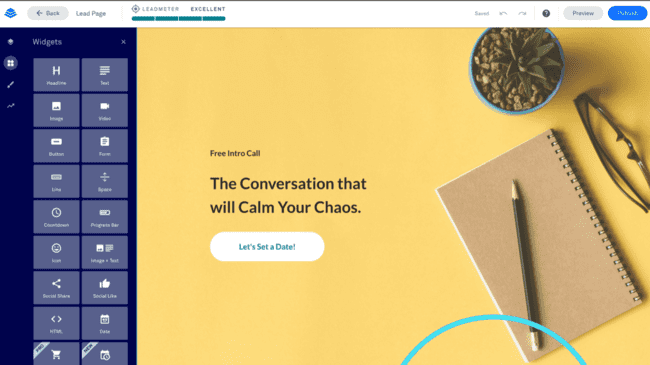
- Media Widget: Images & video adds visual content to your website which increases the engagement value. You can add a media widget to your website either in the sidebar or in the footer. You can even use a built-in image widget which you can use in the footer and even in the sidebar. You can even turn your image into a link.
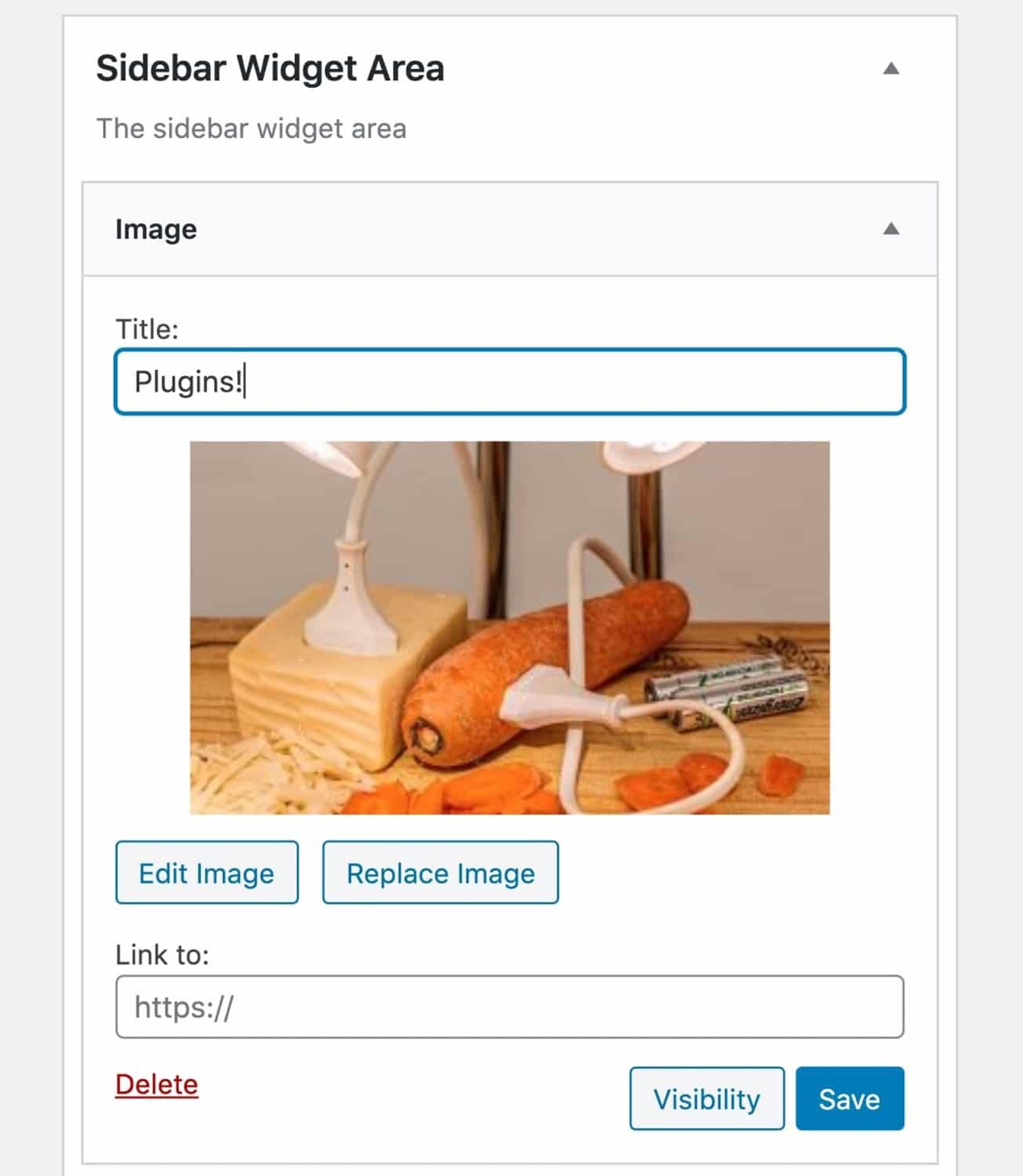
- Recent post widget: This widget helps the reader to know the latest blog you have published on your website. This widget is usually seen in the sidebar, but you can customize its position according to your layout.
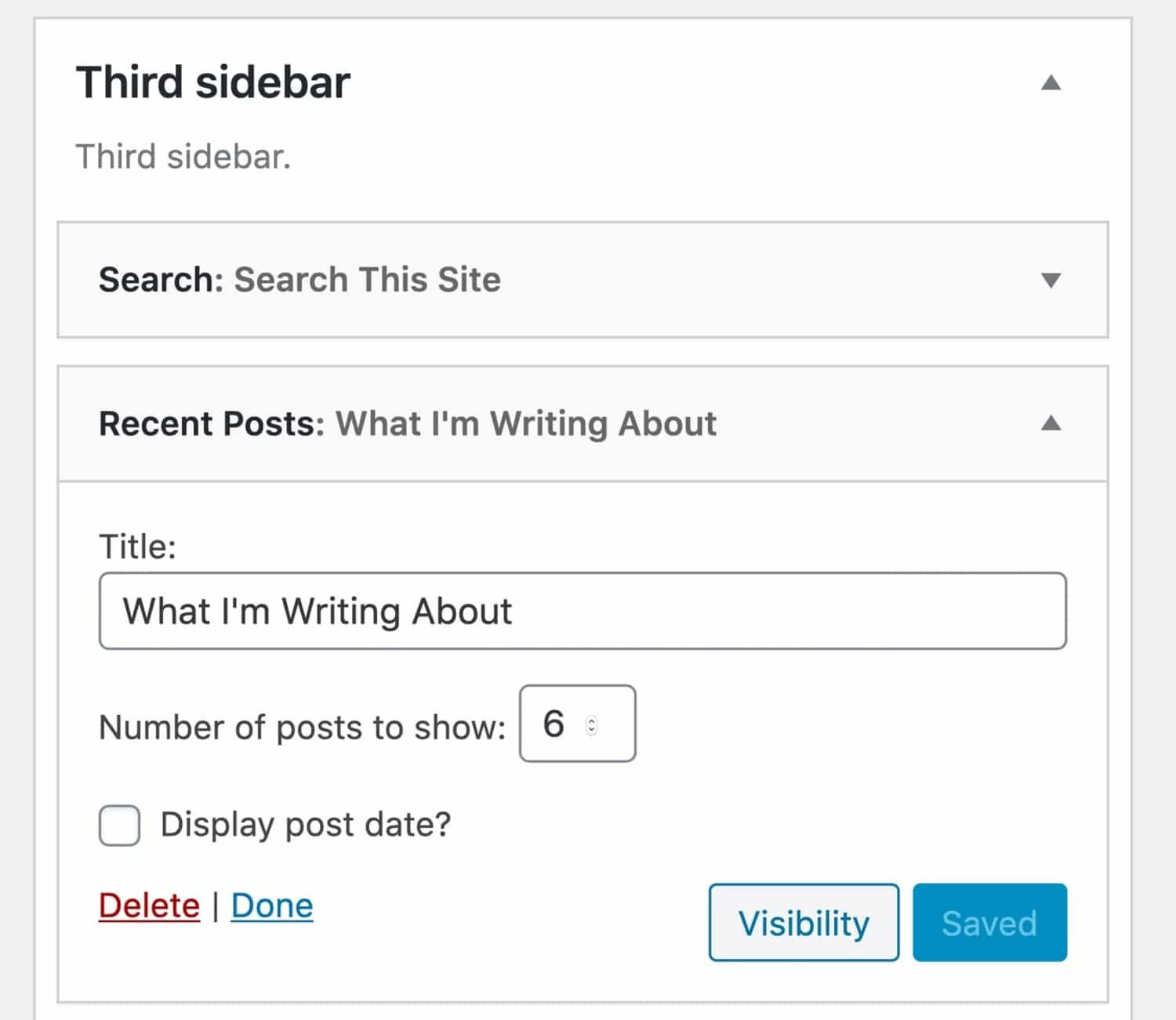
- Recent Comment Widget: This widget helps to display the recent comments on the particular blog. This gives the visitor an opportunity to join the discussion in the comment section. This widget increases the engagement of the blog. There are third-party comments plugins available for WordPress such as WP Social comments, which helps people to comment using Facebook.
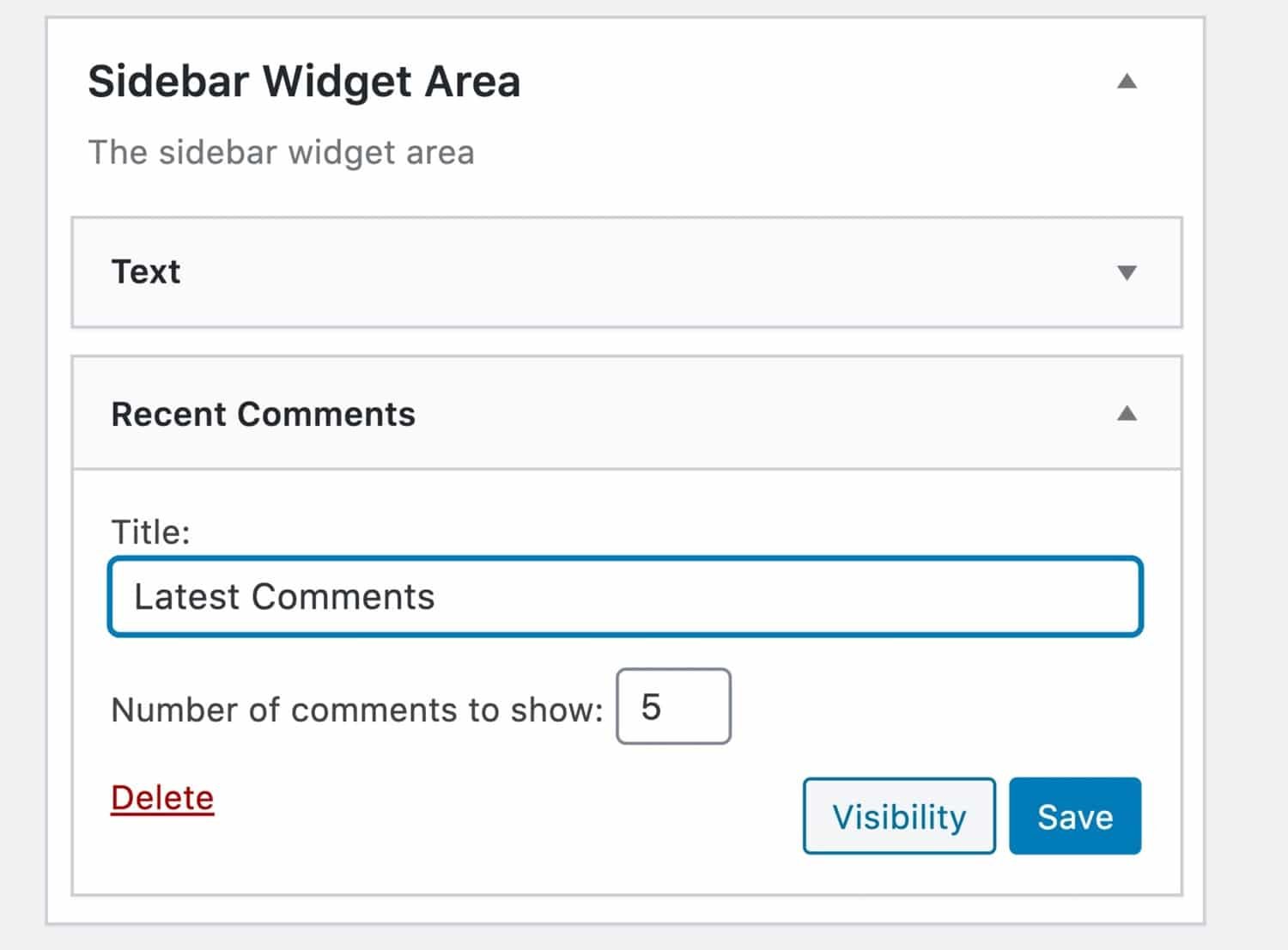
- Navigation Widget: These widgets are important for navigation on the website. You can add a navigation menu to a widget area. It lets you create a custom navigation menu as well as the main navigation menu on your website. Adding a navigation widget at the footer will help people reach the end of the post which decreases the bounce rate.
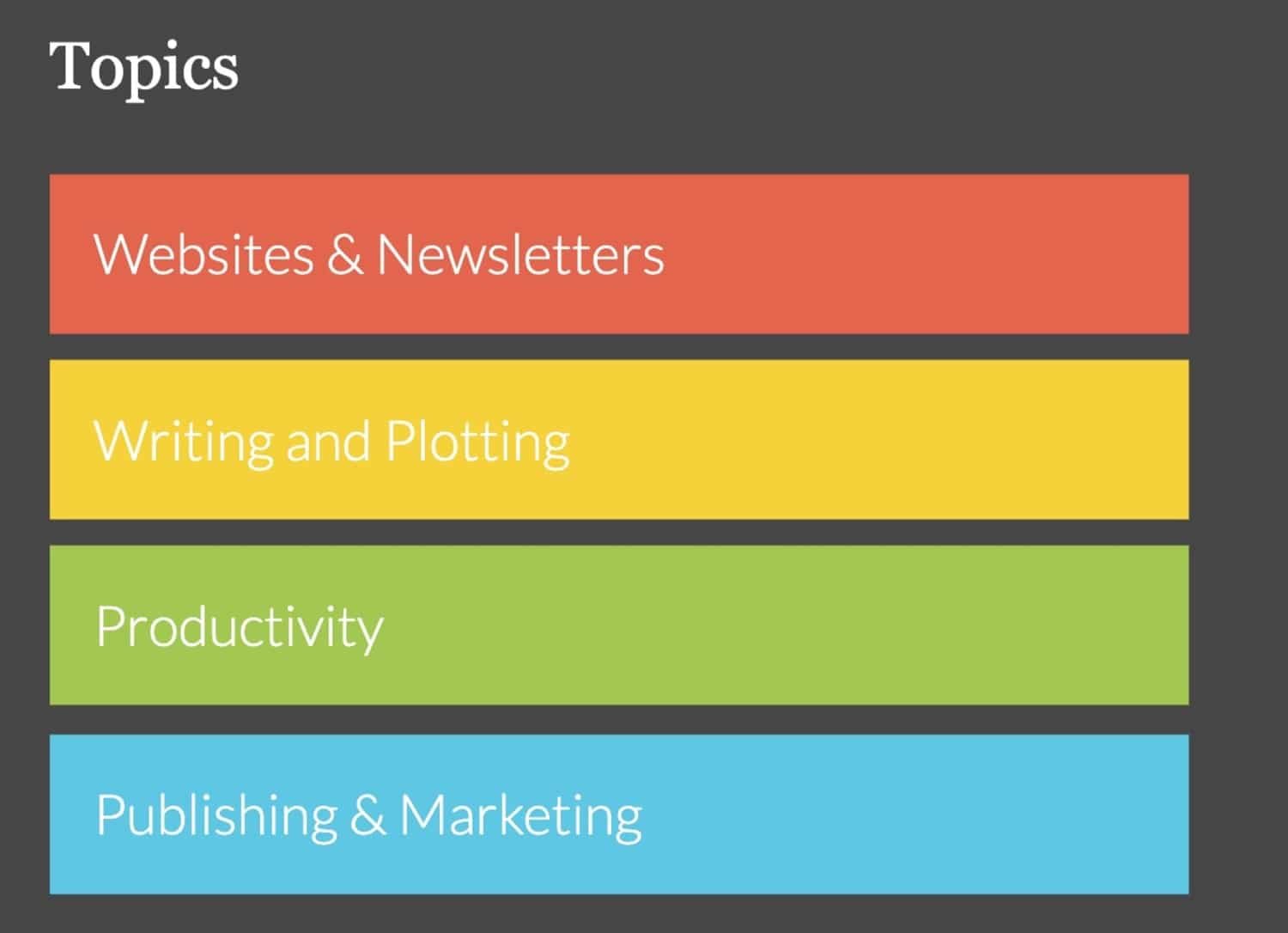
How to Add Widgets to the Sidebar and Footer in WordPress?
By following the above points you have successfully added widgets to the widget section, now by following the steps below you will be able to add widgets to the active area of your website.
Note: If your theme doesn’t have the active widget area where you want your widget to be displayed then one thing you can do is change the theme.
There are three ways to add widgets to your website :
- Use default widgets that you get along with WordPress.
- Add third-party widgets using plugins.
- If possible, purchase a premium plugin that includes your required widgets.
How to Find the Right Widget for Your Site?
Follow the following steps to find out which widget is right for your website :
- Check the default widgets, if you think that it is not sufficient then go for adding new widgets.
- First of all, find out what exactly you need from the widget. Also, you need to know what functionality you want to add to the website.
- Once you confirm the functionality you want to add, then check if you can add those required widgets through the theme, if not then search for plugins.
- Go to Plugins on your left menu, click on Add New, and then search with the word “Widget”, you will get the list of plugins for widgets with wider features.
- If you can’t find the required widgets in the free plugins then, you can opt for premium ones.
Bottom Line :
From this blog, you have learned about WordPress widgets, and their types, also, you learned how to select the right widget for your website.
Widgets are simple elements that you can use to make your website more engaging and informative.
These simple elements can increase the engagement value of the website. These WordPress widgets add extra functionality to your website’s footer, header, and sidebar. WordPress also comes with a number of pre-installed widgets, also you can install more using plugins.
Be careful, before you select any widget it may also adversely affect the website. WordPress widgets also enhance the website aesthetic. So, choose wisely.
Let us know in the comments how many widgets you have used. and which one?
Interesting Read:
Track Google Algorithm Updates