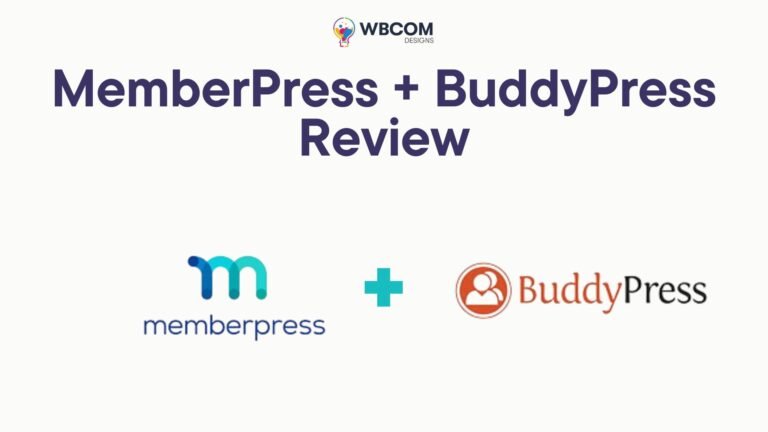Are you looking to schedule multiple posts in WordPress? WordPress has everything you need for scheduling posts. But what if you needed to quickly schedule multiple drafts? Bulk scheduling is useful when many articles need to be published.
This article will demonstrate how to schedule multiple posts in WordPress using a free plugin.
Table of Contents
ToggleWhat is the best time to bulk schedule WordPress posts?
If you are the sole author of your blog content, you can schedule your blog posts by using the default WordPress post scheduling feature.
Simply click on the Post tab in the right sidebar to schedule a post. Next, click on “Publish”. This will open a calendar that allows you to schedule the post.
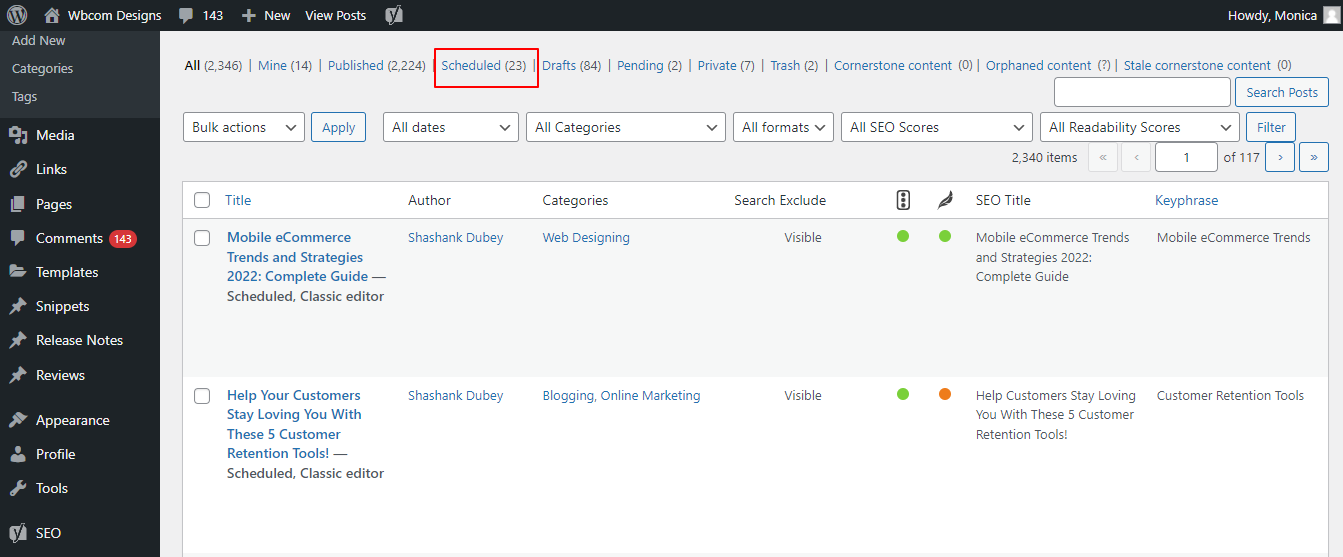
The WordPress dashboard allows you to view all your scheduled posts.
Go to All Posts. Click on the Scheduled tab. This will display a list of all of your upcoming posts with their publication dates.
It can be time-consuming if you have to schedule multiple posts. You can open each post individually using the WordPress scheduling feature and then choose your publication date and hour.
You can easily and quickly schedule multiple posts by adding bulk scheduling to WordPress. This allows you to spend more time increasing traffic and growing your WordPress site.
If you have a multi-author blog, you might want to use bulk scheduling. A clear schedule is helpful when you have many writers.
Let’s now take a look at the easiest way to bulk-schedule posts in WordPress.
Also Read: Top 10 Blogging Tips for College Students
Bulk Scheduling WordPress Pages (Step by step Guide)
The Editorial Calendar plugin is the best way to bulk-schedule posts in WordPress. This WordPress plugin is free and allows you to create a schedule by simply dragging and dropping.
This plugin adds a calendar view that allows you to see all your scheduled posts and build your content calendar. First, install the Editorial Calendar plugin. For help, please refer to our guide on how you can install a WordPress plugin.
After activation, visit Posts >> Calender. Now you should see the calendar view.
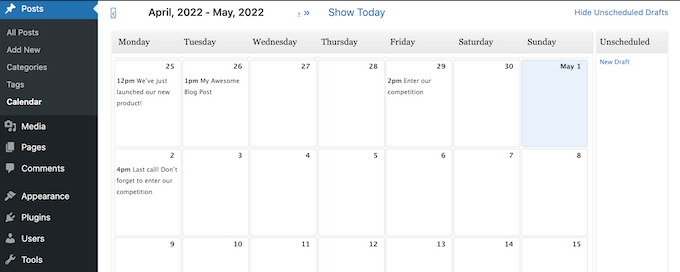
Click on the link ‘Show unscheduled drafts’ in the upper right corner of the screen. This will open a sidebar that displays all your unscheduled drafts. The link will change to say “Hide Unscheduled drafts” when the sidebar is visible.
Next, grab the draft you wish to add to your calendar. This post can be added to your calendar at any time.
The Editorial Calendar will automatically schedule the post for 9 am. You can publish at a later time by hovering over the post. Click on the Quick Edit button.
This opens the Editorial Calendar popup. You can adjust when the post will be live by using the dropdown.
These steps can be repeated to bulk-plan all your drafts.
Drag and Drop: How to Change Your Schedule
You would make your schedule once and then stick with it in a perfect world. This is not always true. Sometimes, you might need to modify your schedule or delete a post completely.
You can change the date at which a post will go live by simply grabbing it from your calendar and dragging it onto the new date. Click on the link at the top right to remove a scheduled posting. Drag and drop your post to the ‘Unscheduled Drafts sidebar.
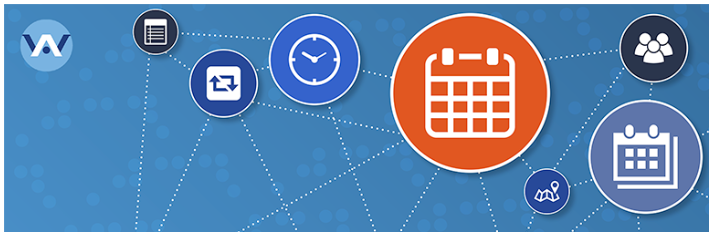
This is the best method to delete a post from your calendar. You may have seen a delete link when hovering over a particular post in the calendar view. This does more than just delete the post from your calendar. It also sends the post to your Trash folder.
Also Read: How to Make Local Business Benefited from Social Influencer Marketing?
You can remove any post from your calendar without deleting it completely by using the sidebar ‘Unscheduled Drafts.
How to create and bulk schedule new drafts with Editorial Calendar
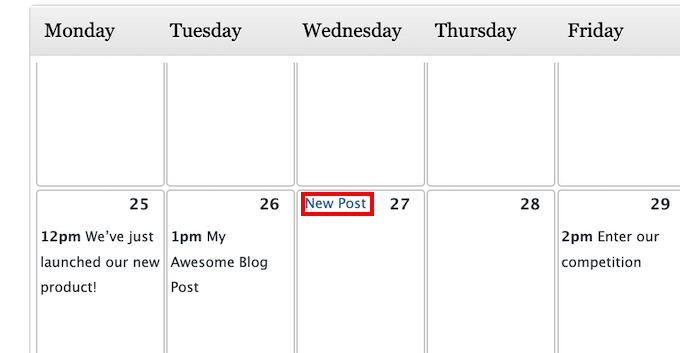
Editorial Calendar is a great tool for brainstorming content ideas. You can also bulk schedule drafts in WordPress by using the Editorial Calendar plugin. To do this, create new drafts within the calendar view. These empty drafts can be moved around the calendar.
This trick is also useful if you collaborate with multiple authors. You can simply use the calendar view for creating drafts of all your posts and then assign these drafts to your authors.
This will allow you to make sure that everyone is aware of what’s going on and when it is due. Simply hover over the date you want to create a new blog post. Click on the New Post link that appears.
You can always change the time and date later so don’t be afraid to make mistakes. The default setting for the Status dropdown is Draft. The Editorial Calendar will create and edit without setting it to live at the time and date you choose.
To have WordPress publish the post automatically, open the Status dropdown menu and select Scheduled.
You can even write in the Content area of this popup. Although the Content area does not include all the formatting options that are available with the full WordPress post editor it is useful for providing a summary of the content of the post.
Also Read: Professional University WordPress Theme To Create Online Education Platform
Editorial Calendar is a shortcut to the full WordPress editor. Just hover over the post to open the calendar view. Click on Edit to save the post.
This will open the post in the standard WordPress editor. You can also go to Posts >>All Posts. Now you can find your draft and open it to edit.
Conclusion
You can bulk schedule WordPress posts by configuring the options and activating the plugin. Your website will look professional by scheduling posts.
To reduce or eliminate the possibility of publishing an error or a missed schedule in WordPress posts, you must review every step of the publishing process.
Interesting Reads:
Must-Know The Essential And Successful Blogging Skills
What is the Pillar Page? And SEO Strategy Benefits of Using Theme