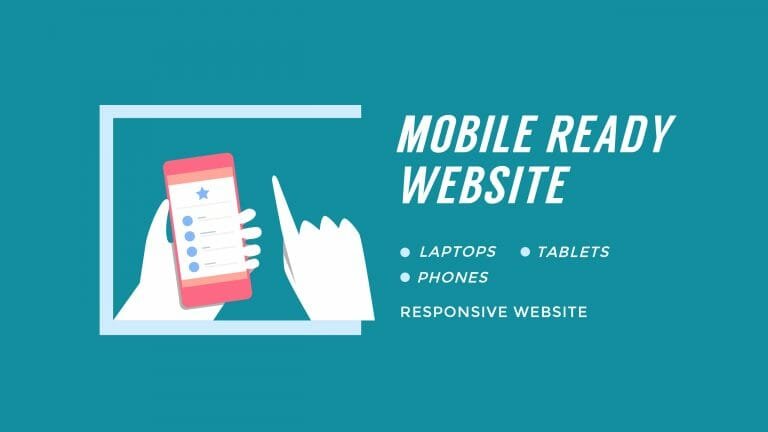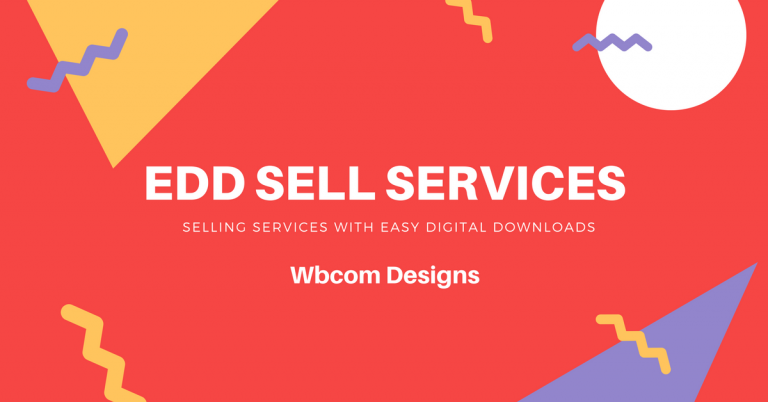After installing WordPress, it’s crucial to take several important steps to ensure your website is optimized for performance, security, and user experience. These steps range from selecting the right theme and essential plugins to configuring settings, setting up backups, and implementing security measures. Each of these actions plays a vital role in shaping your website’s success, whether it’s enhancing its functionality, improving its visibility on search engines, or safeguarding it against potential threats.
By following these steps diligently, you can lay a solid foundation for your WordPress website, setting yourself up for long-term success in the ever-evolving digital landscape.
Table of Contents
ToggleSteps After WordPress Installation
Here are 20+ essential steps, along with explanations for each:
1. Choose a Theme
Choosing the right theme is one of the most important decisions you’ll make after installing WordPress. Your theme determines the overall look, feel, and functionality of your website, so it’s essential to choose one that aligns with your brand, content, and goals. Consider factors such as design aesthetics, responsiveness across devices, page load speed, customization options, and support for plugins.
2. Install Essential Plugins
Installing essential plugins is a critical step in optimizing your WordPress website’s functionality and performance. These plugins add features, enhance security, improve SEO, and streamline various tasks, making your site more efficient and user-friendly. Start by installing security plugins like Wordfence or Sucuri to protect your site from threats.
3. Update Permalinks
Updating permalinks is an essential step after installing WordPress, as it can improve your website’s search engine optimization (SEO) and user experience. Permalinks are the permanent URLs that point to specific posts, pages, or other content on your site. WordPress uses a permalink structure that includes post IDs, which are not very descriptive or SEO-friendly. To update permalinks, go to the WordPress dashboard and navigate to Settings > Permalinks. Popular options include “Post name” or a custom structure that includes category names.
4. Create Essential Pages
Creating essential pages is a fundamental step after installing WordPress to provide important information to your visitors and establish credibility and trustworthiness. Essential pages typically include:
- Home Page
- About Us
- Contact Us
- Disclaimer
- Privacy Policy
- Terms of Service
5. Configure WordPress Settings
Configuring WordPress settings is a crucial step after installation to customize your website’s appearance, functionality, and security according to your preferences.
Here’s a brief overview of some key settings to configure:
- General Settings: Set your site title, tagline, and timezone. Specify whether you want your site to be visible to search engines.
- Writing Settings: Configure default post categories, post format preferences, and the default post editor.
- Reading Settings: Choose whether you want your homepage to display your latest posts or a static page.
- Discussion Settings: Manage settings related to comments, including moderation, avatars, and notifications.
- Media Settings: Set the dimensions for images uploaded to your site and choose whether to organize them into month- and year-based folders.
- Permalink Settings: Customize the structure of your website’s URLs for better SEO and readability.
6. Set Up User Roles and Permissions
Setting up user roles and permissions is essential for managing access to your WordPress site and ensuring proper security and control over its content.
WordPress offers several default user roles, each with different capabilities:
- Administrator: Has full access to all site features, including managing other users, themes, plugins, and settings.
- Editor: Can publish, edit, and delete any posts or pages, as well as moderate comments.
- Author: Can write, edit, and publish their posts.
- Contributor: Can write and edit their posts, but cannot publish them. Their content must be reviewed and published by an editor or administrator.
- Subscriber: Can only manage their profile and comment on posts.
To set up user roles and permissions:
- Go to the WordPress dashboard and navigate to Users > Add New.
- Fill in the required fields to create a new user account, including username, email, password, and role.
- Assign the appropriate role to each user based on their responsibilities and level of access needed.
- You can do this by navigating to Users > All Users and clicking on the “Edit” link below each user.
- Consider installing a role management plugin.
7. Configure Discussion Settings
Adjust discussion settings to control comments on your site. You can set options for comment moderation, avatar display, and other comment-related settings in Settings > Discussion.
8. Optimize Media Settings
Optimizing media settings in WordPress involves configuring options related to images, videos, and other media files uploaded to your site. This includes setting default image sizes for thumbnails, medium-sized images, and large images to ensure consistency in visual presentation and efficient use of server resources.
9. Create Categories and Tags
Organize your content by creating categories and tags. This helps visitors navigate your site more easily and can improve SEO. You can manage categories and tags in Posts > Categories or Tags.
10. Customize Widgets and Menus
Customizing widgets and menus in WordPress allows you to tailor the layout and navigation of your website to fit your specific needs and preferences. Widgets are blocks of content that can be added to different areas of your site, such as sidebars, footers, or widgetized areas, to display information like recent posts, categories, or social media links.
11. Configure Permalinks
Configuring permalinks in WordPress involves setting the structure for your website’s URLs. Permalinks are permanent links that point to individual posts, pages, or other content on your site. Choosing the right permalink structure is important for search engine optimization (SEO) and user experience. You can customize permalinks in Settings > Permalinks.
12. Install an SSL Certificate
Installing an SSL certificate is crucial for website security. It encrypts data exchanged between a user’s browser and the server, ensuring sensitive information like passwords, credit card details, and personal data remains private and secure. To install SSL, typically, you’d acquire the certificate from a trusted Certificate Authority (CA) or through your hosting provider, then follow the steps provided by your hosting dashboard or through a plugin like Let’s Encrypt.
13. Set Up Google Analytics
Setting up Google Analytics for your website involves a few simple steps. First, sign up for a Google Analytics account if you don’t already have one, and then log in to your account. Next, add a new property for your website by entering your website’s URL and providing some basic information about it.
14. Submit Your Site to Search Engines
Submitting your site to search engines ensures that they are aware of your website’s existence and can index its pages for inclusion in search results. Each search engine typically provides a submission form or portal where you can submit your website’s URL for indexing.
15. Optimize for SEO
Optimize your website for search engines by using relevant keywords, writing meta descriptions, and optimizing images. Yoast SEO or RankMath SEO Pack plugins can help with this.
16. Create a Backup Strategy
Creating a backup strategy for your WordPress website is crucial to safeguard against data loss and potential disasters. Start by choosing a reliable backup solution, whether it’s a plugin like UpdraftPlus or a service provided by your hosting provider. Configure the backup schedule to regularly save your website files, database, and any other critical data.
17. Set Up Email Subscription
Setting up an email subscription for your WordPress website is a great way to build and maintain a loyal audience. Begin by selecting an email marketing service such as Mailchimp, ConvertKit, or Constant Contact. These platforms offer WordPress plugins that seamlessly integrate with your website. Install and activate the plugin, then create an account with your chosen email marketing service.
18. Enable Brute Force Protection
Protect your website from brute force attacks by implementing measures like limiting login attempts and using strong passwords. Security plugins like Wordfence or iThemes Security can help with this.
19. Optimize Website Performance
Optimizing website performance involves various strategies aimed at improving speed, responsiveness, and overall user experience. This includes tasks such as optimizing images to reduce file sizes, enabling browser caching to store website data locally, minimizing CSS and JavaScript files to decrease load times, and utilizing content delivery networks (CDNs) to distribute content closer to users.
20. Regularly Update WordPress, Themes, and Plugins
Regularly updating WordPress, themes, and plugins is essential for maintaining the security, stability, and functionality of your website. Updates often include bug fixes, security patches, and new features that help keep your site running smoothly and protect it from vulnerabilities. WordPress core updates are released regularly to address security issues and improve performance.
21. Monitor Website Security
Monitoring website security involves implementing measures to regularly check for vulnerabilities, threats, and unauthorized access attempts. This includes using security plugins or services to scan for malware, suspicious activity, and outdated software. Additionally, monitoring may involve setting up alerts for unusual login attempts, changes to files, or other potential security breaches.
22. Test Website Responsiveness
Testing website responsiveness involves checking how well your website adapts and displays across various devices and screen sizes, including desktops, laptops, tablets, and smartphones. This process ensures that your website’s layout, content, and functionality remain intact and user-friendly regardless of the device used to access it.
Final Thought On Steps After WordPress Installation
In conclusion, testing website responsiveness is an essential step in ensuring optimal user experience across various devices and screen sizes. By thoroughly assessing how your website adapts and functions on different platforms, you can identify and address any usability issues, ultimately enhancing accessibility and engagement for your audience. Prioritizing responsive design not only improves user satisfaction but also contributes to the overall success and longevity of your website in today’s diverse digital landscape.
Interesting Reads:
How much does international SEO cost?