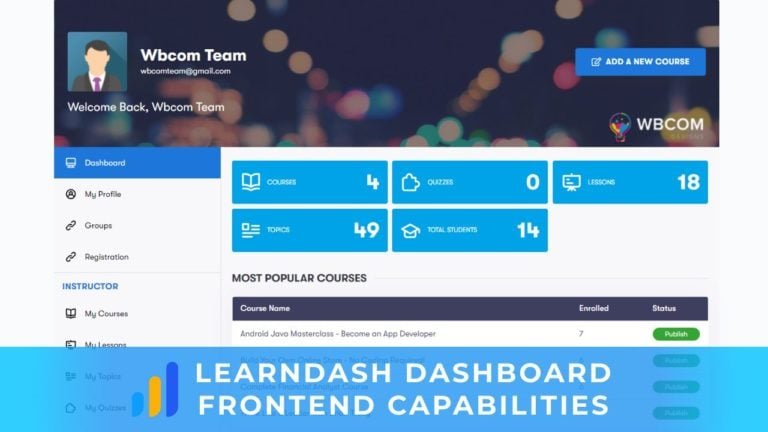In the ever-evolving landscape of online content creation, live streaming has emerged as a dynamic and engaging way for creators to connect with their audiences in real-time. Nowhere is this more evident than on YouTube, the world’s largest video-sharing platform, where live streams offer an interactive and immediate channel for communication. Whether you’re a gamer, educator, musician, or simply an enthusiast with a story to tell, live streaming on YouTube, powered by advanced YouTube streaming software, can open up new avenues for engagement and growth. Choose the right live streaming tool for YouTube to enhance your connection with the audience and elevate your content creation experience.
One critical aspect of a successful YouTube live stream is the choice of the right live-streaming tool. The market is replete with options, each offering a unique set of features, functionalities, and compatibility levels. The decision can be overwhelming, especially for newcomers looking to embark on their live-streaming journey.
In this blog, we will explore the exciting world of live streaming on YouTube and guide you through the process of selecting the best live streaming tool to suit your needs. We’ll delve into the top tools available, discuss the factors to consider when making your choice, and provide practical insights to help you set up your live streaming platform effectively. Whether you’re a seasoned content creator looking to level up your live game or a newcomer eager to make your mark, this guide will assist you in making an informed decision and enhancing your YouTube live streaming experience.
Table of Contents
ToggleThe Top Live Streaming Tools for YouTube
Here are the top seven YouTube streaming software, along with their features and setup/configuration details:
1. OBS Studio
Features and Capabilities: OBS Studio, short for Open Broadcaster Software, is a powerful and open-source live streaming and recording software. It offers a wide range of features, including real-time video and audio mixing, scene transitions, custom transitions, text overlays, and support for multiple video sources. OBS Studio supports various streaming platforms, including YouTube, Twitch, and more. Its versatility makes it a top choice for both beginners and advanced streamers.
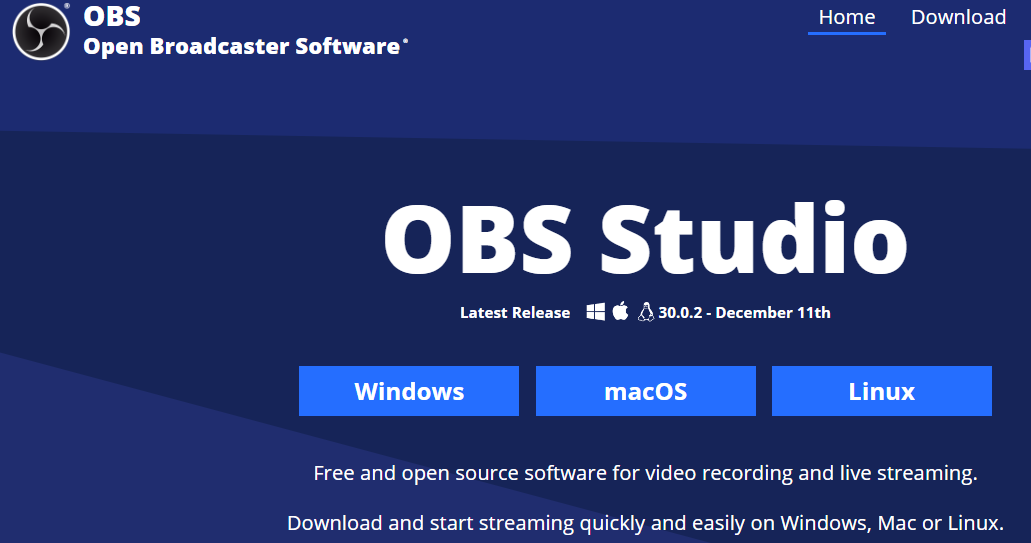
Setup and Configuration: Setting up OBS Studio involves downloading the software, configuring your stream settings (stream key, server, etc.), adding sources (video capture devices, images, text), and adjusting audio settings. OBS Studio provides extensive documentation and tutorials to help users get started.
2. Streamlabs OBS
Features and Capabilities: Streamlabs OBS, or SLOBS, is a user-friendly live streaming and recording software tailored for content creators. It integrates seamlessly with services like YouTube, Twitch, and Facebook Gaming. Streamlabs OBS provides customizable templates, widgets, and alerts for a professional look. It simplifies the process of setting up overlays, donation alerts, and chat integration.
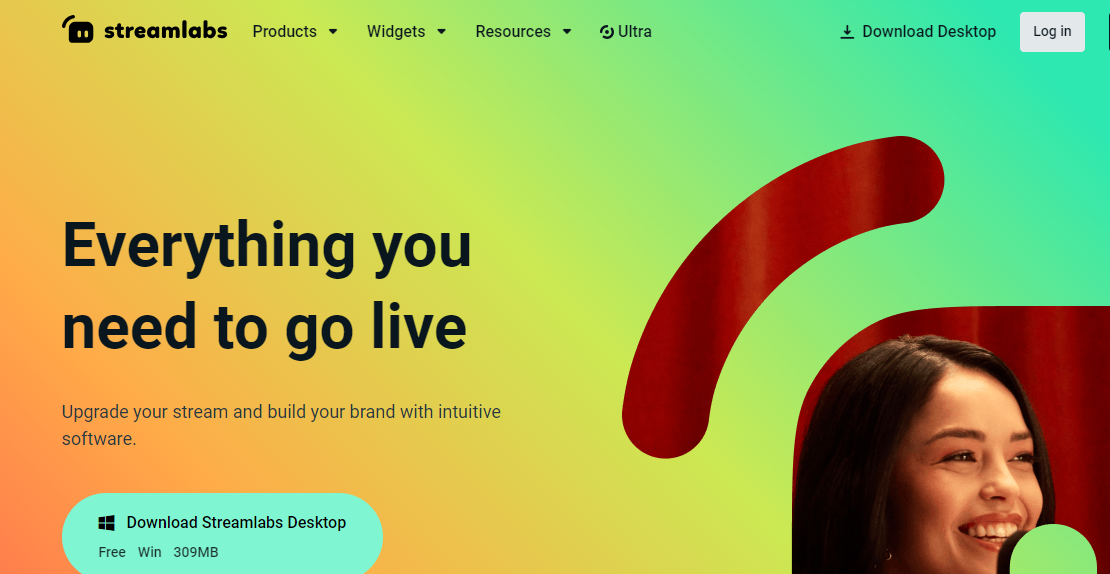
Setup and Configuration: To get started with Streamlabs OBS, download and install the software, link your streaming accounts, customize your stream layout using widgets, and set up alerts. Streamlabs OBS offers intuitive setup wizards for first-time users.
3. XSplit Broadcaster
Features and Capabilities: XSplit Broadcaster is a live streaming and recording software known for its user-friendly interface and advanced features. It supports various streaming platforms, including YouTube. XSplit offers features such as scene transitions, screen capture, video and audio sources, and dynamic plugins. It’s particularly popular among gamers and professional streamers.
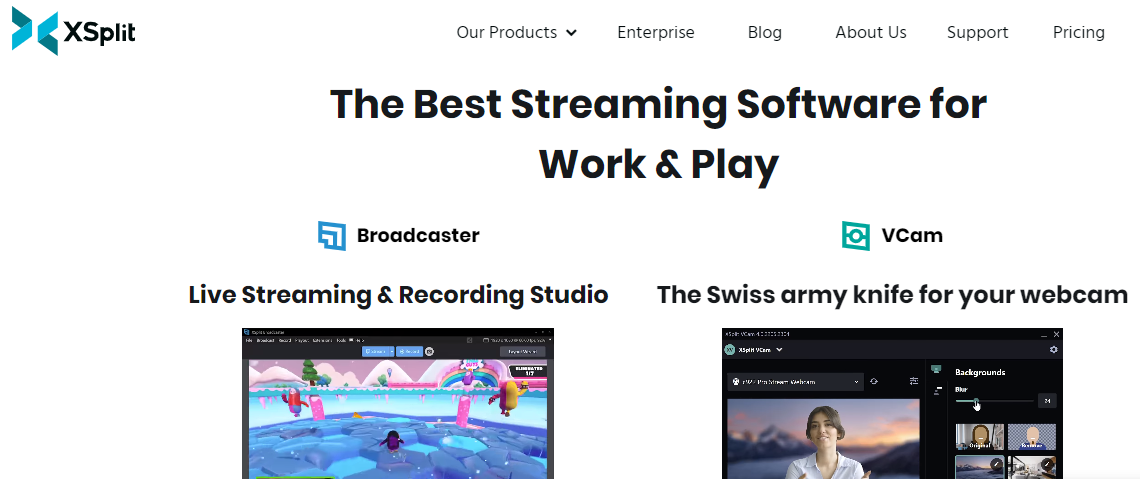
Setup and Configuration: Download XSplit Broadcaster, create your account, link your YouTube channel, and configure your stream settings. The software provides easy-to-follow wizards for setting up scenes and sources.
Also Read: Answering Negative Reviews That Turn Into New Customers
4. Wirecast
Features and Capabilities: Wirecast is a professional-grade live streaming and production software suitable for both beginners and experts. It offers features like multi-camera support, real-time switching, live scoreboards, and advanced audio mixing. Wirecast allows for streaming to YouTube and other platforms simultaneously.
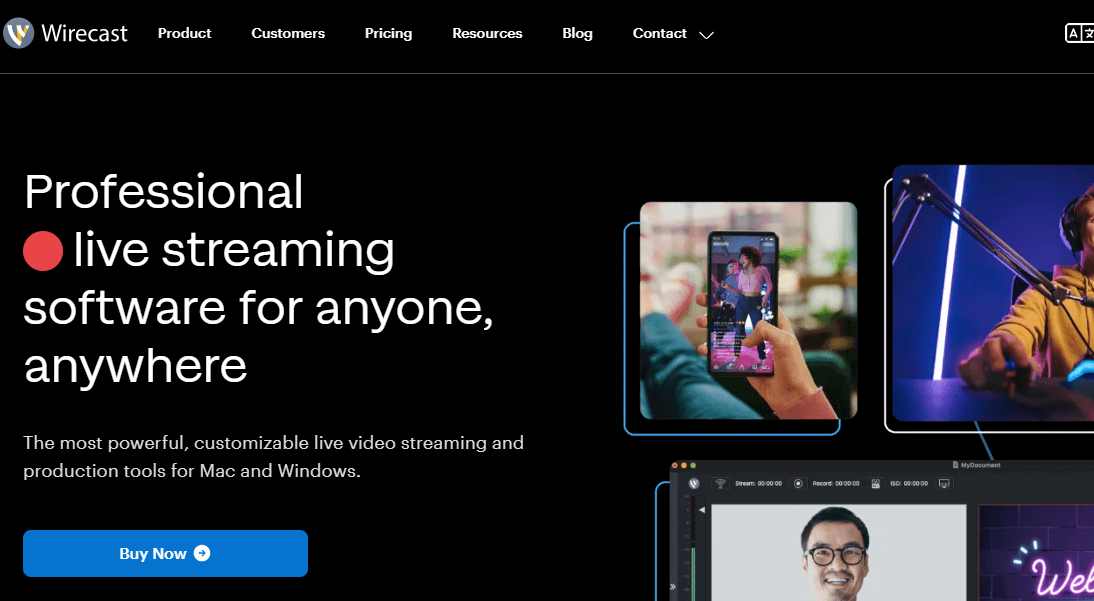
Setup and Configuration: After downloading Wirecast, configure your settings, add video and audio sources, create scenes, and fine-tune your broadcast. Wirecast provides detailed documentation and tutorials for setup and use.
5. StreamYard
Features and Capabilities: StreamYard is a browser-based live streaming platform designed for simplicity and collaboration. It’s ideal for hosting interviews, webinars, and talk shows. StreamYard offers features like multi-streaming to multiple platforms, custom branding, on-screen comments, and guest invitations.
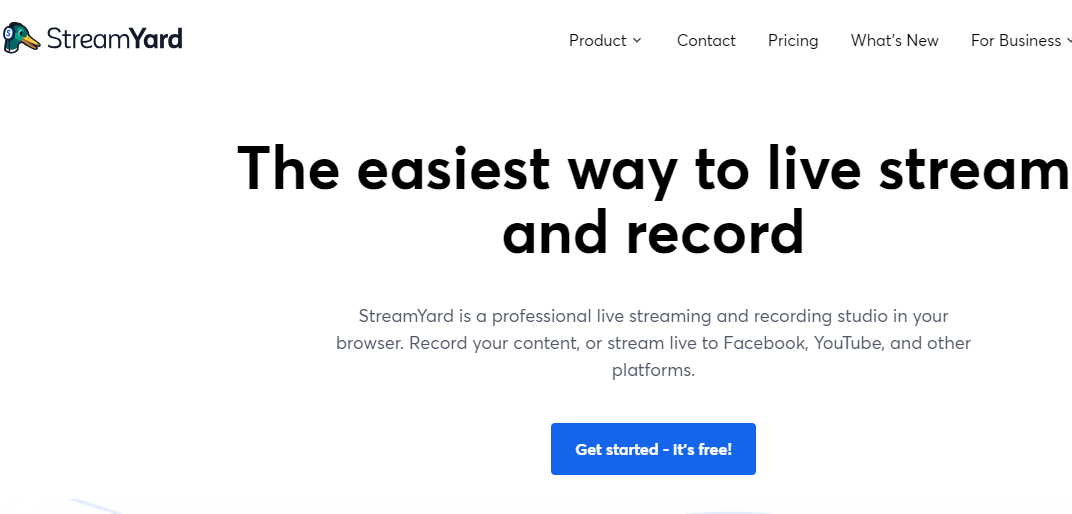
Setup and Configuration: Sign in to StreamYard using your Google or Facebook account, set up your broadcast, invite guests, customize your stream’s appearance, and go live directly from your web browser. StreamYard is known for its user-friendly setup.
Also Read: Best AI Writer Tool For YouTube Creators
6. vMix
Features and Capabilities: vMix is a comprehensive live production and streaming software suitable for professional broadcasters. It provides features such as multi-camera support, video playback, live video effects, and real-time video switching. vMix supports streaming to YouTube and other platforms.
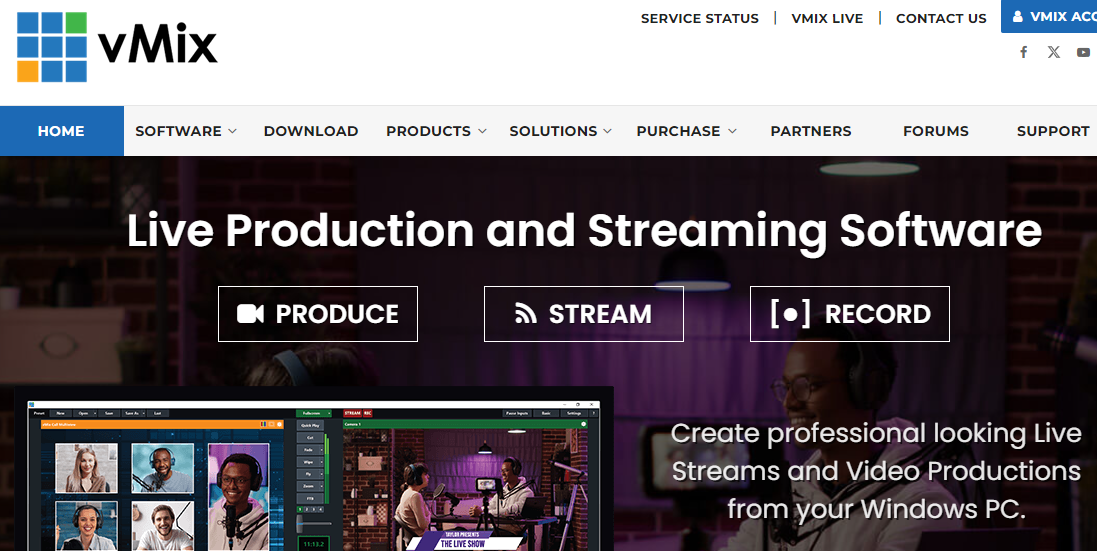
Setup and Configuration: Download and install vMix, configure your input sources, create production layouts, and set your stream settings. vMix offers extensive tutorials and documentation for setup and operation.
7. Be. Live
Features and Capabilities: Be. Live is a user-friendly browser-based live-streaming platform that simplifies the process of going live on YouTube and other platforms. It offers features like on-screen graphics, multi-guest interviews, and the ability to engage with your audience through on-screen comments.
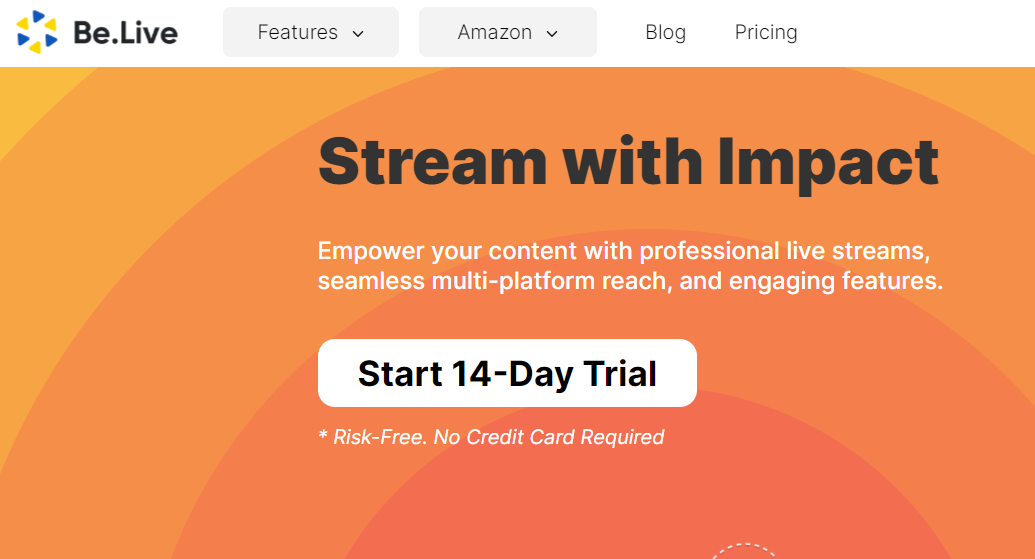
Setup and Configuration: Sign in to Be. Live, connect your YouTube account, customize your stream layout, invite guests, and start your live broadcast directly from your web browser. Be. Live focuses on ease of use for content creators.
These live-streaming tools offer a range of features and capabilities to suit different needs and skill levels. Depending on your specific requirements, you can choose the one that aligns best with your YouTube live-streaming goals.
Also Read: AI Tools That Feel Illegal To Know: Unveiling the Unbelievable Power of AI
Factors to Consider When Choosing a Live Streaming Tool For YouTube
When it comes to choosing the right live streaming tool for a YouTube channel, several critical factors should guide your decision-making process:
Your streaming goals and audience
Begin by defining your objectives. Are you aiming for casual live chats, professional webinars, or interactive gaming sessions? Understanding your content and audience will help you pick a tool that aligns with your streaming goals.
Compatibility with your operating system
Ensure that the live-streaming software you choose is compatible with your computer’s operating system. Compatibility issues can disrupt your streams, so it’s crucial to select a tool that seamlessly integrates with your setup.
Ease of use and learning curve
If you’re new to live streaming, opt for a tool with a user-friendly interface and a manageable learning curve. This will make it easier to get started and build confidence in your streaming abilities.
Customization and branding options
Personalization can enhance your channel’s identity. Look for tools that offer customization features, allowing you to brand your streams with overlays, logos, and other elements that reflect your style.
Integration with YouTube features
Effective live streaming goes beyond video alone. Choose a tool that integrates smoothly with YouTube’s features, such as chat moderation, donation tracking, and analytics. This ensures a seamless and engaging experience for your viewers.
Pricing and budget considerations
Different tools come with varying pricing structures. Evaluate your budget and choose a tool that not only meets your needs but also aligns with your financial resources. Some tools offer free versions with limited features, while others provide premium options with more capabilities.
By carefully considering these factors, you can make an informed choice when selecting the ideal live streaming tool for your YouTube channel, setting the stage for successful and engaging live broadcasts.
Setting Up Your Live Streaming Tool For YouTube
Setting up your YouTube streaming software is a crucial step to ensure a seamless and professional broadcast. Here’s a breakdown of the essential tasks:
Download and Installation (if Necessary)
Begin by downloading the live-streaming tool of your choice. Most tools have versions for Windows and macOS. Follow the installation instructions, and make sure your system meets the tool’s requirements. Some tools like OBS Studio and Streamlabs OBS are open-source and freely available, while others may require a purchase or subscription.
Connecting Your YouTube Channel
After installation, you’ll need to connect your live-streaming tool to your YouTube channel. Typically, this involves authorizing the tool to access your YouTube account. This step ensures that your live stream is sent to the correct channel and that you have control over your broadcast.
Configuring Video and Audio Settings
Proper configuration of video and audio settings is essential for a high-quality live stream. Adjust the video resolution, frame rate, and bitrate to match your internet connection and audience’s capabilities. Configure audio inputs and outputs, ensuring that your microphone and speakers are functioning correctly. Pay attention to encoding settings for optimal stream quality.
Testing Your Stream Before Going Live
Before you hit the “Go Live” button, it’s vital to conduct a test run. Use YouTube’s “Stream Now” or “Events” feature (depending on your chosen tool) to create a private test stream. This allows you to check the quality of your video and audio, verify that your overlays and graphics are working as intended, and ensure that your internet connection can handle the stream without buffering or dropouts. Make any necessary adjustments based on your test results.
By following these steps, you’ll be well-prepared to start your YouTube live stream confidently and provide your audience with a professional and enjoyable viewing experience.
Also Read: How Frequently Should You Conduct a WordPress Security Audit?
Tips for Successful Live Streaming on YouTube
There are Some Tips for Successful Live Streaming on YouTube
- Planning your content and schedule: Careful content planning is essential for a successful live stream. Define your topic, create an outline, and decide on the duration of your stream. Develop a schedule that aligns with your target audience’s availability and interests.
- Interacting with your audience through chat: Engage with your viewers by actively monitoring and responding to the chat. Encourage questions, comments, and feedback. Address your audience by name when possible to create a sense of community and connection.
- Promoting your live streams in advance: Build anticipation by promoting your live streams ahead of time. Share announcements on your YouTube channel, social media platforms, and email newsletter. Use compelling visuals and descriptions to attract viewers.
- Monitoring analytics and improving over time: After each live stream, analyze performance metrics such as viewer count, watch time, and audience engagement. Use this data to refine your content, timing, and promotional strategies. Continuous improvement is key to growth.
- Handling technical issues and troubleshooting: Be prepared to tackle technical challenges that may arise during a live stream. Test your equipment, internet connection, and streaming software before going live. Have backup plans in place, such as an alternate internet connection or spare equipment, to minimize disruptions.
By following these tips, you can enhance your YouTube live-streaming experience, foster viewer engagement, and build a loyal audience over time.
Conclusion On YouTube Streaming Software
Selecting the optimal YouTube streaming software is crucial for content creators. It determines the quality of your live streams, impacting audience engagement. Throughout this guide, we’ve emphasized the importance of experimenting with different tools, settings, and strategies to enhance your live streaming experience. Embrace the learning curve, adapting as needed. Remember, the right live streaming tool for YouTube can transform your broadcasts from frustrating to seamless, ensuring a connected experience for your audience. Dive into the world of YouTube Streaming Software and refine your approach for success.
Interesting Reads:
How to Install Community Demos With Wbcom Demo Installer
How to Delete a WordPress Site? – A Step-By-Step Guide
BuddyPress Demo Website – Learn BuddyPress WordPress Community Plugin