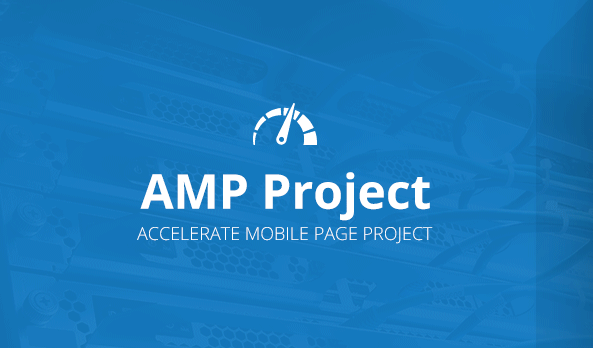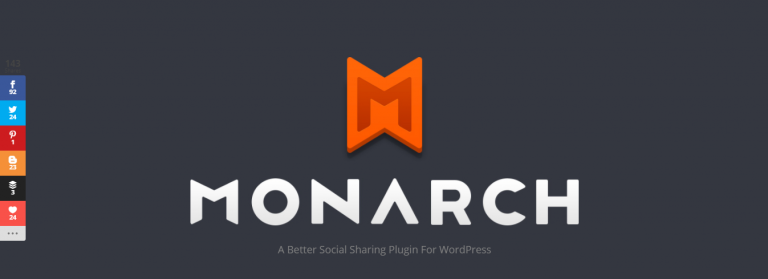Due to the lockout caused by COVID-19, data consumption has skyrocketed. It’s not hard to find users who would appreciate this data deluge. People working in the video streaming industry, the gaming community, and the business world benefit significantly from video conferences. Even home-schooled kids nowadays watch video lectures. Screen recording software is in high demand because of the proliferation of video streaming applications.
Screen recording software helps document any activity on your computer screen, whether it’s a webinar, online instructional, business meeting, or even your favorite movie on Netflix or Amazon Prime. This post will tell you about the finest screen recording software for several platforms, including Windows, Mac, iOS, and Android. Whatever your reason for needing screen recording software, you’ll find several excellent options below.
Table of Contents
ToggleThe Best 6 (Free and Paid) Screen Recorders
1. Camtasia (Mac and Windows)
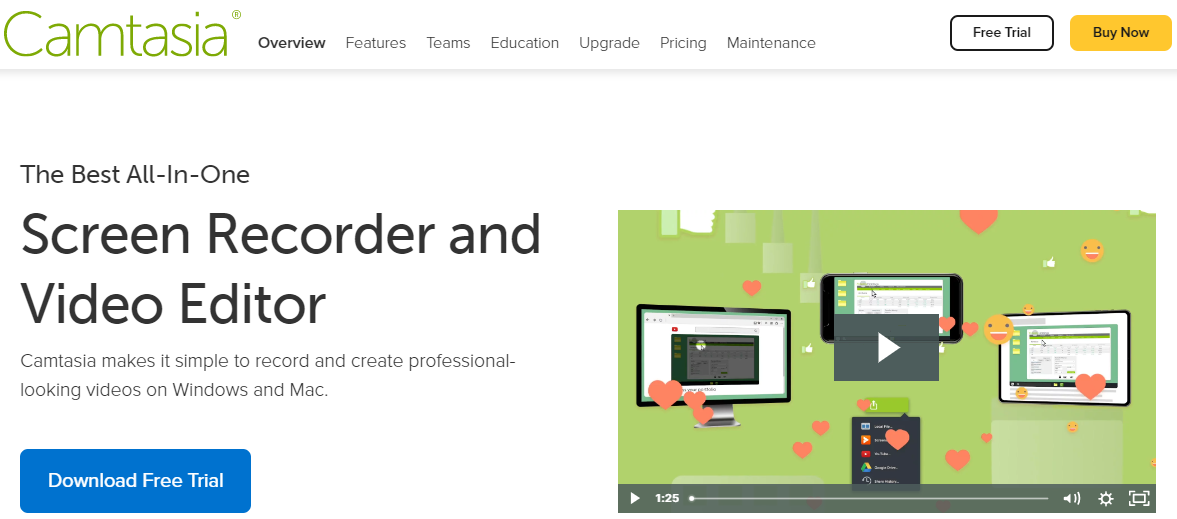
When it comes to business settings, Camtasia is by far the most popular screen-capturing software. The interface is designed to look and feel like a professional video editing studio, making it possible to perform everything from shooting raw footage to finalizing the project in a single session.
You can create custom shortcuts to your most-used tools in Camtasia. The need to go between different toolbars is reduced. Camtasia’s “Green Screen” function allows you to composite yourself into an existing video after the fact. With Techsmith Fuse, a mobile app, users can transfer media from their iOS or Android device to their computer. An additional option allows users to create GIFs from short films. For a quick demonstration with a coworker, a GIF is preferable to a movie due to its smaller file size.
There’s a good reason why it’s the go-to program for screen recording in the business world. It is a convenient, all-in-one tool for creating and editing videos. However, there is a learning curve, and it can be challenging for a novice to get started. This is top-tier software with a matching price tag.
Price: $249
2. Open Broadcaster Software Studio (Windows, Mac, Linux)
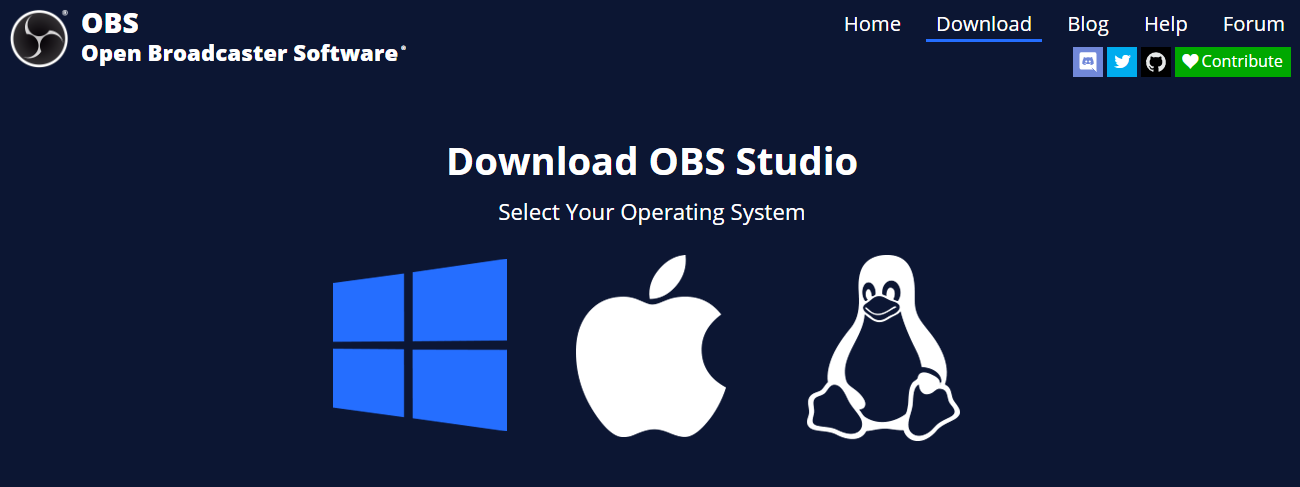
Popularly abbreviated as “OBS,” this program is a free, open-source software initiative developed in C and C++. It can take screencasts and is a sophisticated free screen recording program. Before you can begin recording, you’ll need to choose a source and scene. Imagine a background as a box in which you can place your video and audio sources of choice. It simplifies the administration of production resources.
Your video will be encoded utilizing H264 and AAC with either Bilinear or lanczos3 resampling. Know that OBS is a potent tool even if you don’t want to delve further into the nitty-gritty details. Of course, you’ll need some industrial technology background to use this effectively. To reach the sweet spot between number and quality, you’ll need to tweak the settings of this free program (file size). An FLV or an MP4 file can be created as the final product.
Price: Free
Also Read: How to Record Podcast and 10 Best Podcast Recording Software
3. ScreenFlow (Mac)- Screen Recording Software
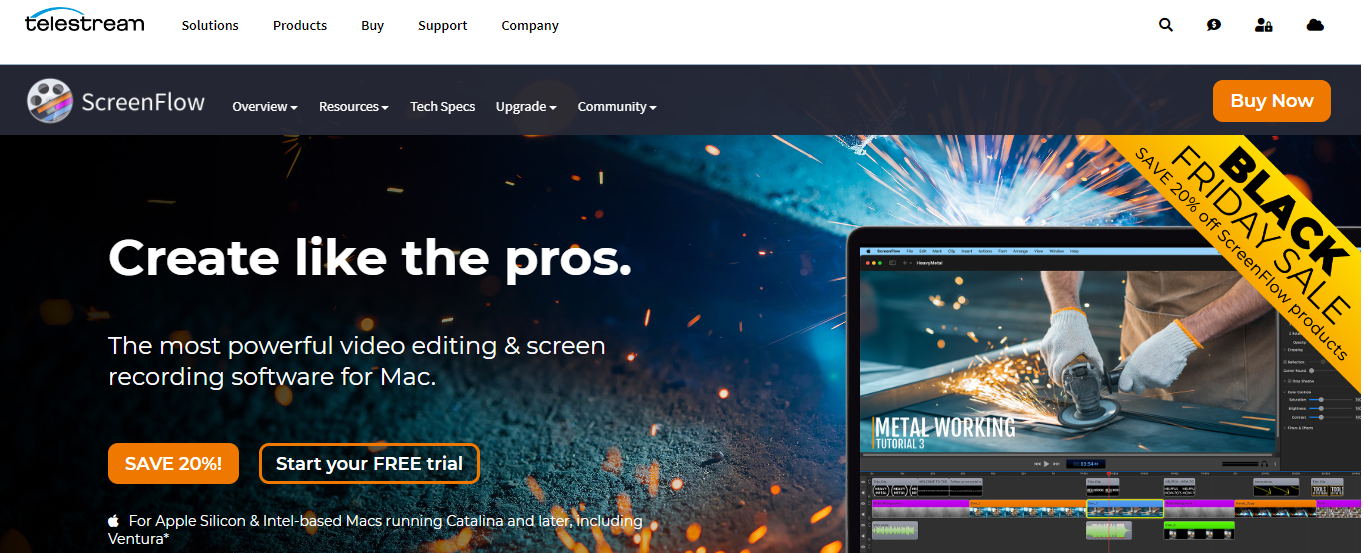
ScreenFlow is second only to Camtasia on the list of top screen recording programs. When comparing the two programs’ interfaces, ScreenFlow emerges as the more intuitive choice for beginners. ScreenFlow’s functions are comparable to Camtasia’s, although the program’s UI may feel different depending on the user.
In addition to being able to record your Mac’s screen, you can also edit videos with it. The recorded video can be edited using standard tools for adding callouts, annotations, and moving pictures. To help you make your videos, it comes with an extensive collection of stock footage, music tracks, transitions, and backgrounds. However, the installation has a fixed default media stack, limiting your options. Once your iOS device is connected, you can record the screen. The 30 frames-per-second quality of the videos recorded with ScreenFlow is unmatched.
You can use the Zoom tool to zero in on a specific screen area and study it in detail. It’s a fantastic tool for directing attention exactly where you want it to go.
Price: $129.99
4. QuickTime (Mac)- Screen Recording Software
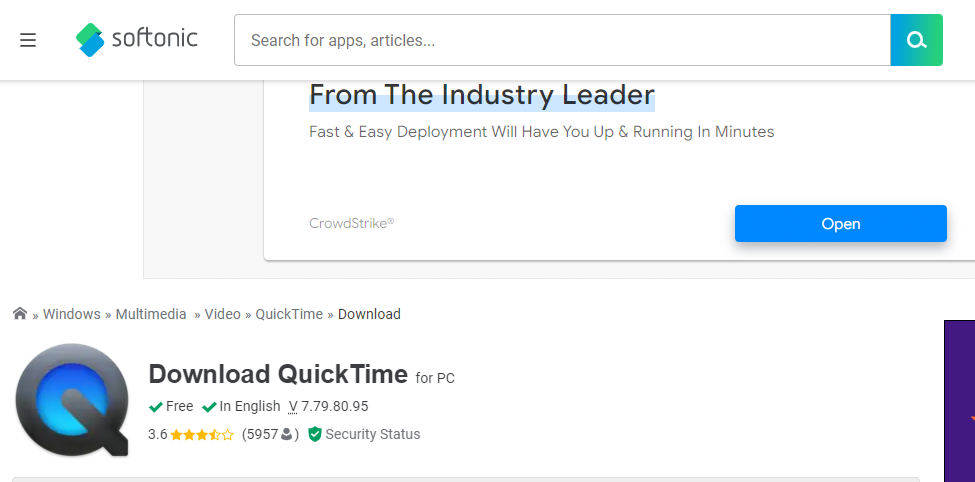
QuickTime, the built-in Mac video player, also has screen recording capabilities. Start up QuickTime, head to the menu bar, and then click on New Screen Recording to begin recording your screen. Start recording, then stop when you’ve reached the screen’s desired length of time or area. The final product will have an a.MOV extension when saved. It’s a convenient screen recording program, but it doesn’t have many options for recording video or editing it afterward.
Price: Free (native Mac app)
Also Read: 6 Writing Apps That Serve Content Writers Perfectly
5. Snagit (Mac, Windows)- Screen Recording Software
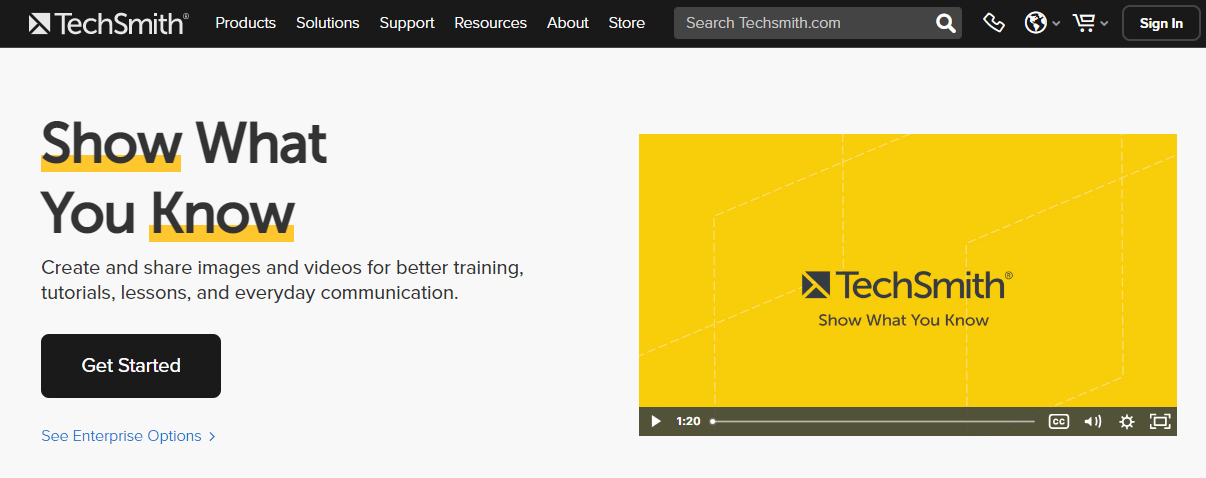
Snagit is made by TechSmith, the same company that produces Camtasia. Snagit is a stripped-down version compared to Camtasia, but it still does the job. Since Snagit lacks Camtasia’s effects and timeline management, it’s much less cumbersome to work with. Both still and moving images can be annotated. By capturing both the screen and the camera simultaneously, Snagit may be used to create picture-in-picture videos. A microphone allows the user to record their narrative.
Camtasia’s Fuse plugin is compatible with Snagit. Moreover, you can easily import your Snagit project into Camtasia if you decide later that you need Camtasia’s more advanced features.
Price: $49.95
Also Read: Top 5 Loom Alternatives for Screen Recording and more
6. Ice-cream Screen Recorder (Mac, Windows)
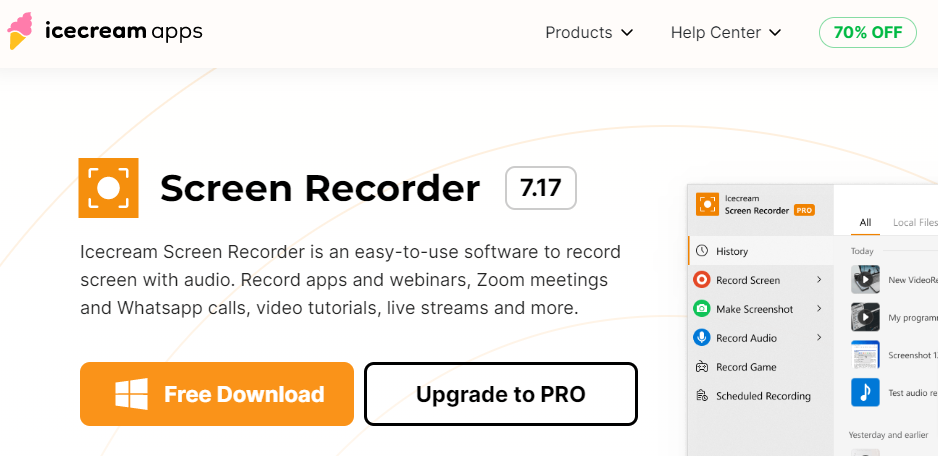
This screen recorder program comes in both free and paid versions. The free version has a time limit of only 5 minutes for recording and adds a watermark to the finished product. The premium version does not have these restrictions. You may capture any video you can think of, from games to webinars to presentations. Just click the area you want to capture on your Mac to start recording. There is virtually little overhead in using this program, and getting started takes no time. Taking a screenshot or recording a video of your screen is as simple as starting the program.
Video files can be downloaded in MP4, MKV, or WebM, and the recording process can be initiated, halted, and completed with the press of a hotkey. The lack of good video editing software is a significant hurdle. Therefore, this is not the right tool for you if extensive editing of the video is required. It is ideal, though, for making quick and easy screencasts.
Price: Free with limited features, $29.95
Also Read: Different Methods To Create A Local WordPress Website On Mac
Conclusion of Screen Recording Software
There are many alternatives, and picking the ideal one for your situation might be challenging. The improper screen recording software might cause a lot of headaches down the line, so it’s crucial to take your time and make a good decision. The finest screen recording software includes both free and commercial applications that may be used to efficiently record your computer screen, whether you’re using it for business or play.
Interesting Reads:
20 ClickFunnels Alternatives You Can Choose
eCommerce Framework: Why Do You Need it for Your Online Store?
Social Activism WordPress Themes: Top 9 Theme For Every Cause