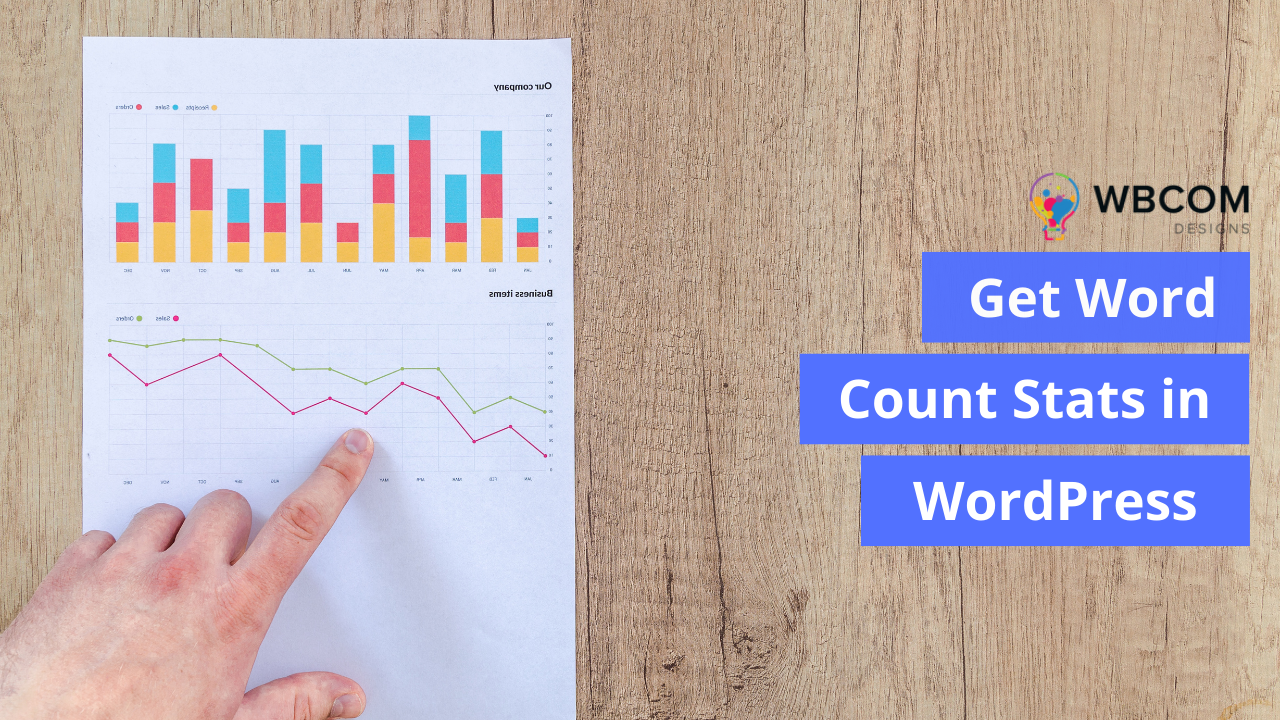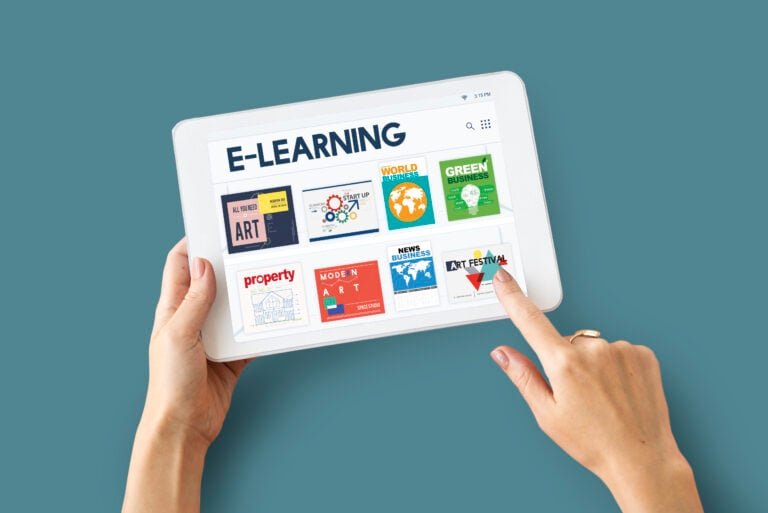Initially, you don’t know how big your blog will grow. It is fascinating to see things like the overall number of posts and comments on a post. Even if you’re writing a post on WordPress, you can’t easily see how many words you’ve written at the bottom of the post editing section. Here, We’ll teach you how to retrieve WordPress’s overall word count data so that you can check the Word Count Stats in WordPress for specific authors, post kinds, and more.
Table of Contents
ToggleWhy Track Word Count?
A website’s word count might be helpful for a variety of reasons. Keeping track of how many words you’ve written on your blog may be all that matters to you. You may also have other motives for keeping track of information. Some examples of this might include price choices for freelancers, as well as job monitoring.
You may also keep track of the number of words used in various sections of a website. In some cases, knowing how many keywords are used in a piece of writing may be helpful. This may be shown by keeping track of percentages. By keeping tabs on this information and using it as a guide, writers may become more fluid and ensure that they don’t overuse keywords.
Finally, you may wish to keep track of the word counts from other sources, such as authors, articles, and even the month. There are instances when it’s tough to see these items on the page.
Method 1: Check Word Count Using WordPress Block Editor
Use the WordPress block editor to see how many words a page or post contains.
WordPress will provide some basic statistics for your page or post when you click on the ‘i’ icon at the top of the screen.
In addition, the word count will keep track of how many words you’ve written.
If your paper has a word restriction, this is an excellent way to stay inside it. You may also specify a minimum word count for your WordPress posts if you choose.
Also Read: Brand Identity Vs. Brand Image: How They Differ And How To Leverage Them To Your Benefit
Method 2: Use a Plugin to Get All the Word Count Stats You Need
How many words have been written by an author, kind of article or even your complete website may be found with this tool. WordPress Word Count will offer you comprehensive statistics. There are a variety of factors that go into calculating how many words you’ve written with this plugin.
In addition, you may get statistics for custom post kinds using WP Word Count.
- The first step is to install and activate the plugin. WordPress plugins may be installed with the aid of our instructions.
- Then select Word Count > Statistics from the drop-down menu that appears. Before you can see your statistics, you must click on the ‘compute’ option.
- All your material can be counted or simply from a specific period.
- It is possible to get the total amount of words on your site by selecting the option “Count all content on this site at once.” To get the word count, click Calculate Word Counts and follow the steps.
- After a few seconds, you should see the message “Word counts calculated successfully” appear.
- WP Word Count will automatically compute your metrics whenever you publish a new post or page to your site. It’s no longer necessary to constantly click the “calculate” link to get the most recent word count information.
- Word Count > Statistics is all you need to see your data at any time. The total number of words in your material may be seen under the All Content tab.
- Each post type has a total word count for both published and unpublished content.
- ‘Total Words’ is the total number of words in all of your website’s content.
- You have a lot of material on your website, but only a small portion is visible to the public.
- Also, on this screen, you’ll see a separate count for published and unpublished items.
The word count for each month may be viewed by choosing the ‘Monthly Statistics’ button. It is possible to see which months you are most prolific and which months you write the least. - Check out the Author Statistics page if you have numerous authors on your WordPress site.
- This link will take you to a page where you can see how many words each author has written on your site.
- These metrics may be used to evaluate your WordPress site and find what is working and what isn’t.
Also Read: Online Community Statistics
Method 3: Using Code to check Word Count Statistics

Another way to keep track of word counts is to use a coding solution. All posts on the All Posts page will display their word count using this code example. This is a terrific method to find the most lengthy content on your site or to see if any of your posts fall short of a word count. The All Posts page will display a word count if you add some code to your site. Creating a plugin for your site or using a code snippets plugin is advised.
Regardless of the option you select, you must include the following code:
add_filter(‘manage_posts_columns’, ‘themelooks_add_column’);
functionthemelooks_add_column($themelooks_wordcount_column) {
$themelooks_wordcount_column[‘themelooks_wordcount’] = ‘Word
Count’;
return $themelooks_wordcount_column;
}
//Link the word count to our new column//
add_action(‘manage_posts_custom_column’,
‘themelooks_display_wordcount’);
functionthemelooks_display_wordcount($name)
{
global $post;
switch ($name)
{
Case ‘themelooks_wordcount’:
//Get the post ID and pass it into the get_wordcount
function//
$themelooks_wordcount =themelooks_get_wordcount($post->ID);
echo $themelooks_wordcount;
}
}
functionthemelooks_get_wordcount($post_id) {
//Get the post, remove any unnecessary tags and then perform
the word count//
$themelooks_wordcount = str_word_count( strip_tags(
strip_shortcodes(get_post_field( ‘post_content’, $post_id )) ) );
return $themelooks_wordcount;
The modifications you’ve made can be saved after you’ve completed them. Additionally, the word count will be displayed in a new column under Posts > All Posts.
Also Read: Who viewed my profile
Conclusion of Word Count Stats in WordPress
This article provided information on obtaining word count statistics for WordPress articles. With any luck, you now better understand WordPress’s overall word count and how it may be used to develop an effective SEO strategy.
Intersting Reads:
How To Create An Intranet Using WordPress For Your Business