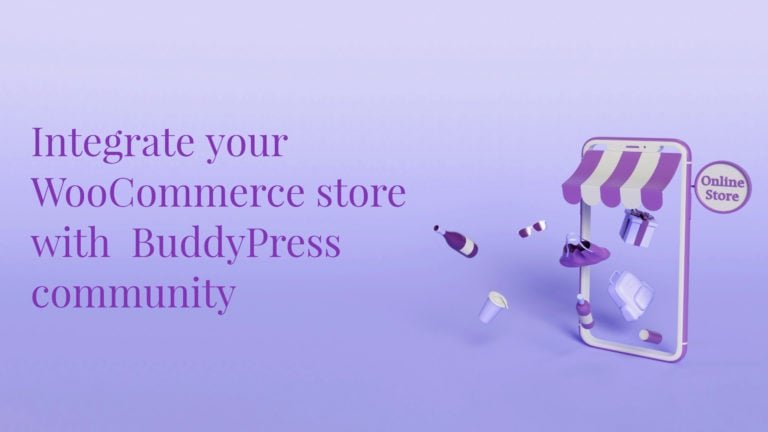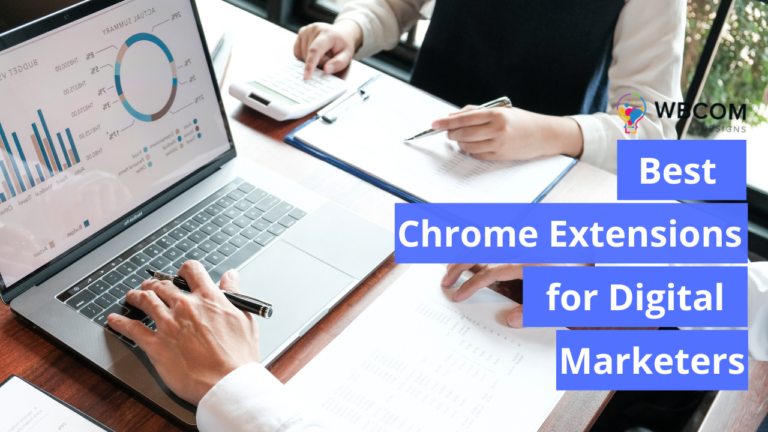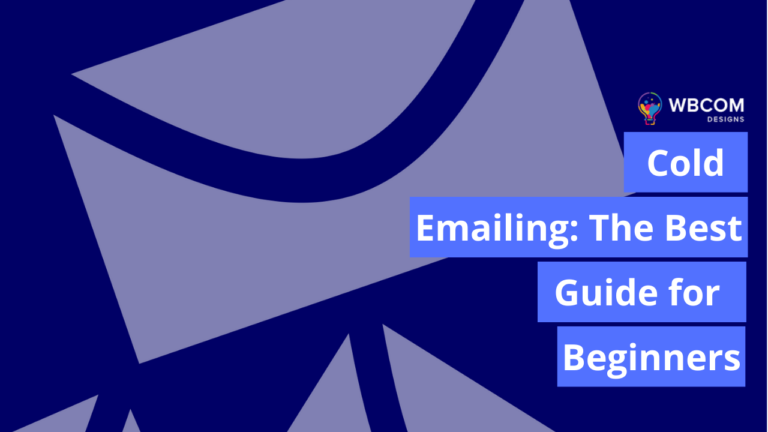In the realm of website creation, where artistic visions collide with the technical intricacies of coding, two WordPress plugins stand as beacons of hope for those with a passion for design but a limited knowledge of coding: Visual CSS Style Editor and SiteOrigin CSS. For the dreamers who aspire to bring their ideas to life on the digital canvas, these plugins serve as empowering tools. They transform the website-building journey into an emotionally charged experience, breaking down the barriers that once separated creative aspirations from the complexities of coding. Let’s explore how these plugins not only style websites but also unlock a world of possibilities for individuals eager to shape their online presence without the need for extensive coding skills.
Table of Contents
ToggleHow Custom CSS Plugins Help You?
Custom CSS plugins play a pivotal role in empowering website owners and developers by providing a flexible and user-friendly solution to enhance the visual appearance and functionality of their websites. These plugins offer a bridge between design aspirations and coding complexities, making it accessible for individuals who may not have an extensive background in programming. One of the primary advantages lies in the ability to customize the styling of a website without directly modifying the theme’s core files. This ensures that design changes can be implemented seamlessly without risking the integrity of the overall website structure.
Custom CSS plugins facilitate a more efficient and organized workflow, allowing users to experiment with design elements, troubleshoot issues, and implement changes in real-time. Whether it’s adjusting colors, fonts, layouts, or adding unique design elements, custom CSS plugins serve as indispensable tools, empowering users to tailor their websites to match their unique vision and branding without the need for advanced coding skills.
Also Read: How To Customize WordPress Theme
What Is Visual CSS Style Editor Plugin?
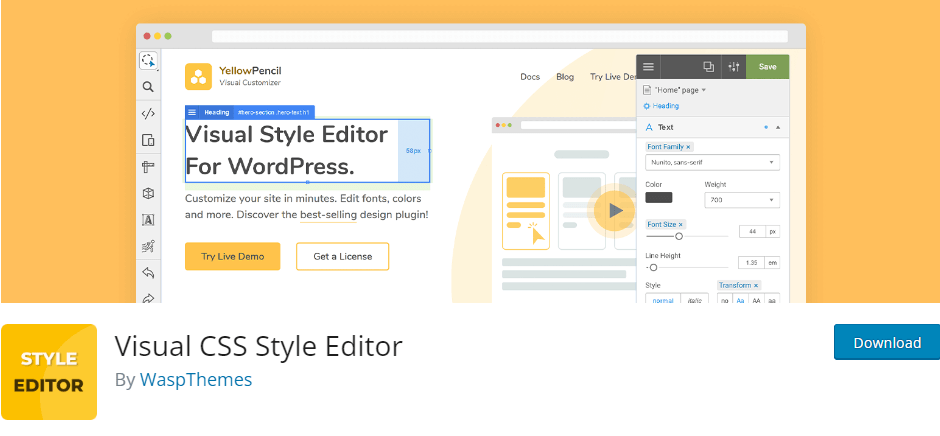
Visual CSS Editor emerges as a game-changer in the realm of website customization, offering a seamless and code-free experience for users looking to elevate the design of their pages and themes. With the power to transform every element on a webpage, this plugin simplifies the customization process through intuitive visual editing. Gone are the days of grappling with complex code – now, users can simply click on any element and unleash a world of design possibilities. From tweaking colors, fonts, and sizes, to adjusting positions and beyond, the Visual CSS Editor places over 60 style properties at your fingertips, granting unparalleled control over your website’s aesthetic. This tool not only ensures a stress-free design journey but empowers users, regardless of coding expertise, to craft a visually stunning and uniquely tailored online presence.
What Is SiteOrgin CSS Plugin?
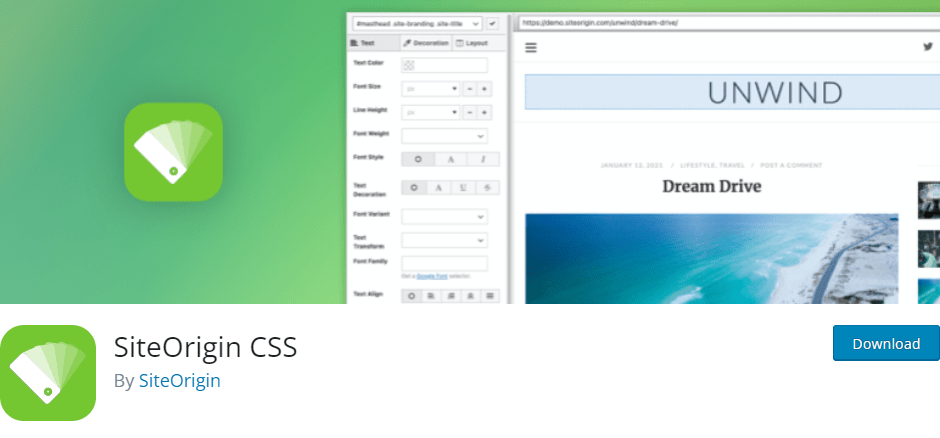
SiteOrigin CSS stands out as a dynamic and robust CSS editor designed specifically for WordPress, offering a user-friendly yet powerful solution to customize the visual aspects of your website. Boasting an intuitive interface, this plugin provides visual controls that enable users to seamlessly edit the look and feel of their sites in real time. It caters to a diverse user base, making it equally appealing to both beginners and advanced users. For those new to CSS customization, the plugin’s simple visual controls and real-time preview feature provide an accessible and hassle-free experience. On the other hand, seasoned developers will appreciate the added efficiency brought by code autocompletion, making the process of writing CSS faster and more streamlined than ever. SiteOrigin CSS is not just a tool; it’s a versatile companion that empowers users of all skill levels to craft visually captivating websites without the need for intricate coding.
Features Look in a WordPress Custom CSS Plugins
When considering features for a custom WordPress plugin, several elements can enhance its functionality and usability. Here are some key features to look for in a custom WordPress plugin:
1. Functionality
Ensure that the plugin provides the specific functionality you need for your website. Whether it’s SEO optimization, e-commerce capabilities, contact forms, or any other feature, the plugin should align with your site’s objectives.
2. Customization Options
Look for plugins that offer a high degree of customization. The ability to tailor the plugin settings, styles, and behavior to match your site’s unique requirements is crucial for a seamless integration.
3. Compatibility and Updates
Check if the plugin is regularly updated to remain compatible with the latest WordPress version. Compatibility issues can lead to functionality breakdowns and security vulnerabilities, so a reliable plugin should have a history of consistent updates.
4. User-Friendly Interface
A user-friendly interface is essential, especially if you don’t have advanced technical skills. The plugin should be intuitive and easy to navigate, allowing you to configure settings and make changes without a steep learning curve.
5. Support and Documentation
Opt for plugins that come with comprehensive documentation and reliable support channels. In case you encounter issues or have questions about the plugin’s functionality, having access to helpful documentation or responsive support can be invaluable.
Remember to read reviews, check the plugin’s ratings, and ensure it has a positive reputation within the WordPress community before integrating it into your website.
Head-on Comparison Table Between Visual CSS Style Editor and SiteOrigin CSS
| Feature | Visual CSS Style Editor | SiteOrigin CSS |
|---|---|---|
| Customization Scope | Customize any page, any element | Provides customization for the entire site |
| Targeted Customization | Customize the WordPress login page | Focuses on global site styling and appearance |
| CSS Automation | Automatic CSS selectors | Features a powerful code editor for manual CSS |
| CSS Properties | 60+ CSS properties | Not specified |
| Visual Editing | Visual Drag & Drop | Offers simple visual controls for real-time editing |
| Margin & Padding Editing | Visual Margin & Padding editing | Margin and padding adjustments with visual controls |
| Live CSS Editing | Live CSS editor | Features a powerful code editor for live CSS editing |
| Live Preview | Live preview | Real-time preview for changes before the application |
| Change Management | Manage the changes | Not specified |
| Undo/Redo History | Undo/Redo history | Not specified |
| Export Options | Export stylesheet file | Not specified |
| Interface Complexity | Simple visual controls | Balances simple visual controls with a powerful code editor |
| Compatibility | Works with any theme | Works with your theme |
Feature Comparison of Visual CSS Style Editor Vs SiteOrigin CSS
Two contenders, Visual CSS Style Editor, and SiteOrigin CSS, offer distinct approaches to empower users in tailoring their WordPress sites. In this feature-focused comparison, we delve into the key attributes of these plugins, exploring their unique strengths in customization, CSS handling, and user interface. Whether you’re a visual design enthusiast seeking simplicity or a coding aficionado craving manual control, this breakdown aims to guide you toward the ideal choice for your website customization journey.
1. Customization Scope
Visual CSS Style Editor excels in providing a granular level of customization, allowing users to tweak any page or element on their WordPress site. On the other hand, SiteOrigin CSS focuses on global site styling and appearance, making it a more comprehensive tool for those looking to maintain a consistent design across their entire website.
2. CSS Automation and Properties
Visual CSS Style Editor boasts automatic CSS selectors and offers a rich palette of 60+ CSS properties for users to modify. In contrast, SiteOrigin CSS emphasizes a powerful code editor, catering to users who prefer manual control over their CSS styling. The exact number of CSS properties provided by SiteOrigin CSS is not explicitly specified.
3. Visual Editing and Interface
Visual CSS Style Editor provides an intuitive Visual Drag & Drop feature for users who prefer a more visual approach to customization. Additionally, it includes Visual Margin & Padding editing, enhancing the user’s ability to fine-tune design elements. SiteOrigin CSS, in contrast, emphasizes simple visual controls alongside a powerful code editor, aiming to strike a balance between ease of use and advanced capabilities.
4. Live Editing and Preview
Both plugins offer live editing capabilities, allowing users to see changes in real time. Visual CSS Style Editor features a Live CSS editor, ensuring immediate feedback on code adjustments, while SiteOrigin CSS provides a real-time preview for changes before application.
5. Change Management and History
Visual CSS Style Editor includes features to manage changes, including an Undo/Redo history, providing users with the flexibility to revert adjustments. SiteOrigin CSS does not explicitly mention these features, potentially indicating a difference in the level of change tracking provided by the two plugins.
6. Export Options and Compatibility
Visual CSS Style Editor allows users to export a stylesheet file, offering a convenient way to save and share custom styles. Moreover, it prides itself on compatibility with any WordPress theme. SiteOrigin CSS, on the other hand, specifies that it works with the user’s theme, suggesting a more integrated approach with the existing theme structure.
The choice between Visual CSS Style Editor and SiteOrigin CSS depends on the user’s preference for customization depth, coding involvement, and the specific features that align with their website design needs. Whether opting for the visual simplicity of Visual CSS Style Editor or the manual control of SiteOrigin CSS, users can find a solution tailored to their unique requirements.
Also Read: Highly Recommended WordPress Page Builder Plugins
Pricing and Rating Comparision
Here’s a comparison table for Visual CSS Style Editor and SiteOrigin CSS based on the provided information:
| Feature | Visual CSS Style Editor | SiteOrigin CSS |
|---|---|---|
| Creator | Yellow Pencil | SiteOrigin |
| Pricing | Free | Free |
| Number of Stars (Rating) | 4 stars (87 reviews) | 5 stars (140 reviews) |
This table provides a quick overview of the essential details for both plugins, including the creator, pricing (both being free), and the user ratings with the number of reviews. Users can use this information as a starting point to decide which plugin aligns better with their preferences and requirements.
Which Plugin Is Better and Why?
When considering which plugin is better between Visual CSS Style Editor and SiteOrigin CSS, the user ratings and reviews can offer valuable insights.
Visual CSS Style Plugin
Why: Choose Visual CSS Style Editor for a seamless and visually intuitive website customization experience. With its user-friendly interface and Visual Drag & Drop feature, the plugin simplifies the design process, allowing users to customize any page or element without the need for complex coding. Offering over 60 CSS properties, Live CSS editing, and a range of customization options, Visual CSS Style Editor provides a rich toolkit for fine-tuning the look and feel of your website. Whether you’re a beginner or an experienced user, this plugin’s dynamic features and efficient design workflow make it a standout choice for those looking to elevate their WordPress website’s aesthetics effortlessly.
SiteOrgin CSS Plugin
Why: Opt for SiteOrigin CSS if you value a more hands-on, code-centric approach to website customization. The plugin places a strong emphasis on a powerful code editor, making it an ideal choice for users who prefer manual control over their CSS styling. Additionally, SiteOrigin CSS focuses on global site styling, allowing users to maintain a consistent design across their entire website. If you’re comfortable working with code and desire a comprehensive solution for managing the overall appearance of your site, SiteOrigin CSS provides the tools and flexibility needed for effective and precise customization.
Final Thought of Visual CSS Style Editor Vs SiteOrigin CSS
In the final analysis of Visual CSS Style Editor versus SiteOrigin CSS, the choice boils down to the preferred approach in website customization. Visual CSS Style Editor stands out for its intuitive, visual editing capabilities, making it an excellent choice for users who prioritize a seamless and code-free experience. With features like Visual Drag & Drop, over 60 CSS properties, and a user-friendly interface, it caters to a broad spectrum of users, regardless of their coding expertise. On the other hand, SiteOrigin CSS shines for those who embrace a more code-centric strategy, providing a powerful code editor and focusing on global site styling.
The decision ultimately hinges on individual preferences, with Visual CSS Style Editor excelling in visual simplicity, while SiteOrigin CSS caters to users who thrive on manual control and intricate coding. Users should consider their comfort level with coding, desired customization depth, and overall ease of use to determine which plugin aligns best with their website design goals.
Interesting Reads:
Comparison Between Elementor And Site Origin