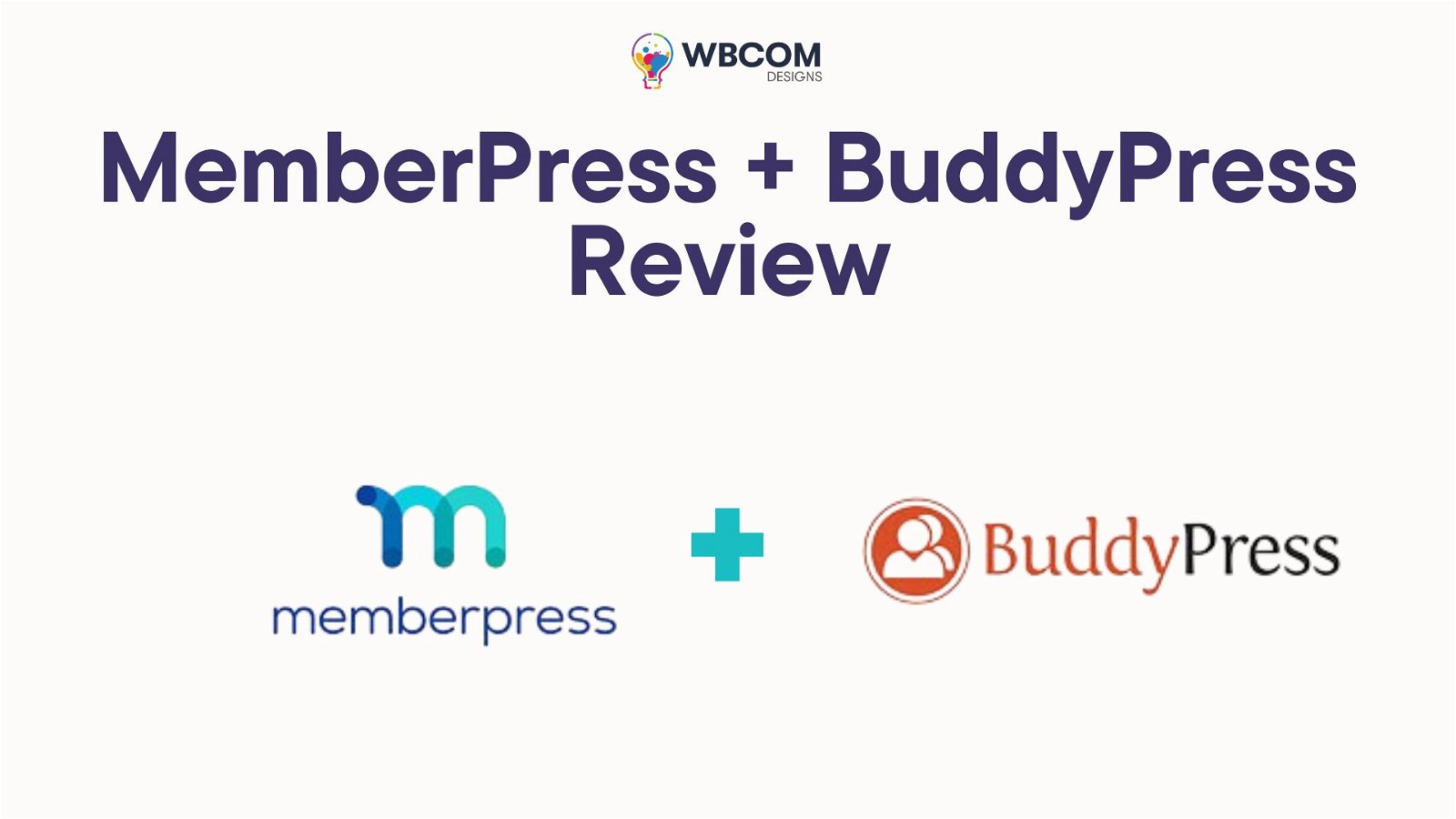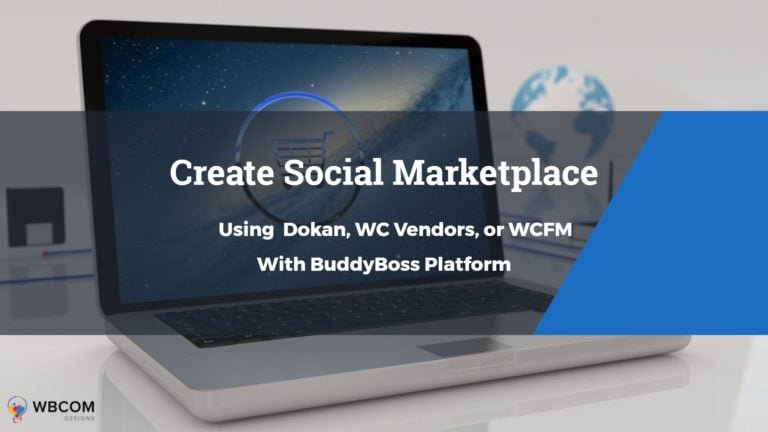Community membership on WordPress refers to the establishment of an interactive and engaged online community through the use of membership plugins and features. By implementing community membership functionalities, website owners can create a space where users have exclusive access to forums, discussions, and other interactive elements. This approach fosters a sense of belonging and exclusivity among community members, encouraging active participation and collaboration. WordPress offers various membership plugins, such as MemberPress or BuddyPress, that enable the creation of member-only areas, allowing site owners to curate content, discussions, and events specifically for their community members. This not only enhances user experience but also provides a valuable strategy for building a loyal and connected audience around a particular niche or topic within the WordPress ecosystem. In this article we we have deeply talked about Memberpress review.
Table of Contents
ToggleWhat Is Memberpress?
MemberPress plugin stands out as a robust WordPress membership site plugin and Learning Management System (LMS) designed to streamline the process of monetizing your digital content. With MemberPress, you can effortlessly implement a system to charge users for access to your premium content, whether it be exclusive articles, software downloads, e-books, or online courses that you’ve developed. The plugin simplifies the management of memberships, providing a seamless experience for both site owners and users seeking valuable and restricted content. Whether you’re a blogger, educator, or digital product creator, MemberPress offers a versatile solution to efficiently monetize and control access to your online offerings.
What To Look For In a Membership Plugin
One standout feature of MemberPress is its seamless integration with various payment gateways, facilitating effortless transactions for site owners. The plugin’s flexible content access control allows for precise restriction of content, ensuring that only members can access exclusive posts, pages, or courses. Additionally, MemberPress provides detailed reports and analytics, empowering site administrators with valuable insights into membership performance, user engagement, and revenue generation. With its user-friendly setup and developer-friendly customization options, MemberPress remains a top choice for those looking to establish and maintain successful membership sites within the WordPress ecosystem. Some of the notable features include:
- Easy Setup
- Content Access Control
- Payment Gateway Integration
- Content Drip and Course Progression
- Customizable Pricing
- Coupons and Discounts
- Integrations
- Member Dashboard
- Detailed Reports
- Developer-Friendly
These features collectively contribute to MemberPress’s reputation as an effective and comprehensive solution for building and managing membership sites on the WordPress platform.
Pros and Cons Of MemberPress
Pros
- Comprehensive feature set for managing memberships and courses.
- User-friendly interface for both members and site administrators.
- Flexible content restriction and drip content options.
- Built-in LMS for course creation and management.
- Excellent integrations with payment gateways and other WordPress plugins.
- Responsive customer support and extensive documentation.
Cons
- No free version is available, which might be a barrier for some users.
- Some users reported issues with integrating MemberPress with certain themes or plugins.
- Limited customization options for registration and login forms.
How Does Memberpress Plugin Help You?
The MemberPress plugin serves as a valuable asset for website owners seeking to establish and manage membership sites on WordPress. One of its primary benefits lies in its user-friendly interface, simplifying the often complex process of setting up and maintaining a membership platform. By seamlessly integrating with various payment gateways, MemberPress enables site owners to effortlessly collect payments for exclusive access to content, whether it be articles, digital products, or online courses. The plugin’s robust content access control ensures that only subscribed members can engage with premium content, providing a secure and exclusive environment.
MemberPress offers insightful analytics and reporting tools, empowering administrators with key metrics to optimize membership performance and user engagement. In essence, MemberPress is a comprehensive solution that streamlines the entire membership management process, from setup to ongoing user interaction and business insights.
How To Use Memberpress
MemberPress is not a free plugin; therefore, it needs to be purchased from the MemberPress website. I have already made the purchase.
To upload the plugin to your WordPress site, navigate to the “Plugins” section in the left sidebar of the dashboard. Click on “Add New Plugin” and then proceed to upload the zip file that you purchased from MemberPress.
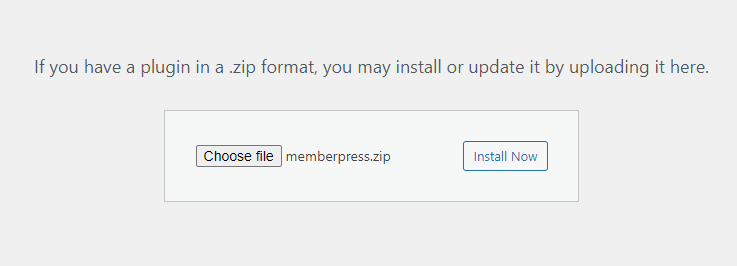
Upon completing the installation of the plugin, ensure to activate it right away. Activating the plugin promptly will allow you to harness its full range of features and integrate it seamlessly into your WordPress site.
Also Read: Build a Social Network With These Paid Membership Plugins Of 2024
Payment Method
To set up my membership features, I’ll begin by configuring payment methods to provide users with options for purchasing memberships. In my WordPress dashboard, I’ll navigate to MemberPress in the left sidebar, proceed to Settings, and select the Payments tab. Clicking on “Add Payment Method,” a dropdown menu offers various payment gateways. For my first method, I’ll choose Stripe, name it “Pay with Credit Card,” and connect it to my Stripe account by following the provided instructions.
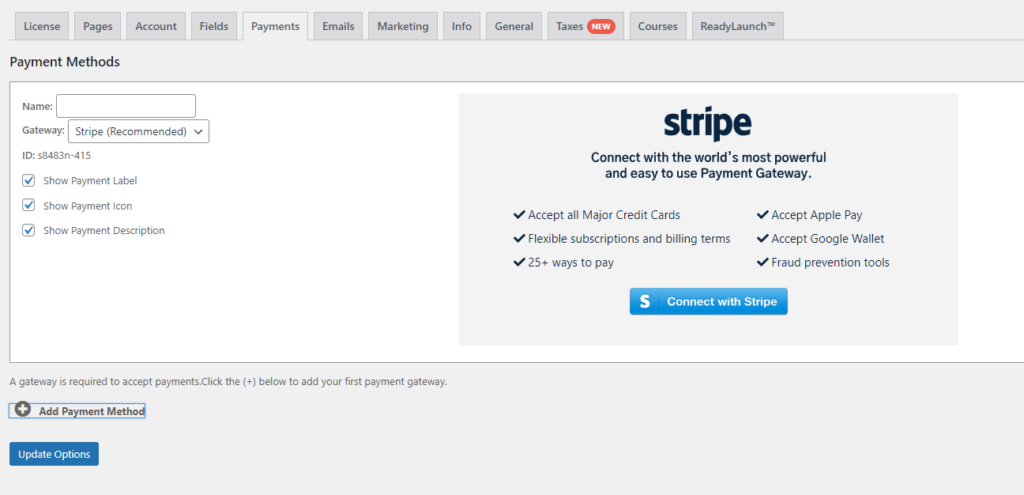
After connecting Stripe, I’ll enable test mode for initial testing. Continuing, I’ll add another payment method, selecting “Offline Payment” this time, allowing users to pay offline, often through mail checks. I’ll name it “Pay Offline” and ensure to check the option that admin must manually complete these transactions.
To connect the Stripe payment method, you need to have a Stripe account. If you don’t have one, you’ll need to create an account on the Stripe platform. Once your Stripe account is set up, you can then connect it with the payment method in MemberPress by following the provided instructions. This process ensures that your MemberPress plugin and Stripe account are linked, allowing seamless transactions on your WordPress site.
You have the flexibility to offer multiple payment options for your members. In addition to connecting with online payment gateways like Stripe, you can also create an offline payment option. This allows your members to choose an alternative method, such as paying offline, typically through options like mail checks.
To set up an offline payment option:
- Within the MemberPress Settings, navigate to the Payments tab.
- Click on “Add Payment Method.”
- Choose “Offline Payment” from the dropdown menu.
- Name it accordingly, for instance, “Pay Offline.”
- Ensure to check the option that says “Admin must manually complete,” indicating that you’ll handle these transactions manually.
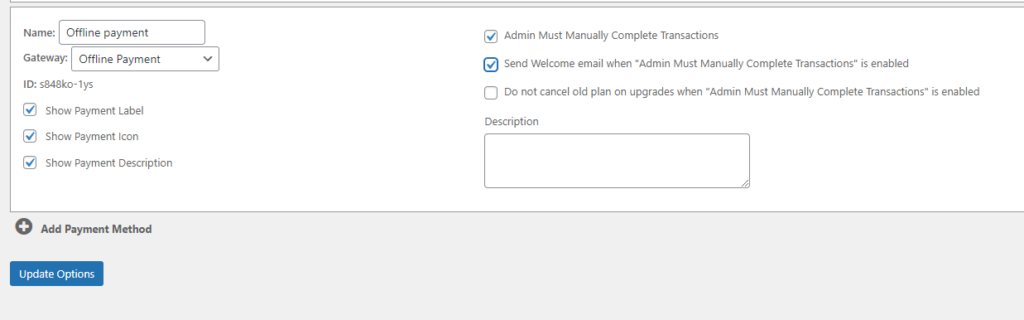
By offering both online and offline payment options, you cater to a broader range of preferences among your members, making the membership process more inclusive and accommodating.
Create Membership
To create my first membership, I’ll navigate to MemberPress Memberships and click on “Add New.” I’ll name this membership “Basic” and set the cost to $10 per month.
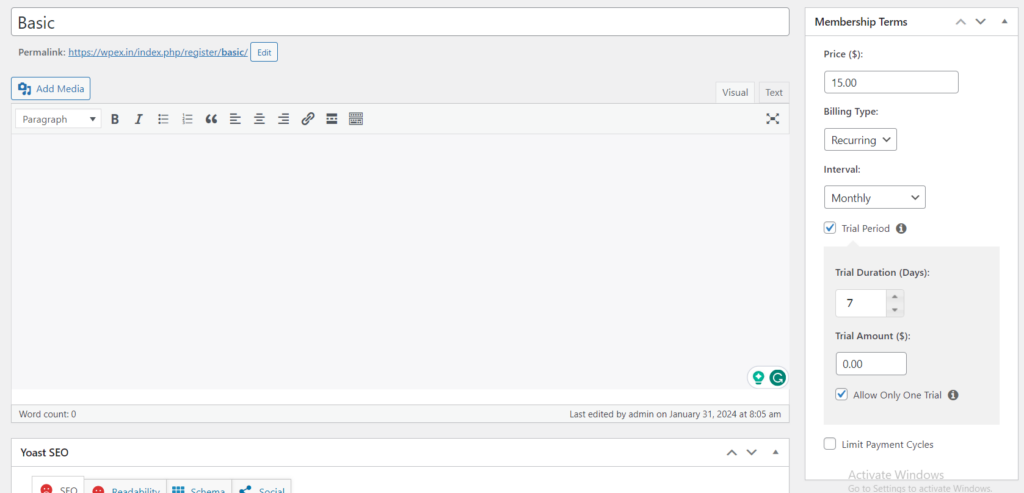
I’ll enter the cost as 15, choose “Recurring” for the billing type, select “Monthly” for the interval, and enable a trial period. I’ll set the trial period to seven days with a cost of zero dollars. To ensure fairness, I’ll enable the option to allow only one trial, preventing users from repeatedly using the free trial if they cancel and try to re-subscribe. Finally, I’ll click “Publish” to save the settings for my first membership.
I chose the billing type “Recurring,” because I want my plan for monthly payment but it’s worth noting that you have the flexibility to select “One-Time Payment” according to your specific subscription plan. MemberPress allows you to tailor your billing options to best suit the nature of your memberships, whether they are recurring or one-time payments.
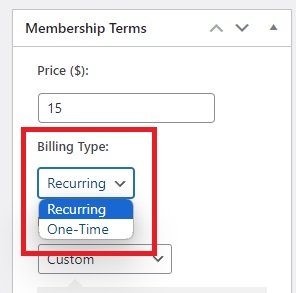
Trial Period: I want my subscribers to use a 7-day free trial at zero cost.
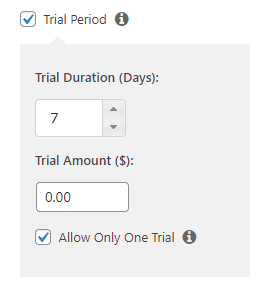
When you scroll down a little you will see the membership options
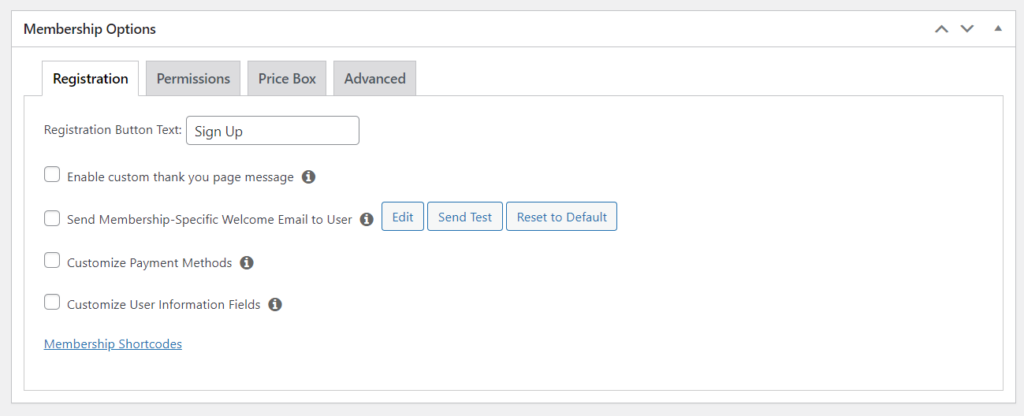
In this section, you can tailor various elements of the user experience at this membership level:
- The post-purchase ‘Thank You’ page is visible to customers.
- The content of the welcome email.
- Accepted payment methods.
- Information requested from users during the purchase process.
- Eligibility criteria for purchasing this membership level.
- The presentation of the price box.
- The destination for users with this membership level upon logging in.
Once you’ve completed the customization for this membership tier, simply click the ‘Publish’ button on the right-hand sidebar. Additionally, you have the option to include a featured image for the membership, although it’s not mandatory.
With the same method, you create other plans such as pro membership and so on.
Also Read: Top 10 WordPress Membership Plugins in 2024
Create Rules
Next, I’ll establish rules to safeguard my recipes, videos, and courses, ensuring exclusive access for those who have purchased memberships. To proceed with constructing memberships, the next step involves establishing rules governing how users interact with your content. Navigate to the ‘Rules’ section within MemberPress and initiate the process by clicking on the ‘Add New’ button located near the top.
now new page will open where you can create rules for your membership plans
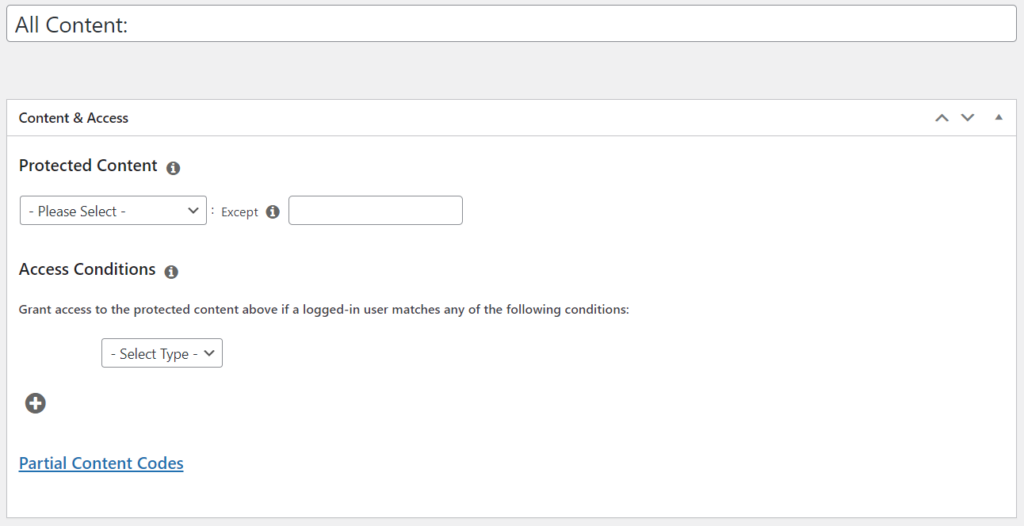
As you proceed down the page, locate two checkboxes designed for enabling content dripping or expiration within MemberPress.
If you choose to utilize one of these options, MemberPress will prompt you to specify the triggering events for the chosen feature.
Additionally, you must define the time lapse between the triggering action and the scheduled release of the content.

The “Unauthorized Access Handling” setting in MemberPress governs how the system manages users who attempt to access content that is protected by a rule.
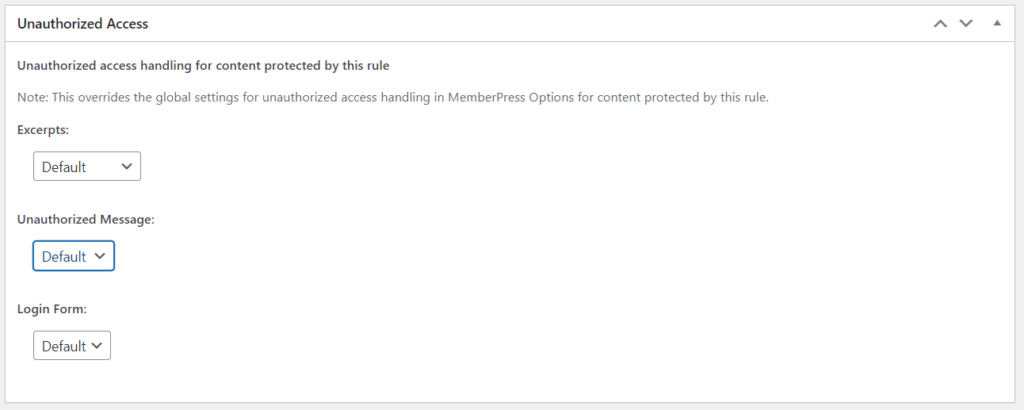
Create Group
When entering the MemberPress Groups section, initiate the creation of a new group, understanding that this essentially functions as a grouping of memberships, resembling a pricing page rather than a traditional group. Choose a name for the group, and for the membership plans, designate them as Basic and Pro, and consider potential upgrade paths. MemberPress offers an array of options.
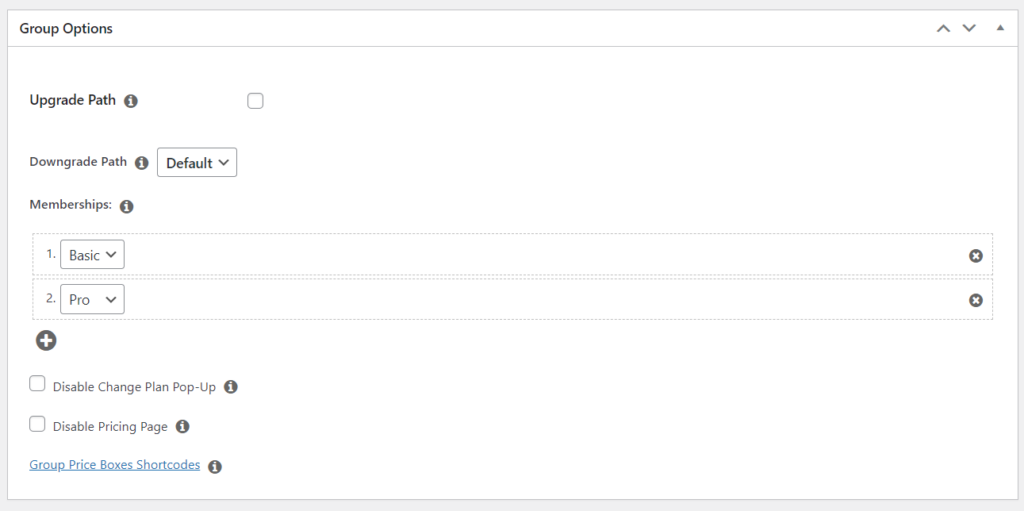
After all this setting hit publish button. This is how it will look from frontend
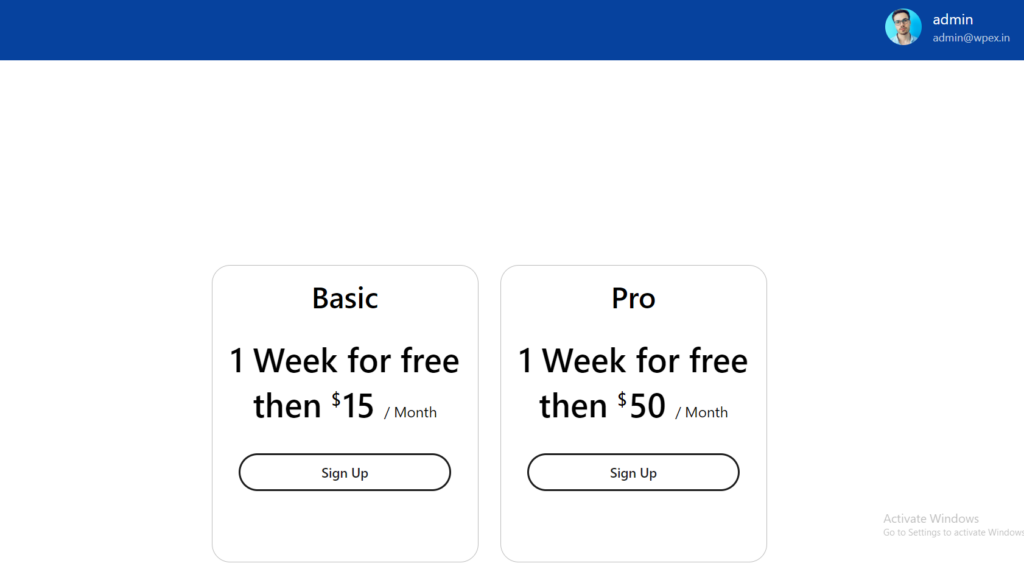
If you have a community website Memberpress has the BuddyPress integration so you can use memberpress seamlessly with your community website.
Reign is a WordPress theme designed to streamline the process of creating a website with a focus on community and membership features. It provides users with the tools and features necessary to set up their online platform quickly and efficiently. The theme is particularly well-suited for those looking to establish a membership-based website where users can access exclusive content, engage in discussions, and participate in a community.
Setup for BuddyPress Community
The integration of the MemberPress plugin with BuddyPress creates a powerful synergy for users aiming to build a robust membership community within the WordPress ecosystem. BuddyPress, a social networking plugin, enhances the social interaction and engagement aspects of a website, while MemberPress focuses on the management and monetization of memberships.
Memberpress BuddyPress integration plugin, I have already installed and activated it.

For the BuddyPress setting go to memberpress > settings and then on the BuddyPress tab. In the BuddyPress tab, enable the BuddyPress integration by checking the corresponding option. This setting is crucial as it establishes the default free membership within BuddyPress. An important consideration here is deciding how users can register. There are multiple options available. For instance, if a user signs up through BuddyPress’s signup page, certain configurations can be made. It’s essential to carefully assess these options to determine the most suitable approach for your registration process.
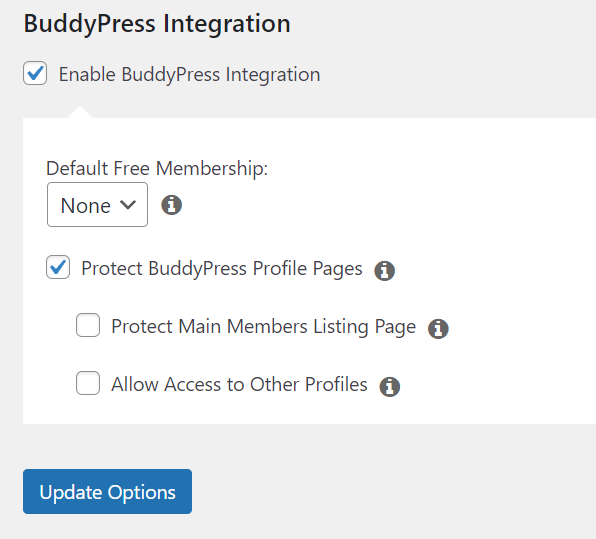
Pricing of MemberPress
MemberPress, a popular WordPress membership plugin, offers a transparent and flexible pricing structure to cater to various needs. The pricing of MemberPress is designed to accommodate different scales of membership sites, from beginners to established businesses. While specific details may evolve over time, as of my last knowledge update in January 2022, MemberPress typically offers three main plans:
Basic Plan: This entry-level plan is suitable for small-scale projects and those just getting started. It often includes essential features such as content protection, payment gateway integrations, and basic reporting.
Plus Plan: Geared towards growing businesses, the Plus Plan typically expands on the Basic Plan by offering additional features like affiliate programs, coupon functionality, and integration with popular email marketing services.
Pro Plan: Tailored for advanced users and larger membership sites, the Pro Plan usually includes all the features from the Basic and Plus plans, along with advanced reporting, support for multiple sites, and other high-level functionalities.
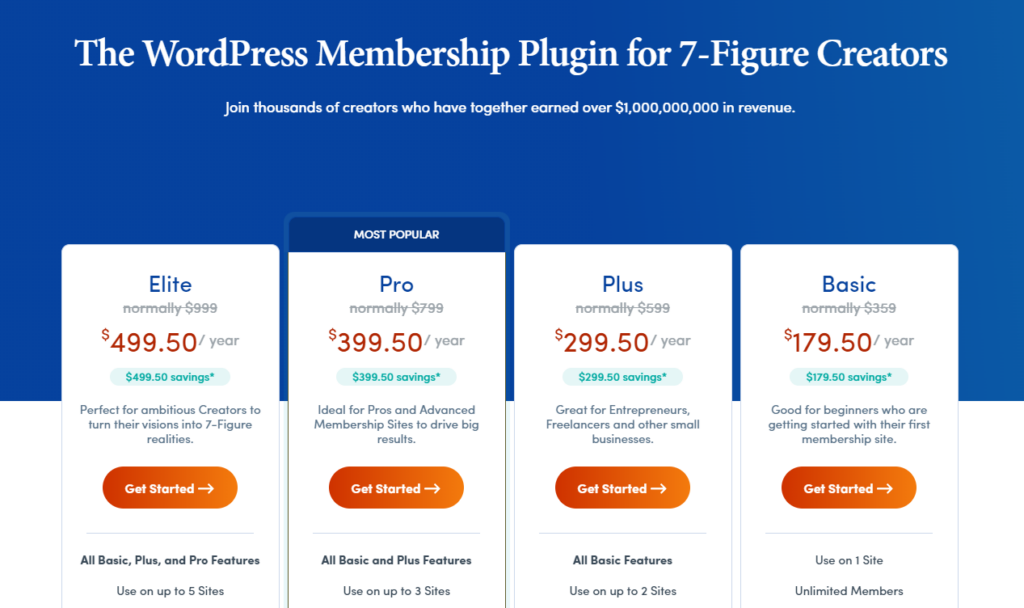
It’s crucial to check the official MemberPress website for the most current pricing details, as they may have introduced new plans or adjustments since my last update. Additionally, keep an eye out for any promotions or discounts that may be available to help make your decision even more cost-effective.
Winding Up The MemberPress Review
Setting up memberships with MemberPress on WordPress offers a comprehensive solution for creating a monetized and interactive online community. The plugin’s robust features, such as easy setup, content access control, and seamless payment gateway integration, make it a valuable tool for website owners seeking to monetize their digital content effectively.
By strategically configuring payment methods, creating membership plans with diverse options, and establishing rules for content access, site owners can tailor their offerings to specific audience segments. The integration of MemberPress with BuddyPress further enhances community engagement, providing users with a seamless blend of membership features and social networking functionalities.
Interesting Reads:
4 Best Membership Site Platforms and Tools Builders