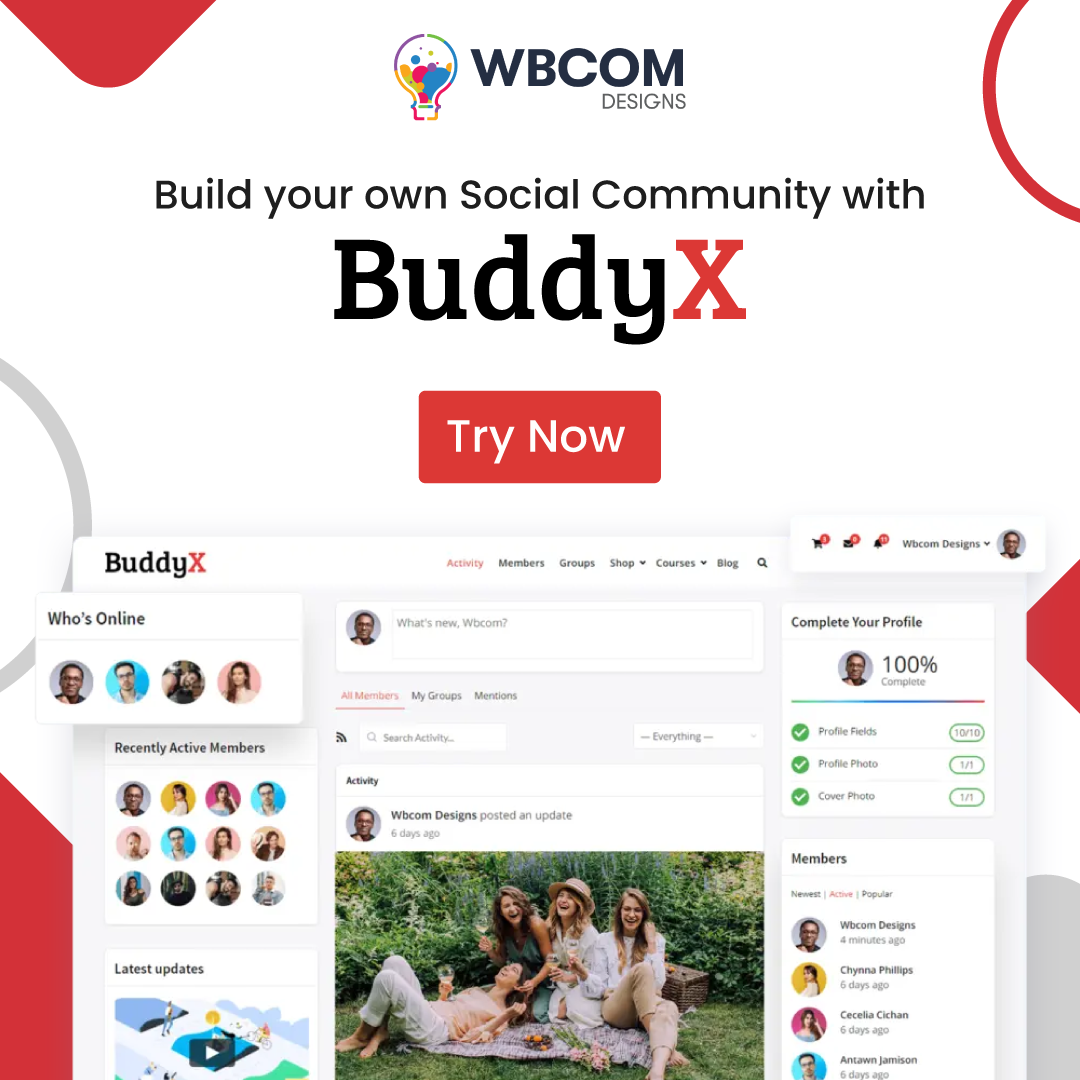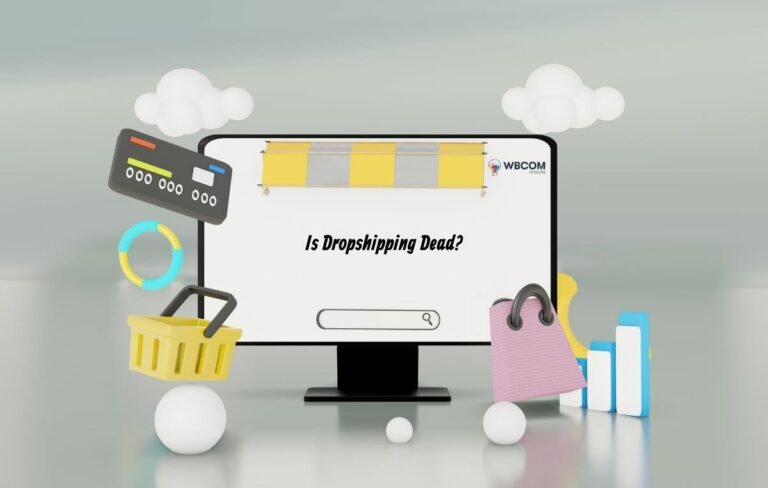Creating documentation in WordPress often starts with an introduction to provide context and guidance. Here’s a step-by-step guide to adding an introduction to your WordPress documentation using the “Documentor – Create Product Documentation” plugin:
Table of Contents
ToggleInstall and Activate the Plugin:
Go to your WordPress Dashboard.
Navigate to “Plugins” -> “Add New.”
Search for “Documentor – Create Product Documentation.”
Click “Install Now” and then “Activate.”
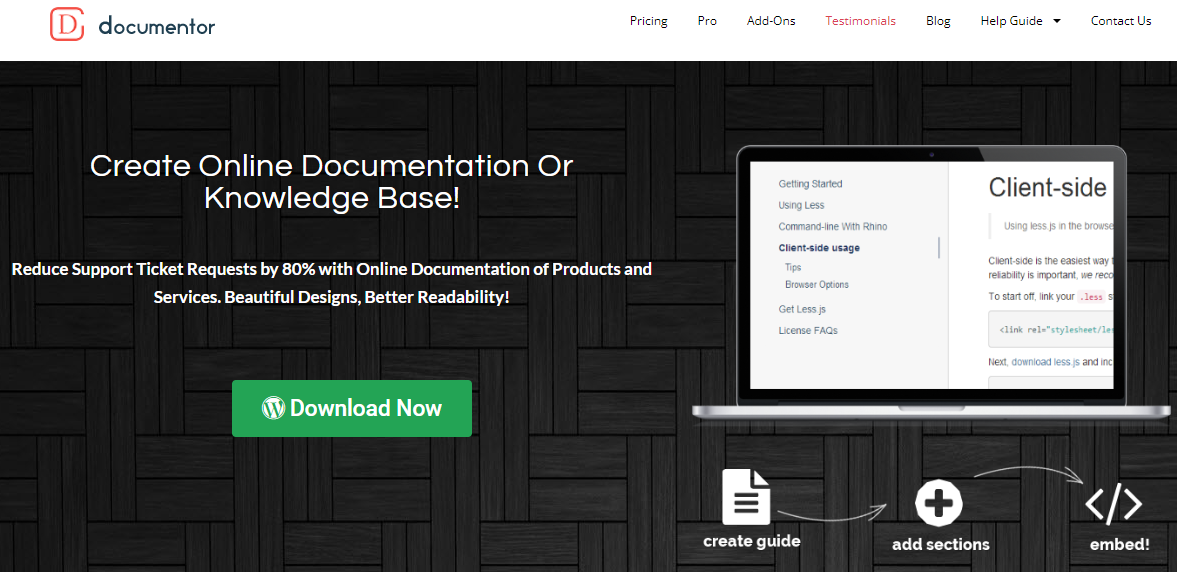
Also Read: How to Check Your WordPress Error Log
Create a New Documentation Page:
After activation, go to “Documentor” in your WordPress sidebar.
Click “Add New Documentation.”
Enter a title for your documentation (e.g., “Introduction to Our Product”).
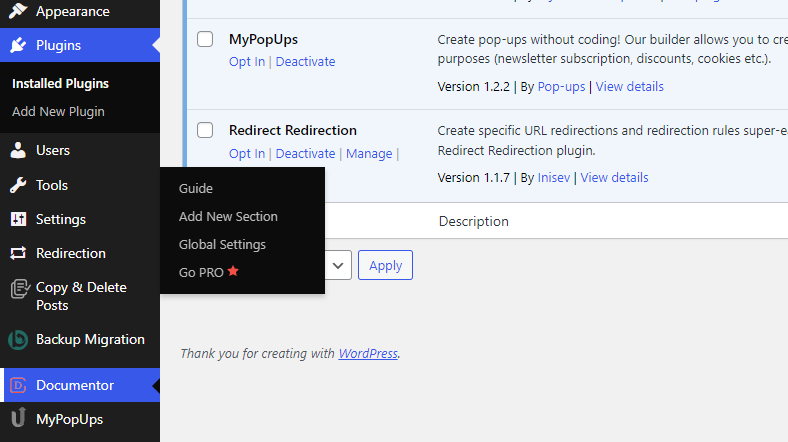
Craft the Introduction Section:
Inside the newly created documentation, click “Add New Section.”
Title this section as “Introduction” or a similar descriptive title.
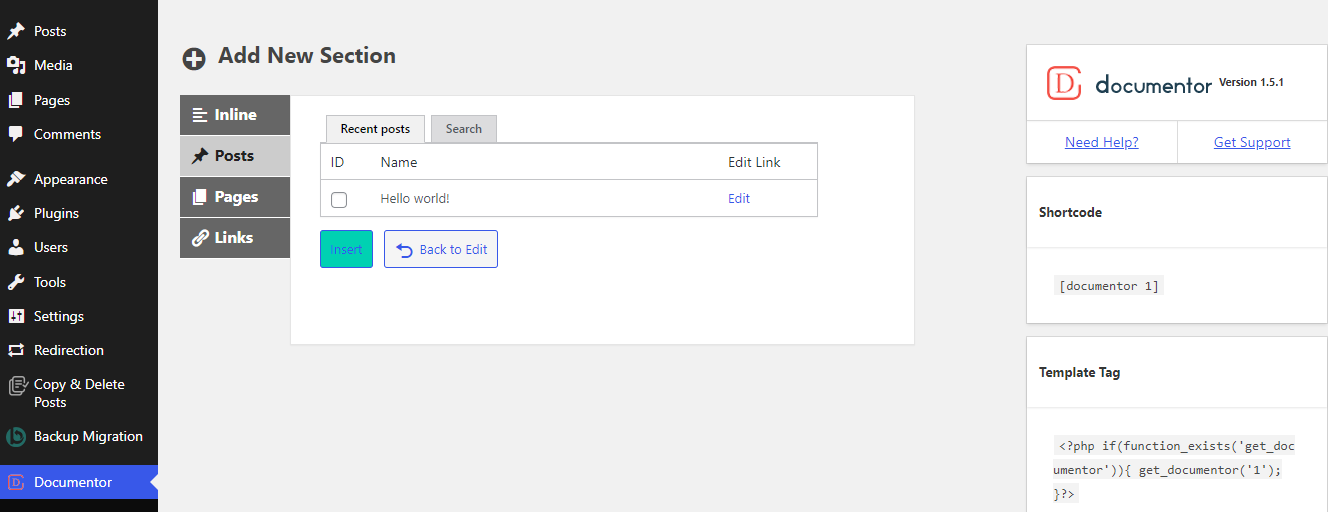
Also Read: How To Make Money Online With 20 Ways
Use the editor to write your introduction. This section should include:
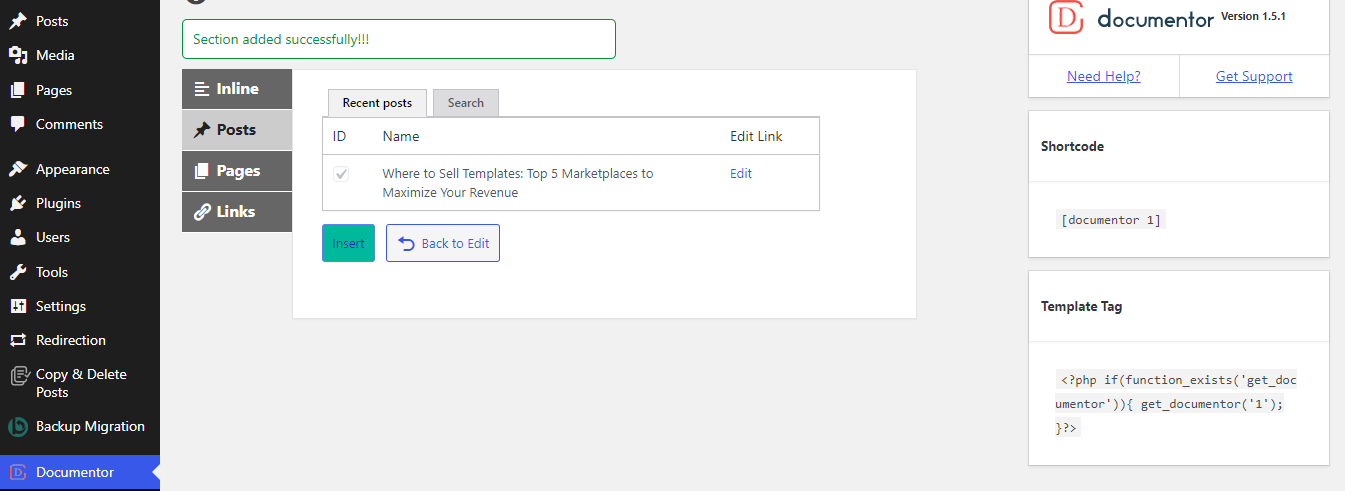
Overview of the purpose of the documentation.
A brief explanation of what users can expect to find.
Instructions on how to navigate or use the documentation effectively.
Any other relevant introductory information.
Configure Section Settings:
Customize the section settings as needed (e.g., layout, visibility options).
Add images, videos, or other media if necessary to enhance the introduction.
Preview and Finalize:
Preview the introduction section to ensure it aligns with your expectations.
Make any necessary adjustments or edits.
Save and Publish:
Once satisfied with the introduction and other sections, click “Publish” or “Save Draft” to retain changes.
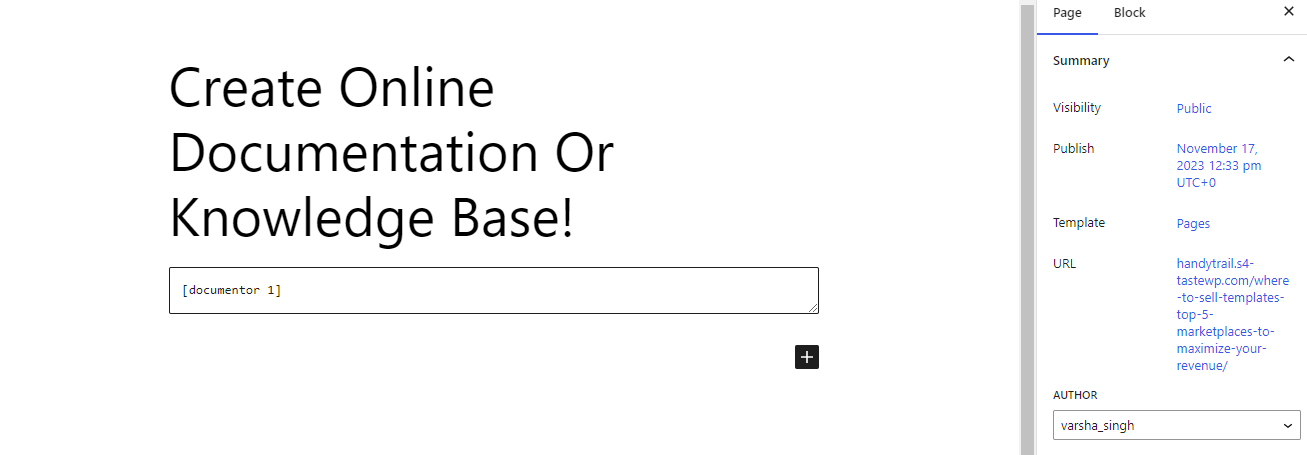
Displaying the Documentation:

Copy the shortcode provided for the entire documentation or for specific sections.
Create a new WordPress page or post where you want to display the introduction.
Paste the shortcode for the introduction section into the editor of that page/post.
Review and Maintain:
Regularly review and update the introduction to ensure it remains relevant and informative for users.
Remember, this step-by-step guide applies specifically to the Documentor plugin, but similar steps can be followed with other documentation plugins available for WordPress. Adjust the instructions accordingly based on the plugin you choose to use.
Interesting Reads