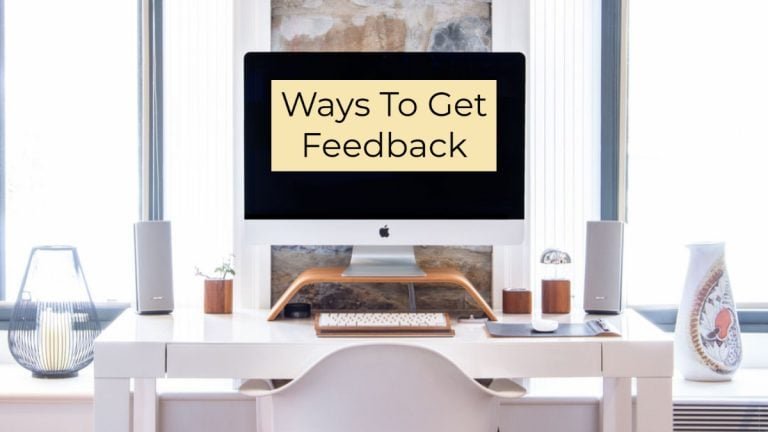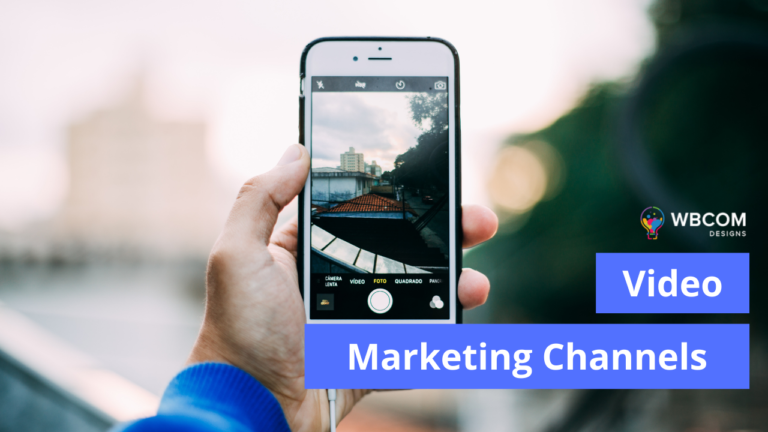Optimizing your blog posts for search engines often involves targeting an ideal length, approximately 2,000 words or around four pages of text. However, it’s crucial to consider that 43% of readers admit to skimming through blog posts. To cater to both SEO requirements and reader preferences, incorporating a table of contents (TOC) becomes invaluable. By providing a TOC, you enhance the user experience, making it easier for readers to navigate through your content, ultimately reducing the likelihood of them quickly leaving your WordPress site.

What is a Table Of Contents?
A table of contents (TOC) is a navigational aid commonly found at the beginning of a document, such as a book or a lengthy article. It provides a structured list of the document’s sections or chapters along with their respective page numbers or locations. The primary purpose of a table of contents is to offer readers a quick overview of the document’s organization and content, enabling them to locate specific information or topics of interest efficiently. In digital formats, such as on websites or in electronic documents, a table of contents can serve a similar function, aiding users in navigating through the content easily.
Why Do We Need A Table Of Contents on the WordPress Website?
A table of contents on a WordPress website is essential for enhancing user experience and facilitating efficient navigation through lengthy articles or blog posts. As online readers often prefer to skim content, a table of contents provides a structured overview of the topics covered, enabling users to jump directly to the sections that interest them. This not only improves accessibility but also reduces the likelihood of visitors quickly leaving the site. Moreover, for search engine optimization (SEO), a well-organized table of contents can contribute to better indexing and ranking, as it signals to search engines the key topics covered in the content.
For Adding Table Of Contents To Your WordPress Website
Method 1: Using a WordPress Plugin
Install a Table of Contents Plugin:
Go to your WordPress dashboard.
Navigate to “Plugins” > “Add New.”
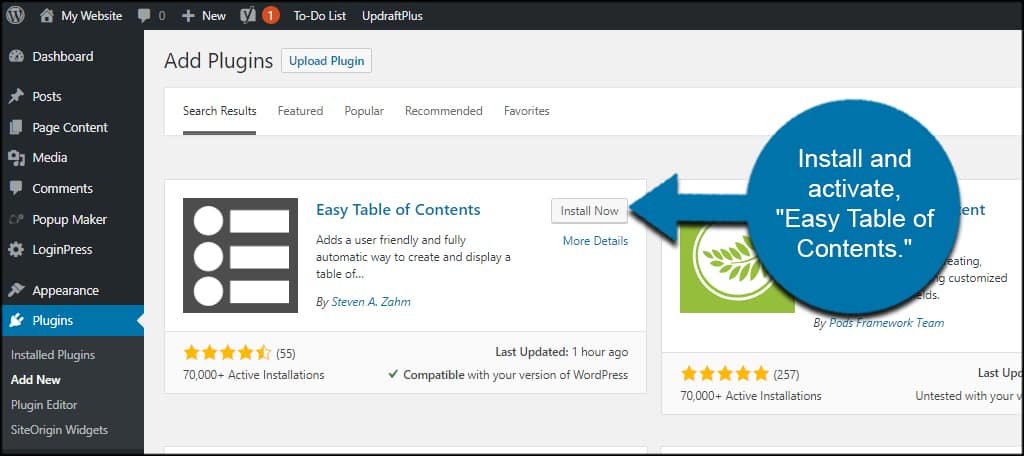
Search for a table of contents plugin, such as “Table of Contents Plus” or “Easy Table of Contents.”
Install and activate the plugin.
Configure the Plugin:
After activating the plugin, go to “Settings” > “TOC+” or the relevant settings page of the chosen plugin.
Configure the settings according to your preferences. You may be able to customize the appearance, position, and behavior of the table of contents.
Insert the Table of Contents in Your Posts/Pages:
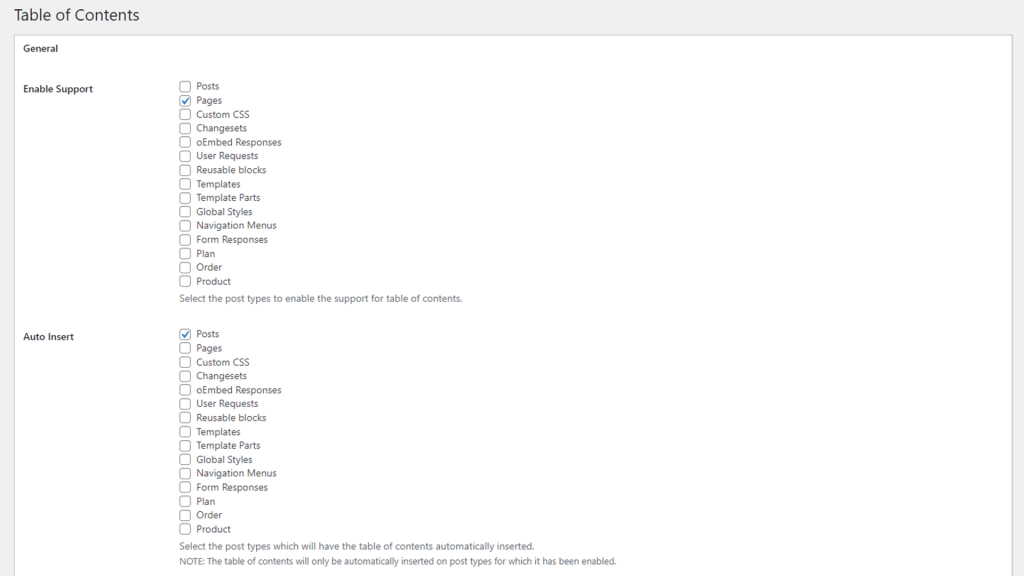
Based on your settings, the plugin may automatically add the table of contents to your posts and pages.
If not, you may need to add a shortcode to the specific posts or pages where you want the table of contents to appear. The plugin usually provides the shortcode.
Method 2: Manually Adding a Table of Contents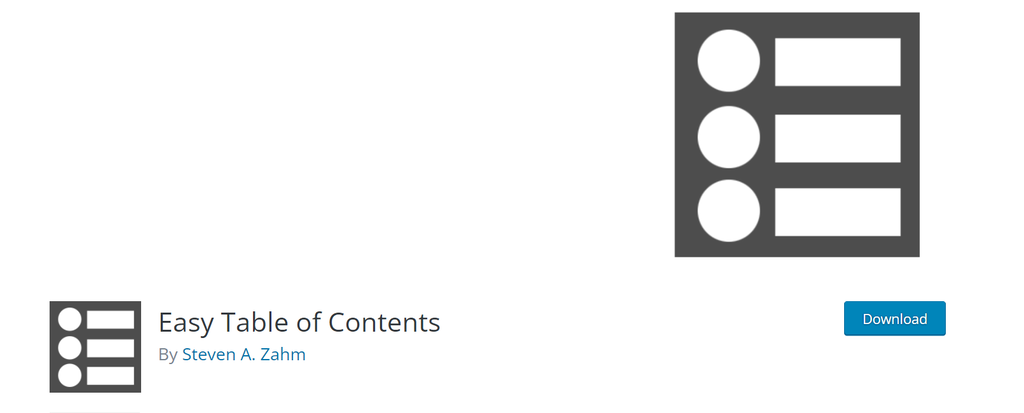
Install and Activate the “Easy Table of Contents“ Plugin:
This plugin can automatically generate a table of contents based on your headings but doesn’t display it by default.
Configure the Plugin:
Go to “Settings” > “Easy Table of Contents.”
Adjust the settings according to your preferences.
Add the Table of Contents Manually:
Edit the post or page where you want to add the table of contents.
Insert the following shortcode at the position where you want the table of contents to appear: [easy-toc].
Customize Headings:
Make sure your post or page uses appropriate headings (H2, H3, etc.). The plugin will generate the table of contents based on these headings.
Save and Preview:
Save your changes and preview the post or page to see the table of contents in action.
Method 3: Theme Support
Some WordPress themes come with built-in support for table of contents.
In such cases:
Edit Your Post/Page:
Edit the post or page where you want to add the table of contents.
Enable Table of Contents:
Look for an option in your post/page editor that allows you to enable or disable the table of contents. This option is often theme-specific.
Save and Preview:
Save your changes and preview the post or page to see the table of contents.
Final thoughts On How to Add a Table of Contents
In conclusion, incorporating a table of contents in a WordPress website is a valuable strategy to enhance the overall user experience and address the preferences of online readers. Whether dealing with lengthy articles or blog posts, the TOC provides a clear roadmap, allowing users to navigate directly to the information that interests them. This not only reduces bounce rates but also contributes to improved SEO by signaling the relevance of key topics to search engines. As attention spans online tend to be brief, a well-organized table of contents becomes an effective tool for retaining visitor engagement and ensuring that the content is both accessible and digestible.
Interesting Reads:
How Updating Old Blog Posts Can Increase Google Rankings?
How To Build An Online Marketplace Like Amazon On WordPress?