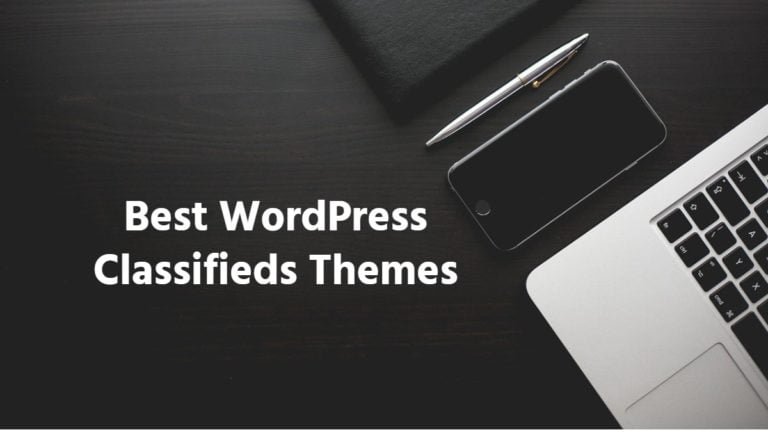In the vast landscape of online content, certain websites may pose risks or offer little value, ranging from explicit material to fraudulent activities and malicious software that can compromise your system. Fortunately, modern web browsers, such as Google Chrome, provide features to help users restrict access to undesirable websites.
Here, we will explore three effective methods to block websites on Chrome. Additionally, we will discuss ways to unblock a website on Chrome in case you reconsider your decision.
How to Block a Website On Google: Methods
Method 1: Use Chrome Settings
Open Google Chrome:

Ensure that you have the Google Chrome browser installed on your computer.
Access Settings:
Click on the three vertical dots in the top-right corner of the Chrome window.
From the dropdown menu, select “Settings.”
Add Site to Block List:
Scroll down to the “Privacy and Security” section.
Click on “Site settings.”
Under the “Content” section, click on “Block” next to the “Pop-ups and redirects” option.
Add the website you want to block in the “Add a site” field and click “Add.”
Method 2: Use Chrome Extensions
Install an Extension:
Open the Chrome Web Store (chrome.google.com/webstore).
Search for a website-blocking extension. Extensions like “Block Site” or “StayFocusd” are popular choices.
Install the Extension:
Click on the extension you want to use.
Click “Add to Chrome” and confirm any prompts to install the extension.
Configure the Extension:
Once installed, the extension should appear in the top-right corner of your Chrome window.
Click on the extension icon and follow the instructions to add the websites you want to block.
Method 3: Using Parental Control Software
Install Parental Control Software:
Install third-party parental control software on your computer.
Set Website Restrictions:
Follow the instructions provided by the parental control software to set up website restrictions.
Add the websites you want to block to the restricted list.
Verify Settings:
Test the settings by trying to access the blocked websites.
Final Thoughts On How To Block a Website on Google
Blocking websites on Google Chrome can be achieved through several methods, catering to different user preferences and technical proficiency levels. Users can opt for browser extensions like “Block Site” for a straightforward solution, leverage Chrome’s built-in settings to manage permissions and block specific sites, or even employ the more advanced method of editing the host file. Parental control software offers an additional layer of control, particularly for families managing internet access for multiple users. While these methods can be effective, users should be aware that determined individuals may find ways to bypass these blocks, and ongoing vigilance may be necessary to maintain desired restrictions.
Interesting Reads:
How to Add a Table of Contents