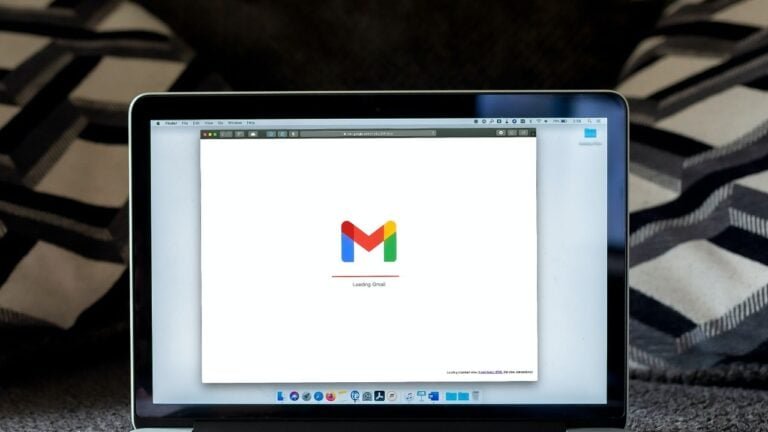Accessing WordPress error logs is a useful step in troubleshooting issues on your site, but it’s not the only method available. WordPress includes a built-in debugging system that automatically logs error messages displayed on your website. This feature streamlines the process of identifying and resolving problems. In this guide, we’ll demonstrate how to locate and access your WordPress error logs, empowering you to efficiently diagnose and address issues for optimal website performance.
What is a WordPress Error Log?
A WordPress error log is a record of events and error messages that occur on a WordPress website. It serves as a diagnostic tool, helping website administrators and developers identify and address issues within the site. The log captures information such as PHP errors, warnings, and notices, providing detailed insights into what went wrong during specific actions or processes. By reviewing the error log, users can pinpoint the root causes of problems, whether they are related to themes, plugins, server configurations, or other aspects of the WordPress environment.
Check Your WordPress Error Log
Checking the error log in WordPress can help you troubleshoot issues and identify the root cause of problems on your website.
Here are the steps to check your WordPress error log:
1. Enable WordPress Debugging
Before you can check the error log, you need to ensure that WordPress is set to log errors. To do this, you can enable debugging in the wp-config.php file:
Access your WordPress site’s files: You can do this through FTP (File Transfer Protocol) or use your hosting provider’s file manager.
Locate the wp-config.php file: This file is typically in the root directory of your WordPress installation.
Edit the wp-config.php file: Add the following lines near the top, just after the opening <?php tag:
WP_DEBUG: Enables debugging.
WP_DEBUG_LOG: Logs errors to a file.
WP_DEBUG_DISPLAY: Controls whether errors are displayed on the page (set to false to prevent displaying errors on the site).
Save the changes and upload the file back to your server.
2. Locate the Error Log
Once debugging is enabled, WordPress will start logging errors to a file. The default location for this log file is wp-content/debug.log, but it can be different if you’ve specified a custom path.
Access your server files: Use FTP or your hosting provider’s file manager.
Navigate to the wp-content directory: Look for the debug.log file.
Open the debug.log file: You can use a text editor to view its contents.
3. Interpret the Log
The error log will contain information about PHP errors, warnings, and notices.
Look for entries that might indicate the cause of the issue on your website.
The log entries include timestamps, error types, and file paths.
4. Disable Debugging (Optional)
Once you have identified and resolved the issues, it’s a good practice to disable debugging to prevent sensitive information from being logged.
Simply set WP_DEBUG to false in the wp-config.php file.
Final Thought On Check Your WordPress Error Log
In conclusion, regularly checking your WordPress error log is a crucial practice for maintaining a healthy and functional website. Enabling debugging provides valuable insights into potential issues, allowing you to address them promptly. By locating and interpreting the error log, you gain a deeper understanding of any underlying problems, facilitating effective troubleshooting. However, it’s essential to exercise caution, enabling debugging only when necessary and disabling it once issues are resolved to protect sensitive information. This proactive approach to monitoring and addressing errors contributes to a smoother and more secure WordPress experience for both site owners and visitors.
Interesting Reads