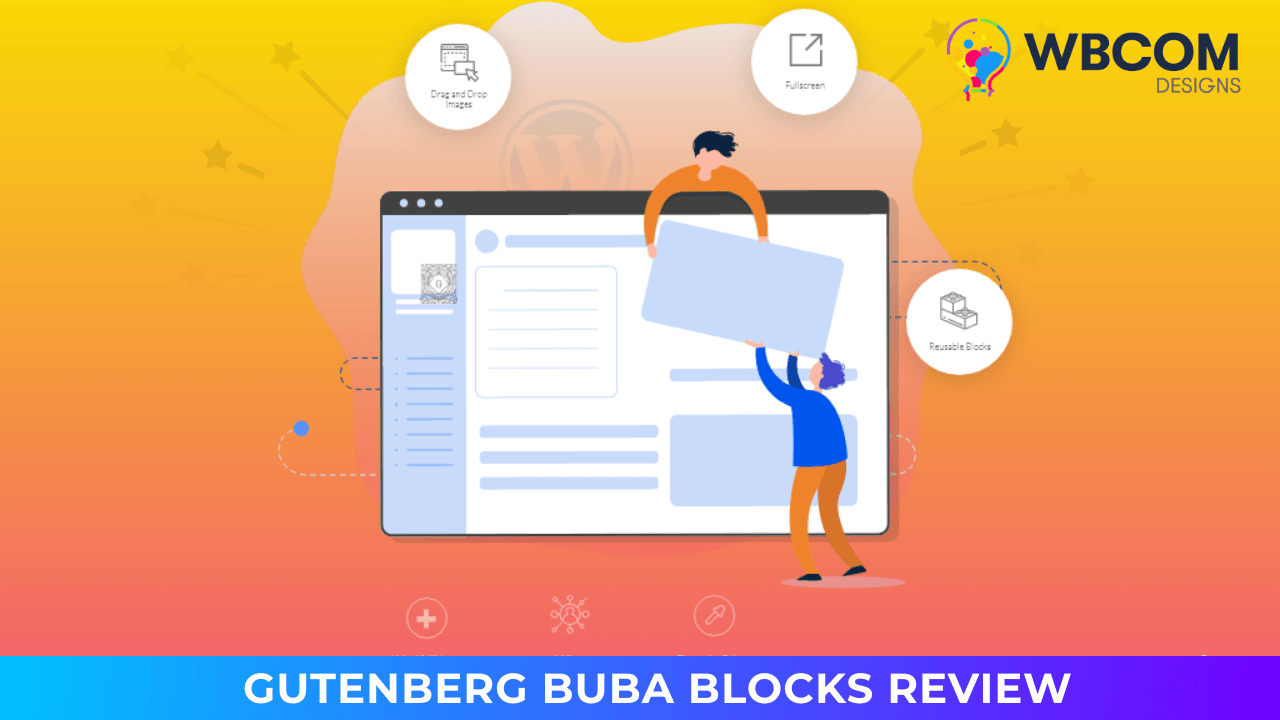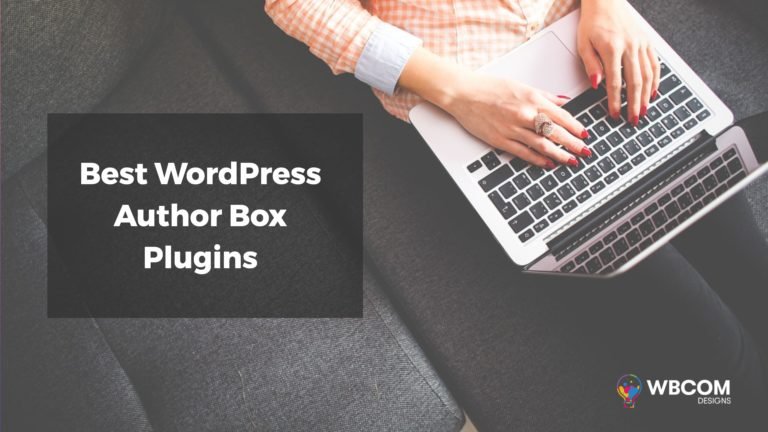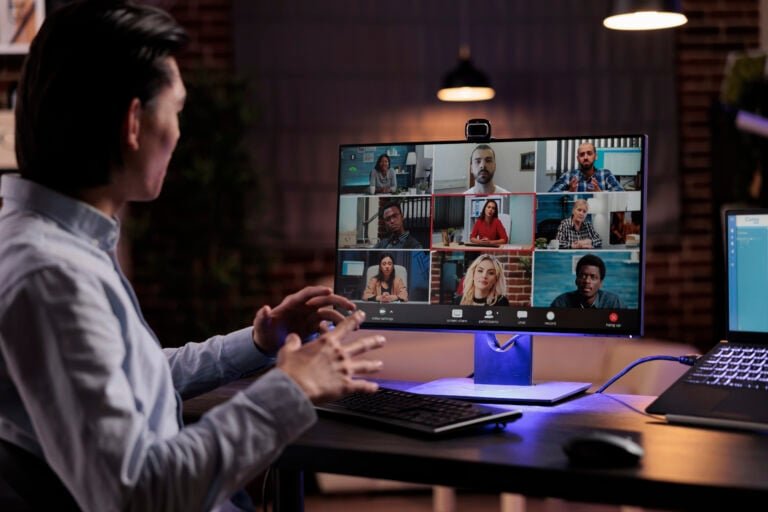WordPress, as we all know, is one of the biggest content management platforms. It is updated frequently with some minor and major fixes that not only enhance functionality but also provide an ultimate user experience. And this time WordPress has come up with something big with a 5.0 version of WordPress. It changed its editing interface from its originally used WordPress Website editor to the latest all-block Gutenberg Editor.
Gutenberg has revolutionized the process of creating a WordPress website. These blocks are used as the building material for your pages – you can create blocks and stack them on top of each other, dragg ing and dropping them around with great ease.
ing and dropping them around with great ease.
Also read: Gutenberg or the Classic Editor: Which is Better and Can You Keep the Old Editor?
The new editor features a selection of blocks that meet pretty much every user’s requirements when it comes to content creation – paragraph, heading and subheading, quote, image, gallery, cover image, lists, buttons, embeds, as well as multimedia blocks like audio and video. Advanced users have the possibility to create their own custom blocks. Plus, there is a special block for inserting code, too.
Table of Contents
ToggleGutenberg Buba Blocks Review
Introducing Buba Blocks a collection of Blocks for Gutenberg. It is a better alternative to remembering HTML code and using shortcodes. Instead, blocks can be arranged and rearranged by simply clicking on the mouse. It’s a visual method of creating web pages. Users can see the contents and make changes if necessary. The Buba Blocks plugin is for Gutenberg and expands the possibilities of webpage publishing. It is easy to see the features that make it so popular among web designers and bloggers.
How to use the Buba Blocks plugin
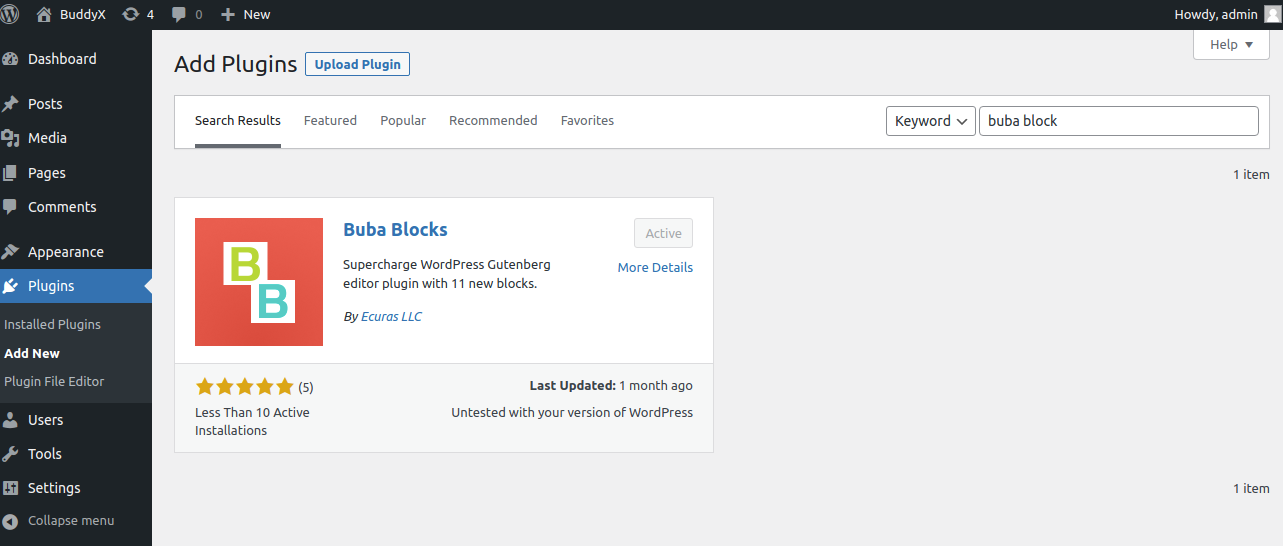
Click on Plugins – Add New. Next, search for Buba Blocks. Finally, click Install and Activate. After downloading the file, you can upload it to your website via FTP. Or, go to your WordPress admin and click Plugins>Add New> Upload Plugin.
Buba Blocks Elements
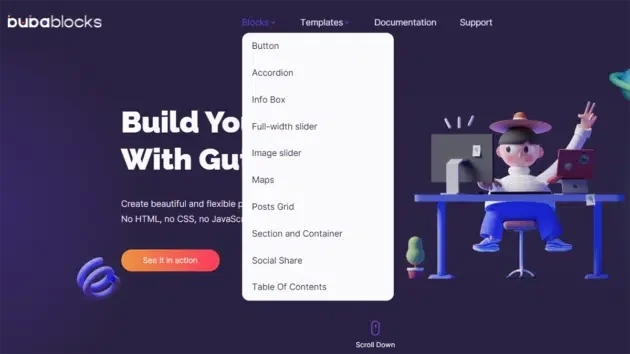
Buba Blocks are built around elements. They can be moved, customized, and used for many other purposes. You can use features to make animations, change backgrounds and colors, or adjust their properties. The Elements in Buba Blocks plugin creates content for a website. Below are the main elements that users can use in Buba Blocks. Let’s take a look at the various elements offered by Buba Blocks to its users.
Whether you are a beginner, designer, developer, or marketer, you can build beautiful pages with Buba Blocks.
- Accordion block: display content in a fully configurable accordion
- Button with icon block: create a button with tons of styles
- Card block: create blocks with image, text, border-color
- Section Block: you can put it inside another block and choose styles like background image, background positions, and other
- Container Block: block for putting in section block with styles (background color, margins, paddings)
- Slider: full-width slider with choosing animation, duration, delay
- Slider-images: slider with choosing animation, duration, delay, count slide
- Table of contents block
- Map block
- Social share block
- Posts block
- Hero pattern block
Blocks for Work
The Gutenberg editor is still new and constantly being improved. When updates are available, we recommend that you update the plugin.
We also included three pre-made sections templates: Review, Hero, and CATS.
Click Add block>Patterns>Sections and select the appropriate one to add them.
Below is a screenshot of the details.
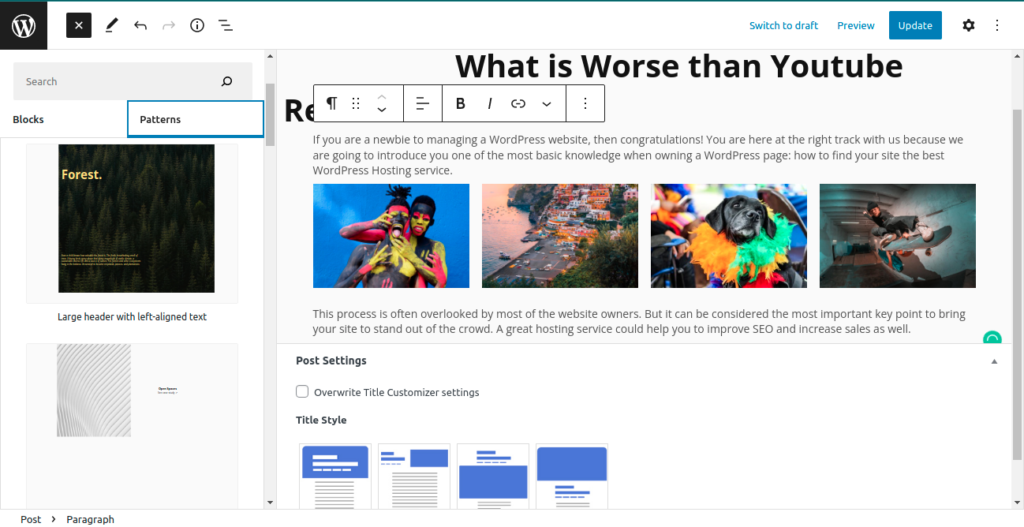
Adding new blocks to the editor
Click the (+) sign once to open a window listing all available blocks. The functional blocks and patterns for the Buba Blocks plugin are displayed if you type Buba. These blocks can be found in the search bar. You can either enter the name in its entirety or in part. To use the block, click on it.
The Gutenberg editor has the advantage of allowing you to view the elements and how they are displayed and the ability to style them in live mode. You will see the block’s placeholder and a menu with setting options when you add it.
Changing block setting
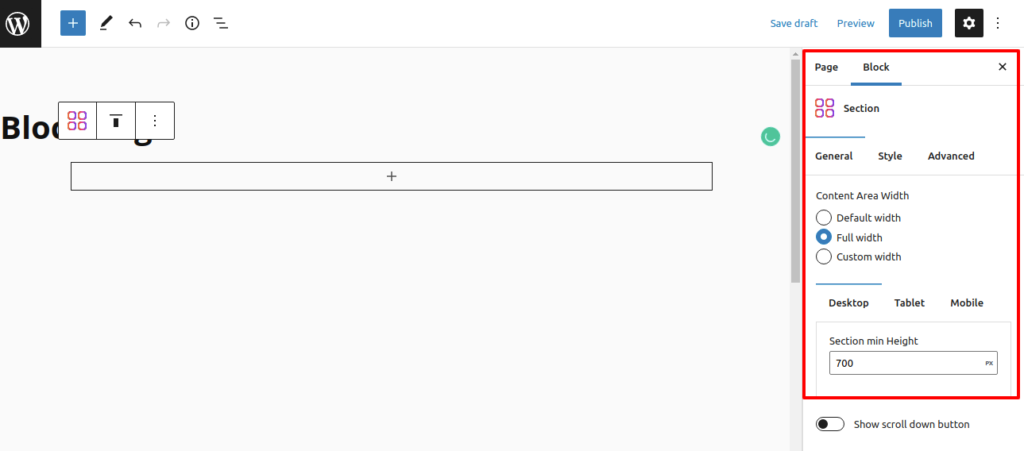
Each block can have its settings that can be found in the Inspector. The Inspector is a sidebar panel that appears when you click on any of your blocks. You can see that we have different settings depending on the block.
Each block has its settings, even though there may be several. These settings will be applied to the selected block. This allows you the flexibility to use the block multiple times and with different backgrounds.
Block Alignment
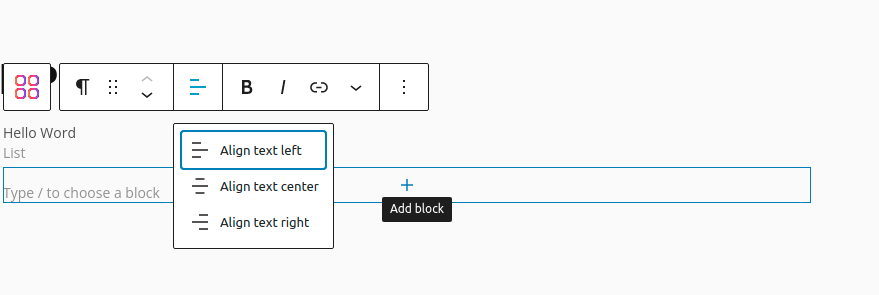
You can find the position setting for some blocks at the top of the blocks. This setting allows you to align elements along the X-axis.
Buba Block Descriptions
1. Button with icon Block
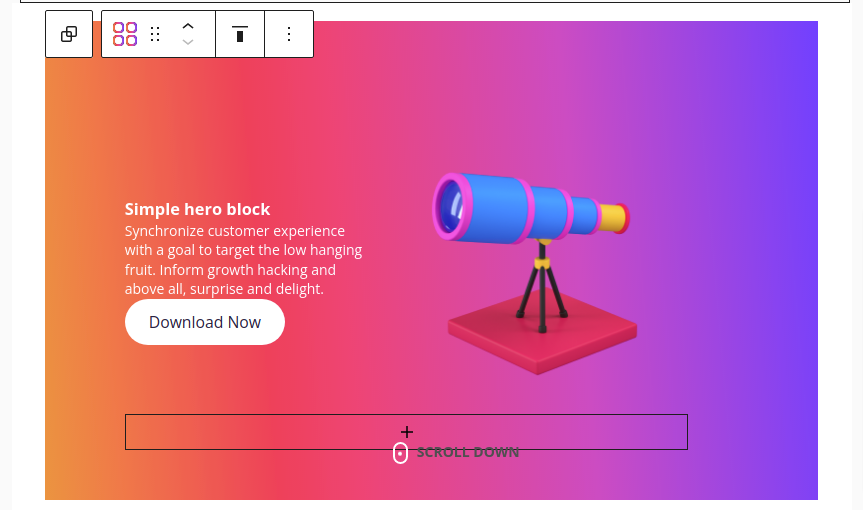
You can now choose the icon you want to use within the block.
2. Info box block
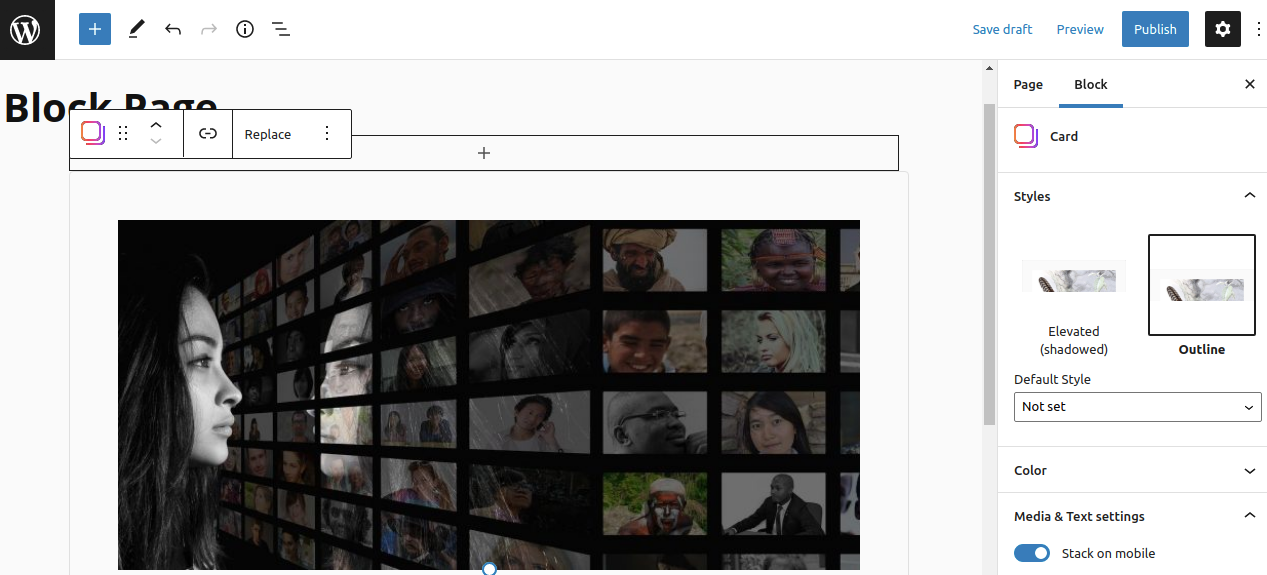
Card block allows you to be more flexible in columns customization and build lists with images and text.
3. Full-width slider Block
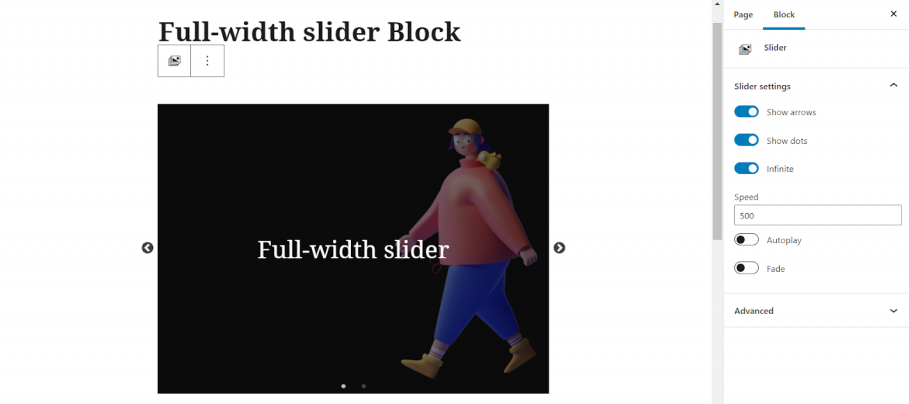
The full-width slider block is a WordPress block that allows you to customize navigation styles, slide sizes, and animation effects.
4. Slider Block
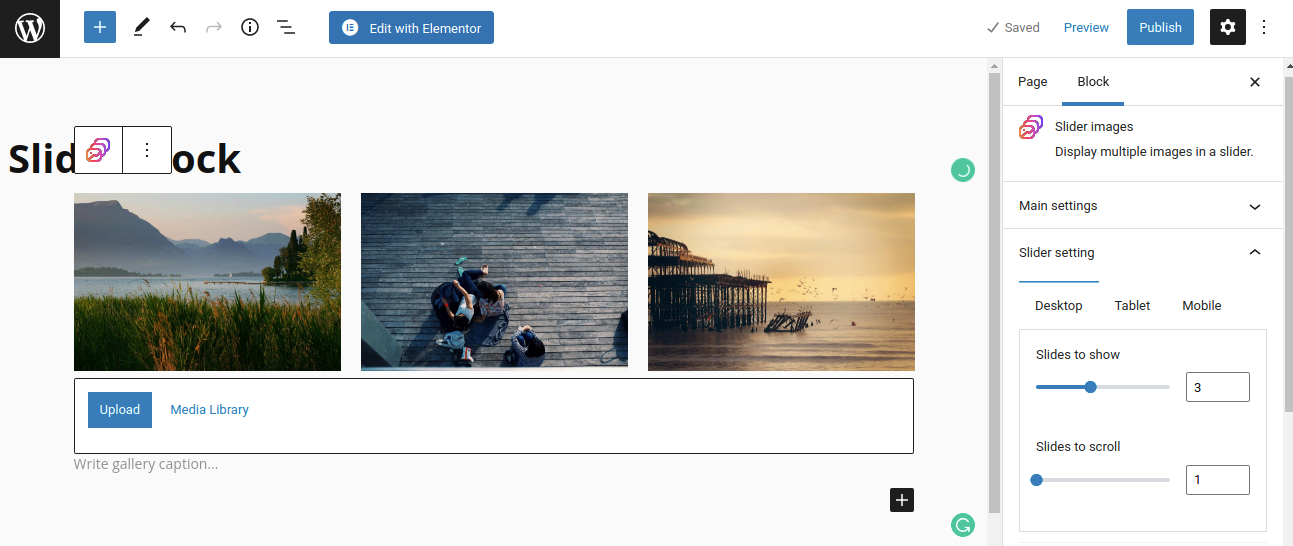
Slider Block lets you create slideshows that include animated layers and can be customized in size.
5. Section Block and Container block
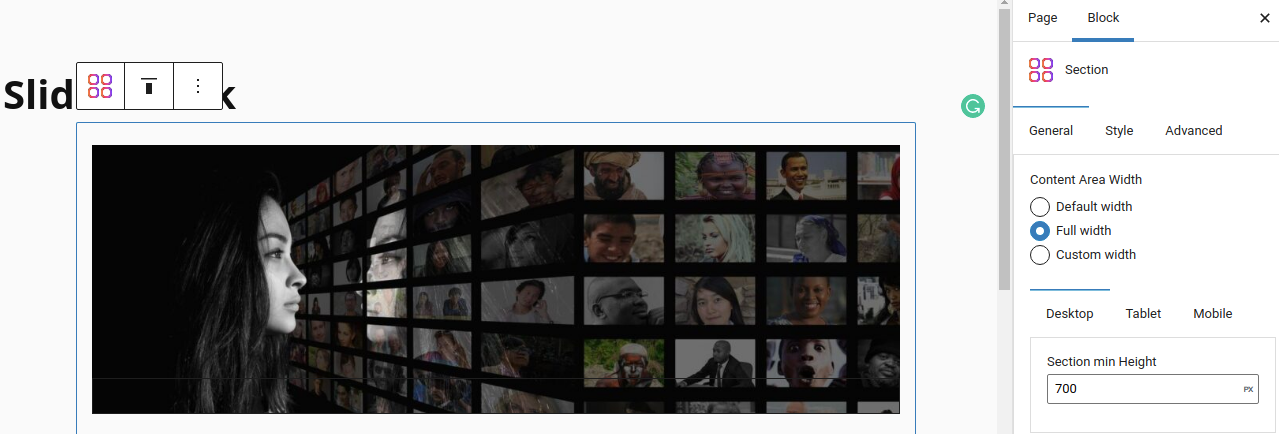
You can combine multiple blocks into one element using Section and Container Blocks. You can create sections with different backgrounds, margins, and columns. If you want, you can also style them however you like.
6. Accordion Block
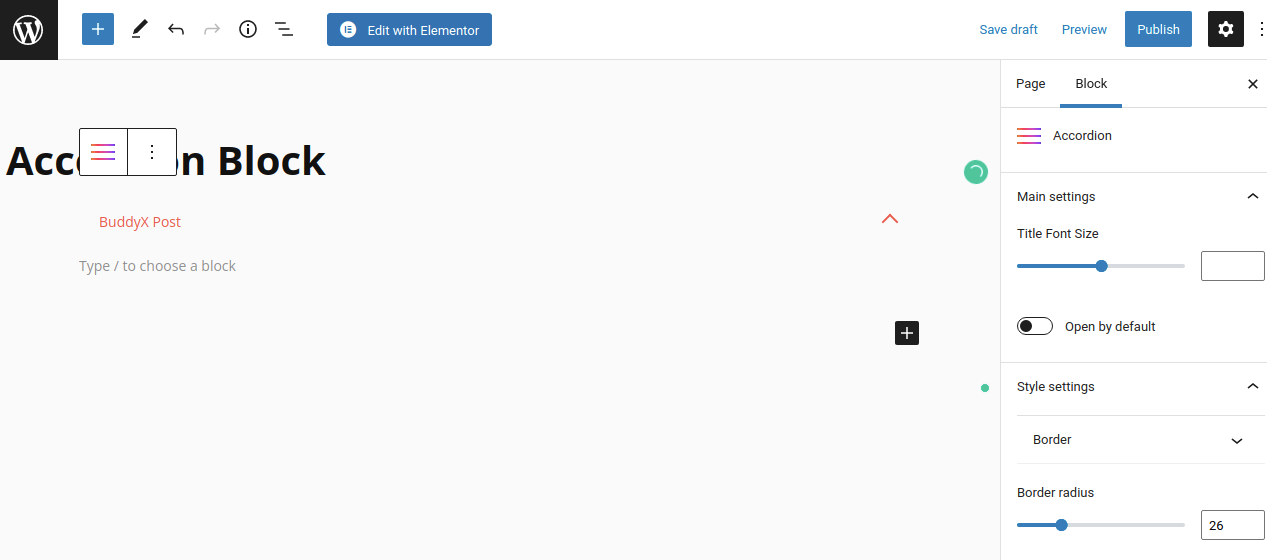
Accordion Block provides accordion tabs that you can use to create FAQ sections or categorize information using Gutenberg blocks. Any content can be placed inside the accordion by using other Gutenberg blocks. Headings can be customized.
7. Maps block
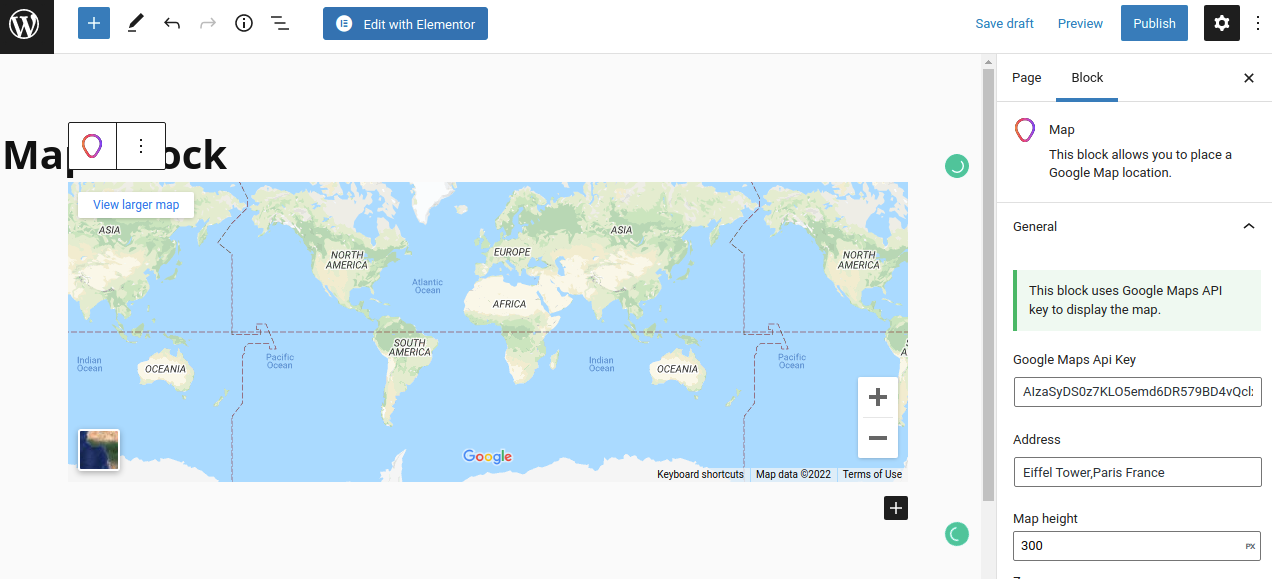
Buba Blocks provides a Maps block to display Google Maps on your webpage. You can modify the map’s height, zoom in or out, adjust the text color and the title text, and customize the background and text colors. This block is ideal for showing viewers their current location.
8. Posts Grid Block
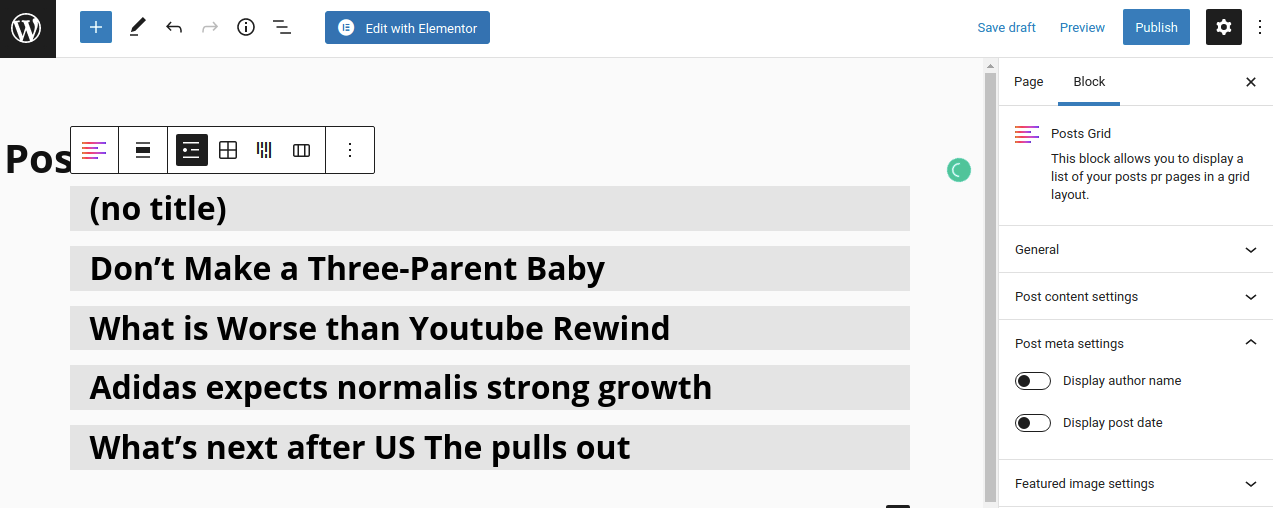
Buba Blocks plugin’s Posts Grid block is a must-have for any blogger or web designer. Posts Grid lets them add posts to their website, share them on social media, and have layout options. You can control the background, author filter, add images and select from various display options, such as author name, date, images, etc.
9. Social Share Block
Buba Blocks plugin provides a Social Share Block that allows users to share their pages on social media and engage with followers. You can add social media icons and backgrounds to your web pages.
10. Table Of Contents
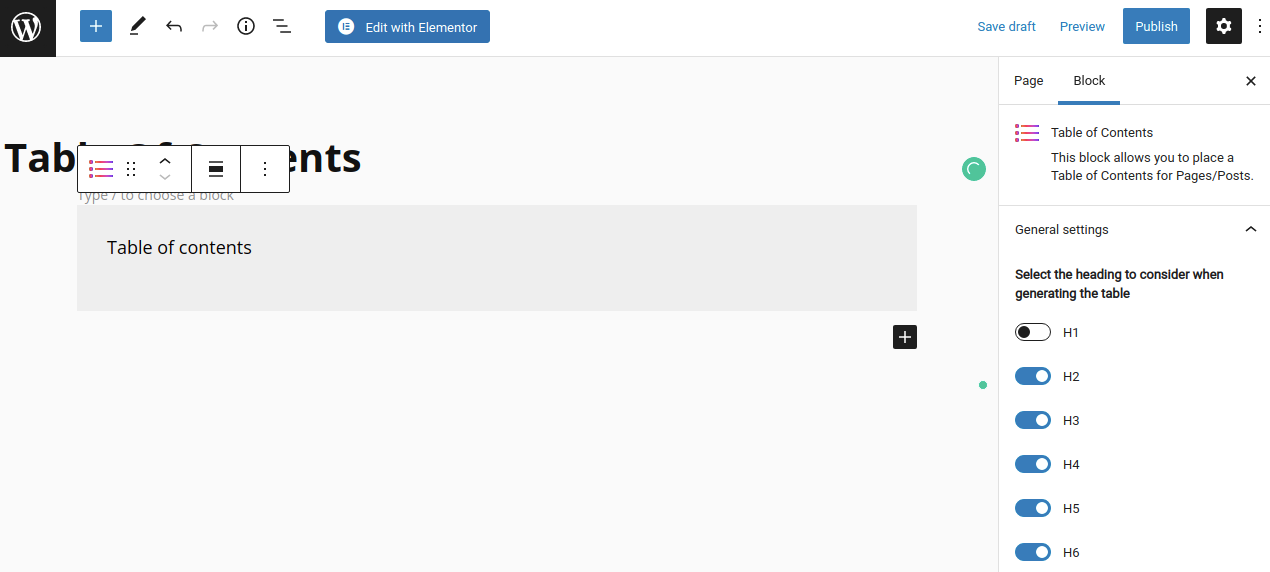
The Table of Contents block lets users jump directly to a particular section of the webpage without scrolling up or down. To make it easy for users to jump straight to the desired area, they can create a summary of all their posts. Users can create a title for their position by choosing this block. Links are automatically generated. You can modify background colors, text colors, and the title text.
Conclusion on Buba Blocks
The Buba Blocks plugin makes it easy to create web pages. This WordPress plugin is free and can be used by anyone, whether web designers, programmers, or amateurs. It is simple to add elements to Buba Blocks.
However, templates save you tons of time by simply changing the colors and text. You can modify the properties of each component to fit the design of your webpage. Buba Blocks allows you to design web pages visually. It also works in live mode, which can be a time saver.
Buba Blocks can be a rewarding experience in web design that everyone can enjoy. Buba Blocks can create a webpage that everyone will want to visit.
Interested Reads:
Top 15 Booking and Appointment WordPress Plugins
Online Scheduling Software for Better Appointment Management