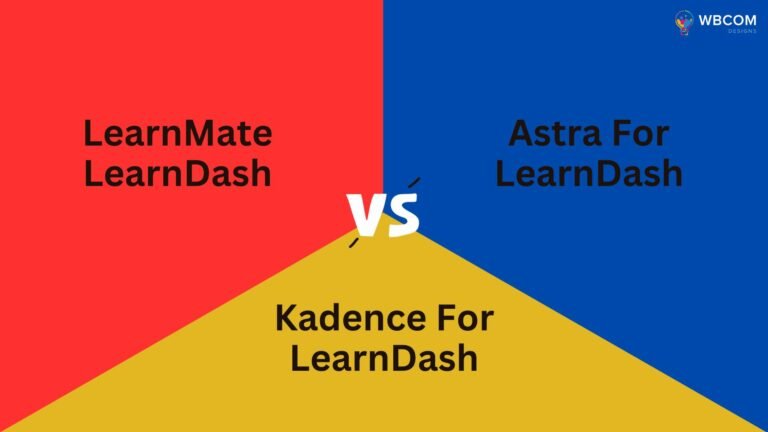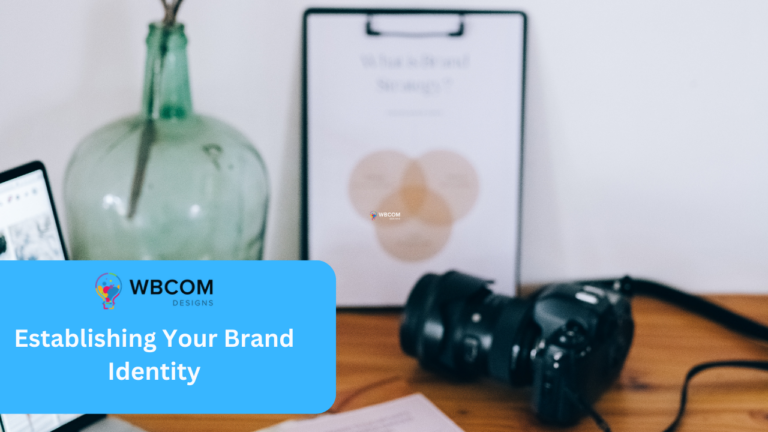Suppose you have finally set up your WooCommerce store on a WooCommerce web hosting platform. You have created all the product pages and have also connected them to your centralized database, a flawless checkout process available for the customer and also included all the important elements on the product page of your website.
Table of Contents
ToggleHow to customize order emails
Your website has a gallery that reflects your brand. Now you have decided to test your ordering process and you find out that the order email is nothing special. You must be wondering what you should do to make the order email more catchy and interesting. WooCommerce provides you with multiple customization options using which you can customize the order emails. Let us look at some of the ways by which you will be able to customize the WooCommerce order emails:
Customer Emails
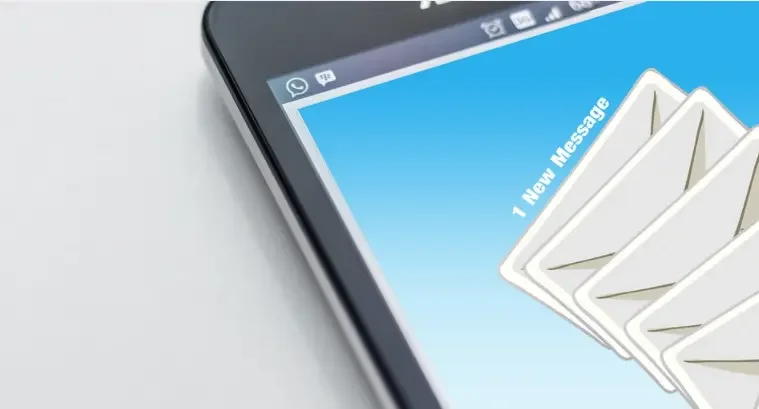
WooCommerce allows the users to send user notifications in response to the interactions that they make in the store. Some of the most important types of customer emails are:
- New order: A new order email will be sent to your user whenever a new order is received.
- Cancel order: A cancel order email will be sent as soon as an order has been marked as canceled.
- Order on hold: This is a kind of notification sent to your customer which contains the details of the order after it has been placed.
- Processing order: It is a notification that contains the details of the order after the payment is done.
- Completed order: It is an order email sent to the customer when the order is completed.
- Refund order: The refund order email will be sent to the customer once the order has been marked as refunded.
- Reset password: The reset password email will be sent to your customer whenever they change their password.
Also Read: Steps To Grow Your Email Marketing List
WooCommerce Global Email Customization
WooCommerce allows you to make different customizations to the basic email layout. This can be done once you have logged into your WordPress admin account. You need to go to WooCommerce and navigate to the Settings option. From there, click on Emails and go to Email Sender options. From there, you will be able to make various changes like header image, footer text, background image, text color, etc.
WooCommerce Email Specific Option
Every email also has its own set of customization options. You can access these options from the WooCommerce tab. Go to Settings and click on Emails. Go to the Processing Order section and from there, you will be able to change different aspects of your email like disable or enable, whether the email will be sent to all, email heading, email subject, etc.
Overriding Custom Email WooCommerce Template
Another efficient way of changing your order emails is by customizing the default WooCommerce template. WooCommerce allows a lot of customization options using which you can completely change the look of your order emails. There are a lot of shared templates available as well using which you can design your emails. Choose the template which perfectly suits your email types and uses it at your convenience.
Conditional customization with filters and actions
Another effective way of customizing your emails is to use custom codes. For that, you need to be an expert in PHP. However, there are multiple filter and action functions available using which you can easily change the layout of your emails. You will also be able to activate, deactivate or uninstall the functions as per your requirements.
Plugins and Payment gateway option
There are various plugins and payment gateway options available using which you can customize your order emails. These plugins come with a huge variety of features. Most of these plugins are also user-friendly and you need not have to hire a developer to customize your WooCommerce order emails.
Also Read: WooCommerce Product Category
Email Customizer for WooCommerce
Email Customizer for WooCommerce is one such plugin that allows you to customize all kinds of transactional emails using the template builder option. The plugin will allow you to add different types of elements in your templates like image, text, divider, and many more. Your templates will become easy to understand. It will also match your brand style. The plug-in provides you with 7 different WooCommerce email templates each of which has an entirely different look. You will be able to add unlimited rows to your email templates. The live preview option is also available.
Conclusion
So, these were some of the easiest ways using which you will be able to customize your WooCommerce order emails. Also, don’t forget to install Email Customizer for WooCommerce to give a completely new look to your WooCommerce email templates.
Interesting Reads:
Top WordPress Payment Gateway Plugins For Easy Digital Downloads