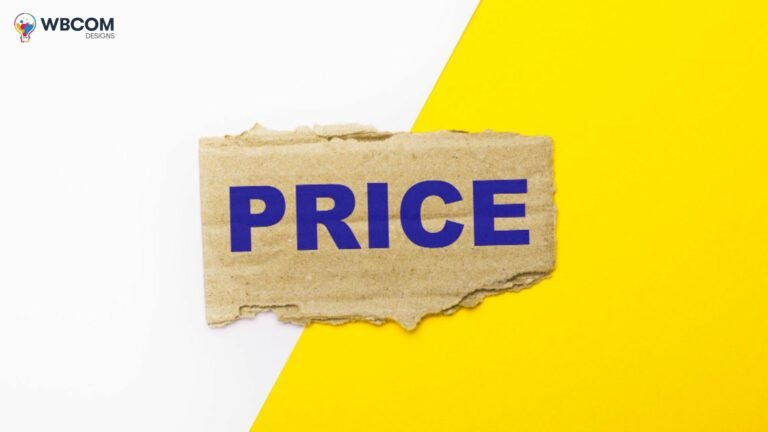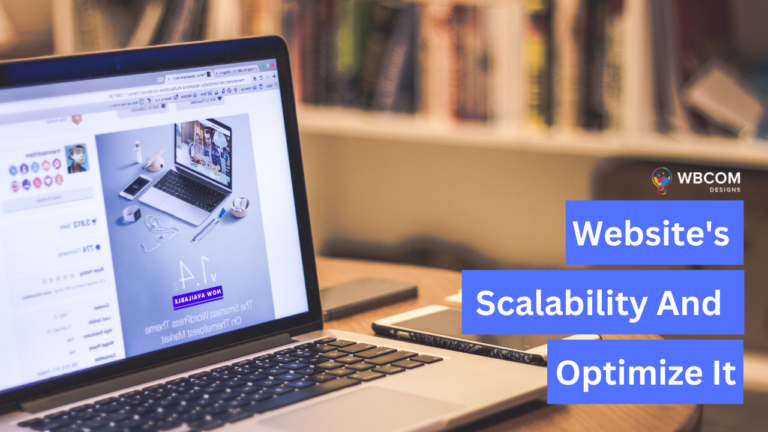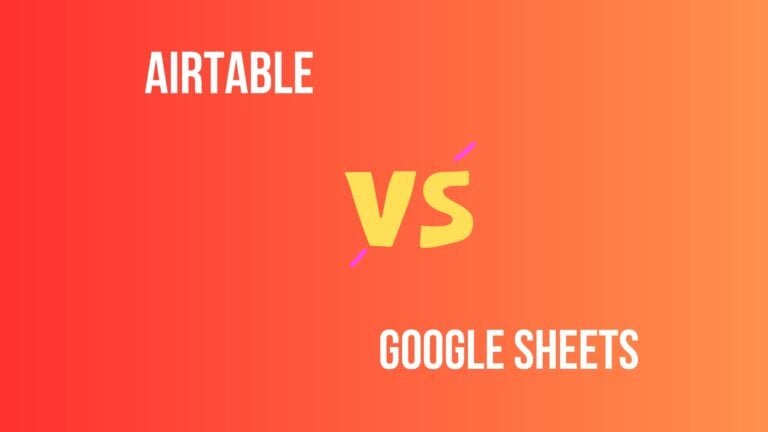As one of the most widely-used content management systems (CMS), WordPress is popular for its user-friendly interface and customizable features. However, many users may still have questions or want to learn more about certain aspects of using WordPress. In this blog post, we will cover some common WordPress questions and topics that users may encounter. These may include topics such as plugin recommendations, tips for optimizing website performance, and best practices for website security. By addressing these common WordPress questions and topics, users can feel more confident in their ability to effectively use WordPress for their website or blog.
Table of Contents
Toggle1. How do I change fonts in WordPress
To change fonts in WordPress, you can follow these steps:
- Log in to your WordPress dashboard.
- Go to Appearance > Customize.
- From the Customizer, select the Typography section.
- Here, you can choose the font family, font size, font style, and other typographic options for various elements of your website.
- Some themes may have additional options for customizing typography, so you can also check the theme settings or documentation.
If you want to use a custom font that is not included in the default WordPress font options, you can also upload and use custom fonts. Here are the steps:
- Upload the font files to your website’s directory or to a cloud hosting service.
- Install and activate the Easy Google Fonts plugin or another similar plugin that allows you to use custom fonts.
- From the WordPress dashboard, go to Appearance > Customize > Typography > Google Fonts.
- Here, you can add the custom font by specifying the font name and URL, and then assign the font to specific elements on your website.
Note that changing fonts on your website can affect its readability and overall design, so it’s important to choose fonts that are appropriate for your content and branding.
2. WordPress comment reply email notification
By default, WordPress sends email notifications to the site administrator when a new comment is posted on the site. However, if you want to enable comment reply notifications for your site visitors, you can use a plugin like “Subscribe to Comments Reloaded”.
Here are the steps to enable comment reply notifications with “Subscribe to Comments Reloaded”:
- Install and activate the “Subscribe to Comments Reloaded” plugin from the WordPress plugin repository.
- Once activated, navigate to “Settings” > “Subscribe to Comments” to configure the plugin settings.
- Under the “Notification Messages” tab, you can customize the email notifications that will be sent to your subscribers.
- Under the “Form Display” tab, you can choose where the subscription form will be displayed on your site.
- Save your changes.
With “Subscribe to Comments Reloaded” activated, visitors to your site can subscribe to receive email notifications when new comments are posted and when replies are made to their comments.
3. Build your own WordPress theme
Building your own WordPress theme can be a rewarding experience, but it does require a good understanding of HTML, CSS, and PHP. Here are the basic steps to create your own WordPress theme:
- Set up your development environment: Install a local development environment such as XAMPP or WAMP on your computer, which allows you to run WordPress on your local machine.
- Create a new folder: Create a new folder in the wp-content/themes directory of your WordPress installation, and give it a unique name. This will be the name of your new theme.
- Create necessary files: Create the necessary files for your theme, including index.php, style.css, header.php, footer.php, and functions.php.
- Add the header: In the header.php file, add the necessary HTML and PHP code to include the header of your theme.
- Add the footer: In the footer.php file, add the necessary HTML and PHP code to include the footer of your theme.
- Create the index page: In the index.php file, add the necessary HTML and PHP code to create the index page of your theme.
- Add the style: In the style.css file, add the necessary CSS code to style your theme.
- Add functions: In the functions.php file, add the necessary PHP code to add functionality to your theme.
- Test your theme: Test your theme thoroughly to ensure that it is working correctly and looks as expected.
- Publish your theme: Once you are satisfied with your theme, you can publish it to the WordPress theme repository, or distribute it through other channels.
Note that this is just a basic overview of the process, and building a full-featured WordPress theme can be much more complex. It may be helpful to use a starter theme, such as Underscores, as a base for your theme development. Additionally, there are many online resources and tutorials available to help you learn more about WordPress theme development.
4. How much does it cost to have a WordPress website
The cost of having a WordPress website can vary depending on various factors such as hosting, domain name, premium themes and plugins, and other services that you may need.
Here are some basic cost estimates for creating a WordPress website:
- Domain name: This typically costs around $10-$15 per year, but can be more expensive if the domain name is in high demand.
- Hosting: This can range from $4 to $50 or more per month, depending on the type of hosting you choose (shared, VPS, dedicated) and the hosting provider.
- Theme: A WordPress theme can cost anywhere from free to $200 or more, depending on the features and functionality you need.
- Plugins: Some plugins are free, while others can cost anywhere from a few dollars to a few hundred dollars.
- Custom design and development: If you want a completely custom website, the cost can vary widely depending on the complexity of the project and the hourly rate of the developer.
In general, you can expect to pay anywhere from a few hundred dollars to a few thousand dollars to create a WordPress website, depending on your needs and the level of customization you require.
5. WordPress optin plugins
WordPress optin plugins are tools that allow you to create and display optin forms on your WordPress website to capture email addresses and grow your email list. Here are some of the popular WordPress optin plugins:
- OptinMonster
- Bloom
- ConvertPro
- Thrive Leads
- Sumo
- Icegram
- MailOptin
- WPForms
Each of these plugins has its own unique features, pricing, and integrations. It’s important to choose the one that best fits your needs and budget.
6. How to add an HTML page in WordPress
To add an HTML page in WordPress, you can follow these steps:
- Create a new HTML file: Create a new file on your computer using a text editor like Notepad or TextEdit. Save the file with a .html extension.
- Add your HTML code: Add your HTML code to the file, including any CSS or JavaScript files that your page requires.
- Upload the file to WordPress: Log in to your WordPress site and navigate to the Media Library. Click the “Add New” button and upload your HTML file. Make a note of the URL for your file.
- Create a new WordPress page: Navigate to the “Pages” section of your WordPress dashboard and click “Add New.” Give your page a title and then switch to the “Text” editor mode.
- Insert the HTML code: Insert an HTML code block into the WordPress editor by clicking the “Custom HTML” block. Paste the URL for your HTML file into the code block.
- Preview and publish: Preview your page to make sure it displays correctly, and then click “Publish” to make your HTML page live on your WordPress site.
That’s it! Your HTML page should now be available on your WordPress site, and you can access it by visiting the URL for your file.
7. Horizontal timeline WordPress plugin
There are several horizontal timeline WordPress plugins available, but here are a few options:
- Timeline Express: This is a popular plugin that allows you to create beautiful and responsive timelines on your WordPress website. It offers both horizontal and vertical timeline layouts and allows you to customize the colors and fonts to match your website’s branding.
- Cool Timeline: Another popular plugin that offers both horizontal and vertical timeline layouts, with customizable colors and fonts. It also supports multimedia content, such as images and videos, and offers several animation options for a more dynamic timeline.
- Everest Timeline: This plugin offers a simple and lightweight horizontal timeline layout, with customizable colors and fonts. It also offers several animation options and supports multimedia content.
- Timeline and History Slider: This plugin offers a horizontal timeline layout with a slider feature, allowing users to easily navigate through the timeline. It also supports multimedia content and offers several customization options.
These are just a few examples of horizontal timeline plugins for WordPress. It’s important to research and compare different plugins to find one that meets your specific needs and preferences.
8. How to set up shipping on WordPress
To set up shipping on WordPress, you can follow these general steps:
- Install a WooCommerce plugin: WooCommerce is a popular plugin that adds eCommerce functionality to WordPress. You can install it by going to “Plugins” in the WordPress dashboard and searching for “WooCommerce”.
- Set up shipping zones: Once you have installed WooCommerce, go to “WooCommerce” > “Settings” > “Shipping”. Here you can set up your shipping zones and rates based on your location and the location of your customers.
- Configure shipping methods: Under the “Shipping” settings, you can configure shipping methods such as flat rate, free shipping, or shipping based on weight or destination.
- Set up shipping classes: If you want to offer different shipping options for different products, you can set up shipping classes. This will allow you to assign different shipping rates to products based on their shipping class.
- Test your shipping: After you have set up your shipping options, it’s important to test them to ensure that they are working correctly. You can do this by placing a test order and verifying that the shipping rates and options are displaying correctly.
Keep in mind that the specific steps may vary depending on the plugin and settings you are using.
9. WordPress one-page template free
There are many free WordPress one-page templates available that you can use for your website. Here are a few popular options:
- OnePress: OnePress is a popular one-page WordPress theme that is free to use. It comes with a modern and professional design, easy customization options, and a responsive layout.
- Hestia: Hestia is a modern and stylish one-page WordPress theme that is also free to use. It is compatible with popular page builders like Elementor and has many customization options.
- Zelle Lite: Zelle Lite is a multipurpose one-page WordPress theme that is ideal for businesses, agencies, and startups. It comes with many customization options, a responsive design, and is compatible with popular WordPress plugins.
- Neve: Neve is a lightweight and flexible one-page WordPress theme that is perfect for small businesses and startups. It comes with easy customization options and is compatible with popular page builders like Elementor and Beaver Builder.
- Ashe: Ashe is a clean and minimalistic one-page WordPress theme that is ideal for bloggers and personal websites. It has a responsive design, easy customization options, and is compatible with popular WordPress plugins.
To install any of these themes, go to your WordPress dashboard, click on Appearance, and then click on Themes. From there, you can search for the theme you want and then click on Install and Activate.
Conclusion On Common WordPress Questions and Topics
In This post, we cover various WordPress questions and topics, including changing fonts and setting up email notifications for comment replies. building custom themes, estimating the cost of a WordPress website, adding HTML pages, using opt-in plugins, creating horizontal timelines, setting up shipping, and finding free one-page templates. While WordPress questions and topics are distinct, they all relate to improving and customizing a WordPress website. It’s important for WordPress users to have a broad understanding of the platform’s capabilities and features, as well as the ability to make changes and modifications to meet their specific needs. With the right tools and knowledge, anyone can create a successful and effective WordPress website.
Interesting Reads:
How to Create a Collapsible Sidebar Menu on a WordPress Website