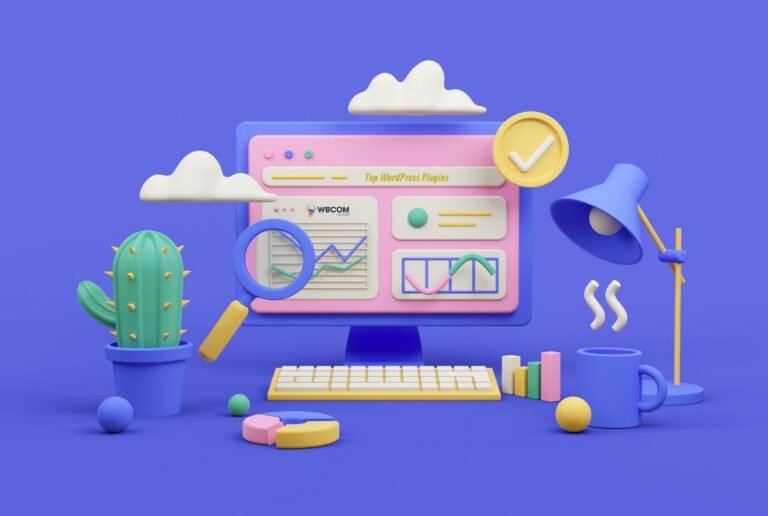Running a job website isn’t an easy task. It requires a lot of expertise to manage all the different aspects of your website. Nowadays, you can easily create a job website on WordPress. WordPress provides you with numerous themes and plugins using which you will be able to develop your website in a very short while. One such plugin is WP Job Manager which has a huge range of features that are specially meant for a job website.
What are the addons available for WP Job Manager?
WP Job Manager provides you with a number of add-ons using which you will be able to enhance the functionalities of the base plugin. Bookmarks is one such addon using which the logged-in candidates and the employers will be able to bookmark resumes and jobs along with an added note. These notes will help you to keep a track of the bookmarks and you will also get to know why you had earlier bookmarked a particular item. The plugin works extremely well with the Resume Manager addon. It is also quite flexible and easy to work with.
Also Read: Car Repair WordPress Theme
What are the features of the Bookmarks addon?
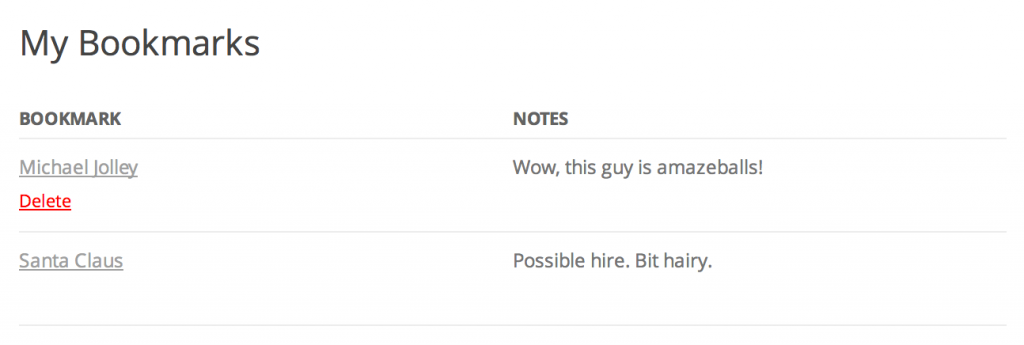
The Bookmarks addon has loads of amazing features. Here we have listed some of the most useful features of this addon:
- Bookmarks provide you with an extremely simple bookmarking system for your resumes and jobs.
- You will be able to add notes to your bookmarks so that you are able to keep a track of each one of them.
- You can list the bookmarks on a particular webpage by using shortcodes.
- You will also be able to list the user’s bookmarks in the form of a table.
How does the [my_bookmarks] shortcode work?
Once you have installed the plugin, you will have to add the [my_bookmarks] shortcode to a particular page of your website. The shortcode will help you to list the users’ bookmarks for both resumes and jobs. The bookmarks will link to the appropriate resume or job.
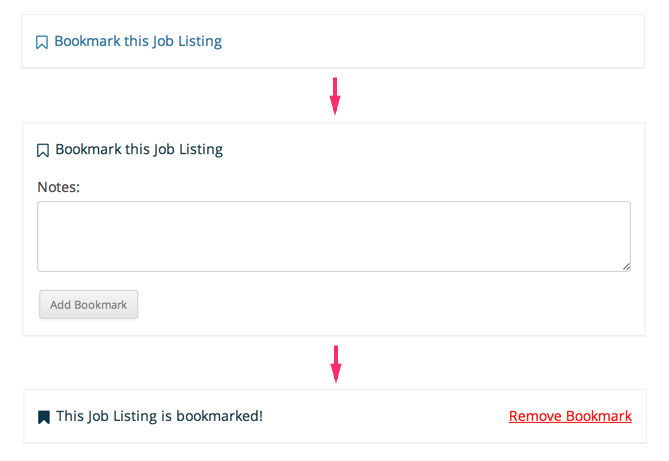
The users will be able to delete a bookmark by simply hovering over a particular item. In order to edit the notes attached to a bookmark, the user needs to visit the bookmarked item and they can easily change the note from there.
Also Read: 15 Proven Tips to Secure Your WordPress Website in 2020
How do you customize the Bookmarks addon?
You will be provided with two different templates files using which you can customize the plugin. You will be able to find the templates in the wp-job-manager-bookmarks /templates/directory. In order to override a particular template file, all you have to do is copy the template files to your WP Job Manager bookmark or directory. Your theme template file will then be used in place of your plugin’s template file.
Conclusion
In this way, you will be able to use the Bookmarks add-on to give a competitive edge to your website. The plugin also comes with extensive documentation and customer support to provide you with the necessary guidance whenever required.
Interesting Reads:
WooCommerce Apps For Your Online Store