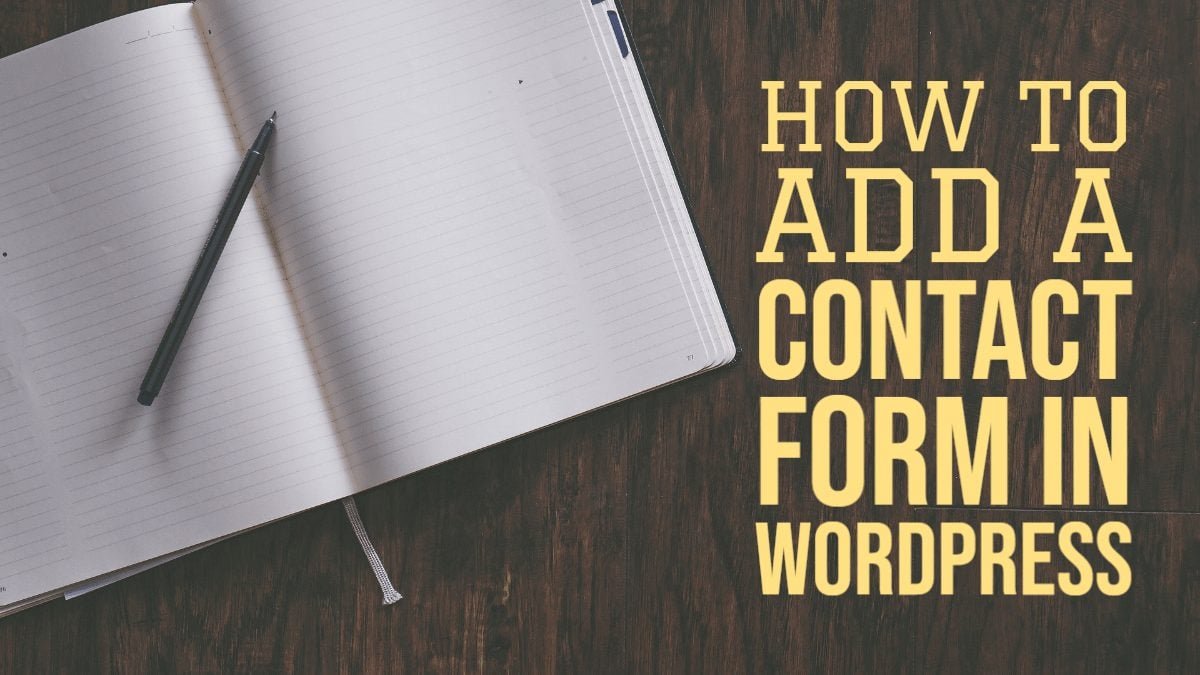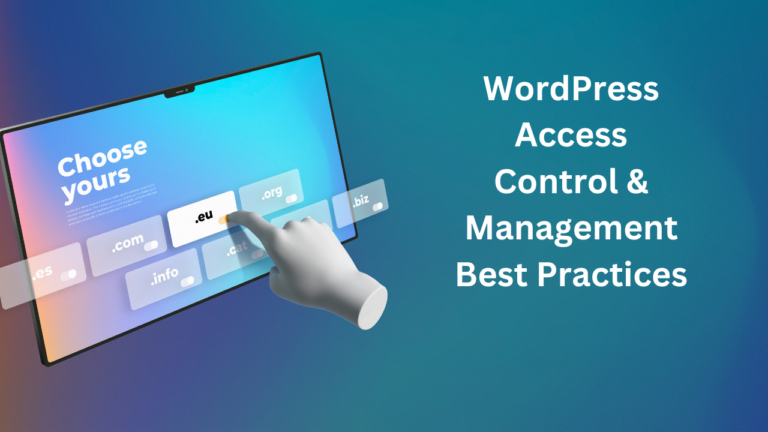Display and Setting up a form in your WordPress is a great way to communicate with your users and visitors. A form is simple and less burdensome which can help you to connect. In WordPress, you don’t need any coding knowledge to add a contact form.
There are many plugins available to do this job. You have so many options to choose which best suits you. Having a Contact Form displayed on your website will ensure you at least two things:
Proper Information
Yes, you will have control over what information you need about the users. Because, sometimes, the users will not provide you certain information that is necessary for identifications. Forms will fulfill that need.
Email Spam Protection
You may or may not be available all the time to respond to all requests and questions from the users. Or you may even get late in reaching a particular user. Contact Forms will ensure that the users will not spam out the emails and requests and filters only sensible users.
As now you know, contact forms may help you in many situations. We should start exploring these plugins, shall we?
Choose and Install a Contact Form Plugin
Although there are several free and paid plugins available for WordPress. We recommend using WPForms because its UI is simple and user-friendly and also there different form templates available.
WPForms also provides easy management of notifications about contact emails and respond to messages on form submissions. And WPForm Lite is FREE!
To Install WPForms,
- Navigate to Plugins > Add New > Search for WPForms
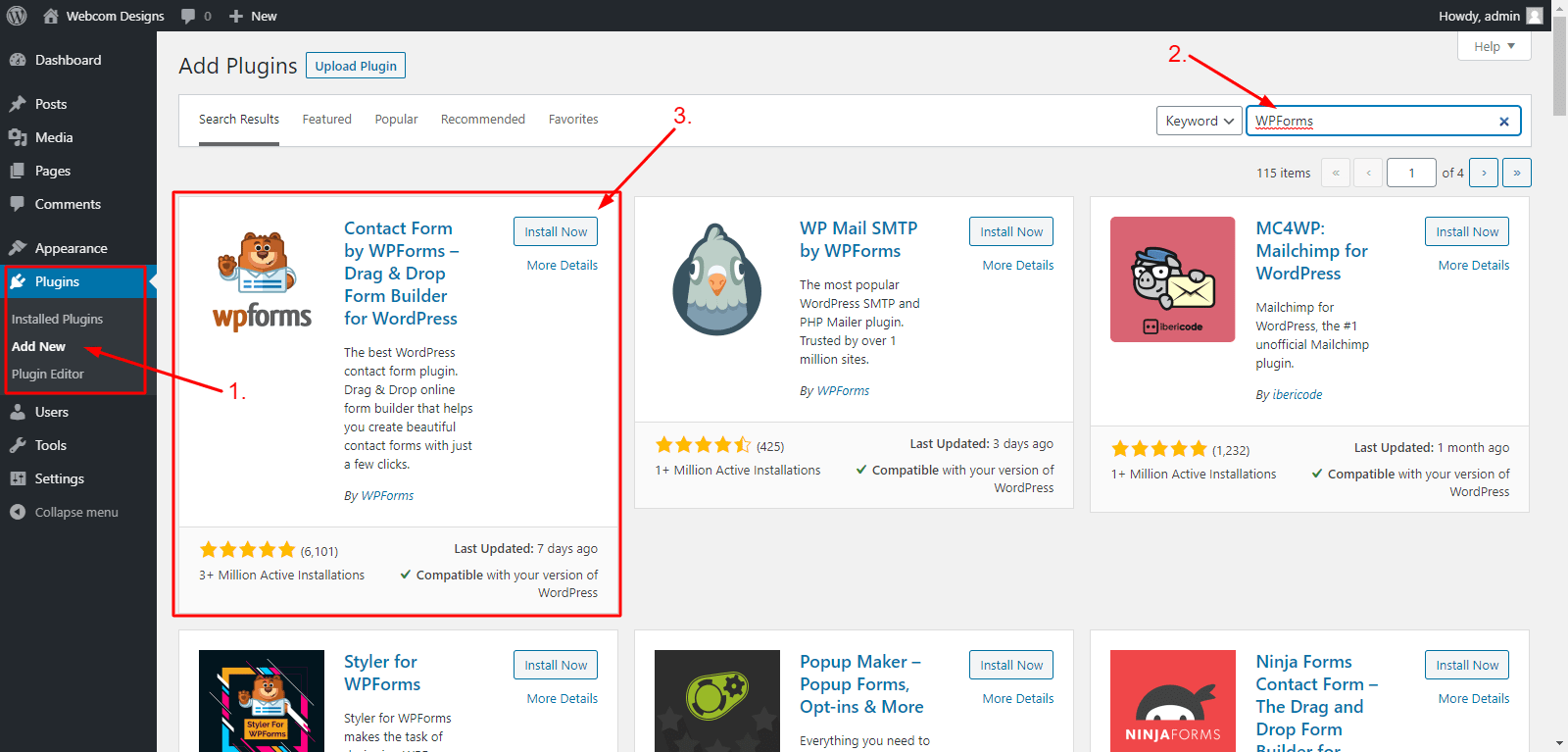
- Click Install and Activate.
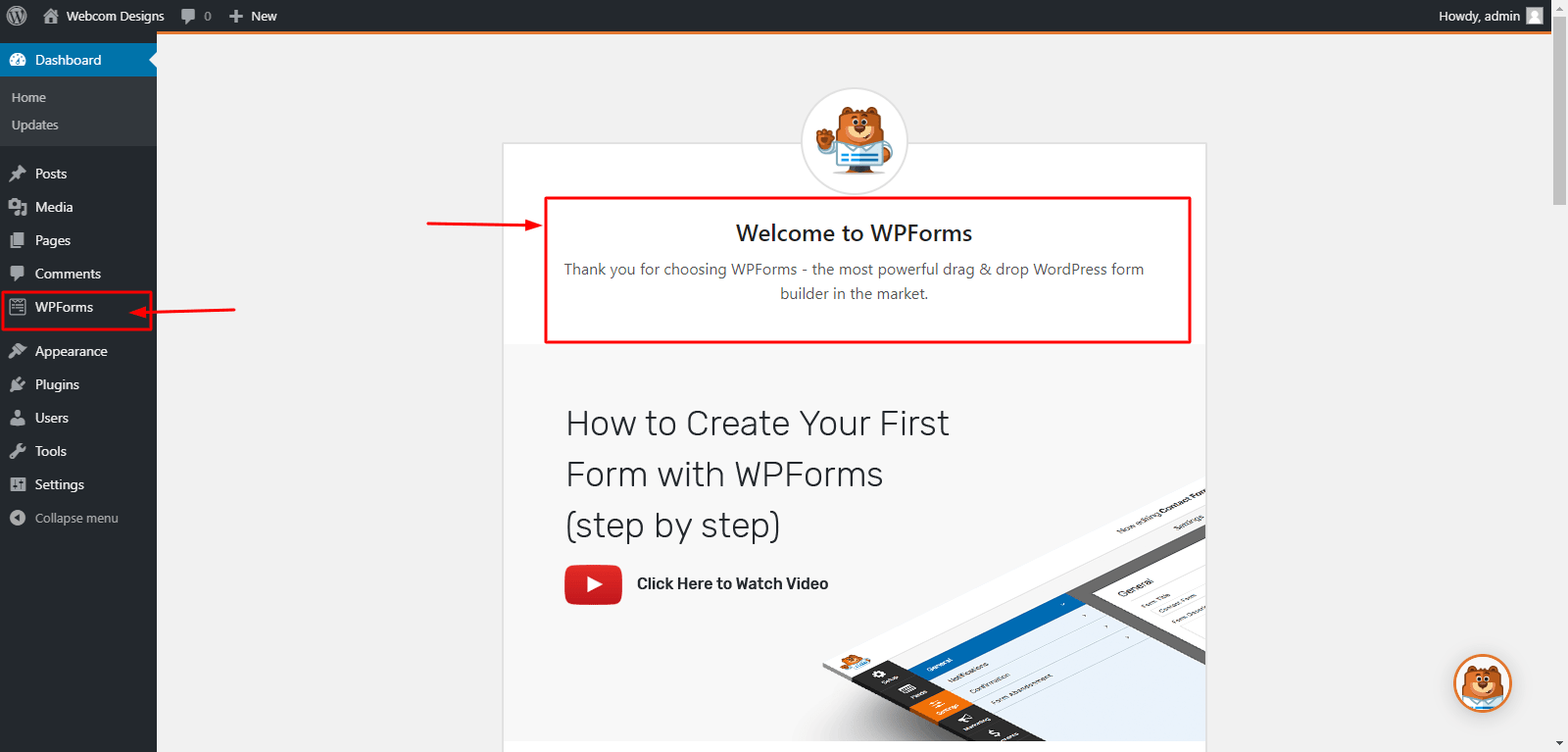
Setting Up a Contact Form
After you are done installing, you would need to do some setup for the form to be displayed on the front-end. To set things up, follow the steps below:
- Now head over to WPForms > Add New, now available from your dashboard.
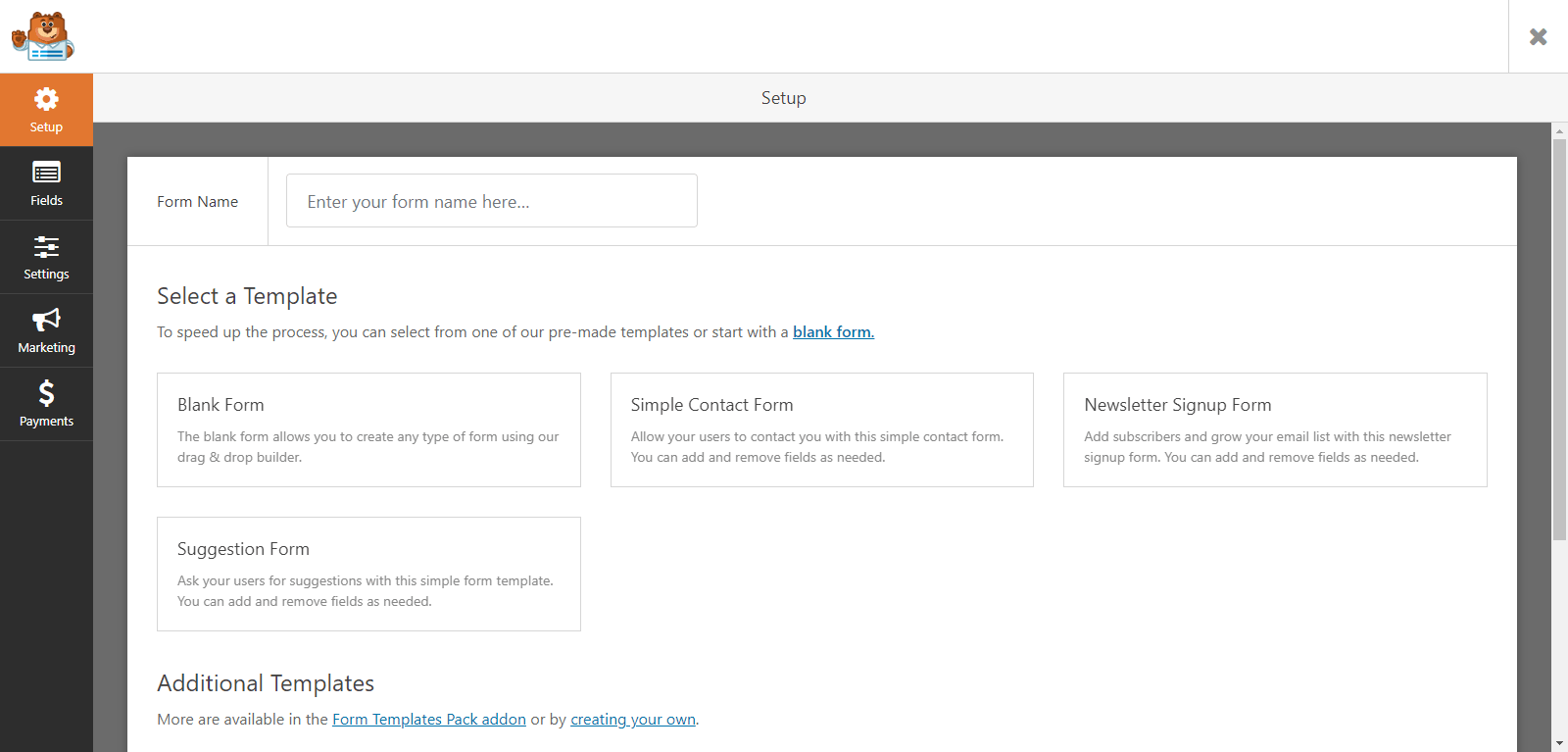
- Here, choose your Form Name and Template for your form. If you don’t find the type of form template that you like, then select the Blank Form template, as we did!
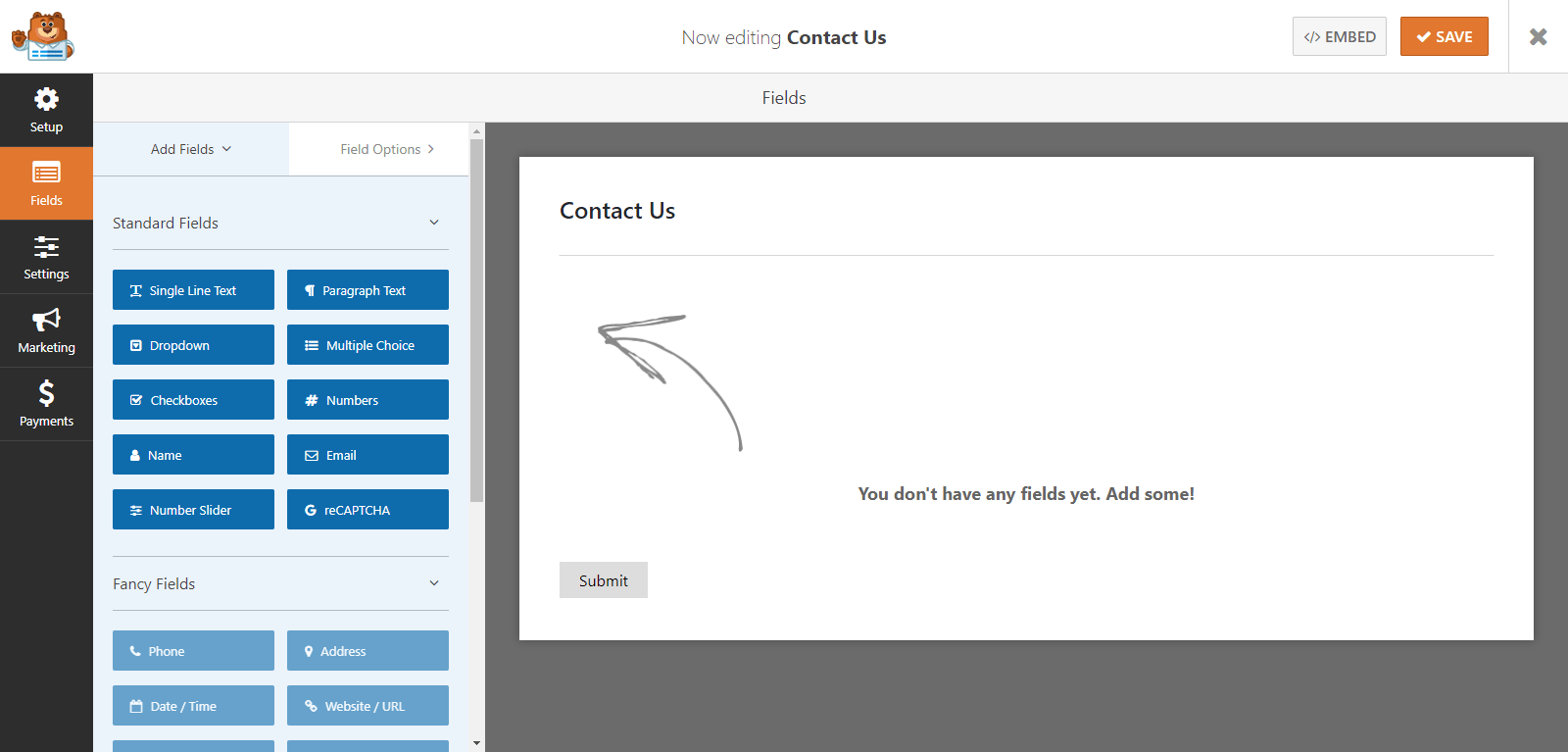
- It’s very easy to start creating a form from scratch. Just drag and drop the fields that you want in your form. Likewise, below:
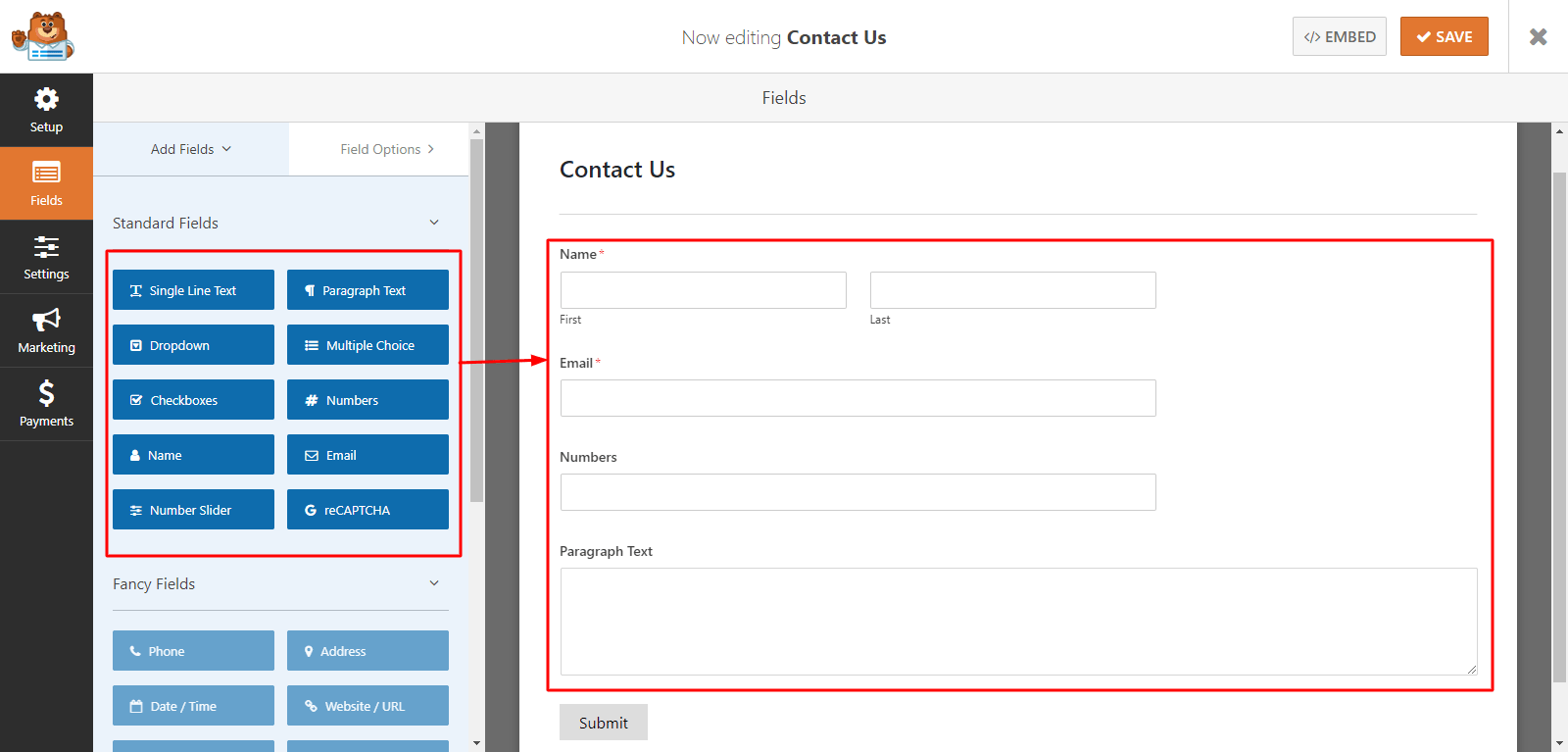
- You can also edit these fields on hovering over the fields and click Click to edit.
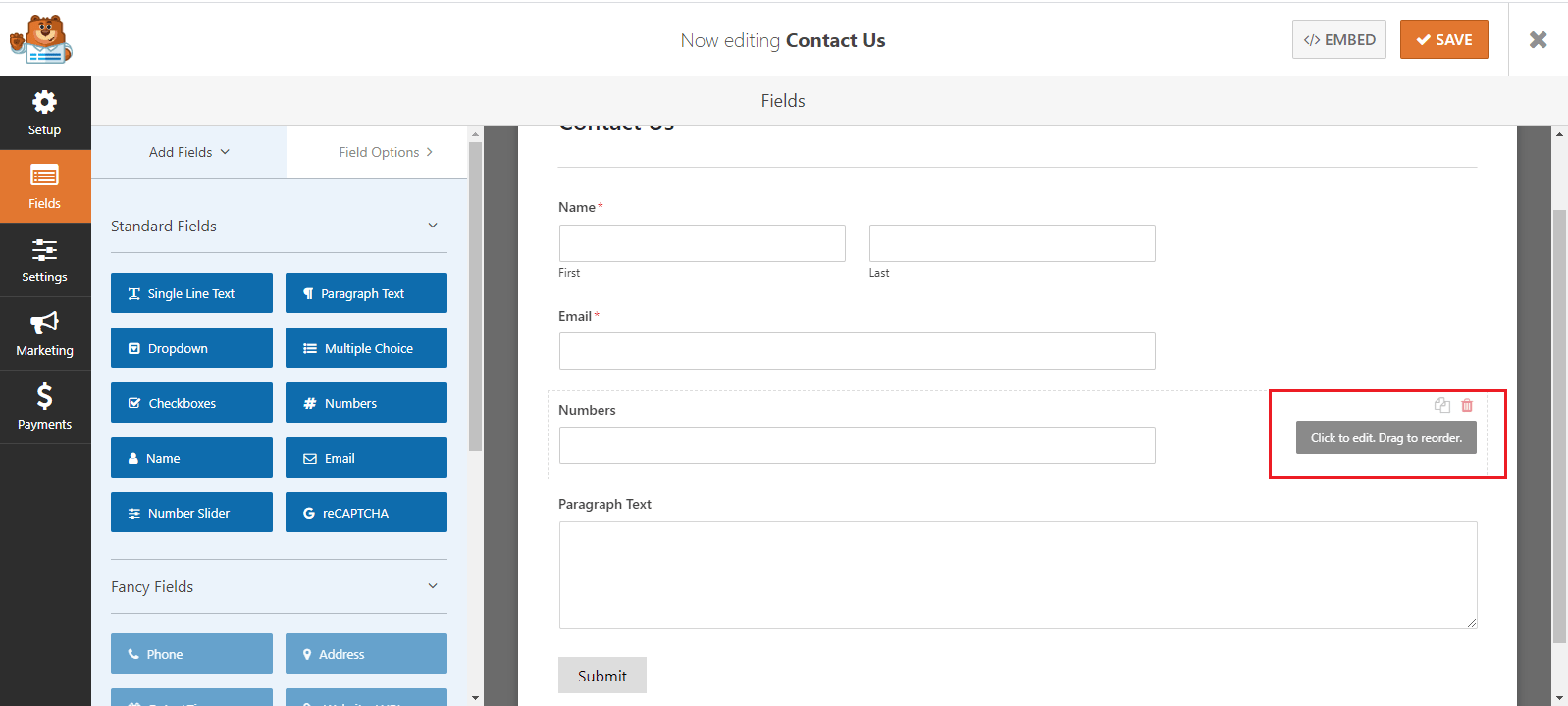
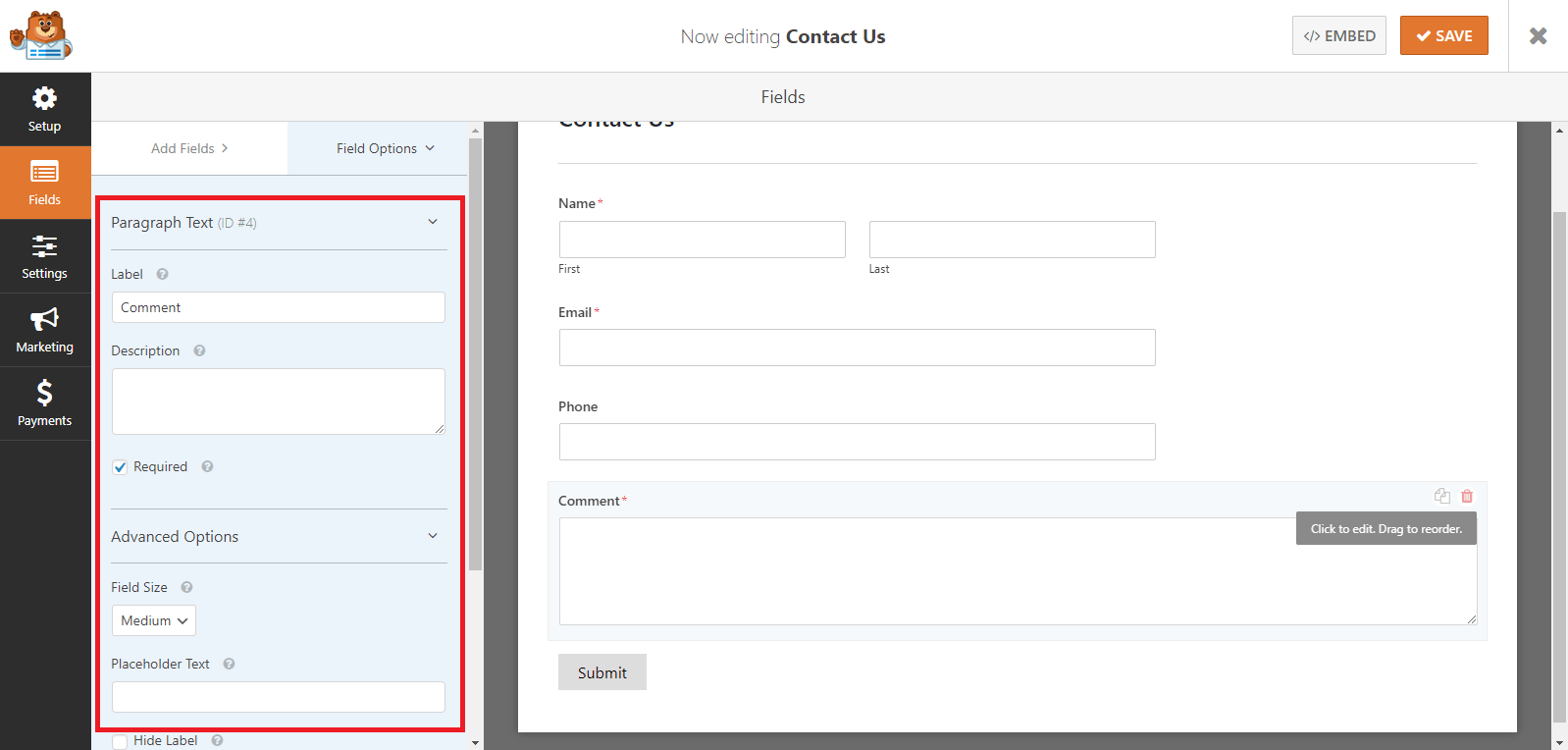
You can also mark fields as Required, Give placeholders and much more with these options.
In the Settings Tab, you will find General, Notifications and Confirmation options.
- From General Options, you can change the Submit button text, add a Custom CSS class, Submit Button Processing Text, etc.
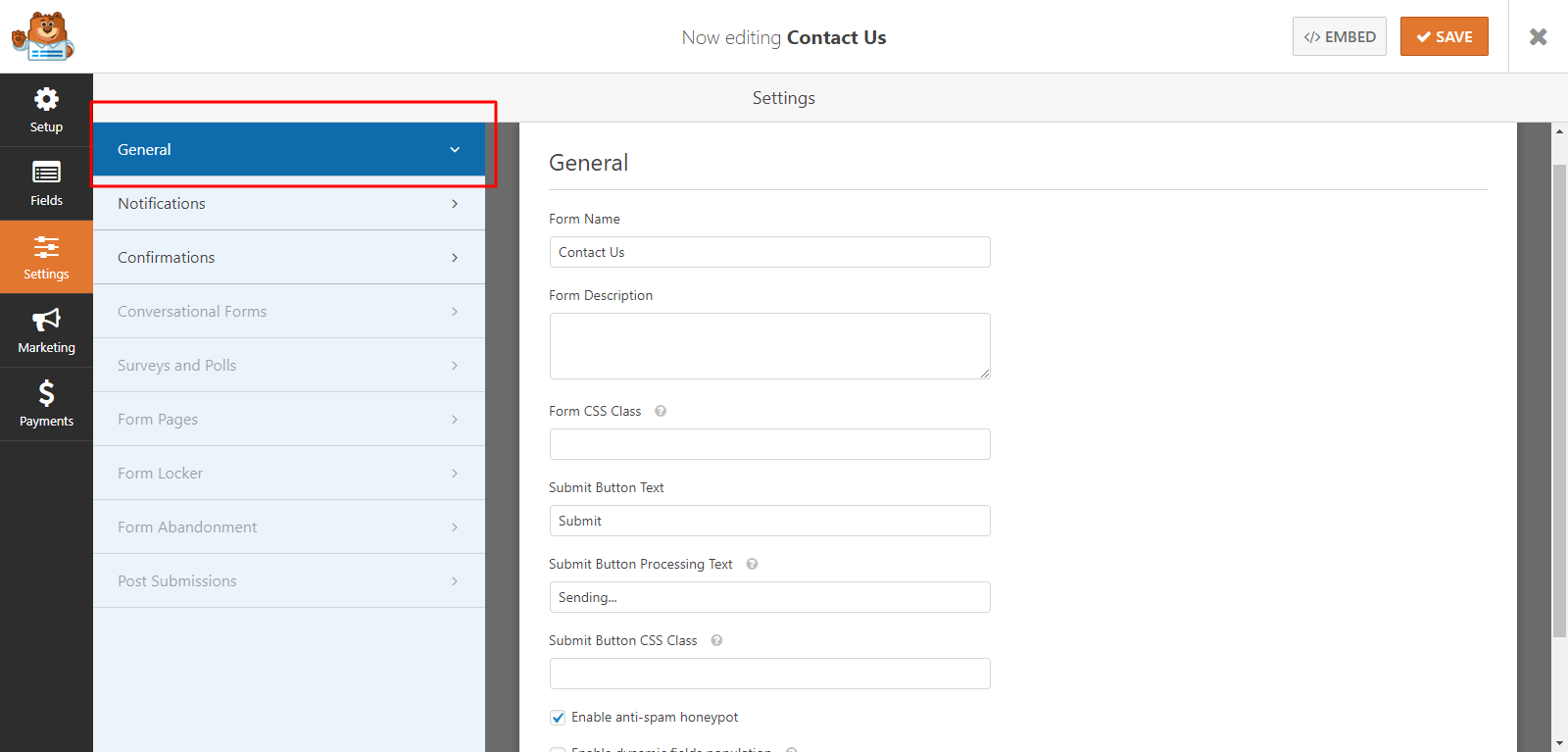
- From Notifications Tab, you can control all the notifications that can arise related to the forms. You can enable and disable notifications and can create custom notifications also.
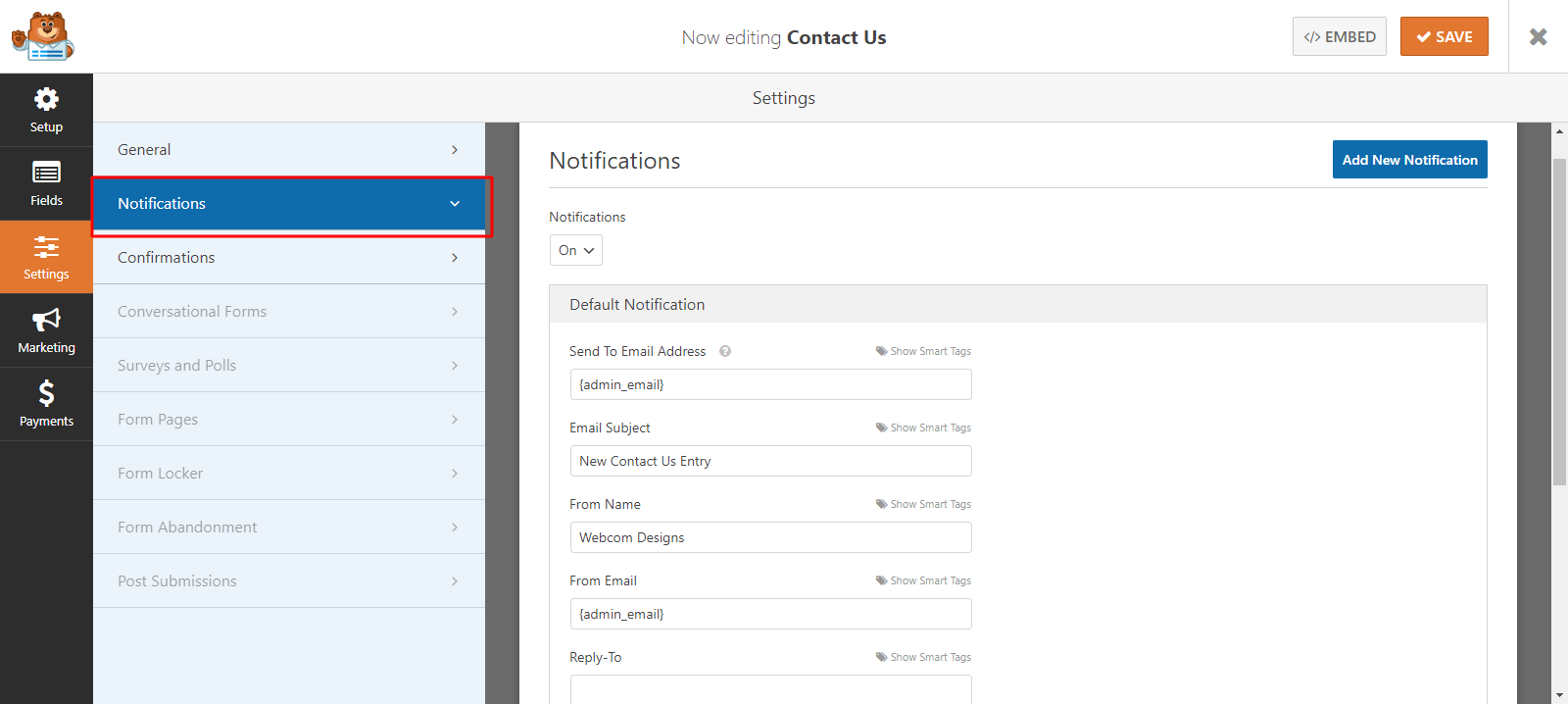
- And in the Confirmations Tab, you can edit confirmation messages after the form is successfully submitted.
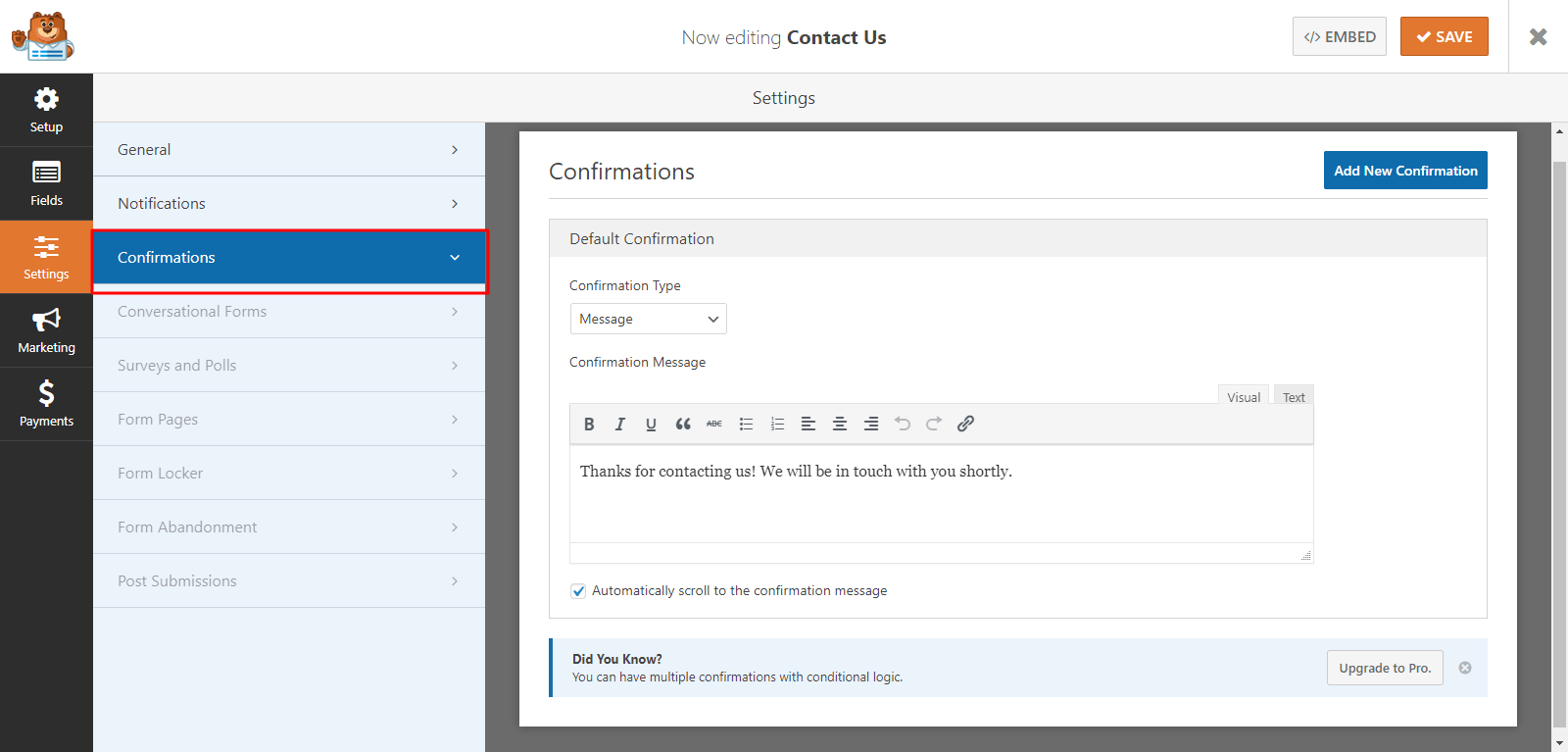
- There are also some premium features available in WPForms Pro such as Form Locker, Post Submissions, Marketing and Payment Gateways, etc.
Finally, after setting the form up, click Save.
Displaying the Contact Form
Now, to display the contact form you just created, you will need to continue as the following:
- Navigate to wp-admin > Pages > All Pages
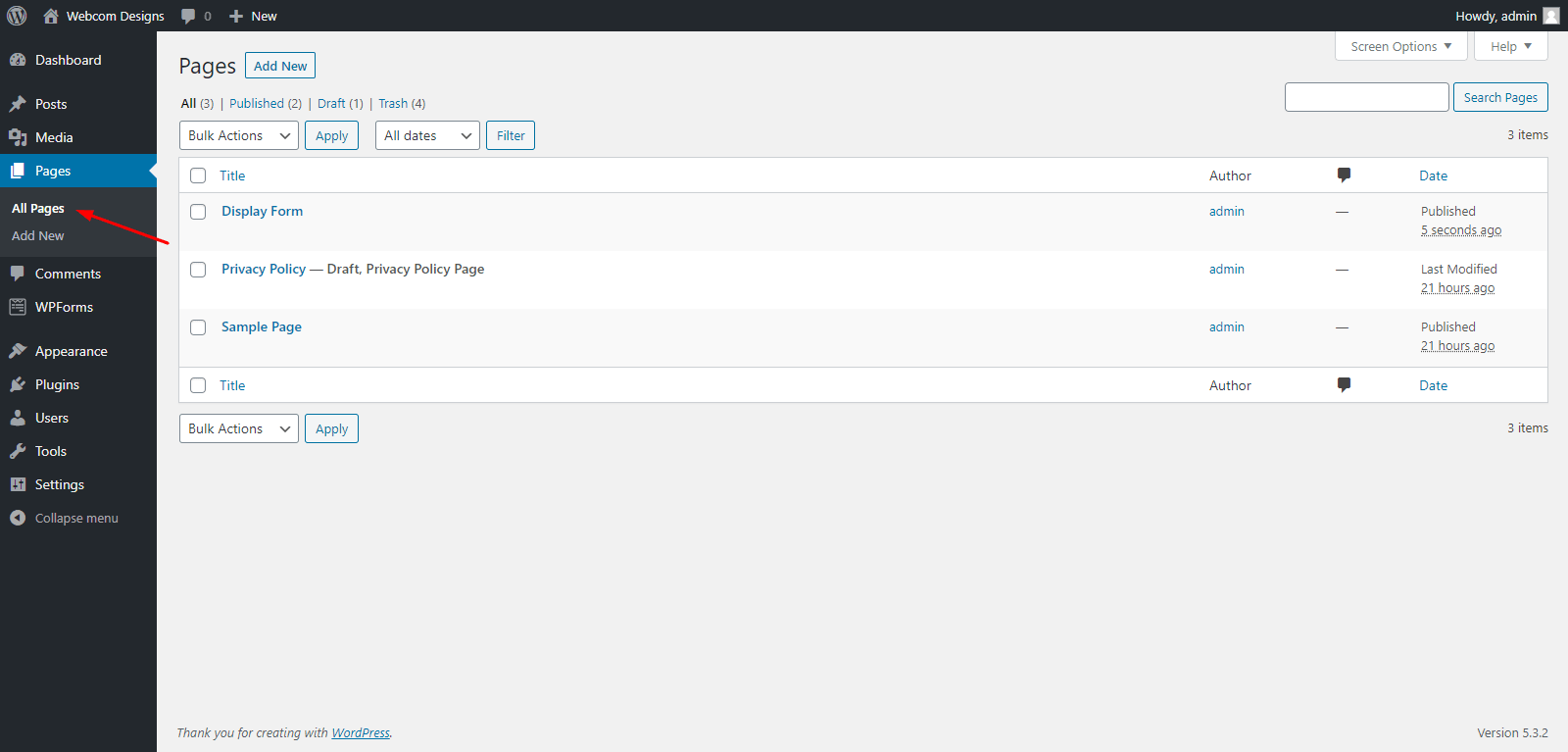
- Here, Edit the page where you want to display the form.
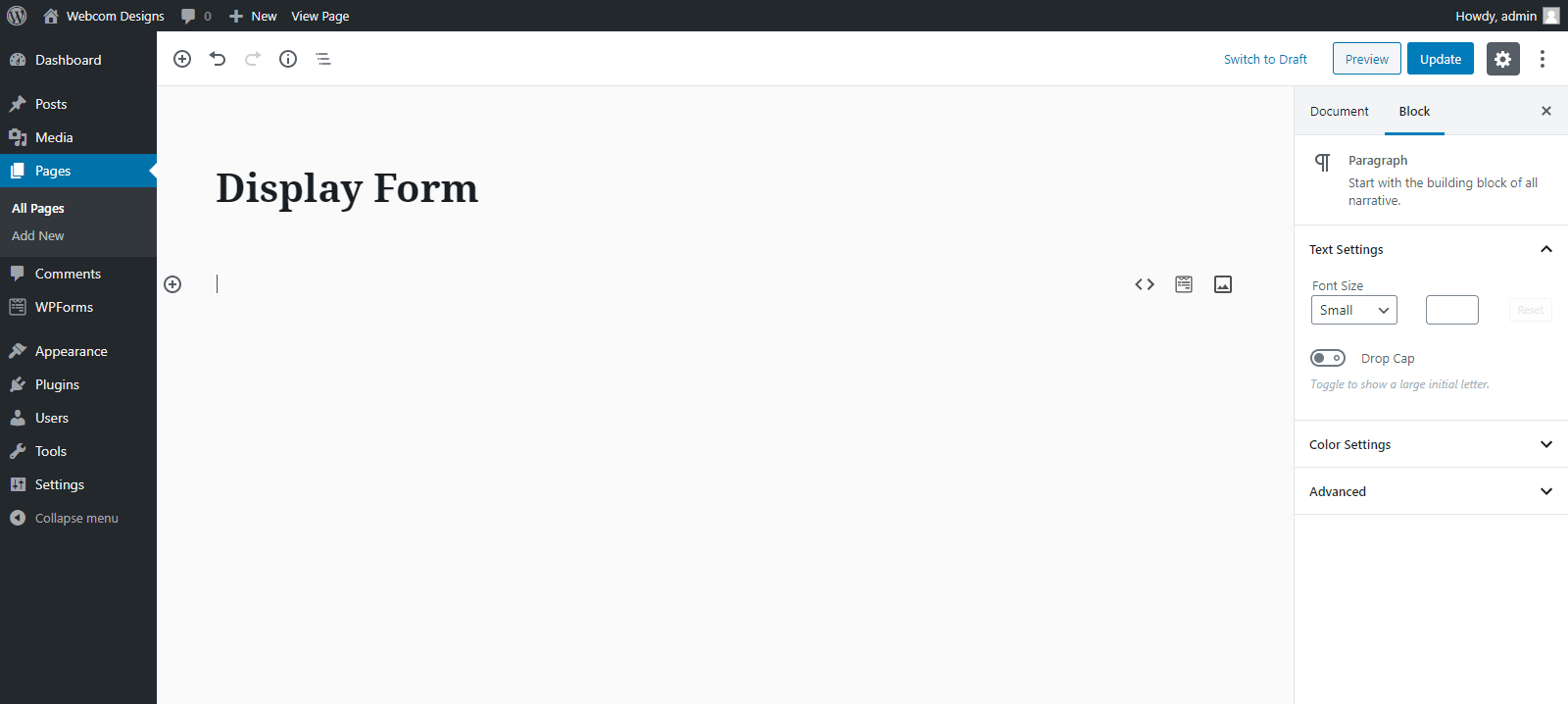
- Now add a block of WPForms.
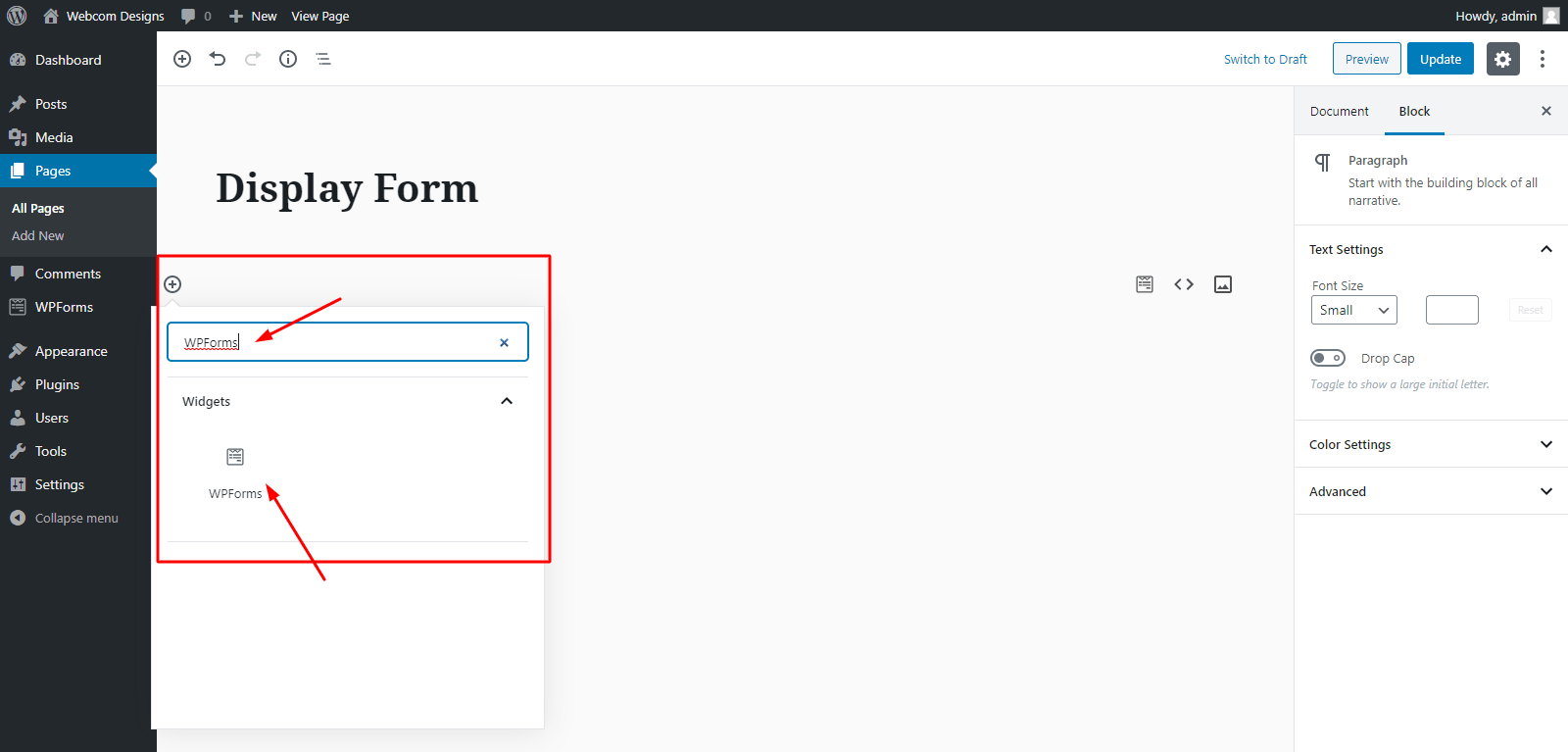
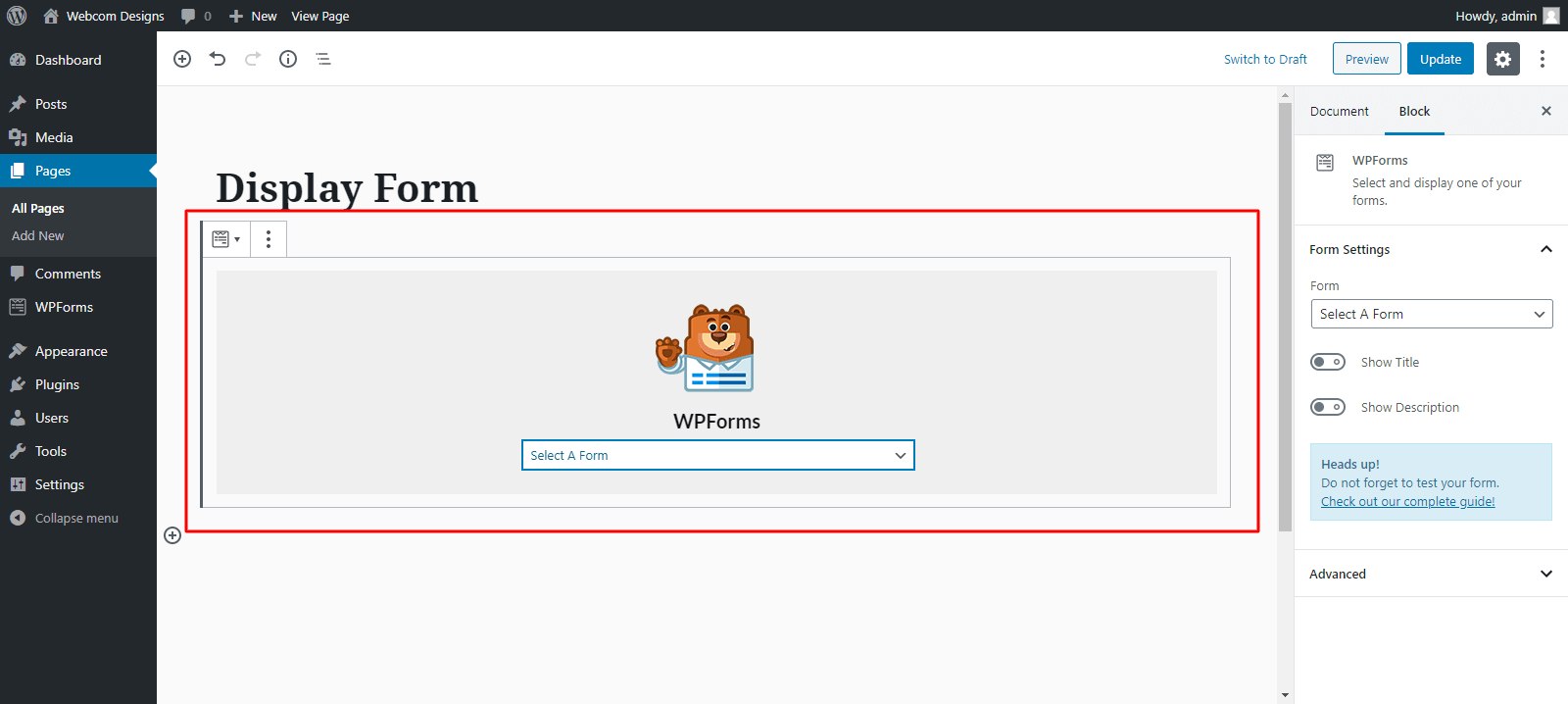
- Now select the form that you created from the dropdown menu and click Publish/Update.
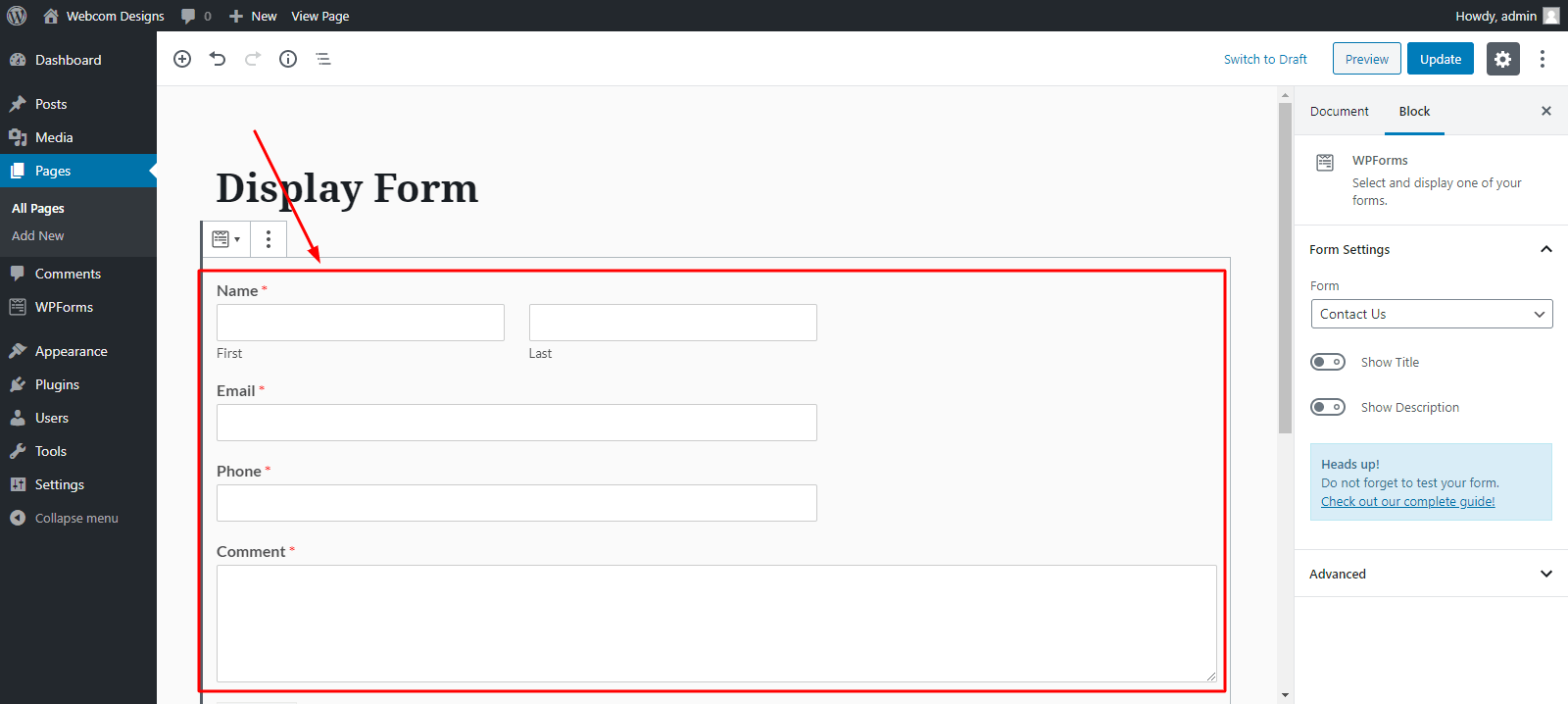
All done, now go and check your form created on the page.
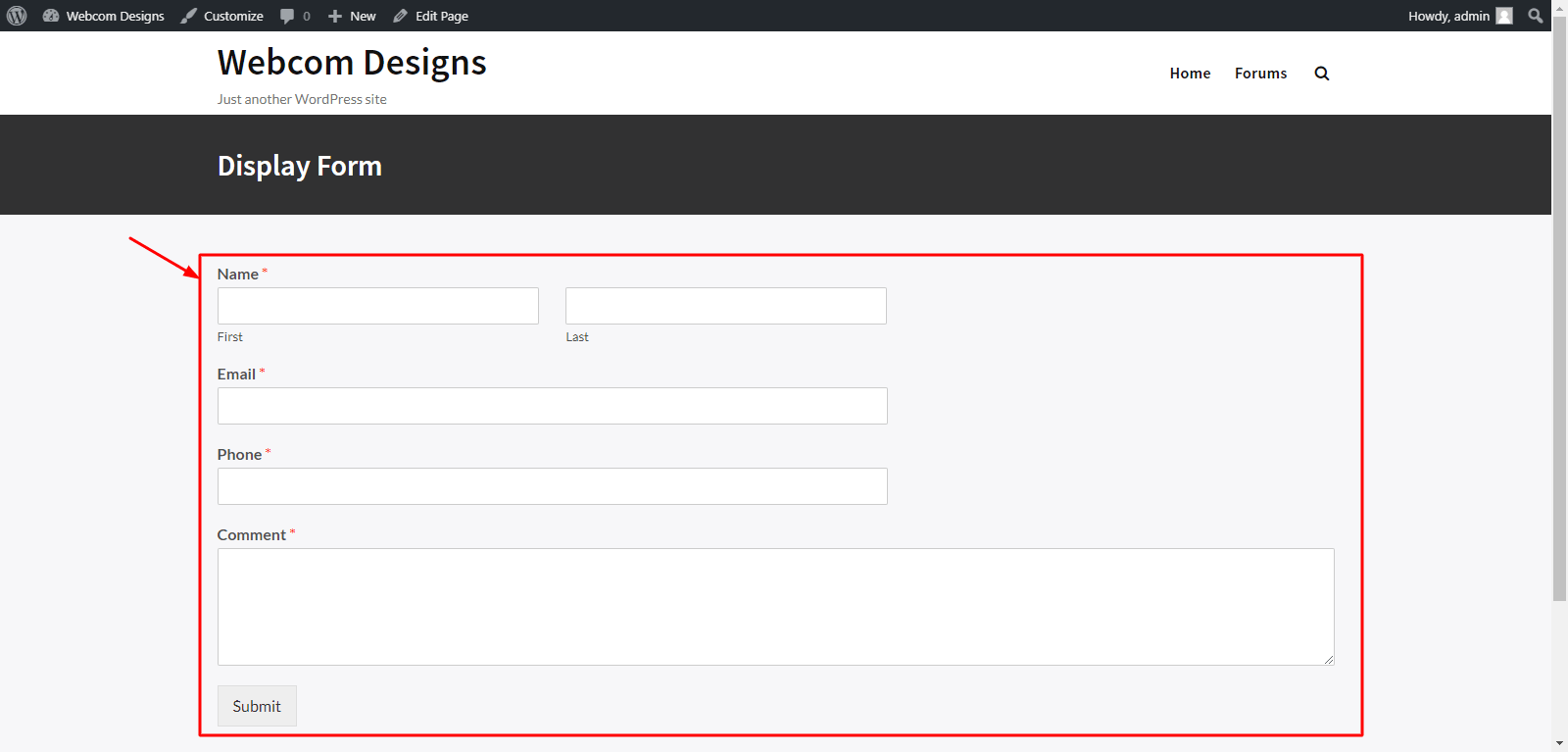
List of Contact Form Plugins
There are also other great Form plugins that are being equally loved by the users in the market. We have listed some of the most popular and widely used Contact Form plugins. Let’s get started:
- Contact Form 7
- Ninja Forms Contact Form
- Formidable Form Builder
- Everest Forms
#1 Contact Form 7
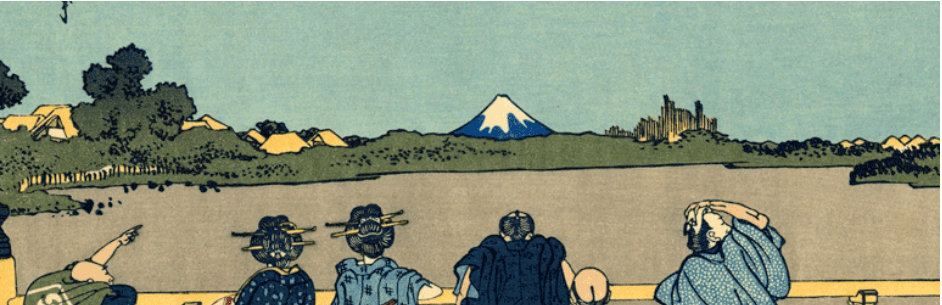
Contact Form 7 alone has 5+ Million Active Installations, hence it is the widest use plugin in WordPress. This form plugin gives you the freedom to modify the form as much as you want. You can also add code snippets to hook the form on certain WordPress Actions.
Features:
- Easy multiple form management
- Customize Mail Contents
- Support for reCAPTCHA, Akismet Spam Filtering, etc.
- Support Ajax Form Submission
#2 Ninja Forms Contact Forms
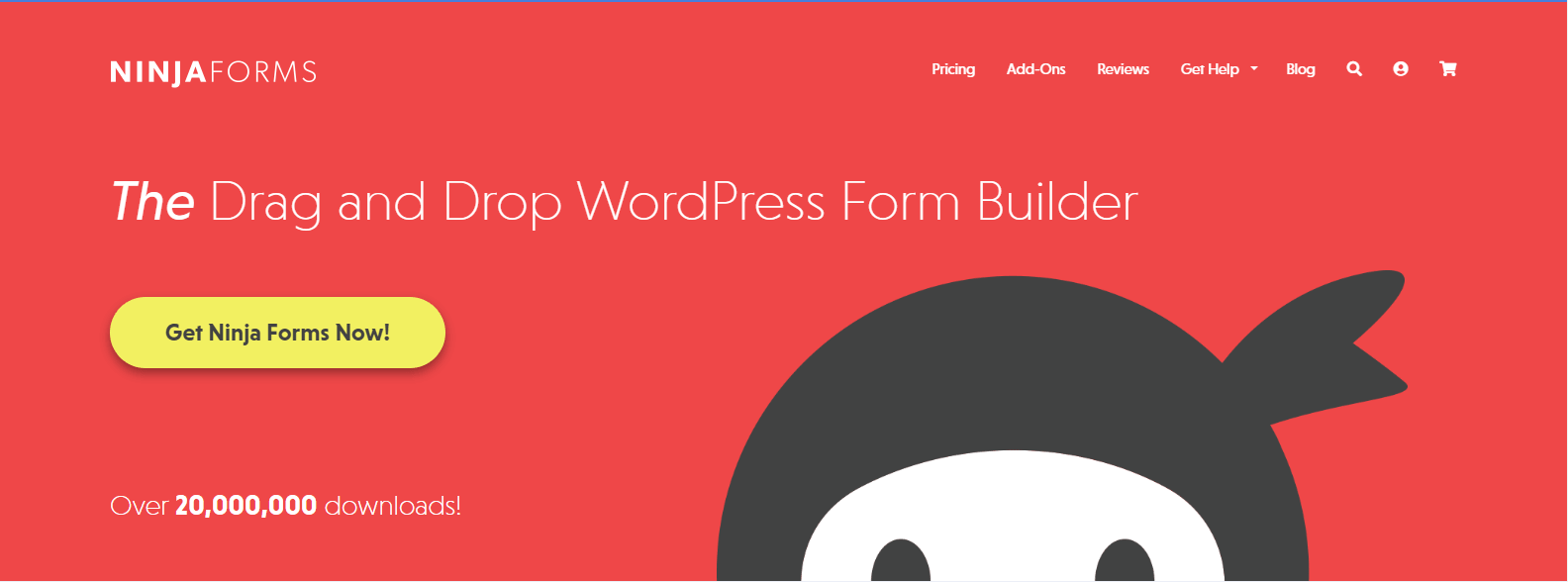
Ninja Forms is another drag and drop form builder which is widely popular. You will need no coding knowledge in order to use this plugin. Moreover, it includes support for integration with MailChimp, Salesforce CRM, Zoho CRM, etc.
Features:
- 27+ Field Types
- Fully Responsive, SEO and mobile-friendly
- 16+ Language Translations available
- Customizable Form Template
- Unlimited Form Submissions
#3 Formidable Form Builder
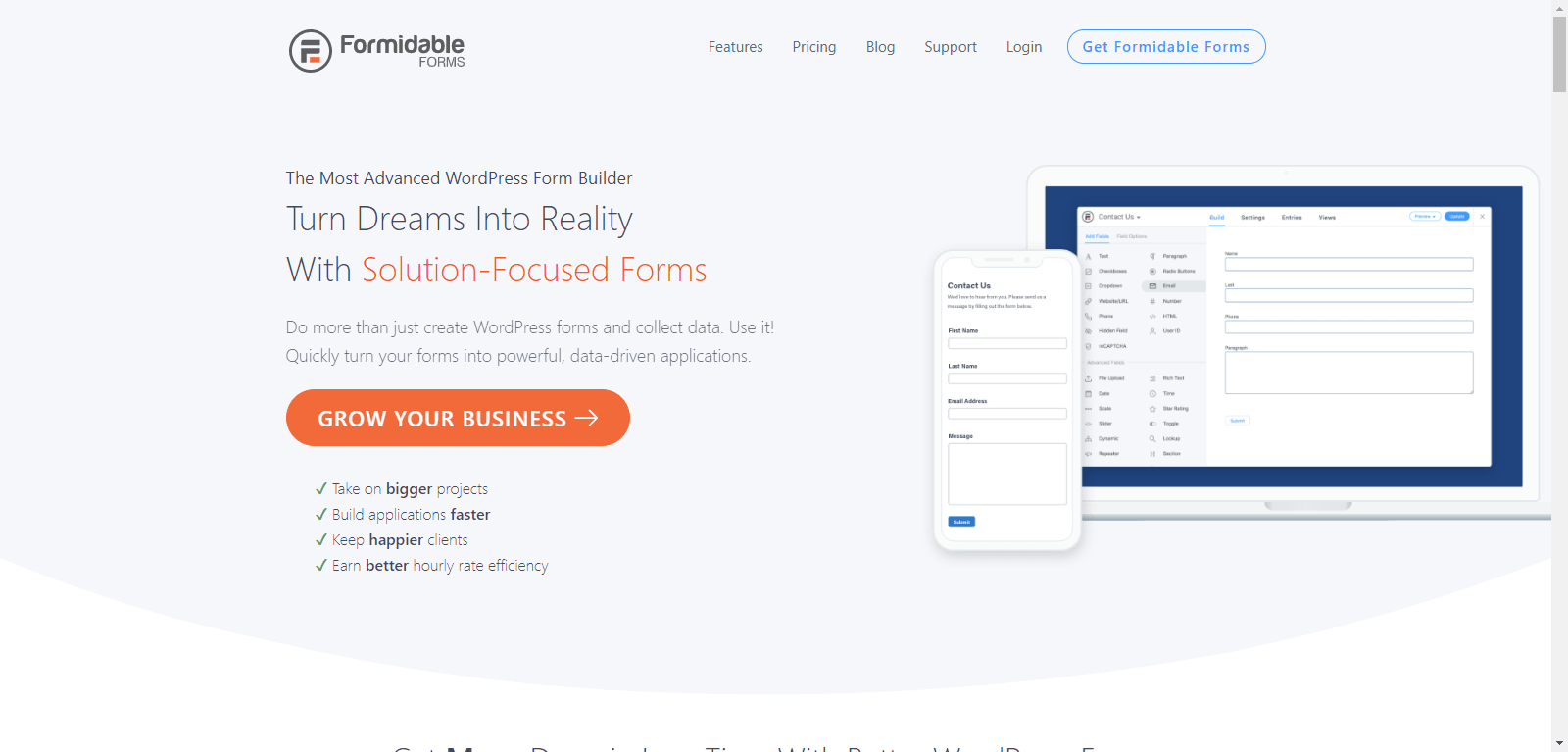
The best thing with Formidable is that it is not only a form builder, but it also offers a little more. With this plugin, you can use its drag and drop feature to create not only Contact Forms but also surveys, quiz forms, payment forms, calculator forms, etc.
Features:
- Marketing Integrations with MailChimp, Active Campaign and many more.
- Instant web calculators integrations such as BMI and User Age calculator.
- Customizable Registration Forms, Profile Forms and more.
- Repeating Field Groups
- Multi-step Forms with Progress bars.
#4 Everest Forms
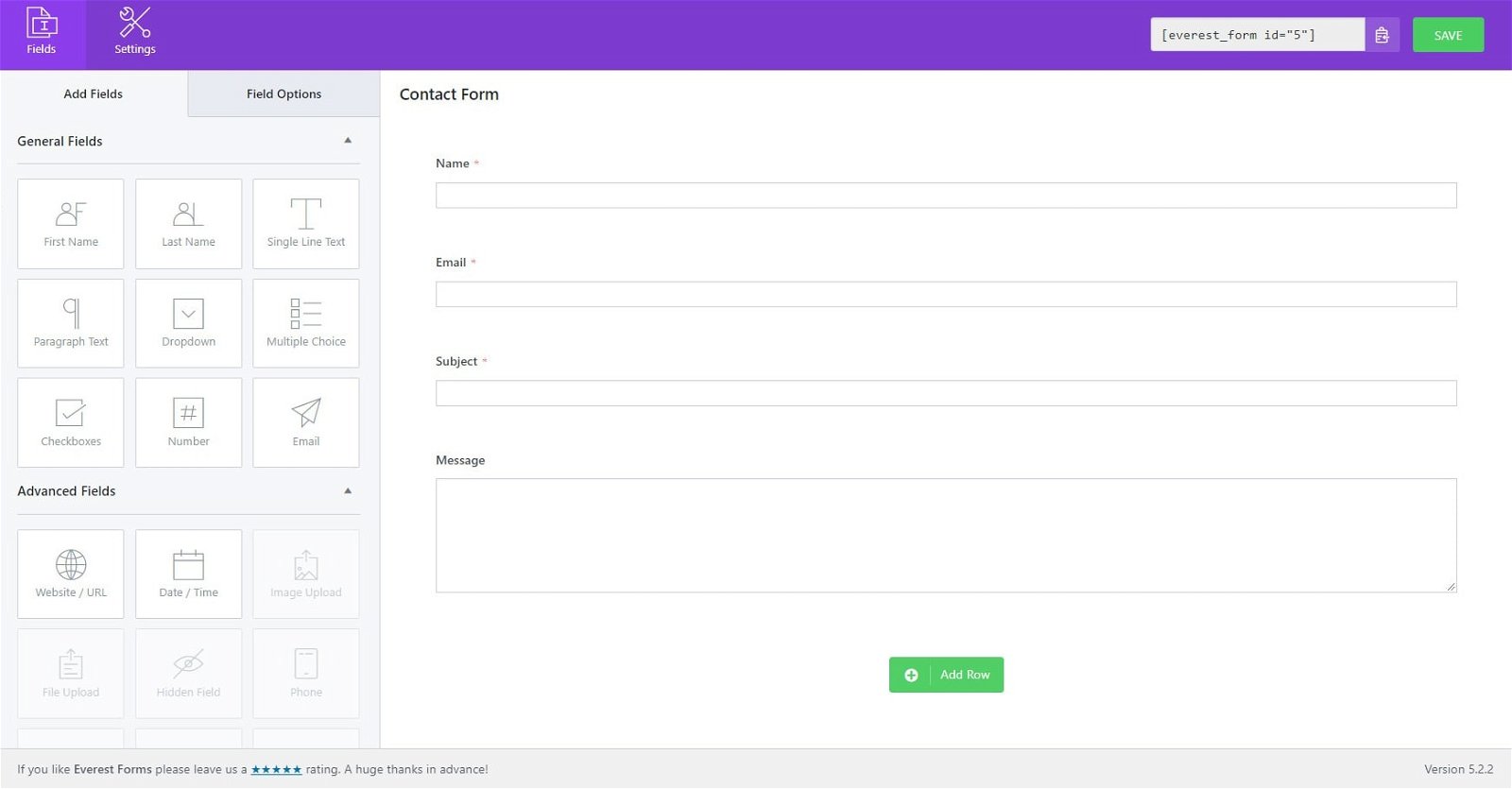
Everest Forms is developed by WPForms and has 100,000+ Active Installations. This plugin is lightweight, fast, extensible, and mobile responsive. Everest Forms has a simple design and easy to use. It also comes with Pre-build Templates and Design Layouts.
Features:
- Quick Form Preview option
- Easy Form Import Export
- Shortcode Support
- Multiple Email Recipients and Email Notifications
- Drag and Drop Form Fields
Final Thoughts on Contact Form in WordPress
At this point, you should have no confusion in adding forms to your WordPress website. We recommend using at least one form on every website either for contact, or subscriptions, etc. Forms will help grow your website or community.
Forms are efficient and not difficult to implement. If you know any other form plugins which are good in your opinion, please share them with others in the comment section below.
Interesting Reads: