MailChimp is one of the best email marketing campaign tool. Millions of people sign up on MailChimp and growing their business tremendously. MailChimp can help you communicate with—and grow—your audience. If you are a newbie to MailChimp then you have to go through this article, as we are going to cover all the aspects how to start your first email marketing campaign using MailChimp.
As MailChimp offers you various amazing features that can change your campaign look and feel. Email marketing proves beneficial you’re looking to grow your business. So, for that all you need to design your own template and campaign for your customers. If want to build a strong relationship with your customers then to send a personal email to them, as they will feel how closely you know them. So, not getting too deep on this topic. If you want to know more about how to optimize email marketing campaign, then refer to this link.
So, let get started with our subject. How you can start your first email marketing campaign with MailChimp-
Create email marketing campaign using MailChimp
Jist you sign up for Mailchimp now you can see the Dashboard of Mailchimp. On the top left corner of dashboard MailChimp, you can see the 4 stages of creating your email marketing campaign. Let us check out one by one-
Campaign
Any distributed content, that’s created and measured in MailChimp, including regular emails, automation, landing pages, and ads.
List
A place for you to collect and manage your contacts in MailChimp.
Templates
MailChimp comes with a wide range of variety of Templates. These are easy-to-design beautiful, effective email campaigns in MailChimp.
Automation
Automation, also known as automated email, is a targeted email or series of emails that send when triggered by a specific date, event, or contact activity.
Getting started with your campaign
Click on campaign first then you’ll see the various campaigns. We’ve got campaigns for all of your business goals. You’ll find options to send an email to all of the subscribed contacts on your list, target repeat customers, find new people on Facebook, and more.
Here are the different types of campaigns you can create in MailChimp.
- Regular campaigns are the most common type of HTML email our users send. They can be formatted and customized with images, colors, and other design elements to fit the needs of your business.
- A/B testing campaigns allow you to test different subject lines, from names, sending times, and content. We’ll send up to three different variations of the email to different portions of your list, track their performance, then send the winner to all remaining recipients.
- Plain-text campaigns are the simplest form of email you can send. These campaigns will only contain text and have no formatting options.
- RSS campaigns automatically share your blog updates from an RSS feed directly through MailChimp.
In this article, I’ll teach how you can create regular email champion.
Then to create a regular email campaign, follow these steps.
- Navigate to the Campaigns page.
- Click Create Campaign.
- Create an Email.
- On the Regular tab, enter a campaign name and click Begin.
Design your Template
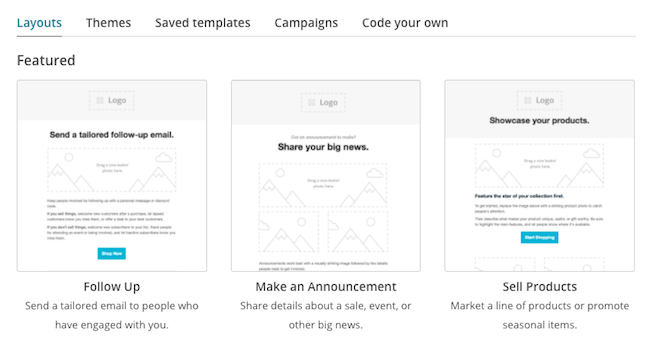
MailChimp has various types of Templates even it is divided into categories. You can easily choose your best template which suits your brand.
There are a variety of customizable layouts and pre-built themes that can be used as starting points for your campaign, along with a selection of intent-based featured templates that can help you create the perfect campaign for showcasing products, sharing news or stories, following up with customers, or helping folks get acquainted with your business.
To design the content for your campaign, follow these steps.
- In the Content section of the Campaign Builder, click Design Email.
- Choose a template to start with. You’ll see five categories of templates: Layouts, Themes, Saved, Campaigns, and code your own. To learn more about each, take a look at Types of Templates.
- In the Email Designer, input and customize your campaign content.
- After you complete your design, click Save and Continue.
Now you are all set to with your very first email marketing campaign.
Now when you are done with your campaign. It’s time to preview your campaign.
Click the Preview and Test drop-down menu to access powerful testing tools before you send your email.
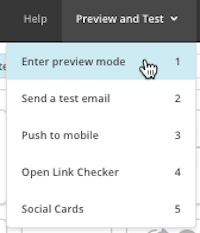 Settings and Tracking
Settings and Tracking
When you create a regular email campaign, we go ahead and enable certain tracking options by default. This includes open and clicks tracking, as well as e-commerce tracking if you have a connected online store.
To edit the tracking options for your campaign, follow these steps.
- Scroll to the Settings & Tracking section and click Edit.
- Check the boxes next to the tracking options you want to enable.
- Click Save.
Get ready to send your campaign
After you’ve completed the To, From, Subject, and Content sections of the Campaign Builder, you should see a green checkmark next to each. That means your regular email is ready to schedule or send.
If you’re ready to send the campaign to your subscribers, click Send.
You are all set to with your campaign now get ready to grow your brand with email marketing.
Interesting Reads:
Steps To Grow Your Email Marketing List






