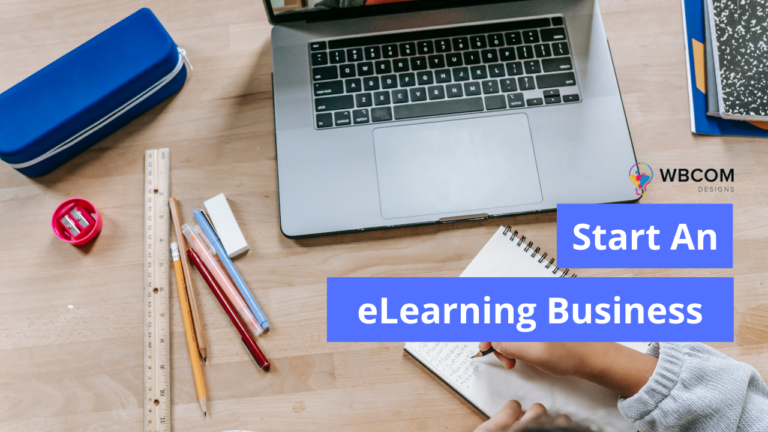WooCommerce is one of the most popular and even the best plugins to create an online store. If you are looking for a straightforward and attractive way to inform your visitors that your website is under construction, then WordPress offers you lots of coming soon plugins with the help of them of can easily create an upcoming page for your woocommerce site. If you are running Woocomerce store, But wait! What if someone visits your site while you’re working on it? today in this article we are going to discuss how you can set up WooCommerce Coming Soon Page. So, let’s take a look at why it’s a good idea to set one up and how to add one to your store for free.
Why do you need a Coming Soon page?
Coming soon pages are not just a placeholder for your website. They can be an effective lead generation tool for your business even before you launch the site.
Here are a few ways that we have used coming soon pages.
1. Gauge User Interest – If you are unsure about an idea, then coming soon pages can help you assess user interest in the project.
2. Build Hype – Coming Soon pages can also be used to build anticipation and create hype. Give product information and offer users incentives for sharing.
3. Capture Leads – Start building your email list and ask users to follow your social profiles. This allows you to have likes and followers as social proof even before you launch the site.
To create a coming soon page in Woocomerce, you would need to get the best WordPress hosting and install WordPress.
Also Read: How To Earn Revenue From Marketplace Website
How to set up WooCoomerce Coming Soon page
If you want to create Coming soon page for your Woockemrce site, then all you need to do is to search for the best WordPress Coming soon plugin form the WordPress.org. Let’s take Coming Soon Page and Maintenance Mode by SeedProd.
It’s a great option, and the free version will get you up and running with all of the key elements quickly – here, let’s focus on how to use it.
Also Read: Useful Tips To Increase Affiliate Sales
Install and Activate
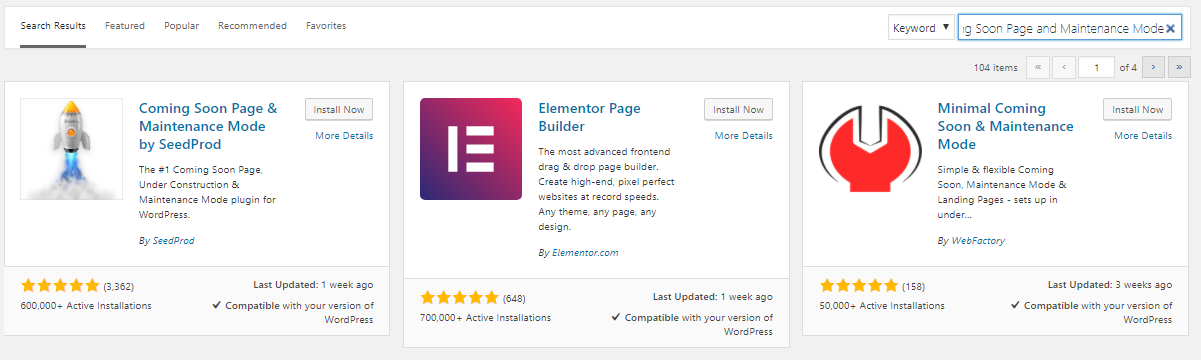
1. Log in to your WordPress site
2. Click “Plugins > Add New”
3. Search for “SeedProd Coming Soon
4. Click “Install Now” next to the relevant plugin
5. Click “Activate” button
This way you can easily install the plugin.
Also Read: How To Grow Your E-learning Website
Settings of Plugin
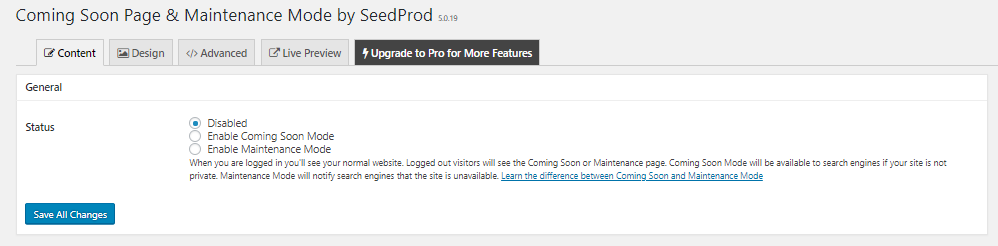
Now if you install and activate the plugin, next you need to Enable the coming soon mode of this plugin simply by visit Settings > Coming Soon & Maintenance Mode. Now after that check the box to Enable Coming Soon Mode – then it’s time to fill in the details you’d like to show visitors-launch.
Customize your page
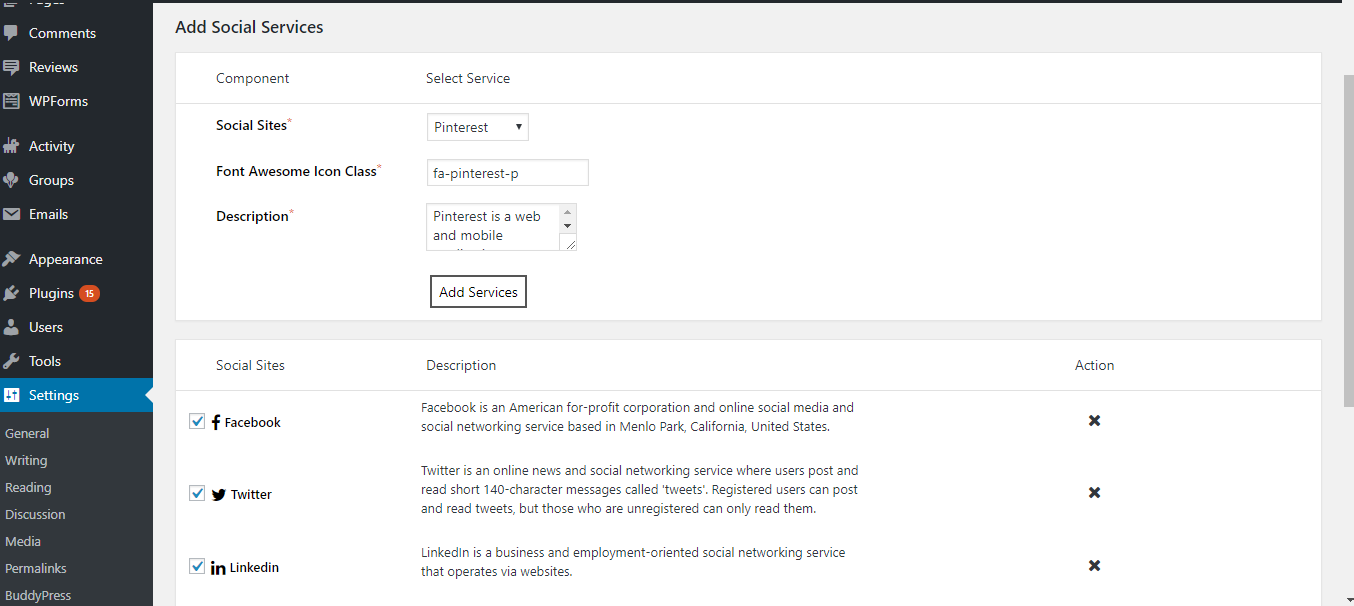 In Settings > Coming Soon & Maintenance Mode > Page Settings you’ll see a couple of tabs where you can upload a logo, write a headline and further text you’d like people to read, add a background image, and change text and link colors.
In Settings > Coming Soon & Maintenance Mode > Page Settings you’ll see a couple of tabs where you can upload a logo, write a headline and further text you’d like people to read, add a background image, and change text and link colors.
Now when you are all done with the settings, To check your progress, click the “Live Preview” to view an example of how it will look on your website.
Once you are happy, make sure you have Coming Soon mode enabled, then hit “Save all Changes.”
Enabling the Coming Soon mode in this plugin makes your Coming Soon page display to any visitor who is not logged in — including you. So you’ll need to log in to view your site-in-progress, as will any colleagues or clients you’ve given access to “behind the curtain.”
Upgrade to Pro for more options
If you want to go for Pro version of Coming Soon Page and Maintenance Mode
you’ll get loads of more options to customize you’re coming soon page. Another thing to consider is the usefulness of the Maintenance Mode option included in the Pro version. When you are running a WooCommerce store, you may want to use maintenance mode while you make a vital update or add a new product line.
Get ready to make live
Finally, when you are ready to launch your store, follow these steps to remove the Coming Soon page:
- Visit Settings > Coming Soon & Maintenance Mode
- Check the box to take your store out of Coming Soon mode (“Disabled”).
- Tell everyone!
Once your store is live, you will hopefully have gained subscribers in your newsletter list, fans on social media, and leads through direct contacts.
Also Read: How to Optimize WordPress In Five Minutes
Our Some WooCoommerce Extensions to add to your online Store
Infinite Loader for WooCommerce
This plugin will change the default product page pagination into Infinite Scroll or Ajax pagination with Lazy Load. When a user scrolls down to the bottom of the page, the next page loads automatically.
Quick View for WooCommerce
This plugin allows you to add a quick view popup for products listed on the woocommerce shop page. It allows users to get a quick look at products without opening the product page.
Woo Sell Services
This plugin will add the ability to WooCommerce to sell services just like a product is sold. Woo Sell Services creates a new product type called “Services”.
Final Words
We hope that you got the idea of how you can set up a coming soon page on your WooCommerce store. It is quite simple and worth doing. Who all want to update their woocommerce store, then for them setting a coming soon is very important on-site. Try out following the above steps. For any query please feel free to comment below.
Interesting Reads:
WordPress Website Maintenance Service 2022
Custom WordPress Development: Everything You Need To Consider