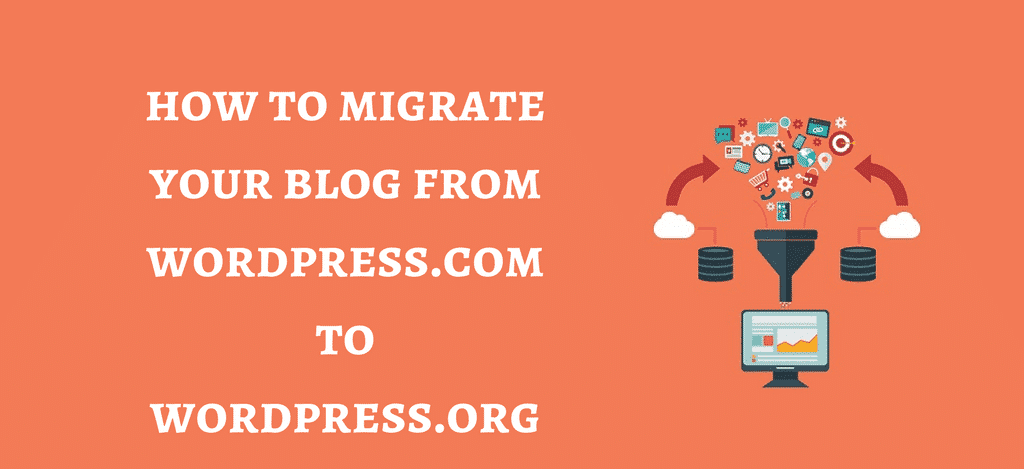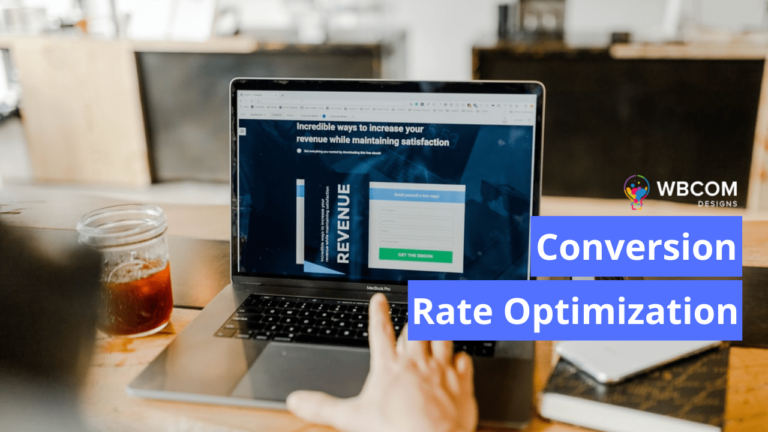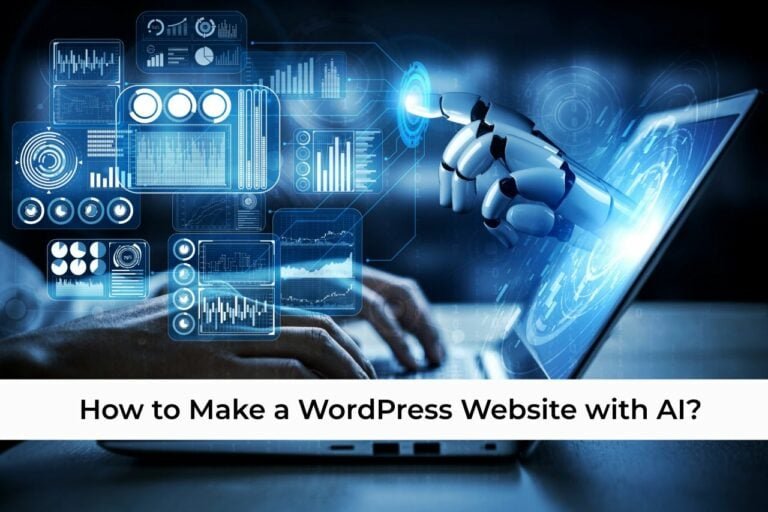Searching ways to migrate WordPress.com Blog to WordPress.org? Blogging is one of the greatest ways for self-development. Blogging proved quite effective for bringing traffic to your website and engaging people with your brand. Blogging with the WordPress is very easy to access. When we talk about WordPress. It is the best among any other website. I think, there is nothing better than WordPress if you want to develop a robust website for your business. Originally launched in 2003, a later it becomes the most popular Content Management System (CMS) across the world.
Today, WordPress is used by more than 74 million sites that publish new posts every second. It gives you access to all WordPress feature and complete ownership of your website.On the other hand, WordPress.org is the popular website platform that you have heard all the great things about.It is open source and 100% free for anyone to use. All you need is a domain name and web hosting. This is why it is also referred to as self-hosted WordPress.
I hope you are now very clear about the difference between WordPress.com and WordPress.org. You need to think of a blog as a business point of view. With day by day increasing competition everyone is becoming digi savvy they started using content marketing to boost up their business.
WordPress.org the best platform, for your blog. In this article, I’ll make you learn step by step how you can migrate WordPress.com blog to WordPress.org. But before migrate wordPress.com blog you need to have a new self-hosted WordPress site installed. If you haven’t started thinking about this yet, you’re going to need two main things: website hosting and a domain name.Through which you can sign up with a hosting company to store all your site’s files and a domain name, such as wordpress.org, points to those files so visitors can access your site. So, let’s get started-
1. How to Store Data from WordPress.com

- First Log into your wordpress.com account. Now, Tap on the export under tools menu
- Now it will redirect automatically you to a new page, there you have to choose free export. Now choose what to export screen will open, then Choose all content of your blog.
- It has done, now after that tap on the download Export file tab.
- Now you’ll get to see XML file will be created on your screen. It includes WordPress.com site’s posts, comments, terms, and navigation menu.
2. How to setup new WordPress.org site
- First, you need to login to your Bluehost Cpanel with all the login details provided by the host. Now go to website section of your homepage and click on the WordPress icon.
- Choose the new domain name, and then tap on the check Domain option to proceed. Now it’s time to enter your site information and your admin login details to begin the installation.
- Now click on the Instal now tab and complete the procedure.
- Good news, now you are successfully installed to your WordPress self – hosted blog, now you need to login to your blog and import XML file.
3. How to import data to self – hosted WordPress site
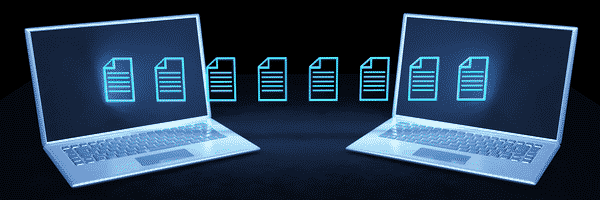
- First, go to tools menu and then choose Import from the WordPress.org Dashboard option. Now it will redirect you to the import screen after that tap on the WordPress link to import data from WordPress export file.
- Now on the next screen, you have to install WordPress Import plugin there you’ll install the plugin and activate it.
- After installation of the plugin, now click on the choose file and browse WordPress.com XML from your system. Once XML file uploaded, tap on the upload import and export tab.
4. How to import Blogroll link
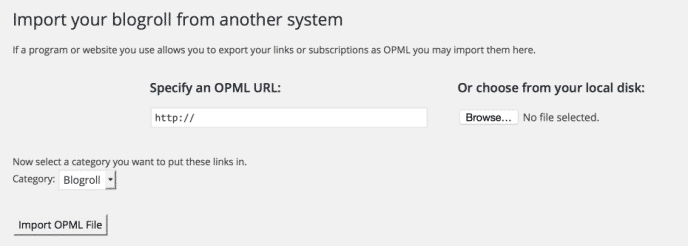
If you have link function on your WordPress.com blogs like a blogroll or other links. Then here I’m going to discuss the steps how to import & export blogroll or other links –
- First, you need to find out WordPress.com Site’s OPML file. Then save that file on your System.
- Log into your WordPress.org site and then install the Link Manager there. For doing this go to Plugin and the tap on add new. Fetch for Link manager and after that tab on the install tab. Click on the activate icon after installing the plugin.
- Now go to the tools menu and from there choose Import from the WordPress Dashboard.
- Now tab on the Blogroll tab to import link in OPML format. Now OPML will begin to install and then click on the Import OPML file to complete the procedure.
5. How to set WordPress.com blog to private
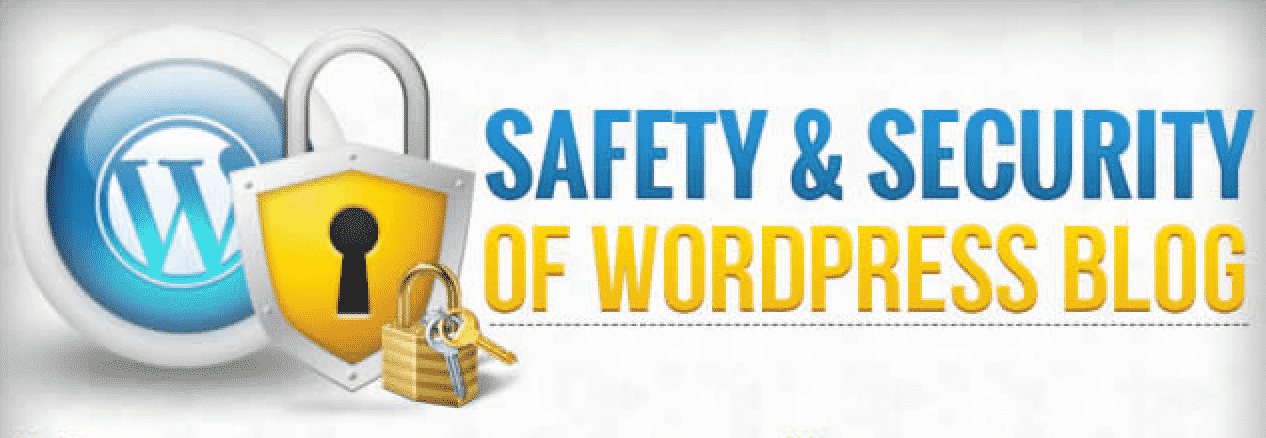
A new site isn’t any use if your followers can’t find you. Fortunately, there are options for you to direct your loyal fans.If you had a free WordPress site address for your blog, you can redirect your users to your new site (and domain name) by going to Settings in your now former blog’s admin dashboard.
- First, go to the settings of WordPress.com site
- Then choose for reading page
- No Check the box and select the option viable only to users.
- Finally click on save button and now your wordpress.com will show only to selected users only.
Conclusion
Now your Wodpress.org blog is all set to access. Are you ready to earn money from Word.press.org blog? Hope I’m very clear with all my steps.Follow these steps and successfully migrate your blog. Share your experience. For any query please feel free to comment below. Thanks for reading.