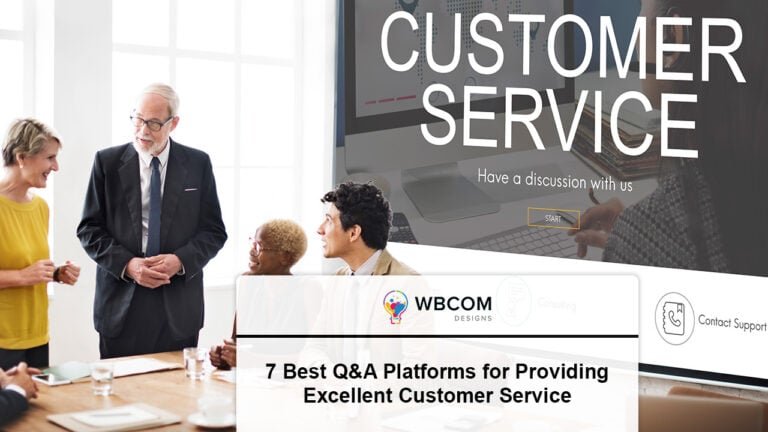If you are enthusiastic about finding out your audience and understanding them, you need to be clear about your goals first. Only tasting appraisal and getting the image of a successful blog writer is not what you will get from knowing the blog writers and subscribers. You will get motivation and speed breaker at the same time. Now, you have to decide which way you are going to use these. You have to judge all the aspects and also know about the role of the audiences in your blog writing career before trying to keep a track of them.
1. Importance of Knowing the Audiences
A writer is dependable on his or her audience as they are a quintessential part of deciding the blog’s success. When you publish a blog, you send a universal message to the web surfers. You do not know who has read your blog, what their sources are, and how well they received your writing until you have used the proper technique. But now, 21st century offers you advanced tools with the help of which you can assess and contact your blog readers and subscribers.
Using Google Analytics is going to majorly help you in connecting to your Blog readers and subscribers.
2. Use Google Analytics to Learn About Your Audience
This is one of the most comprehensive analytical tools used for tracking site visitors and reporting the RSS feeds of blog readers and subscribers. To use this tool you need to visit the Google Analytics website and create your account.
3. Google Analytics Setup Via MonsterInsights
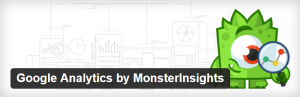
You have to use the MonsterInsights plugin for setting up the tool. But if you already have the plugin for your WordPress website you can skip the following first step.
- You need to install and activate the Analytics tool first using the MonsterInsights plugin
- On account activation, you need to click on the ‘Authenticate with your Google account button on the Settings page
- A popup dialogue box will open asking for permission for the plugin to access your Google account
- If you wish to continue, click on the ‘Allow’ button
- You will come across a code that you need to copy-paste into the account setting page of the Google Analytics plugin on your WordPress website
- Once you complete the step the tool plugin is now going to fetch the account setting information from the Google Analytics tool
- Click on ‘Select a profile’ and make sure that your profile is filled with correct information
- Save your changes to store relevant information
That’s it! You are good to go with your newly set up Google Analytics by MonsterInsights for keeping a track of your blog readers.
4. Use Google Analytics for Tracking RSS Links
The plugin is useful for your WordPress website in various ways. It not only keeps records of the blog readers and their activities on your website but also tracks links like email newsletters, social links, and RSS feeds.
- If you wish to avoid sharing your links automatically, you must add your unique URL parameters. But keep in mind that the links are always provided by WordPress in a user’s RSS feed and newsletter
- You can track your own RSS feed links with the help of Google Analytics by MonsterInsights
- Click on the settings page of your admin area and then check the ‘Advanced’ tab
- Make sure that the box next to ‘Tag links in RSS feed with campaign variables’ is checked and save any changes made
Right! You have succeeded to enable the tracking of RSS links to your RSS feed.
5. Use Google Analytics for Viewing RSS Link Reports
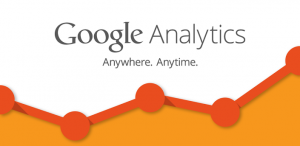
You must be logged in to your Google Analytics account to perform this task. Visit the dashboard window and then the reporting page. Now, your task begins.
Find Source /Medium Tab within All traffic option of the Acquisition button.
You will be able to find the source RSS as the reporting medium.
To find any other activities of the blog readers you can click on the ‘Further drill down’ option.
6. Finding out Subscriber Information
It is obviously impossible to get the blog reader and subscriber-related information without giving them enough opportunity to subscribe to your WordPress website. You need to have an email newsletter to avail this option for the blog readers.
The two main tools that are going to help you keeping a track of your subscribers are mentioned below.
7. Use MailChimp for Getting Subscriber Information
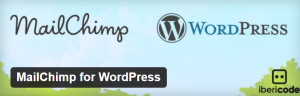
MailChimp is a handy tool that comes with its own default analytics. The reports created by MailChimp tell a user how well his various campaigns have performed. If you are interested in getting such a report, simply log in or sign up to the MailChimp account and follow the below-mentioned steps.
When you are logged in, click on the ‘Report’ button on the top and then get to see the overview of your performed campaign. You can get detailed information regarding the number of users who opened your email, bounced mail addresses, total clicks, abuse reports links checked, and much more.
8. Use AWeber for Collecting Subscriber Information
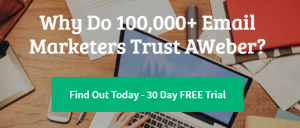
Alike MailChimp, AWeber also lets you check-in details about the subscriber activities and get an overview of the campaigns that have already taken place. You can log in to your account and then check the reporting dashboard. Get details of the reports by clicking on the shortcuts in the left menu.
Millions of blog readers come across numerous posts each day. This doesn’t mean that they cling to all of them. If you want them to be your website’s permanent part, it is a must that you follow them up regularly.
Interesting Reads:
How to Start Email Marketing Campaign Using MailChimp
How to Create Advanced Member Search Using BP Profile Search Plugin
BuddyX Multipurpose WordPress BuddyPress Theme Review