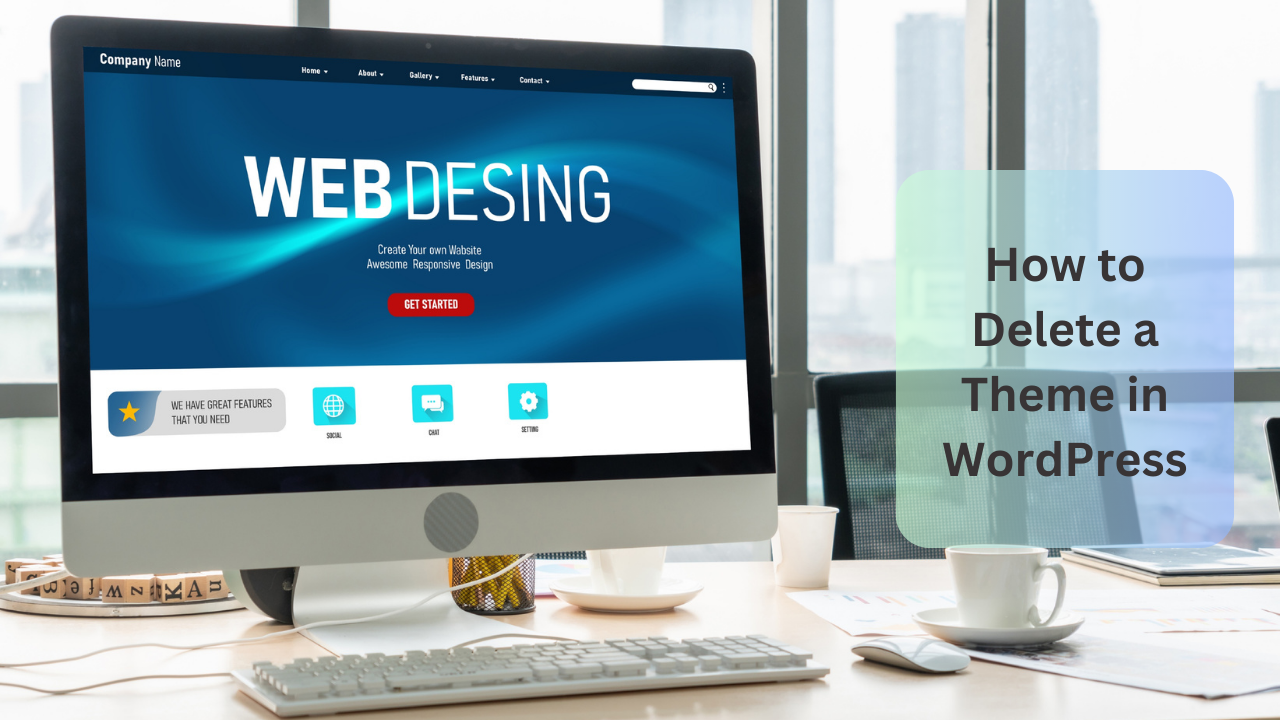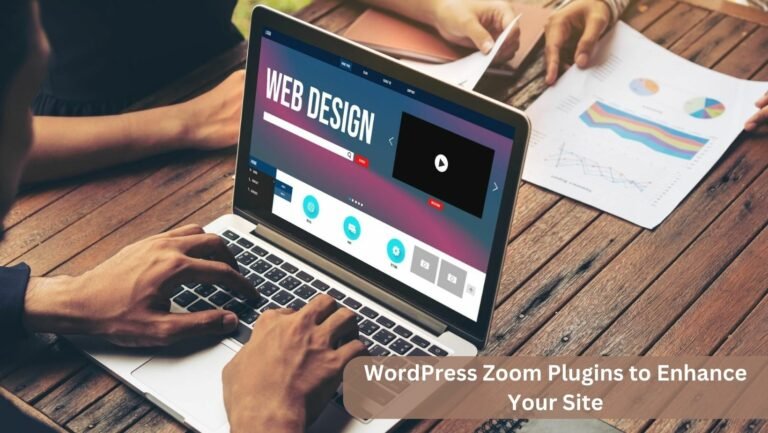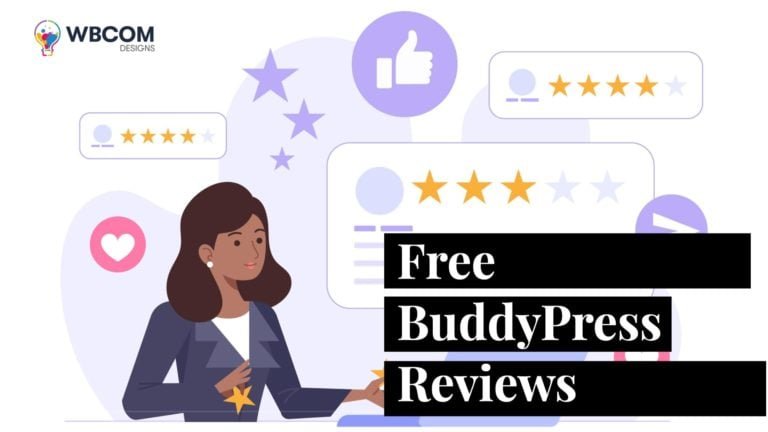Managing WordPress themes is a crucial aspect of maintaining a healthy and efficient website. Over time, you might accumulate themes that are no longer in use or have become outdated. Deleting such themes not only enhances security but also contributes to better site performance. In this guide, we will provide you with a detailed step-by-step process to safely delete a theme from your WordPress site, along with reasons and precautions to consider.
Table of Contents
TogglePreliminary Steps Before Deleting a Theme
Before you embark on the theme deletion process, it’s wise to take a few precautions:
- Creating a Backup: Ensure you have a recent backup of your WordPress site. This ensures you can restore your website to its previous state if anything goes wrong during the theme deletion process.
- Active Theme: Make sure you have an active theme that you’re not planning to delete. This prevents accidentally rendering your site inaccessible.
Step-by-Step Guide to Deleting a Theme
a. Via WordPress Dashboard
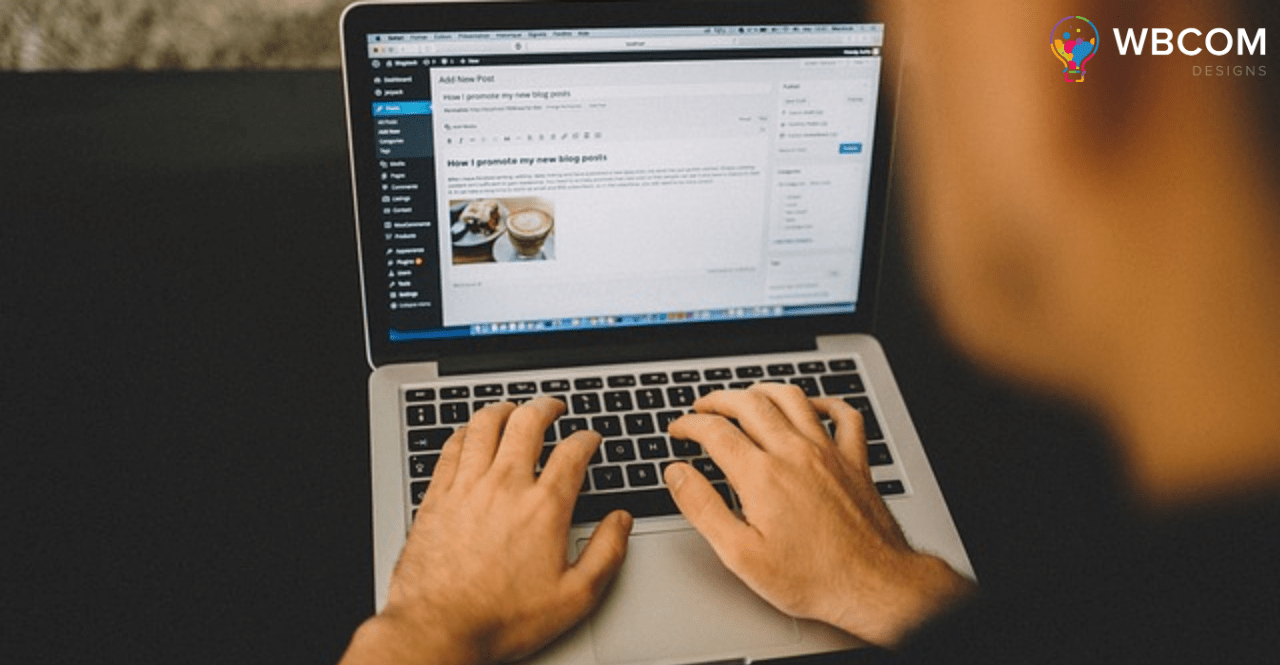
- Navigate to the ‘Appearance’ tab in your WordPress dashboard.
- Select ‘Themes’ from the dropdown menu.
- Hover over the theme you want to delete; a set of options will appear.
- Click on ‘Theme Details.’
- In the bottom right corner of the Theme Details page, click the ‘Delete’ link.
- Confirm the deletion in the pop-up window.
Also Read: Four Methods to Delete All Comments From WordPress
b. Via FTP or cPanel
- Log into your hosting account and access the file manager or connect via FTP.
- Navigate to the ‘wp-content/themes/’ directory.
- Locate the folder of the theme you want to delete.
- Either delete the entire folder or rename it to something like “theme-name_backup” for extra caution.
Reasons to Delete Unused Themes
- Security: Outdated themes can have vulnerabilities that hackers can exploit. Deleting unused themes reduces potential security risks.
- Speed: A cleaner WordPress environment can lead to faster loading times and a smoother user experience.
- Clarity: Removing unused themes reduces clutter in your dashboard, making it easier to navigate and manage.
Also Read: Where Is The DNS Configuration On WordPress
Potential Issues and How to Troubleshoot Them
- Accidentally Deleting Active Theme: Always ensure you have an active theme different from the one you intend to delete. If you accidentally delete your active theme, your site could become inaccessible. Reactivate another theme to regain access.
- Unable to Access the Dashboard: If you encounter difficulties accessing the dashboard after deleting a theme, restore your site from the backup you created earlier.
- Failure to Delete the Theme Completely: In some cases, you might find residual files from the deleted theme. Use FTP or file manager to manually delete these files from the ‘wp-content/themes/’ directory.
Also Read: How to Remove featured image when deleting post with wp_delete_attachment
Frequently Asked Questions (FAQ)
- Can I Restore a Theme After Deleting It? Yes, if you have a backup, you can restore the deleted theme along with its settings and customizations.
- Will Deleting a Theme Also Delete Its Settings and Customizations? Yes, deleting a theme removes all associated settings and customizations. Ensure you have backups of these settings if needed.
- Is It Safe to Delete the Default WordPress Themes? Yes, it’s safe to delete default themes like Twenty Twenty-One, as long as you’re using a different active theme. However, it’s recommended to keep one default theme as a backup.
Conclusion
Maintaining a clean and organized WordPress backend is essential for optimal performance and security. By following the step-by-step guide and understanding the reasons behind deleting unused themes, you can ensure your website remains secure and efficient. Regularly reviewing and removing outdated or unused themes will contribute to a smoother website management experience and an improved user journey.
Interesting Reads:
Hardening Your WordPress Site: Effective Measures to Improve Security
How to Delete a WordPress Site? – A Step-By-Step Guide
How to use the BuddyX theme to create an online community site?