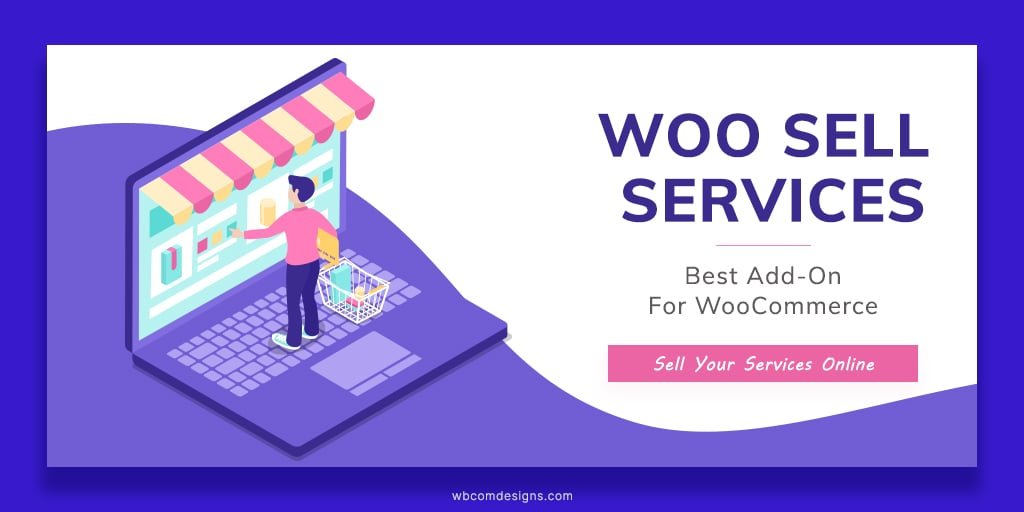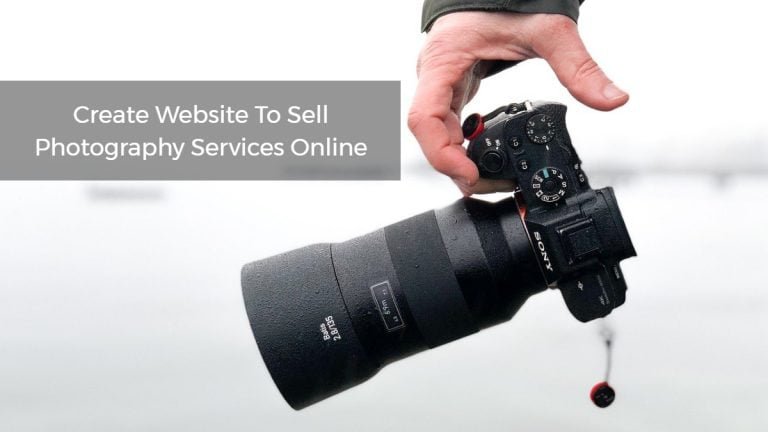WooCommerce is a popular and powerful plugin that allows you to create and manage an online store on your WordPress site. WooCommerce offers many features and options to customize your store, including shipping methods and rates. One of the shipping methods that you can use in WooCommerce is weight based shipping.
Weight based shipping is a method of calculating shipping costs based on the weight of the products in the cart. It can help you charge more accurate and fair shipping rates, especially if you sell products that vary significantly in weight. For example, if you sell books, jewelry, and furniture, you may want to charge different shipping rates for each product category based on their weight.
In this blog post, I will show you how to set up weight based shipping in WooCommerce using a WordPress plugin. The plugin allows you to create as many shipping rules as you need for different order destinations, weight and subtotal ranges. Each rule can be configured to expose a constant price (like Flat Rate) or a progressive price based on the cart weight, or both. The plugin also allows you to set up a free shipping threshold.
Table of Contents
ToggleSteps to Set Up Weight Based Shipping in WooCommerce
Step 1: Install and Activate the WooCommerce Weight Based Shipping Plugin
The first step is to install and activate the WooCommerce Weight Based Shipping plugin from the WordPress plugin repository. To do this, follow these steps:
- Log in to your WordPress dashboard and go to Plugins > Add New.
- In the search box, type “WooCommerce Weight Based Shipping” and hit Enter.
- Find the plugin and click Install.
- After the installation is complete, click on Activate.
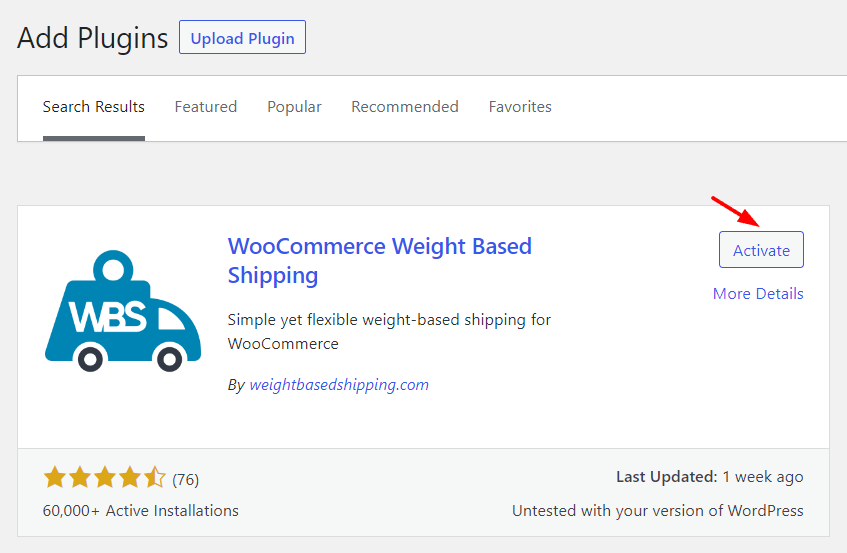
Step 2: Configure the Weight Based Shipping Settings
The next step is to configure the weight based shipping settings for your store. To do this, follow these steps:
- Go to WooCommerce > Settings > Shipping and click on the Weight Based Shipping tab.
- Select the shipping zone where you want to apply the weight based shipping.
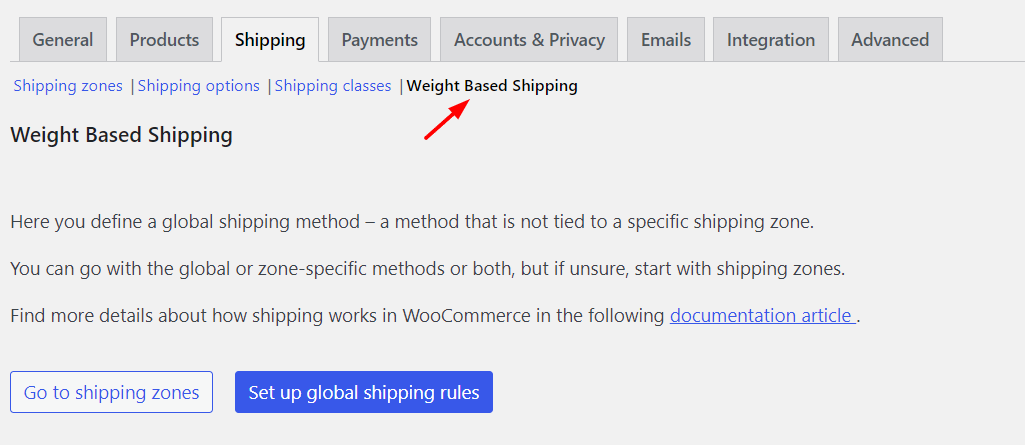
- Enter a title for your shipping method, such as “Weight Based Shipping”.
- Click on Add Rule and fill in the details for your first shipping rule. You can specify the minimum and maximum weight, subtotal, and destination for your rule, as well as the base cost and the additional cost per unit of weight.
- Repeat step 4 for each additional shipping rule you want to create. You can drag and drop the rules to change their order of priority.
- Optionally, you can enable free shipping for orders that meet a certain subtotal or weight threshold. To do this, check the box next to Enable Free Shipping and enter the minimum subtotal or weight required for free shipping.
- Click on Save Changes to apply your settings.
Step 3: Test Your Weight Based Shipping Method
The final step is to test your weight based shipping method and make sure it works as expected. To do this, follow these steps:
- Go to your online store and add some products to your cart.
- Go to the cart page and enter your shipping address.
- Check if the correct shipping cost is displayed based on your cart weight and destination.
- Proceed to checkout and complete your order.
That’s it! You have successfully set up weight based shipping in WooCommerce using the WooCommerce Weight Based Shipping plugin. Now your customers will see the appropriate shipping cost based on their cart weight and destination at checkout.
WooCommerce Addons to add more features to your online store
Wbcom Designs is a leading and reputable WordPress plugin developer that provides a variety of premium and free addons for WooCommerce and other popular plugins. If you want to enhance your online store with some amazing features and functionalities, you should definitely check out our WooCommerce addons. Some of the addons that we offer are:
Some of our WooCommerce addons are:
- Woo Sell Services: This addon allows you to sell services to your customers just like a product. You can create service packages, set delivery time, communicate with customers, receive feedback, and manage orders easily.
- Woo Product Inquiry & Quote Pro: This addon allows you to hide the prices of your products and enable customers to request a quote. You can customize the inquiry form, set email notifications, manage quotes, and accept or reject orders from the dashboard. This is ideal for selling custom or variable products that require negotiation.
- Woo Pincode Checker: This addon allows you to add a pin code availability feature to your WooCommerce store. You can upload pin codes with delivery time and charges, and display them on the product page and cart page. This is ideal for selling products that have limited delivery areas or different delivery options.
These are just some of the WooCommerce add-ons that Wbcom Designs offers.
Explore more WooCommerce Addons
Conclusion
Weight based shipping is a great way to charge fair and accurate shipping rates for your WooCommerce store. It can help you save money on shipping costs, increase customer satisfaction, and boost your sales. With the WooCommerce Weight Based Shipping plugin, you can easily set up weight based shipping rules for different order destinations, weight and subtotal ranges, and free shipping thresholds. You can also test your weight based shipping method and make sure it works as expected.
I hope you enjoyed this blog post and learned how to set up weight based shipping in WooCommerce. If you did, please share it with your friends and colleagues who might find it useful. And if you have any questions or comments, please leave them below. I would love to hear from you. Thank you for reading! 😊
Interesting Reads:
10 Most Powerful Platforms To Build A Chatbot
Performing An Accessibility Audit With An Accessibility Checker