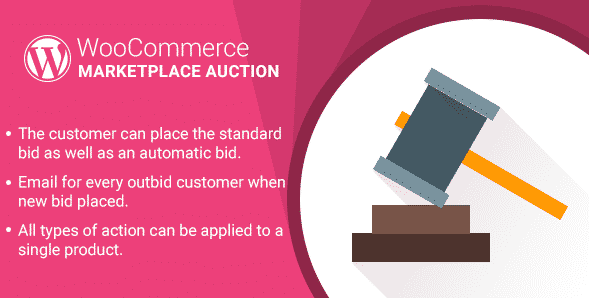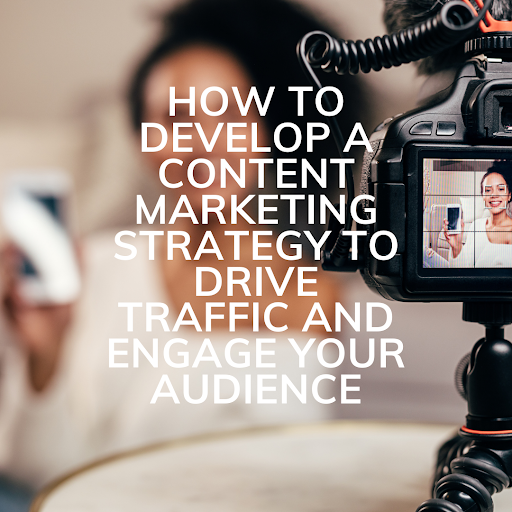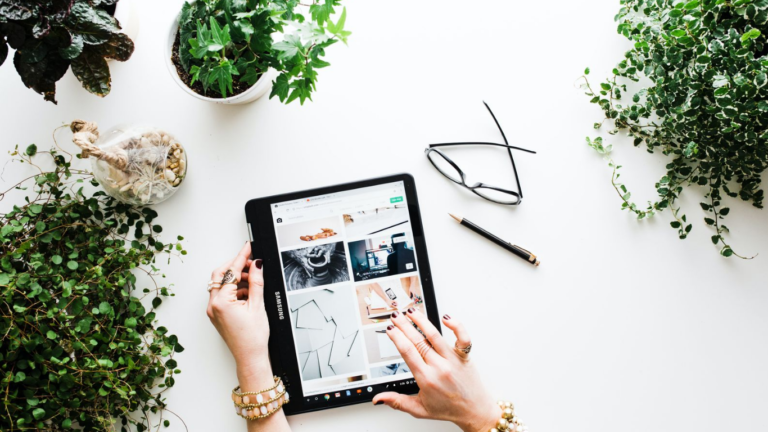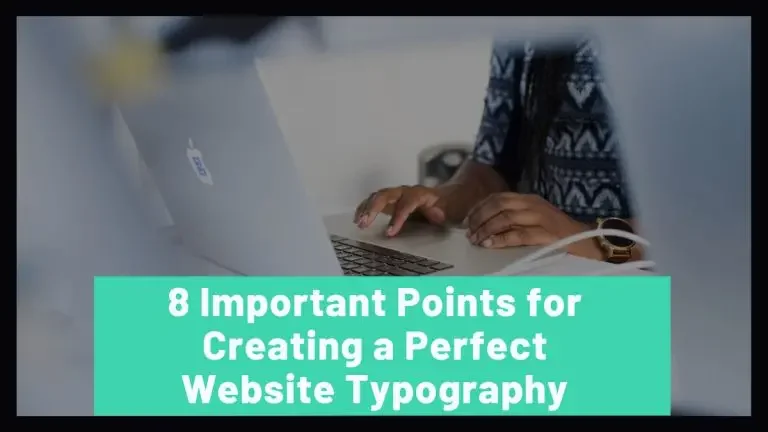WordPress WooCommerce Marketplace Auction plugin enables the auction feature in the marketplace. This is the best plugin for adding auction options for the admin. To emphasize, this plugin helps the admin to add auction in their product and buyer can bid for the product. With the help of WordPress WooCommerce Marketplace Auction plugin the admin, as well as the sellers, can add auctions mainly of four different types that are mentioned below:
- Standard Auction
- Incremental Auction.
- Automatic Auction.
- Reserve auction.
Another point to remember is that this plugin only works with Simple, Variable and Virtual product type only. For accessing this plugin you must have installed WordPress Woocommerce Multi-Vendor Marketplace. In this article we will describe in detail about the features and installation of this WooCommerce auction plugin:
Table of Contents
ToggleFeatures of Marketplace Auction Plugin
- It enables the seller as well admin to add four varieties of auctions namely Standard, Incremental, Reserve and Automatic auction.
- The customer can place the standard bid as well as an automatic bid.
- All the actions can be applied to a single product.
- Email for every outbid customer when new bid placed.
- It provides a variety of options for the admin like the option to show current bid, bidders name, bid and details of it under the automatic auction bid list.
- The admin has options to show all the bidders and their price.
- In addition to this, the admin can also view the name of the winner of the auction.
- On the other hand, the customers, as well as the admin, can see both the auction list and automatic auction list.
Installation of Marketplace Auction Plugin
It is very easy to install, configure and activate this plugin; we have described the step by step procedure to install this plugin.
Step 1:
Go to the Admin panel and in the plugins section click on the “Add New” option.
Step 2:
The next step is to click on the option provided at the top of your page of “Upload Plugin”.

Step 3:
Then another option will pop –up denoting “Choose File”. Then choose the file from the zip folder followed by “install now”. Click on the button and your plugin will be installed.

Step 4:
When the plugin gets installed correctly you will receive an automated message. Along with it you will receive and option to “Activate Plugin” by this you can install the activated plugin.

Step 5:
Another step is to configure the plugin. Configuration of the plugin is essential to enable and disable the plugin, enable auction, set time zone, enabling the plugin to be visible on the front end for the standard auction. To clarify the admin has authority to “Set Incremental Price Range” as well.
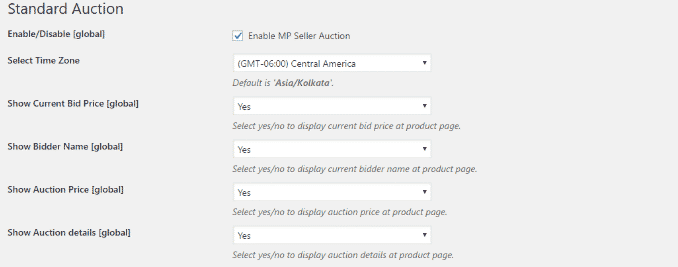
Furthermore, add-ons are available with this plugin which add to its functionality. Additional features like managing auction, editing auction. As a conclusion, it can be stated that Marketplace Auction Plugin for WooCommerce is the best plugin for adding auction feature to your website. Please give your feedback regarding this article in the comment section below.