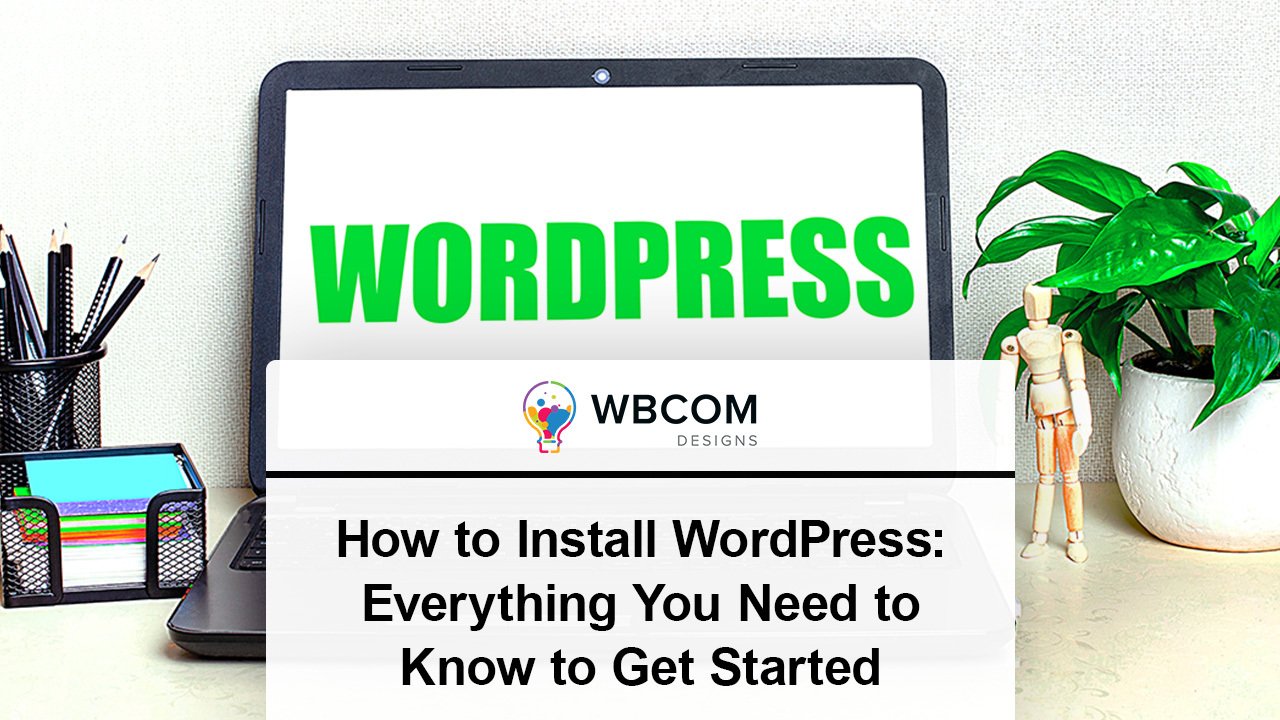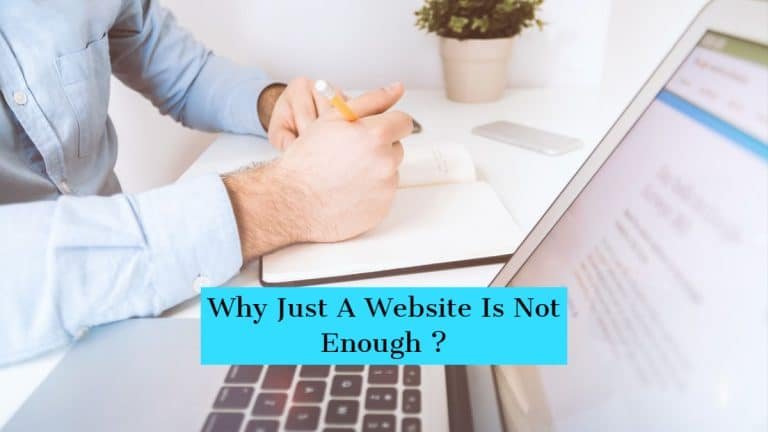WordPress is the most popular content management system (CMS) in the world, powering over 40% of all websites on the internet. WordPress allows you to create and manage your own website, blog, or online store, without any coding or design skills. Whether you want to share your passion, promote your business, or make money online, WordPress can help you achieve your goals. But how do you install WordPress on your website?
In this blog post, we will show you everything you need to know to get started with WordPress. We will cover the different methods of installing WordPress, the requirements and steps involved, and the best practices and tips to make your WordPress site successful. By the end of this post, you will be able to install WordPress on your website and launch your online presence in minutes. Let’s get started!
Table of Contents
ToggleMethods to Install WordPress on your website
There are different methods to install WordPress on your website, depending on your hosting provider and your technical skills. Here are some of the most common ones:
Choose a host that comes with WordPress pre-installed
This is the easiest and fastest way to get started with WordPress. Some hosting providers, such as Bluehost or SiteGround, offer WordPress as a one-click installation option. You just need to sign up for a plan, choose a domain name, and follow the instructions to install WordPress on your site.
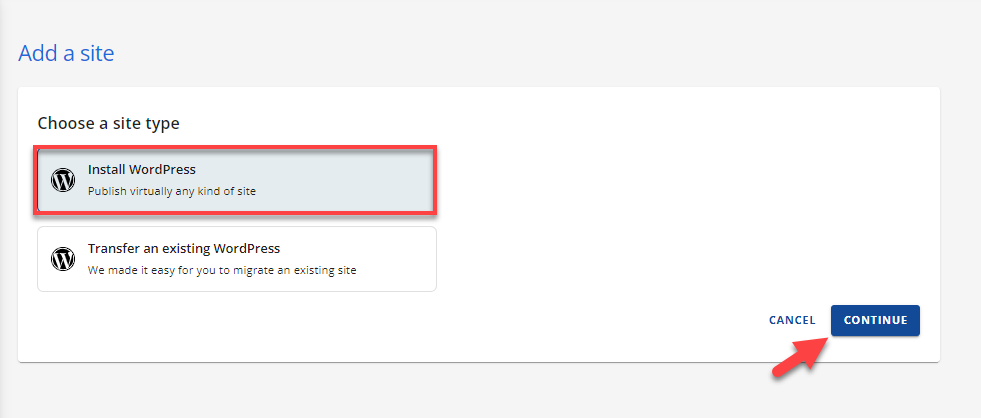
Install WordPress via cPanel and auto-installers
If your hosting provider has cPanel, you can use an auto-installer like Softaculous or Fantastico to install WordPress in a few minutes. You just need to log in to your cPanel, find the auto-installer icon, and select WordPress from the list of applications. Then, you can fill in some details, such as your site title, username, password, and email address, and click Install.
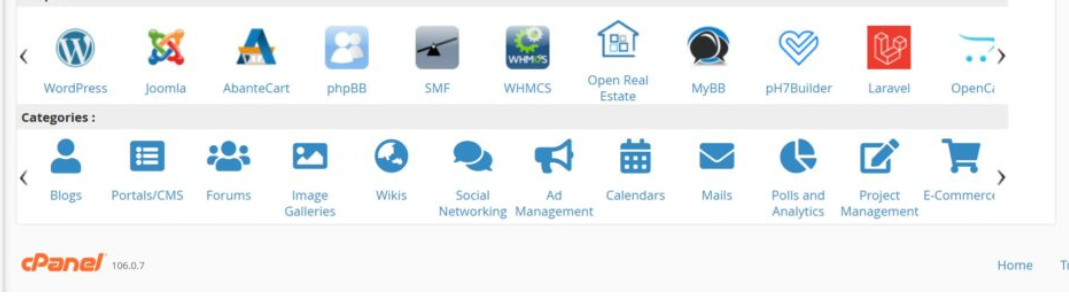
Install WordPress manually via FTP
If you want more control over the installation process, or if your hosting provider does not have cPanel or an auto-installer, you can install WordPress manually using FTP (File Transfer Protocol). This method requires more technical skills and steps, but it is not too difficult if you follow the instructions carefully. You will need to download the latest version of WordPress from wordpress.org, unzip the file and upload it to your web server, create a MySQL database and user, configure the wp-config.php file, and run the installation script.
Install WordPress on your own computer
If you want to test WordPress before launching it online, or if you want to develop your site locally without paying for hosting, you can install WordPress on your own computer using software like XAMPP, Local, or WAMP. This method allows you to run a web server and a database on your own machine, and access WordPress from your browser. However, this method is not recommended for beginners or for live sites, as it requires more technical knowledge and maintenance.
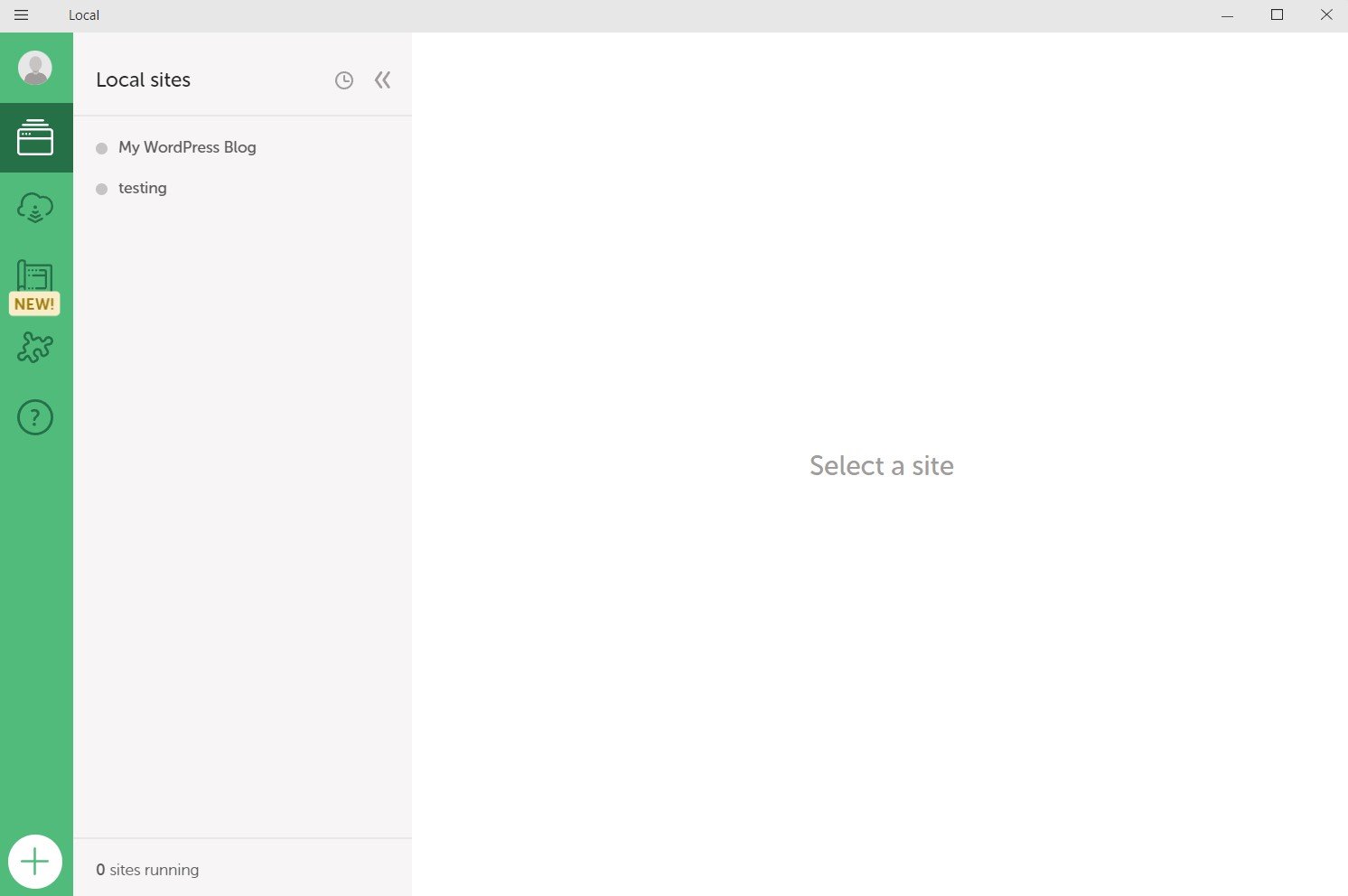
Conclusion
Now, you have successfully installed WordPress on your website and learned the basics of using this powerful CMS. You are now ready to create and customize your WordPress site, add content and features, and grow your online audience. WordPress is a versatile and flexible platform that can help you achieve any online goal you have in mind. Whether you want to start a blog, a business, a portfolio, or an e-commerce site, WordPress can handle it all. The only limit is your imagination. We hope this blog post has helped you understand how to install WordPress and get started with your online journey. If you have any questions or feedback, please feel free to leave a comment below. We would love to hear from you.
Interesting Reads:
WordPress Plugins That Help In Doubling Your Website Traffic