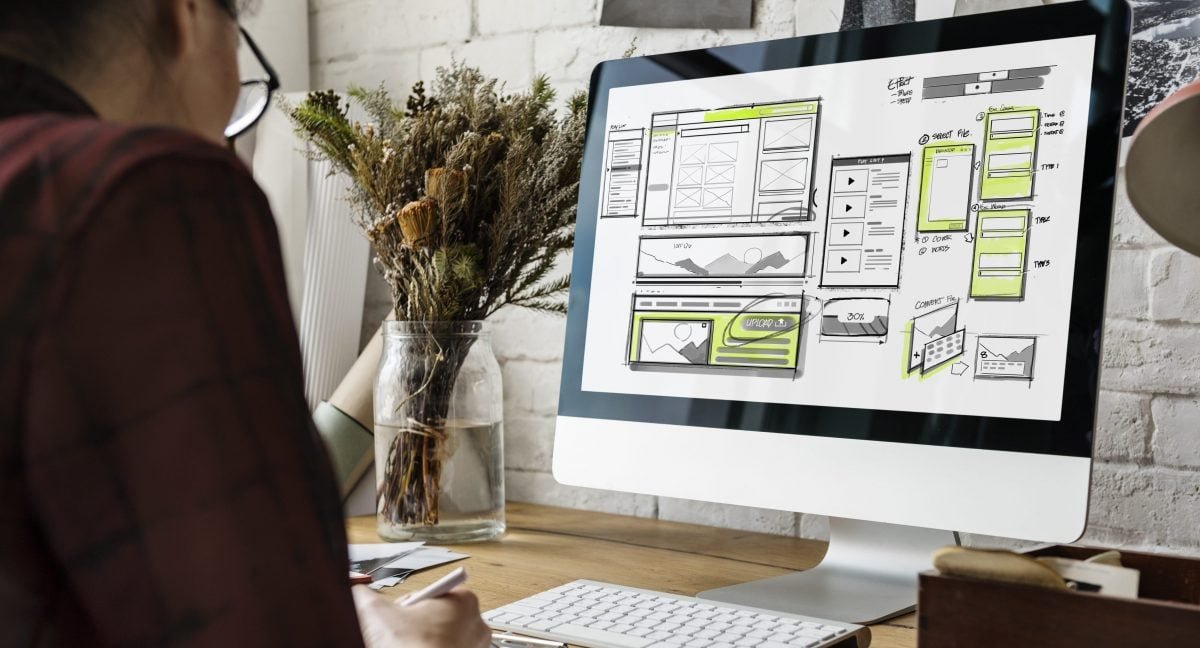In December 2018, WordPress users across the globe found themselves in the midst of a huge paradigm shift when it came to their favorite content management system: the WordPress 5.0 update rolled out, and with it the new, radically different editor, dubbed Gutenberg.
Now, a couple of months later, after some loudly expressed mixed feelings, it’s clear that one of the pressing questions regarding this change remained unanswered: Which editor is better, the old one or the new one? And if I really don’t want to use Gutenberg, can I keep the Classic Editor? Well, these are precisely the questions we’re going to answer in this article, so keep reading.
Gutenberg Explained
The new editor is based on the concept of blocks. These blocks are used as the building material for your pages – you can create blocks and stack them on top of each other, dragging and dropping them around with great ease.
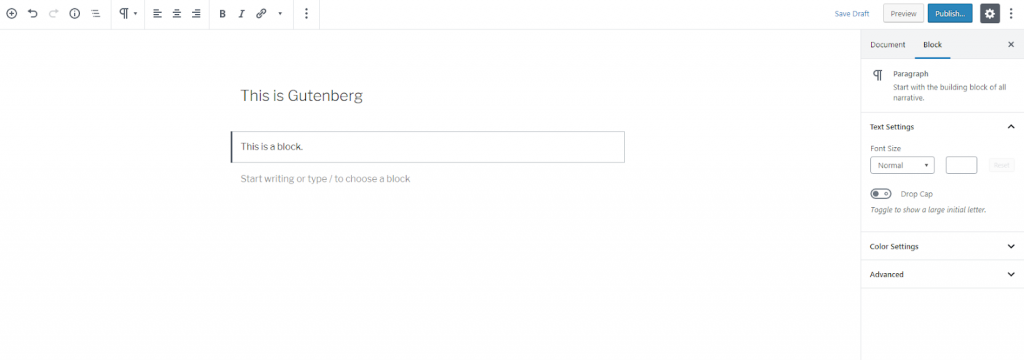
The blocks are supposed to reduce the need for technical knowledge. WordPress didn’t require that much coding anyway, but now, after the release of Gutenberg, there is little to no need for custom code. The new editor features a selection of blocks that meet pretty much every user’s requirements when it comes to content creation – paragraph, heading and subheading, quote, image, gallery, cover image, lists, buttons, embeds, as well as multimedia blocks like audio and video. As for advanced users, they have the possibility to create their own custom blocks. Plus, there is a special block for inserting code, too.
Blocks are easily searchable, which saves a lot of time. In addition, there is the amazing “Reusable blocks” feature, which allows you to create blocks that you will later reuse to expedite your workflow.
Apart from this basic content creation interface, things actually haven’t changed that much around the WordPress dashboard. Some of the options and settings inside the editor have changed places but they’re still there.
Gutenberg is rather intuitive, especially for those who haven’t used any previous WordPress editors. However, it is definitely not everyone’s preferred choice.
Which Is Better – Gutenberg or the Classic Editor?
If you came here for a universal answer to this question, we have bad news for you – there isn’t one. Both editors have their advantages and downsides. For some users, Gutenberg is the ideal solution to their editorial woes, and for the others, it’s an unwanted change of something that worked perfectly fine as it was.
Gutenberg Pros and Cons
Pros:
- It is modern, innovative and intuitive
- A content-focused editor
- More screen space
- New alignment options
- Reusable blocks for more efficient editing
- Easy mobile editing
- Ability to create custom blocks
- Reduces the need for plugins
- Easier to use for beginners
Cons:
- Compatibility issues
- No markdown support (as of yet)
- Accessibility issues
- Steep learning curve for old WordPress users
Major Differences
Interface
This is actually one of the biggest, most immediately noticeable differences between the two editors. The old editor was pretty much like a blank canvas. There is a huge blank field and your job is to fill it with content. In Gutenberg, you have to create blocks in which your content will be nested.
Also, Gutenberg offers more options for those who prefer a large, clean “workstation.” You can set the options to Fullscreen Mode and you can also turn on the Spotlight Mode if you want to focus on one block at a time. These options were not available in the old editor.
Editing experience
This is where all the gist of the new editor is at. The actual editing and content-creating experience has changed dramatically. This is especially true when it comes to rich media. Thanks to designated blocks, adding videos, photo galleries, single images, cover images, as well as audio, becomes much easier.
The same goes for text editing. We now have a plethora of editing options that were not so readily available in the old editor, not just for paragraph, headings and such, but also for pull quotes, separators, “read more” button and so on. Simply put, reaching these options requires fewer clicks than before.
Ease of use
An easier, more immediate experience naturally means a big plus for the new editor in the “ease of use” department. It’s not just editing, though. The settings are also more intuitively located, especially if you’re a new user who hadn’t had the chance to get accustomed to the old editor.
Which Editor is Better for YOU?
Obviously, this is a highly individual matter since, as we said, there is no universal answer to the question which of the two editors is better. They are both excellent content creating tools and they certainly have their advantages and downsides. Still, that’s not to say both of them are equally good for you.
Which editor you should pick for your self will depend largely on two things: your previous experience with WordPress and the nature of your website.
For complete beginners, Gutenberg makes an excellent choice. Its interface is elegant, modern and intuitive and the editor allows for very smooth and fast content creation and editing. However, if you have been using the old editor for a while, Gutenberg may prove to have a rather steep learning curve. Simply put, the new editor may require quite some time to get used to.
Another factor to consider is the purpose and the nature of your website. Gutenberg is superior to the Classic Editor when it comes to rich media content. Thanks to some of the newly created blocks and the ability to easily add custom CSS, it’s ideal for online publications such as magazines and portfolios. On the other hand, relatively simple websites like personal blogs with short posts don’t need all those bells and whistles.
If you fit in the category of experienced WordPress users who feel the old editor works just fine for them and who don’t appreciate the radical change in the editing experience, you are probably wondering if there is a way to get the old Classic Editor back. And that brings us to the most pressing question for many WordPress users: How do I keep the Classic Editor?
How to Keep the Classic Editor
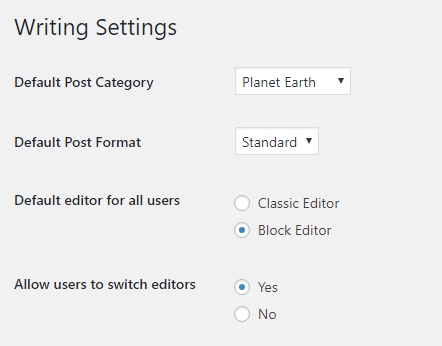
If you’re running WordPress version 5.0, your default editor is Gutenberg. The old TinyMCE editor is gone and there is no button in the dashboard that you can click on to switch back to it.
However, the good news is that the Classic editor still exists. You can download it and install it as a plugin, which allows you to switch between the two editors, depending on your needs and preferences. The people behind WordPress anticipated (quite correctly) that users would go berserk if their old editor was taken away completely, so they promised they will keep supporting the old editor for at least a couple of years (officially, until 2021). The plugin we mentioned above is official, so you can rest assured it’s gonna work fine.
After you install the plugin, head over to your Settings and, under Writing Settings, pick the default editor.
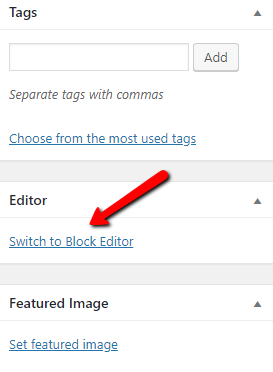
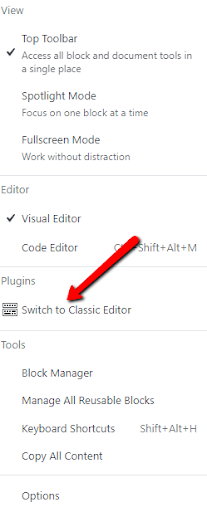
If your website has multiple users, chances are some of them will prefer Gutenberg while others will want to stick with the old one. Thanks to this plugin, all your users will be able to choose their preferred way right there in the post editor.
And that’s pretty much all there is to it.
Final Thoughts On Gutenberg or the Classic Editor
As you can see, you definitely can keep the old WordPress editor, if you want to. It’s very simple, thanks to the official plugin designed for this purpose, allowing for the full Classic Editor experience so many users had grown accustomed to.
However, even if you’re a hardcore Classic Editor fan, do consider giving Gutenberg a shot. It is definitely not hard to learn, as long as you invest just a little bit of patience and time. Who knows, you might find that WordPress had a pretty good reason for introducing this radical new tool – after all, the whole point of the new editor was to bring improvement.
Check out New WordPress 5.2 “Jaco” look out for this new update which has a major feature in PHP error protection. It features better handling of the so-called “white screen of death,” and a way to enter recovery mode, which pauses error-causing plugins or themes.
Author: Ivana Djudic
Having been working in the SEO industry for over 4 years, I have gained interest in WordPress and have been actively involved in this field for over a year now. Since I studied graphic and web design, I also have all the necessary skills for creating well-designed websites and illustrations. Apart from the experience that I gained by working on different marketing projects over the years, I also have written many articles on topics related to digital marketing, WordPress and web design.