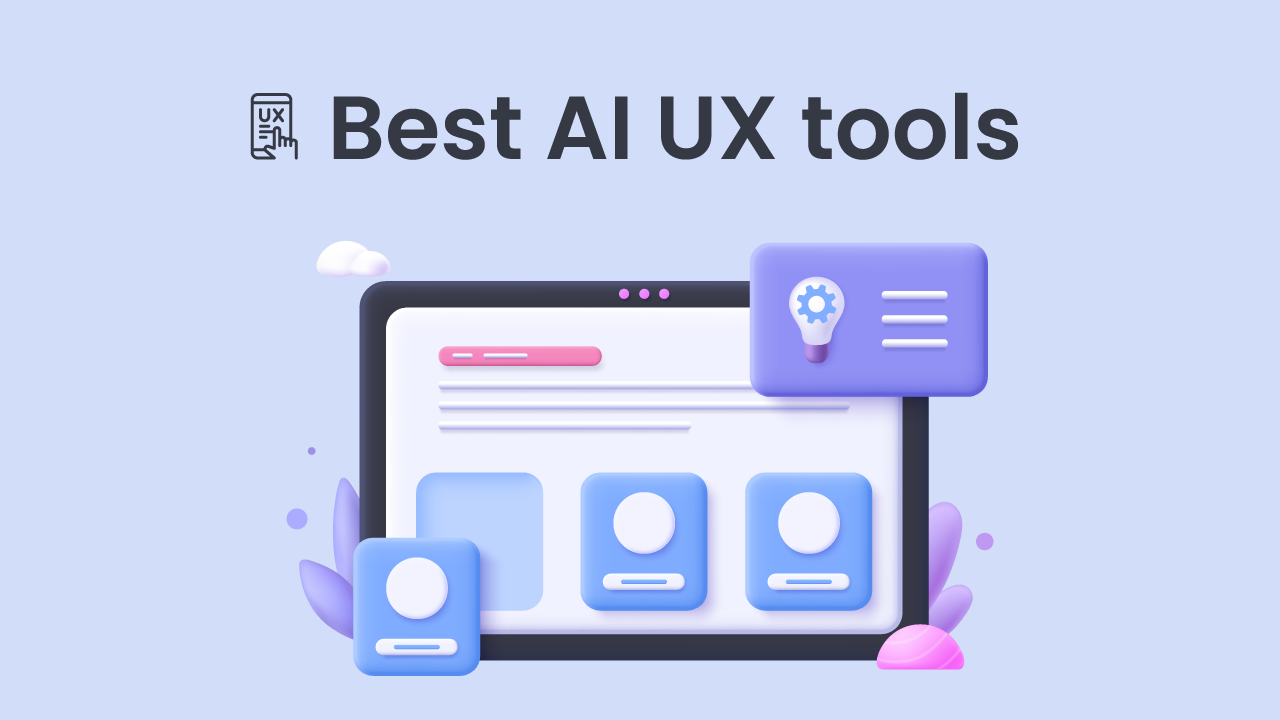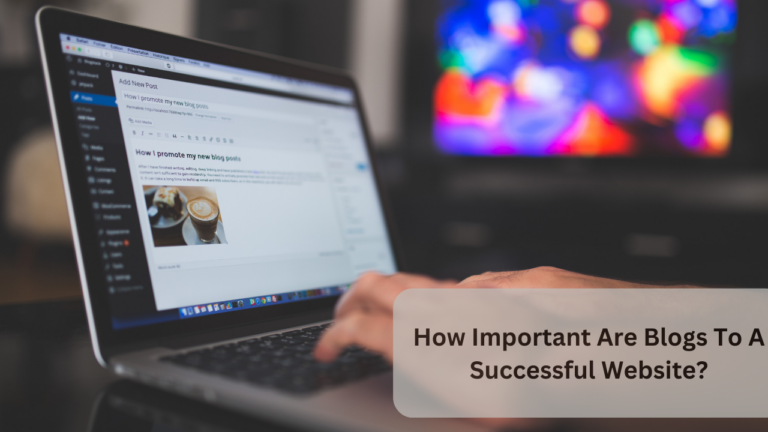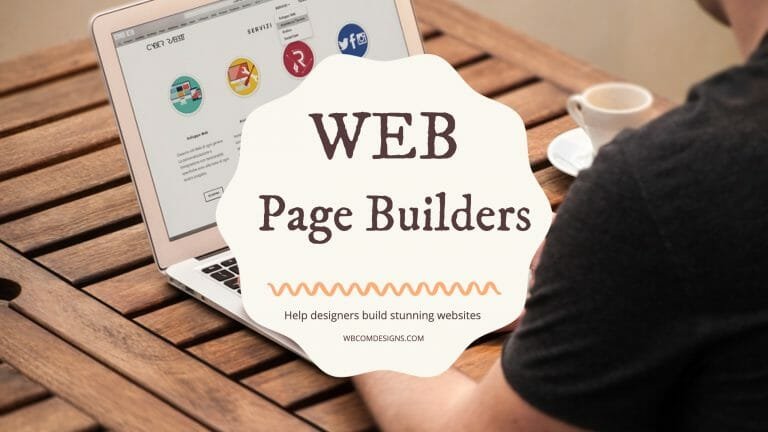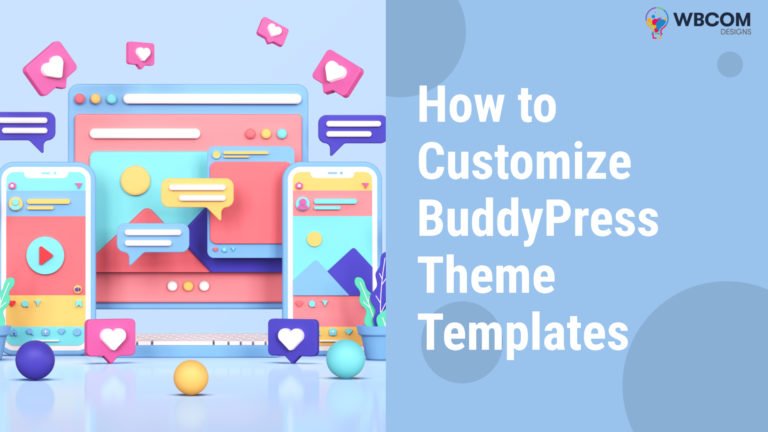AI UX tools have revolutionized the way we approach user experience design, offering a new level of efficiency, insight, and personalization. These cutting-edge tools leverage artificial intelligence and machine learning algorithms to enhance the design process and create seamless, intuitive user experiences. With their ability to analyze vast amounts of data, interpret user behavior, and predict user preferences, AI UX tools empower designers to make informed decisions and deliver highly engaging and tailored user interfaces.
In today’s rapidly evolving digital landscape, user experience plays a crucial role in the success of any product or service. AI UX tools bridge the gap between user expectations and design implementation by enabling designers to gain a deep understanding of user needs, motivations, and pain points. These tools go beyond traditional user research methods, offering dynamic and real-time insights into user behavior through intelligent data analysis.
One of the key advantages of AI UX tools is their ability to automate repetitive and time-consuming tasks, freeing up designers to focus on more strategic and creative aspects of the design process. From wireframing and prototyping to user testing and iteration, AI UX tools streamline the entire design workflow, accelerating the development cycle and improving overall productivity.
Table of Contents
ToggleHere are 10 Of The Best AI UX Tools Available
1. Adobe Sensei
Adobe Sensei is an advanced artificial intelligence and machine learning framework developed by Adobe. It powers various Adobe Creative Cloud applications, including Photoshop, Illustrator, InDesign, Premiere Pro, and XD, among others. Adobe Sensei utilizes AI algorithms to automate and enhance different aspects of the design workflow, enabling designers to work more efficiently and effectively.
With Adobe Sensei, designers can leverage intelligent features and automation to accomplish tasks that would typically require manual effort and time.
Some key capabilities of Adobe Sensei include:
- Intelligent Object Selection: Adobe Sensei can identify and select specific objects within an image automatically. This feature speeds up the process of isolating elements for editing or manipulation.
- Content-Aware Fill: Adobe Sensei’s Content-Aware Fill analyzes image content and automatically fills in gaps or removes unwanted objects while maintaining a consistent background. This saves time and effort in complex image retouching and composition tasks.
- Auto Reframe: Adobe Sensei’s Auto Reframe feature intelligently analyzes video footage and automatically adjusts the composition to fit different aspect ratios, such as resizing for various social media platforms.
- Smart Layouts: Adobe Sensei helps designers create dynamic and responsive layouts in Adobe XD by automating the arrangement and alignment of elements based on predefined rules and constraints.
- Font Match: Adobe Sensei can suggest alternative fonts that closely resemble a selected font, helping designers find suitable alternatives quickly.
- Intelligent Search and Tagging: Adobe Sensei’s intelligent search capabilities enable users to find specific assets within large libraries based on visual content, keywords, colors, and more. It also offers automated tagging of assets to improve organization and searchability.
- Auto Tone and Color Correction: Adobe Sensei can analyze an image and apply automatic adjustments to enhance tone, color, and overall image quality.
Adobe Sensei empowers designers by automating repetitive tasks, providing intelligent suggestions, and streamlining various design processes. It enhances the overall user experience and productivity within Adobe Creative Cloud applications, making it a valuable tool for designers and creative professionals.
Also Read: What We Do?
2. Framer
Framer is a powerful design and prototyping tool that combines creativity, collaboration, and code. It enables designers to create interactive and dynamic user interfaces, animations, and prototypes with ease. Framer’s unique feature set and integration with popular design tools make it a popular choice for designers, especially those with coding experience.
Here are some key features and capabilities of Framer:
- Design and Prototyping: Framer offers an intuitive interface for designing and prototyping user interfaces. Its flexible canvas allows designers to create responsive layouts, import design files from tools like Sketch or Figma, and easily customize elements with visual properties.
- Code-Based Design: Framer’s strength lies in its integration of code into the design process. Designers can use React, a popular JavaScript library, to build and customize interactive components. This allows for greater control and flexibility in designing dynamic and data-driven interfaces.
- Design Components: Framer supports the creation of reusable design components that can be easily shared and reused across different projects. This promotes consistency and efficiency in design workflows.
- Collaboration and Feedback: Framer provides collaboration features that facilitate real-time feedback and design iteration. Designers can share their prototypes with team members or clients, collect comments and annotations, and iterate based on feedback.
- Animation and Interactions: Framer enables designers to create intricate animations and interactions using a timeline-based animation editor. This includes designing micro-interactions, transitions, and complex user flows.
- Code Preview and Handoff: Framer allows designers to preview their designs directly on multiple devices or export code snippets for developers. This aids in the seamless handoff between design and development teams.
- Design Systems and Libraries: Framer supports the creation and management of design systems and component libraries. Designers can define style guides, create reusable components, and ensure design consistency across projects.
- Integrations: Framer integrates with various design tools, such as Sketch and Figma, enabling designers to import and sync design files seamlessly. It also offers integrations with other popular collaboration and project management platforms.
Framer’s combination of design, code, and collaboration features makes it a versatile tool for creating high-fidelity prototypes, interactive interfaces, and design systems. Whether you’re a designer looking to add interactivity to your designs or a developer seeking a more visual way to create interfaces, Framer offers a powerful solution.
3. Sketch2React
Sketch2React is a plugin for Sketch, a popular design tool used by many UX/UI designers. Sketch2React allows designers to convert their Sketch designs into responsive and interactive React code, streamlining the design-to-development process.
Here are some key features and benefits of Sketch2React:
- Design to React Conversion: Sketch2React automates the conversion of Sketch designs into React components. This allows designers to generate code that developers can use to build interactive user interfaces.
- Responsive Design: Sketch2React enables designers to create responsive designs directly in Sketch. The plugin generates React components that automatically adapt to different screen sizes and resolutions, ensuring a consistent user experience across devices.
- Interactive Prototyping: With Sketch2React, designers can turn their static designs into interactive prototypes. The generated React code includes built-in interactions and animations, allowing designers to showcase and test the user experience more effectively.
- Design System Generation: Sketch2React helps designers create design systems by extracting and organizing reusable components from their Sketch files. These design systems enhance consistency, efficiency, and scalability in the design process.
- Collaboration and Handoff: The React code generated by Sketch2React serves as a bridge between designers and developers. It facilitates collaboration by providing developers with a starting point for implementing the design and ensures a smoother handoff process.
- Design-to-Development Workflow: Sketch2React integrates design and development workflows more closely. Designers can focus on creating visually appealing designs in Sketch while enabling developers to work with code that closely matches the design intent.
- Efficiency and Time-saving: By automating the conversion of designs into code, Sketch2React saves designers and developers valuable time. It eliminates the need for manual translation of design specifications into code, reducing potential errors and speeding up the overall design-to-development process.
4. UXPin
UXPin is a comprehensive UX design platform that offers a range of features to streamline the design process, promote collaboration, and create interactive prototypes. It provides designers with the tools they need to design, prototype, and iterate on user interfaces.
Here are some key features and functionalities of UXPin:
- Design and Prototyping: UXPin provides a robust design editor that allows designers to create visually appealing and interactive interfaces. It offers a wide range of design elements, including pre-built UI components, icons, and typography options, to speed up the design process.
- Interactive Prototyping: With UXPin, designers can create interactive prototypes that simulate user interactions and workflows. It supports advanced interactions, such as hover effects, form validation, and conditional logic, to create realistic and immersive prototypes.
- Design Systems and Libraries: UXPin facilitates the creation and management of design systems and component libraries. Designers can define design guidelines, create reusable components, and ensure design consistency across projects, promoting efficiency and scalability.
- Collaboration and Feedback: UXPin offers collaboration features that enable designers to work together seamlessly. It allows for real-time collaboration, commenting, and annotations, facilitating feedback and iteration among team members and stakeholders.
- User Testing and Feedback: UXPin integrates with user testing tools, such as UserZoom and Validately, allowing designers to conduct user research and gather feedback directly within the platform. This helps validate design decisions and refine the user experience.
- Documentation and Specs: UXPin generates design documentation and specifications automatically, making it easier for developers to understand and implement the design. It provides CSS code snippets, design guidelines, and assets export features for efficient handoff.
- Integrations: UXPin integrates with popular design tools like Sketch and Photoshop, enabling designers to import designs and assets seamlessly. It also integrates with project management and collaboration tools, such as Jira and Slack, enhancing team collaboration and productivity.
- Design Versioning and History: UXPin keeps track of design versions and provides a history of design changes, allowing designers to revisit previous iterations, compare versions, and roll back changes if needed.
UXPin aims to streamline the UX design workflow by providing a comprehensive set of tools for designing, prototyping, collaborating, and testing user interfaces. It promotes efficient collaboration between designers and developers, enhances design consistency, and helps create engaging and user-centric experiences.
5. ContentSquare
ContentSquare is an AI-powered UX analytics platform that provides deep insights into user behavior and interactions on digital platforms. It helps businesses understand how users engage with their websites, mobile apps, and other digital experiences, enabling them to optimize the user experience and drive conversions.
Here are some key features and functionalities of ContentSquare:
- Heatmaps and Click Tracking: ContentSquare generates visual heatmaps that highlight areas of high user engagement, clicks, and scrolling behavior. These heatmaps provide valuable insights into what elements of a webpage or app screen attract the most attention from users.
- Session Replays: ContentSquare records and replays user sessions, allowing businesses to observe and analyze individual user journeys. This feature provides a detailed view of user interactions, including mouse movements, clicks, form fills, and more.
- Conversion Funnels: ContentSquare helps identify and analyze conversion funnels by tracking user actions and behaviors at each stage of the customer journey. It allows businesses to pinpoint areas where users drop off or encounter obstacles, helping them optimize the conversion process.
- Form Analytics: With ContentSquare, businesses can gain insights into user interactions with forms, including form completion rates, field abandonment, and error rates. This information helps identify areas for improvement and optimize form design and usability.
- Mobile App Analytics: ContentSquare extends its analytics capabilities to mobile apps, allowing businesses to track and analyze user behavior within their mobile applications. This helps optimize the mobile user experience and identify opportunities for engagement and conversion.
- Machine Learning Insights: ContentSquare utilizes machine learning algorithms to identify patterns and anomalies in user behavior. It uncovers hidden insights, such as segments of users with similar behaviors or unusual navigation patterns, helping businesses make data-driven decisions.
- A/B Testing and Personalization: ContentSquare enables businesses to conduct A/B tests and experiments to compare different versions of a webpage or app screen. It also provides personalized recommendations and content suggestions based on user behavior and preferences.
- Data Visualization and Reporting: ContentSquare offers intuitive data visualization and reporting tools to help businesses make sense of the collected data. It provides easy-to-understand visualizations, customizable dashboards, and detailed reports for effective data analysis and communication.
ContentSquare empowers businesses to gain a deeper understanding of their users’ digital experiences. By leveraging AI and analytics, it enables data-driven optimization, enhances user engagement, and improves conversion rates.
Also Read: Increase Your Reach: Marketplace SEO Strategies For More Customers
6. Optimal Workshop
Optimal Workshop is a suite of user research tools that help designers and researchers gather insights, analyze data, and make informed decisions to improve the user experience. It offers a range of tools that facilitate various research methods and techniques, making it easier to understand user needs and preferences.
Here are some key tools and features offered by Optimal Workshop:
- Treejack: Treejack is a tree testing tool that helps evaluate the information architecture and navigation of a website or app. It allows designers to create and run tests to measure how easily users can find specific content within a hierarchical structure.
- OptimalSort: OptimalSort is a card-sorting tool that aids in the creation and validation of information architectures. It allows researchers to conduct card sorting exercises with participants to understand how they categorize and group information, helping inform the organization of content.
- Chalkmark: Chalkmark is a tool for testing the effectiveness of webpage layouts and visual designs. It enables researchers to gather heat maps of where participants click or gaze on a design, providing insights into the attention and engagement patterns of users.
- Reframer: Reframer is a tool for capturing and analyzing qualitative research data, such as user interviews, usability test observations, and field notes. It helps researchers organize and synthesize qualitative data to uncover key insights and patterns.
- Questions: Questions is a survey tool that allows researchers to create and distribute online surveys to collect quantitative data and feedback from users. It provides flexible question types, branching logic, and data analysis capabilities.
- Research Repository: Optimal Workshop includes a research repository that centralizes and organizes research findings, insights, and artifacts. It provides a centralized location to store and access research data, making it easier to share and collaborate with team members.
- Participant Panel: Optimal Workshop offers a participant panel feature that enables researchers to recruit participants for their studies. It provides access to a diverse pool of participants who can be targeted based on demographics, expertise, or specific criteria.
- Integration and Collaboration: Optimal Workshop integrates with other popular design and research tools, such as Sketch, Miro, and Slack. This allows for seamless collaboration and integration of research findings into the design workflow.
Optimal Workshop empowers designers and researchers to conduct user-centered research and make data-driven decisions. By leveraging its suite of tools, researchers can gain valuable insights into user behavior, preferences, and needs, enabling them to create more intuitive and user-friendly experiences.
7. Overflow
Overflow is a user flow diagramming and prototyping tool that helps designers create interactive and animated user flow diagrams to visualize and communicate complex user journeys. It allows designers to map out user interactions and transitions between screens, providing a clear and dynamic representation of the user experience.
Here are some key features and functionalities of Overflow:
- User Flow Diagramming: Overflow offers a visual canvas where designers can create user flow diagrams by connecting screens and defining user interactions. It allows for the creation of hierarchical structures, multiple paths, and conditional flows to represent various user scenarios.
- Interactive Prototyping: With Overflow, designers can turn their static user flow diagrams into interactive prototypes. They can define interactions, transitions, and animations between screens, providing a realistic and immersive experience for testing and feedback.
- Animation and Transitions: Overflow supports the creation of fluid and dynamic animations between screens. Designers can specify the duration, easing, and other properties of transitions to bring their user flows to life and showcase the intended user experience.
- Collaboration and Feedback: Overflow facilitates collaboration among team members and stakeholders. Designers can share their user flow diagrams and prototypes, gather feedback, and iterate on the design based on comments and annotations.
- Presentation Mode: Overflow includes a presentation mode that allows designers to showcase and present their user flow diagrams and prototypes. It offers a full-screen view, making it easy to walk through the user journey and demonstrate the intended interactions and transitions.
- Integrations: Overflow integrates with popular design tools like Sketch, Figma, and Adobe XD. This enables designers to import their design assets and screens directly into Overflow, streamlining the workflow and ensuring design consistency.
- Export and Handoff: Overflow provides export options to generate assets and specifications for developers. Designers can export interactive HTML or GIF files, CSS code snippets, or generate design specs to facilitate the handoff process.
Overflow is designed to help designers and teams visualize and communicate complex user journeys effectively. It simplifies the process of creating user flow diagrams and prototyping interactive experiences, allowing designers to iterate and refine their designs based on user feedback.
Also Read: Best Selling Editing WordPress Themes
8. Voiceflow
Voiceflow is a platform that allows designers and developers to create voice applications and conversational experiences for voice assistants and chatbots. It provides a visual interface and a range of tools to design, prototype, and build voice-based interactions without the need for coding.
Here are some key features and functionalities of Voiceflow:
- Visual Design Interface: Voiceflow offers a drag-and-drop interface that allows designers to create conversational flows and interactions. They can define the user prompts, responses, and actions using a visual canvas, making it easy to design and structure the conversational experience.
- Multi-Platform Support: Voiceflow supports multiple voice platforms, including Amazon Alexa, Google Assistant, and more. Designers can create voice applications that work seamlessly across various voice assistant devices and platforms.
- Conversation Design: With Voiceflow, designers can define conversational structures, create dialogue flows, and handle different user inputs and intents. They can design interactive voice experiences that guide users through a series of prompts and responses.
- Prototyping and Testing: Voiceflow enables designers to prototype and test their voice applications before deployment. They can simulate and preview the voice experience, allowing for quick iteration and refinement of the conversational flows.
- Voice User Interface (VUI) Design: Voiceflow provides tools and resources for designing effective voice user interfaces. Designers can craft natural language interactions, manage voice prompts, and incorporate voice commands and responses into their designs.
- Collaboration and Teamwork: Voiceflow supports collaboration among team members. Designers, developers, and stakeholders can collaborate on the voice application design, review and provide feedback, and work together to improve the user experience.
- Analytics and Insights: Voiceflow offers analytics capabilities to track user interactions and gather insights. Designers can gain valuable data on user engagement, completion rates, and user paths, helping them optimize and refine the voice application.
- Integration and Deployment: Voiceflow allows for easy integration with voice platforms, such as Amazon Alexa Skill Blueprints or Google Assistant Actions. Designers can deploy their voice applications directly to these platforms, making them available to users.
Voiceflow empowers designers and developers to create voice applications and conversational experiences with ease. Its visual interface, prototyping capabilities, and collaboration features streamline the design process and enable the creation of engaging and interactive voice experiences.
Also Read: Building an eCommerce Website Quickly
9. InVision
InVision is a popular prototyping and collaboration platform that helps designers create interactive and engaging user experiences. It provides a suite of tools and features that facilitate the design, prototyping, and collaboration processes, enabling teams to work together seamlessly and iterate on designs effectively.
Here are some key features and functionalities of InVision:
- Design and Prototyping: InVision offers a design editor that allows designers to create and customize UI designs and layouts. It supports features like artboards, vector editing, and design libraries, enabling designers to create visually appealing and consistent designs. Additionally, designers can easily create interactive prototypes by defining hotspots, transitions, and animations between screens.
- Prototyping and Animation: InVision provides a range of prototyping and animation capabilities to bring designs to life. Designers can create interactive and clickable prototypes that simulate user interactions and flows. They can also add animations and micro-interactions to enhance the user experience and showcase design details.
- Collaboration and Feedback: InVision facilitates collaboration and feedback among team members and stakeholders. It allows designers to share design prototypes with others, collect feedback through comments and annotations, and collaborate in real-time. This promotes effective communication and streamlines the design iteration process.
- Design System Management: InVision supports the creation and management of design systems and component libraries. Designers can establish design guidelines, define reusable components, and ensure consistency across projects. This helps maintain a cohesive and efficient design workflow.
- User Testing and Research: InVision offers tools to conduct user testing and gather user feedback directly within the platform. Designers can create clickable prototypes for user testing sessions, record user interactions, and collect qualitative and quantitative feedback to inform design decisions.
- Integrations: InVision integrates with popular design tools like Sketch, Photoshop, and Figma, allowing designers to import their designs seamlessly. It also integrates with project management and collaboration tools like Jira and Slack, enabling teams to streamline their workflows and enhance collaboration.
- Design Handoff: InVision provides features for design handoff to developers. Designers can generate design specifications, export assets, and collaborate with developers through Inspect, which provides accurate design measurements, CSS styles, and code snippets for implementation.
- Version Control and History: InVision includes version control capabilities that allow designers to manage design iterations and track changes. It maintains a history of design versions, making it easy to revert to previous versions if needed.
InVision empowers designers and teams to create, collaborate, and iterate on designs efficiently. Its comprehensive set of tools and features streamlines the design workflow, promotes collaboration, and helps create exceptional user experiences.
10. UserZoom
UserZoom is a user research and usability testing platform that helps organizations gather insights about user behavior, preferences, and interactions. It offers a comprehensive suite of tools and services to conduct remote research, usability testing, and user surveys, enabling businesses to make data-driven decisions and optimize the user experience.
Here are some key features and functionalities of UserZoom:
- Remote User Testing: UserZoom allows researchers to conduct remote usability testing sessions with participants located anywhere in the world. Researchers can create tasks, set up scenarios, and observe participants’ interactions with websites, apps, or prototypes in real time.
- Unmoderated Testing: UserZoom offers unmoderated testing capabilities, allowing researchers to create self-guided usability tests that participants can complete on their own time. This asynchronous testing method provides flexibility and scalability for collecting user feedback.
- Mobile Usability Testing: UserZoom supports testing on mobile devices, including smartphones and tablets. Researchers can conduct mobile-specific tests to understand how users interact with mobile apps and responsive websites, ensuring a seamless mobile user experience.
- Surveys and Questionnaires: UserZoom provides tools for creating and distributing online surveys and questionnaires to gather user feedback. Researchers can design custom surveys, collect quantitative and qualitative data, and analyze the results within the platform.
- Remote Moderated Research: UserZoom allows for remote moderated research sessions, where researchers can conduct one-on-one interviews or usability tests with participants via video conferencing. This enables in-depth discussions and real-time observations of user behavior.
- Card Sorting: UserZoom includes a card sorting feature that helps researchers understand how users categorize and group information. It allows participants to organize items into meaningful categories, providing insights into information architecture and navigation.
- Eye Tracking: UserZoom offers an integrated eye-tracking solution that allows researchers to track and analyze participants’ eye movements and gaze patterns. This helps understand visual attention and engagement, informing design decisions.
- Reporting and Analysis: UserZoom provides robust reporting and analysis features to make sense of research data. It offers visualizations, charts, and analytics tools that help researchers extract insights, generate reports, and communicate findings effectively.
UserZoom empowers researchers and organizations to conduct user-centered research, gather actionable insights, and improve the user experience of their digital products and services. Its range of tools and capabilities streamline the research process, facilitate remote collaboration, and provide valuable data for making informed design decisions.
Conclusion On AI UX Tools
AI UX tools have revolutionized the field of user experience design by leveraging artificial intelligence technologies to enhance and streamline the design process. These AI UX Tools offer a range of features and functionalities that help designers create intuitive, user-centric, and engaging experiences for digital products and services.
AI UX tools enable designers to automate repetitive tasks, gather and analyze user data, generate design recommendations, and create personalized experiences. They provide capabilities such as user research, prototyping, user testing, data analysis, and collaboration, making it easier for designers to understand user needs, iterate on designs, and make data-driven decisions.
By leveraging AI algorithms and machine learning, these AI UX Tools can generate insights, predict user behavior, and optimize designs for better usability and user satisfaction. AI UX Tools also facilitate the integration of voice interfaces, natural language processing, and other AI-driven technologies into the user experience.
Frequently Asked Questions (FAQs)
AI UX tools are software applications that leverage artificial intelligence to improve user experiences in digital products. They do so by analyzing user behavior, providing personalized recommendations, and automating tasks to create more intuitive and efficient interactions.
Common AI UX tools include chatbots and virtual assistants for real-time customer support, recommendation engines for personalized content suggestions, and sentiment analysis tools for gauging user feedback sentiment.
AI UX tools can enhance e-commerce platforms by offering personalized product recommendations, simplifying the shopping process with chatbots, optimizing search results, and improving overall user satisfaction, leading to increased conversions and sales.
AI UX tools are accessible to businesses of all sizes. Many AI UX tools offer scalable solutions that can be tailored to the specific needs and budgets of small businesses and startups, helping them enhance user experiences and stay competitive.
Reputable AI UX tools prioritize user privacy and data security. They typically anonymize and protect user data, comply with data protection regulations, and provide options for users to control their data. Users can trust these tools to prioritize their privacy while delivering enhanced experiences.
Interesting Reads: